- Home
- Lightroom Classic
- Discussions
- Re: Lightroom hangs when importing from SD cards
- Re: Lightroom hangs when importing from SD cards
Lightroom hangs when importing from SD cards
Copy link to clipboard
Copied
Since a while I can not import pictures from SD cards anymore (I have imported +120000 pictures the last years and never had an issue).
With an SD card inserted into the SD card slot of my PC Lightroom hangs after the import screen has apperared and the previews were generated. If I open the import without SD card everything is Ok and the import works fine from other devices like the internal hard disks. When I start without card and then put one into the card reader slot the program generates the previews and then hangs.
Any ideas what is wron?
Thanks
Peter
Copy link to clipboard
Copied
There is a known issue when importing via the 'Devices' segment import dialog. Try selecting your SD card from the 'Files' segment as shown below.
Note that the alternative shown does not auto eject.
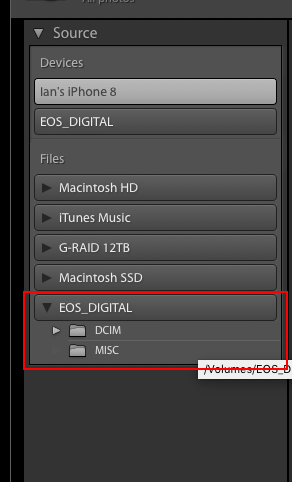
Copy link to clipboard
Copied
Thank you Ian. I tried this but LR hangs before I can switch to the files segment. Even if I am very fast in clicking the files segment it hangs a short moment later.
I use LR since version 1 and never had problems.Very frustrating issue....
Peter
Copy link to clipboard
Copied
Try putting the SD card into reader after the import window has open rather than before, avoid selecting as a Device.
Copy link to clipboard
Copied
Looked like it works at first. When I stick in the card reader everything seems normal for a while. But then it ends up with the program hanging again.
Copy link to clipboard
Copied
Looks like the bug is biting you harder than other.
Best work around I can suggest is to copy the files from your SD to the correct location on computer using OS Copy or Drag and Drop then use the Add option in import window.
Copy link to clipboard
Copied
That is how I do it since a few weeks. But this is quite annoying and no acceptable long time option for me.
I wonder what had happend to bring this bug into a system that was stabile running for years. I did not do any hardware changes and no LR update that could have caused the issue. I updated LR today and it did not help.
But anyway - thank you very much for your help, Ian!!
Copy link to clipboard
Copied
My particular problem with an internal card reader (Win10 PC) is that once Lr (v.7.3.1) acknowledges the card Lr won't let it go. In other words, Lr won't eject it and if I ask the OS to eject it it reports as "in use". If I physically eject the card Lr will hang, and the only option is to close Lr (including the time it takes to back up the library). It makes no difference if I select the files for import via 'device' or otherwise.
I understand this being a Windows hardware problem with some internal readers, but why can't Lr simply disengage from using the device first before attempting to eject it? At least then I can leave Lr open for reasons required, and use the OS to eject the card.
Copy link to clipboard
Copied
As Ian has explained, this is a known issue and Adobe is working to fix it. My experience is that I can import the images and begin editing them, but Lightroom will eventually crash. After I restart Lightroom I can then work with the images without further problems. My solution has been to use Windows Explorer to copy the images from the card to a folder on my hard drive. Then I use the Add option in the Lightroom import dialog to import that folder to Lightroom. As has been indicated, this isn't as convenient. But until the problem has been resolved, it is much more convenient than having Lightroom crash in the middle of an editing session. When the problem has been acknowledged, and a temporary workaround has been suggested, it seems reasonable to accept that workaround rather than to complain that it is unacceptable. Yes, it's inconvenient and not part of a "normal" workflow, but at least Adobe is offering suggestions to assist while they are evaluating the problem.
Copy link to clipboard
Copied
Interesting...but not useful...."[JimHess]....it seems reasonable to accept that workaround rather than to complain that it is unacceptable" .
Though I appreciate the help of others very much there is however the possibility to accept a workaround and complain despite this.
I said " But this is quite annoying and no acceptable long time option for me" and stand by it. It is normal that Adobe cleans out bugs - I did not pay for bugs since 2007 - it is their business to clean out bugs. (and would be normal to give direct support - by the way - I do not find an official Adobe support channel for me as a single user). So what shall I do? Sit and wait and don't complain?
Cheers
Peter
Copy link to clipboard
Copied
You DID complain. Adobe has acknowledged that there is a problem. Adobe has indicated they are working on the problem. There has been a "reasonable" workaround to use in the meantime. Is there any reason for you to continue to complain? I don't think so. I don't work for Adobe, have no connection to the company whatsoever. But I see no reason to keep dragging complaints like this along when the problem has been acknowledged.
Copy link to clipboard
Copied
It is totally inappropiate for you to criticize me. I did not make a big show here just stated that this "workaround" is not acceptable as A LONG TERM OPTION for me. And it is not!
It is not your business to comment on that.
End of discussion for me.
Copy link to clipboard
Copied
It is not a long-term option! Adobe has acknowledged there is a problem that they are trying to fix, and have offered A SHORT TERM option for you to use until the update is released that will fix it.
Copy link to clipboard
Copied
Just to say it: it is mid of August and the problem is still unsolved. I still can not import from SD cards. I have my camera mounted outside at a telescope and shoot hundreds of images that I have to select and copy manually. Frustrating and inacceptable for a professional product.
Copy link to clipboard
Copied
Oh well. It is now almost end of October/2018 and this issue is still there. So yes, this is unacceptable and to be honest Adobe is really testing customers patience. LR is a slow and buggy software and it's been like this for years. And this bug is just one more thing. I've just bought a Fuji XT-3 and I am terrified about how bad the raw conversion is when compared with most converters out there. The only reason I still use it is moving away would be a major effort for me.
As a paying customer (for years) I have the right to complain as much as I want.
Copy link to clipboard
Copied
3 March 2022
I have the identical problem as peterm4847186 posted here in 2018! Has there not been a fix for this in Lr Classic in four years?
Using Adobe Bridge, the card reads and downloads the files as it should, but this doesn’t enter it into the Lr catalog!
What am I missing?
Copy link to clipboard
Copied
November 2023 - I have had this problem for over a year. Today decided it was enough with the workarounds and started looking for answers... Found this thread as first result. Not very hopeful now and resorting to my workaround by copying first to SSD and then importing. 😞
Copy link to clipboard
Copied
Ok, I found this in another thread and DID work for me but at great cost, so I'm giving a detailed explanation of what I did so maybe someone figures out what I did wrong and improve the proces.
!!! BEFORE YOU START: Backup your LR database and note your settings and your development presets. !!!
So I heard I needed to Reset my preferences to fix this.
Open preferences > general
Press ALT (option on Mac?) A hidden button appears to reset all preferences. (F#ck that Adobe!)
Press it. This took some time on my machine. An extra "Shadow" windows opens up
Freezes my PC, eats up over 40GB of RAM(!) and over 63% CPU(!) untill lighroom crashes.
I figured it did not finish properly. Tried again in a different way.
In Lightroom and Lightroom Classic, there’s an easier way of doing it. All you need to do is hold down Alt and Shift (Windows) / Opt and Shift (Mac) while opening Lightroom. You’ll be asked whether to reset the preferences. The timing is crucial—hold them down while clicking/double-clicking on the app/shortcut.
After this Lighroom started quite fast. But the import was still slow/unresponsive. 😞
There is NOTHING wrong with my SD card's speed. Or my reader. Both work fine and fast in other apps or when using Finder/explorer. Tried different readers and different cards. Same slow lockups in most up to date (Nov 2023) Lightroom Classic Windows 10.
So I went above and beyond. Don't do this without a backup like I did!:
Moved C:\Users\[your username]\AppData\Roaming\Adobe\Lightroom\
to C:\Users\[your username]\AppData\Roaming\Adobe\Lightroom\
Restarted - found an EMPTY lightroom
And then the import was FAST!!! but I lost all my development settings and database..
Looking in the original folder I see Lightroom has created a new folder.
Put everything back as it was: my presets and database are back, Import is slow again.
Compared the new folder with the old and found the old folder has a lot of "previous versions" in it.
Restored original folder
Removed old folders like: 0 1 2 3 4 5 and 10.X etc.
Import was still slow
It had a lot of empty folders. Removed them
Restart. All my presets still intact.
Import slow as ever.
Cherry picked other folders to delete.
Keyword Sets
Text Style Presets
Text Templates
Smart Collection Templates
Label Sets
Restart. All my presets&DB still intact.
Import slow as ever.
Cherry picked other folders to delete.
Preferences
Lost all my settings and database but import was fast...
Decided to manually restore my presets and database to keep the fast import. This is where I messed up. Didn't have most recent database so I lost ALL edits on a weddingshoot I did a day earlier. Have to do it al over again 😞
But at least imports are fast again...
I HATE IT... Crying here... But the issue is fixed.
Copy link to clipboard
Copied
HOLY F! I FOUND a good backup!
Got my edits back...
But - and here is the weird part - imports are slow again!
So, help me out here... What.The.F#ck is wrong here!
Copy link to clipboard
Copied
I see that Lightroom thinks there are (old) projects on my F: drive But that is because I used to have an SDD as an F drive. I could move thos projects to their current location but that is a tedious task. So I changed the F: USB drive letter to Q: (where no projects have ever existed)
I cleared my caches, tried XMP files...
Imports where also slow. So that is not the solution either.
Find more inspiration, events, and resources on the new Adobe Community
Explore Now