- Home
- Lightroom Classic
- Discussions
- Re: Lightroom images importing with a pink hue
- Re: Lightroom images importing with a pink hue
Copy link to clipboard
Copied
When I import my images (RAW-CRS) into Lightroom on my work computer it automatically gives my images a pick hue. My Histogram is "loaded" down with pink. This is not a preset I am selecting. I have uninstalled and reinstalled Lightroom and still the same issue. I thought this might be a camera setting. So, I took my camera and my images to class and my images imported just fine there and all my camera settings were fine. I have Lightroom on my laptop for home and my images also import just fine there as well. In addition to the above attempts to correct this problem, I also checked my monitor settings.
So, why is this problem just on my work computer? I have imported the same images on two other computers with no problems.
My current settings:
Quick Develop - Library Module
- white balance: As shot
Develop Module - Camera Calibration
- I tried both Camera Standard and Adobe Standard.
 1 Correct answer
1 Correct answer
In that case I suspect that the monitor is defective, or possibly that someone has been fiddling with the on-screen controls.
Copy link to clipboard
Copied
You have a defective monitor profile.
To temorarily fix the issue, set the monitor profile to sRGB (Adobe RGB if you have a wide gamut monitor), then calibrate the monitor as soon as possible with a hardware calibrator.
See instructions here for changing the monitor profile: http://www.lightroomqueen.com/articles-page/how-do-i-change-my-monitor-profile-to-check-whether-its-...
Are you on Windows 10 by any chance?
Copy link to clipboard
Copied
Thank you for the assistance. I have 2 monitors which both are set to sRGB. I followed the instructions to the link you provided and still not working. I am going to contact my IT department to calibrate my monitors today. I also think these are just cheap monitor brands, AOC?
Yes, I am on Windows 10.
Thank you again for you help.
Copy link to clipboard
Copied
I have 2 monitors which both are set to sRGB
If you by "set to sRGB" mean a setting on the monitor itself, that's something entirely different, and will not fix the problem.
Do your color management settings look like this?
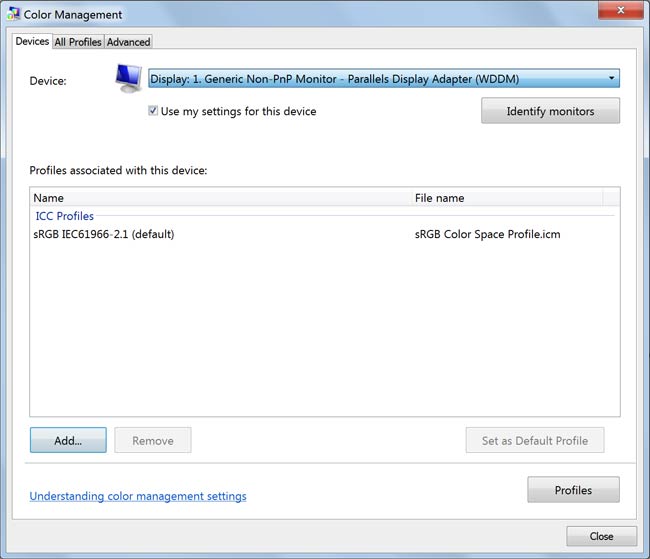
Copy link to clipboard
Copied
This is what I have. I followed the link you provided to add the sRGB IEC61966-2.1 profile as default.

Copy link to clipboard
Copied
In that case I suspect that the monitor is defective, or possibly that someone has been fiddling with the on-screen controls.
Copy link to clipboard
Copied
So, we tried another monitor and it worked fine. Ya me I get new monitors. Apparently, these monitors are just not cut out for this kind of work. Thanks again for all of your help.
Copy link to clipboard
Copied
Thank you. I am waiting for my IT department to respond.
Find more inspiration, events, and resources on the new Adobe Community
Explore Now