- Home
- Lightroom Classic
- Discussions
- Re: Lightroom interface/workspace look pixelated?
- Re: Lightroom interface/workspace look pixelated?
Lightroom interface/workspace look pixelated?
Copy link to clipboard
Copied
This is the first time it's happened to me - I accidentally hit a setting preference to make the display performance lower for faster use/less battery use. However when my previews pull up through "fit" or "fill", the image itself, RAW or JPEG, is shown in that similar low resolution. I want to see my images in their true resolution, so that when I'm editing it is true to what I will see when it is exported. If you look at the words "Library", "Develop", the "Lightroom Catalog.lrcat - Adobe Photoshop Lightroom Classic" etc. you'll notice they're pixelated/low resolution.
I've already:
- Gone through Adobe Forums
- Contacted Adobe Customer Support
- Looked at other sites
How can I remedy this??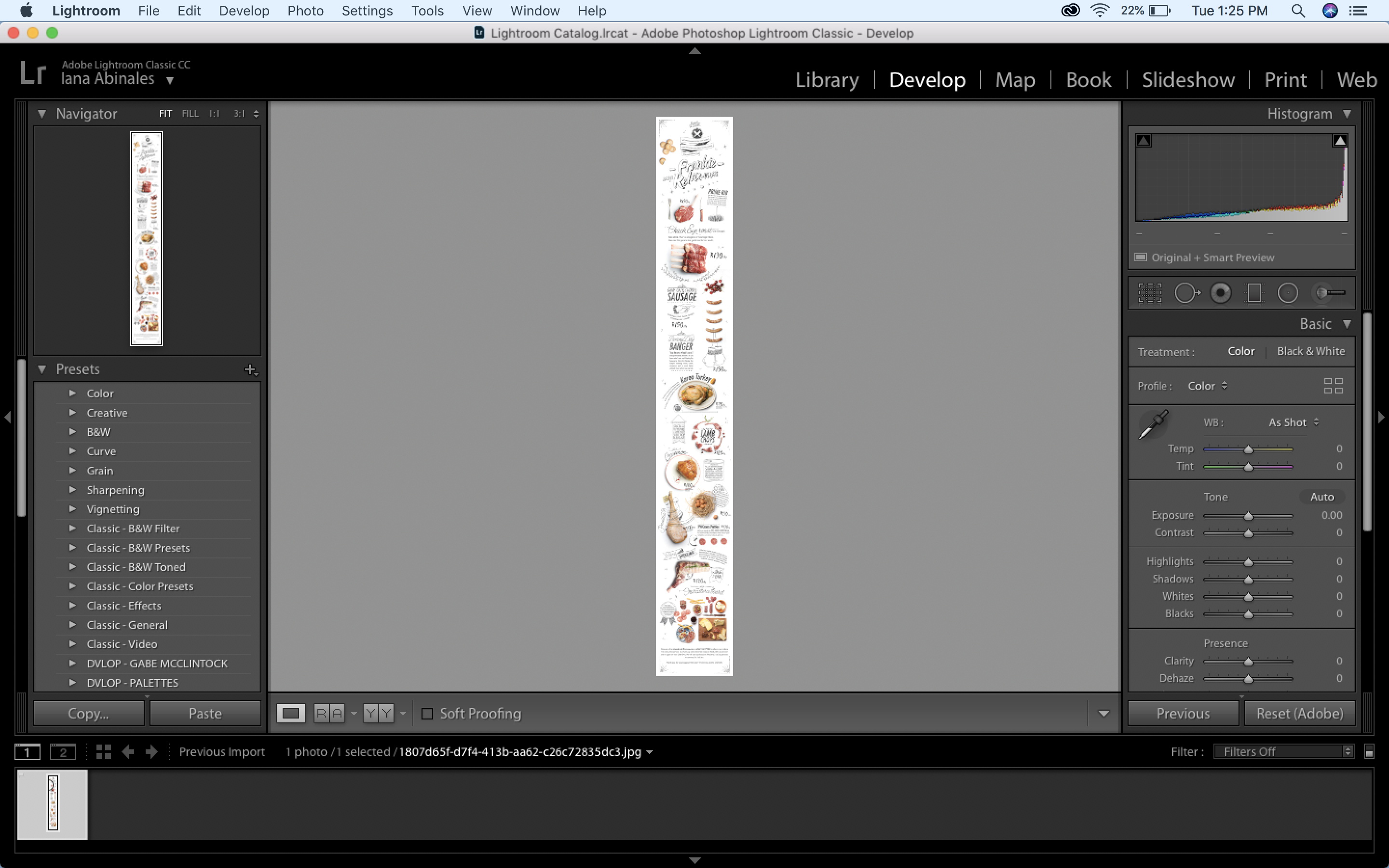
Copy link to clipboard
Copied
First, go to the Mac's System Preferences > Displays, and click Default For Display:

Copy link to clipboard
Copied
Thanks, but my computer is already on that setting!
Copy link to clipboard
Copied
1. Try rebooting.
2. In LR, do the menu command Help > System Info and copy/paste the first 25 lines or so.
3. Post a screenshot of your System Preferences > Displays.
Copy link to clipboard
Copied
I appreciate the help so far - if I could ask - I tried to type in System Info in the menu command Help bar - is that what you meant?
Copy link to clipboard
Copied

Copy link to clipboard
Copied
Thanks for that - completely blew over my head
Copy link to clipboard
Copied
Hmm, LR's Help > System Info says your display has resolution 1440 x 900, but the screenshot is 2880 x 1800. Let's find out the true hardware resolution. Go to the Apple menu in the upper-left corner of your screen and do About This Mac. Paste a screenshot here -- it should look like:
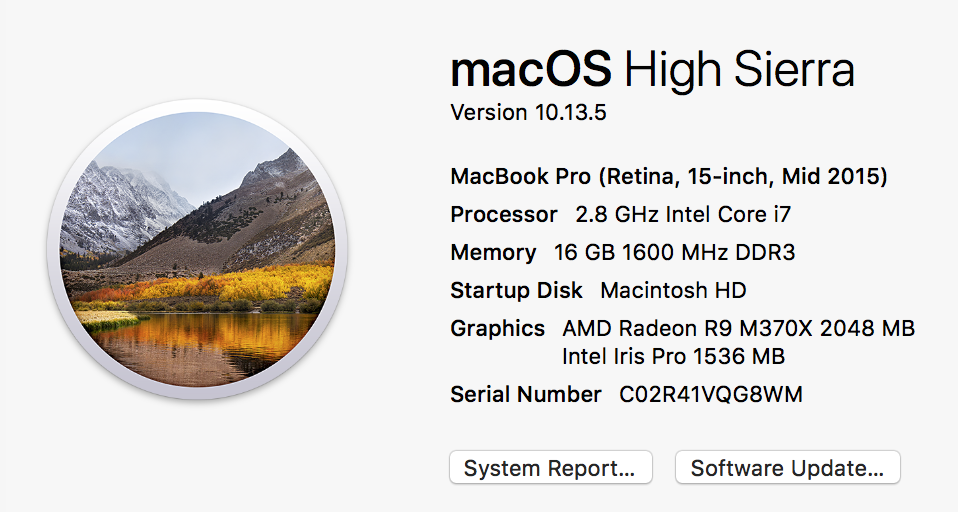
Then click System Report at the bottom of that window and click Graphics/Displays in the left column:

Scroll to make sure that the Displays information on the right is full visible and paste a screenshot of that window.
Copy link to clipboard
Copied


Okay got that up ![]()
Copy link to clipboard
Copied
Hmm, to summarize: You have a Retina display that's 2560 x 1600, but LR's Help > System Info says your display has resolution only 1440 x 900. That doesn't happen on my older Macbook Pro Retina.
Three things to check:
1. Did you reboot? (I don't see that you confirmed you did.)
2. Do you have an external display currently connected? What if you disconnect the external display(s)?
3. In System Preferences > Displays, click Scaled and then More Space:

That will make the screen fonts smaller, but does it fix the pixellation in LR?
Copy link to clipboard
Copied
And one more thing I just noticed while searching for others who might have these symptoms:
4. In System Preferences > Energy Saver, turn off Automatic Graphics Switching and then reboot for good measure:

Copy link to clipboard
Copied
No option for that...

As for the options - I did try rebooting - I did systems restart from my start up disk. And I've turned off my laptop completely. How should I properly reboot?
No external screen connected
Before I reboot through what you tell me, I will do the screen scaling first!
Copy link to clipboard
Copied
So the screen scaling did not help either
Copy link to clipboard
Copied
Very strange and frustrating. LR is seeing a much smaller display than what you actually have.
My only suggestion is to post a bug report in the official Adobe feedback forum: Lightroom Classic CC | Photoshop Family Customer Community . Adobe product developers read everything there and sometimes reply but are rarely seen in this forum. Be sure to include the output from Help > System Info, the two screen shots from About This Mac and System Report > Graphics Displays, and the steps you've tried already.
Copy link to clipboard
Copied
Lightroom Classic version: 7.4 [ 1176617 ]
License: Creative Cloud
Language setting: en-US
Operating system: Mac OS 10
Version: 10.13.4 [17E199]
Application architecture: x64
Logical processor count: 4
Processor speed: 2.3 GHz
Built-in memory: 8,192.0 MB
Real memory available to Lightroom: 8,192.0 MB
Real memory used by Lightroom: 474.9 MB (5.7%)
Virtual memory used by Lightroom: 1,365.9 MB
Memory cache size: 0.4MB
Internal Camera Raw revision: 976
Maximum thread count used by Camera Raw: 3
Camera Raw SIMD optimization: SSE2,AVX,AVX2
Camera Raw virtual memory: 72MB / 4095MB (1%)
Camera Raw real memory: 73MB / 8192MB (0%)
Displays: 1) 1440x900
Graphics Processor Info:
Metal: Intel(R) Iris(TM) Plus Graphics 640
Application folder: /Applications/Adobe Lightroom Classic CC
Library Path: /Users/ianamaeabinales/Pictures/Lightroom/Lightroom Catalog.lrcat
Settings Folder: /Users/ianamaeabinales/Library/Application Support/Adobe/Lightroom

Copy link to clipboard
Copied
Did you ever get resolution to this? I have exactly the same issue right now and am going crazy trying to figure it out.
Find more inspiration, events, and resources on the new Adobe Community
Explore Now
