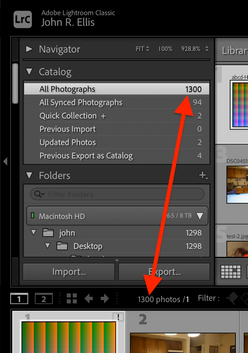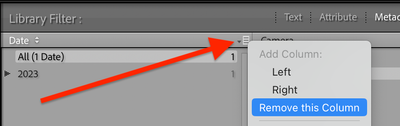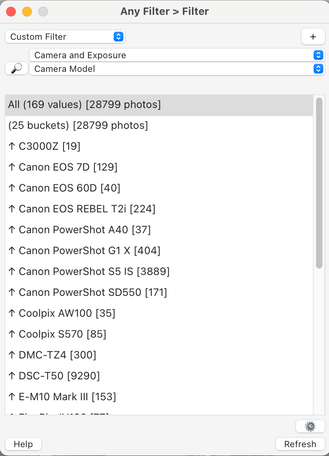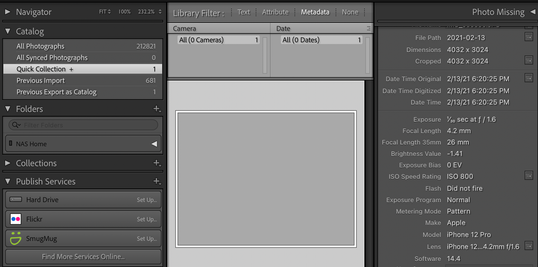- Home
- Lightroom Classic
- Discussions
- Re: Lightroom Library Filter - Not all metadata be...
- Re: Lightroom Library Filter - Not all metadata be...
Lightroom Library Filter - Not all metadata being shown
Copy link to clipboard
Copied
Greetings, I'm using the "Library Filter" to filter my images by metadata (default columns enabled) and it's showing all the metadata associated with my library.
2 examples:
- I have images in my library from 2017 & 2018 yet those years don't appear in the "Date" column
- I have images taken with iPhones and a Nikon DSLR yet those cameras don't appear in the "Camera" column
I have "All Photographs" selected in the Catalog and I've restarted the program a couple times.
Any help would be appreciated!
Copy link to clipboard
Copied
Just in case it's unclear: once you've filtered down using one metadata column, what is shown in the other metadata columns reduces accordingly.
For example: say no imported photos were taken with a particular camera during 2017. That year will dynamically disappear from the Date column, while you are filtering down to that camera only. Conversely: once you were filtering to show the year 2017 only, that camera would dynamically disappear from the Camera Model column.
Metadata columns effectively present "whatever's selectively left" after other filtering has happened.
Copy link to clipboard
Copied
If Richard's reply doesn't help, please post a full-resolution screenshot (not a phone pic) of the entire LR window, so we're seeing exactly what you're seeing.
Copy link to clipboard
Copied
Copy link to clipboard
Copied
[This post contains formatting and embedded images that don't appear in email. View the post in your Web browser.]
The screenshot does suggest LR is confused. Some troubleshooting steps:
1. With All Photographs selected, the Library Filter configured as shown in your screenshot (with no filters enabled), open the filmstrip and verify that the count shown in the filmstrip matches All Photographs.
2. Triple-check that the catalog actually contains 2017/2018 photos and Iphones and Nikon DSLR photos, and that the Metadata panel shows the Capture Date field containing years 2017 or 2018 and the EXIF Make and Model fields contain correct values.
3. Click the Filter bar's preset men (where it says No Filter) and select Restore Default Presets at the bottom. Rarely, LR has been known to corrupt its internal definitions of the built-in filters (including No Filter), and Restore Default Presets can clear that up. It won't affect any presets you've defined.
4. Do Catalog Settings > General > Show, which will open Finder on the current catalog folder. Exit LR. In that folder, delete the file "<catalog> Helper.lrdata" being very careful not to delete anything else. That file caches metadata information, and LR will rebuild it when you restart.
5. Try resetting LR's preferences:
https://www.lightroomqueen.com/articles-page/how-do-i-reset-lightrooms-preferences/
LR sometimes soils its preferences file, and resetting it can fix all sorts of wonky behavior. That article explains how to restore the old preferences if resetting doesn't help.
Copy link to clipboard
Copied
Copy link to clipboard
Copied
Hi johnrellis,
No luck! I reset preferences at launch and then while the app was running. It was a very fast restart, unsure if that's an indication of anything, but the Libary Filter still only shows the same Metadata. I can see files in the library, categorized by date and it's certainly suspicions that the iPhones are shown when thousands of pic are iPhone pics.
Thoughts on next steps? TY!
Copy link to clipboard
Copied
[This post contains formatting and embedded images that don't appear in email. View the post in your Web browser.]
Hmm, try removing the Date, Camera, and Lens columns by clicking the tiny menu in the upper-right corner of each column:
Then change the Label column to Camera. Do you see all the cameras? I've seen a bug a couple times in years past where I had to do this.
Copy link to clipboard
Copied
Copy link to clipboard
Copied
[This post contains formatting and embedded images that don't appear in email. View the post in your Web browser.]
I haven't seen the filter be so stubborn before.
See if the Filter command of my Any Filter plugin (30-day free trial) shows the missing cameras:
Copy link to clipboard
Copied
Before going this route, is some sort of re-build worth trying?
Copy link to clipboard
Copied
Trying the plugin is probably far quicker. I'm not proposing it as a permanent solution, just as a test to see if the catalog is reporting the "missing" metadata to plugins.
Copy link to clipboard
Copied
Another diagnostic move: Zip the catalog's .lrcat file, upload it to Dropbox, Google Drive, or similar, and send me the sharing link in a private message (click my name above a post). Then we can see if this is the catalog itself or something about your installation.
Copy link to clipboard
Copied
Copy link to clipboard
Copied
So the catalog data is accessible. Let's verify that my LR properly filters the catalog by sending me the .lrcat file as described in my previous post.
Copy link to clipboard
Copied
Sent, TY
Copy link to clipboard
Copied
I'm afraid your catalog is very sick.
File > Optimize Catalog doesn't help (I saw that you had done that recently).
When I put just one Iphone 12 photo in the Quick Collection, the Camera and Date columns don't display its data:
When I do File > Export As Catalog with just that one photo selected, the exported catalog has the same problem.
I tried making a new empty catalog and doing File > Import From Another Catalog and selecting your catalog, but that fails with this error after importing about 8500 photos:
I tried skipping over some of the folders in the import, which sometimes worked, but it appears there are too many containing "poison" photos.
You could reimport all the photos into a new catalog, but to avoid losing all your keywords, you'd have to do Metadata > Save Metadata To File first. I recommend not doing that, because with an inconsistent catalog, who knows what might get written back to the files. Also, you'd lose all your many dozens of collections.
Let's see if Adobe developers might be able to help.
Copy link to clipboard
Copied
@Rikk Flohr: Photography, @Phil23133171w3bj's catalog (with 212K photos) is very sick. The immediate symptom is that the Metadata browser doesn't display Camera, Lens, or Date values for many or most of the photos. But trying to import the catalog into a new blank catalog fails with "Lightroom could not import this catalog because of an unknown error". Trying to export images from the catalog into a new catalog doesn't fix the Metadata browser problem.
Phil has a large number of keywords and collections, so just reimporting the photos into a new catalog isn't a viable option. And I'm hesitant to recommend doing Metadata > Save Metadata To File before reimporting, since that might write inconsistent or bogus metadata from the sick catalog.
Would the developers be able to take a look and hopefully fix the catalog?
Copy link to clipboard
Copied
Customer Support should be able to handle a basic catalog repair. That step needs to be performed before involving the engineering team.
The issue can best be resolved by contacting Adobe Customer Care at https://helpx.adobe.com/contact/what-contact-options.html. Scroll to the bottom and click on the “Start Now” live chat link in the lower right of this page. Typing “Agent” into the chat text field will bypass the initial chat bot.
Copy link to clipboard
Copied
@Phil23133171w3bj, I forgot one basic troubleshooting step. Try rolling back to LR 12.1 -- it may be that your catalog has some old cruft in it that previous versions tolerated but 12.3 does not. I recall seeing an instance or two of that over the years. Rolling back isn't a long-term solution, but it could provide more clues about what's going wrong, and it might allow you to keep working while you go through the Adobe support process.
Copy link to clipboard
Copied
Hi John & Rikk, thank for pointing me in the direction of customer sevice. After some trouble shooting, the tech came to the conculsion the metadata was not being read properly bc I use a NAS for my workflow. The catalog files are kept local while the original content on a NAS. I had read this was a workable solution which provides the benefit of large, cheap and networked stoarge. The tech's suggestion is to kill the NAS and move all the files to local HD. Is this how you work? Keeping a bunch of hard drives alive year over year seems like an ineffient and yucky task. BTW, my photogrpahy consists of family pictures and day to day life, basically an ongoing project!
Thanks
Copy link to clipboard
Copied
"the tech came to the conclusion the metadata was not being read properly bc I use a NAS for my workflow."
I think it's very unlikely a malfunctioning NAS or connection to the NAS caused your symptoms.
In your catalog, when you select the Iphone or Nikon photos that don't show up in the Metadata browser, all their metadata is displayed correctly in the Metadata panel. And the Any Filter plugin sees all the metadata as well. So LR has successfully read the metadata from the NAS into the catalog.
If the the NAS were malfunctioning, it would be very unlikely that LR had been able to read the pixels and metadata correctly but somehow failed to index the metadata for use by the Metadata browser.
"I had read this was a workable solution which provides the benefit of large, cheap and networked storage."
Many, many LR users rely on NAS to store their photos. The LR Help says:
"Lightroom Classic offers flexibility in managing, organizing, and editing photos because your photos can be anywhere — on the same computer with the Lightroom Classic application, on an external hard disk, or perhaps on a network drive. Because the catalog stores a preview of each photo, you can work with your photos in Lightroom Classic and see your editing changes as you work. And all the while, Lightroom Classic doesn't touch your original photo files." [Emphasis added]
Copy link to clipboard
Copied
If Adobe can't or won't fix the catalog, then I suggest these next steps:
1. See if rolling back to LR 12.1 resolves the issue; if it does, do the following steps with 12.1, otherwise with 12.3.
2. Make backups of all your photos (or ensure your existing backup system is working).
3. In the catalog, choose All Photographs, uncheck the menu item File > Library Filters > Enable Filters, do Photo > Stacking > Expand All Stacks, select all the photos, and do Metadata > Save Metadata To File.
4. Create a new catalog and import all your photos into it with the Add option.
Reimporting into a new catalog will save all your keyword assignments and changes to metadata displayed in the Metadata panel, but it won't preserve your collections. You could assign a new keyword to all the photos of each collection to be able to recreate them manually in the new catalog, but that would lose any custom ordering in the collections.
Copy link to clipboard
Copied
Ahh, great to hear NAS is workable! It felt like I was gettig a "company line" that all their apps are intended to be used with local access, blag, blah, blah. If "catalog repair" something they do indeed offer, I may try again rather than reimport route. (Athough my collections could use some housekeeping, assuming multiple keywords are possible for folder level hierarchy).
I'll stay in touch, TY!
Copy link to clipboard
Copied
Hi John, I rolled back to 12.1 with no success and I'm realizing I don't want to keyword and rebuild my catalog to keep my collections. So what about starting from a backup catalog? A Jan backup file seems to show all the metadata (attached). Using that catalog, I'd then reimport images from that date to present and voila have a working catalog!
Good idea or bad?
If I went that route, is there a way to save this catalog as a new file aka v13?
Do you suggest "cleaning up" or "optimizing" this file in some way to avoid future catalog issues?
If this is a bad idea, I might ask Adobe about repair again and/or explore other programmers who repair LR catalogs.
Thanks again!
-
- 1
- 2
Find more inspiration, events, and resources on the new Adobe Community
Explore Now