- Home
- Lightroom Classic
- Discussions
- Re: Lightroom not importing to where I specify.
- Re: Lightroom not importing to where I specify.
Copy link to clipboard
Copied
Lightroom is importing new photos to a separate folder from the one specified. This is much easier to explain by the following 3 screen shots. I would like the new photos' to go to the correct folder on the left handside of the library view under the "folders:" section.
 1 Correct answer
1 Correct answer
...
Stephens795262 wrote
Wow I never would have noticed it. In lightroom the "2017" folder is /User/ben/ however the "Lightroom 2012-xxxx" folder is /User/Ben with a capital "B".
In Mac OS's finder it is with a lowercase "b".
In the right hand side of the import panel when I hover over 2012-xxxx it is a lower case "b".
How do I fix this? If I right click on "Lightroom 2012-xxxx" in Lightroom and update folder location which hopefully will update it to /User/ben (with a lowercase "b"), will all the su
Copy link to clipboard
Copied
The options for folder destination have always been a mystery to me, and I still do not understand the details.
I do know that if you choose any folder format from the drop-down menu that includes a forward slash '/' then LR is creating folders with sub-folders.
My choice is to use the simplest of options (in the lowest panel of the menu) which is the "20170913" (or 2017-09-13), Then I only have to select (highlight) the Year folder in the Destination panel to get my folder structure as I want.
--2017
---->20170913
---->20170914
etc.

Copy link to clipboard
Copied
What options have you selected at the top of the destination panel on the right side? We can't see that information in your screen grab. I think maybe you have "Into subfolder" selected. If so try turning that off.
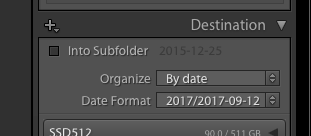
Copy link to clipboard
Copied
I redid the import to double check and I don't have "into subfolder" checked and it did the same thing. See attached updated image. Any other ideas?
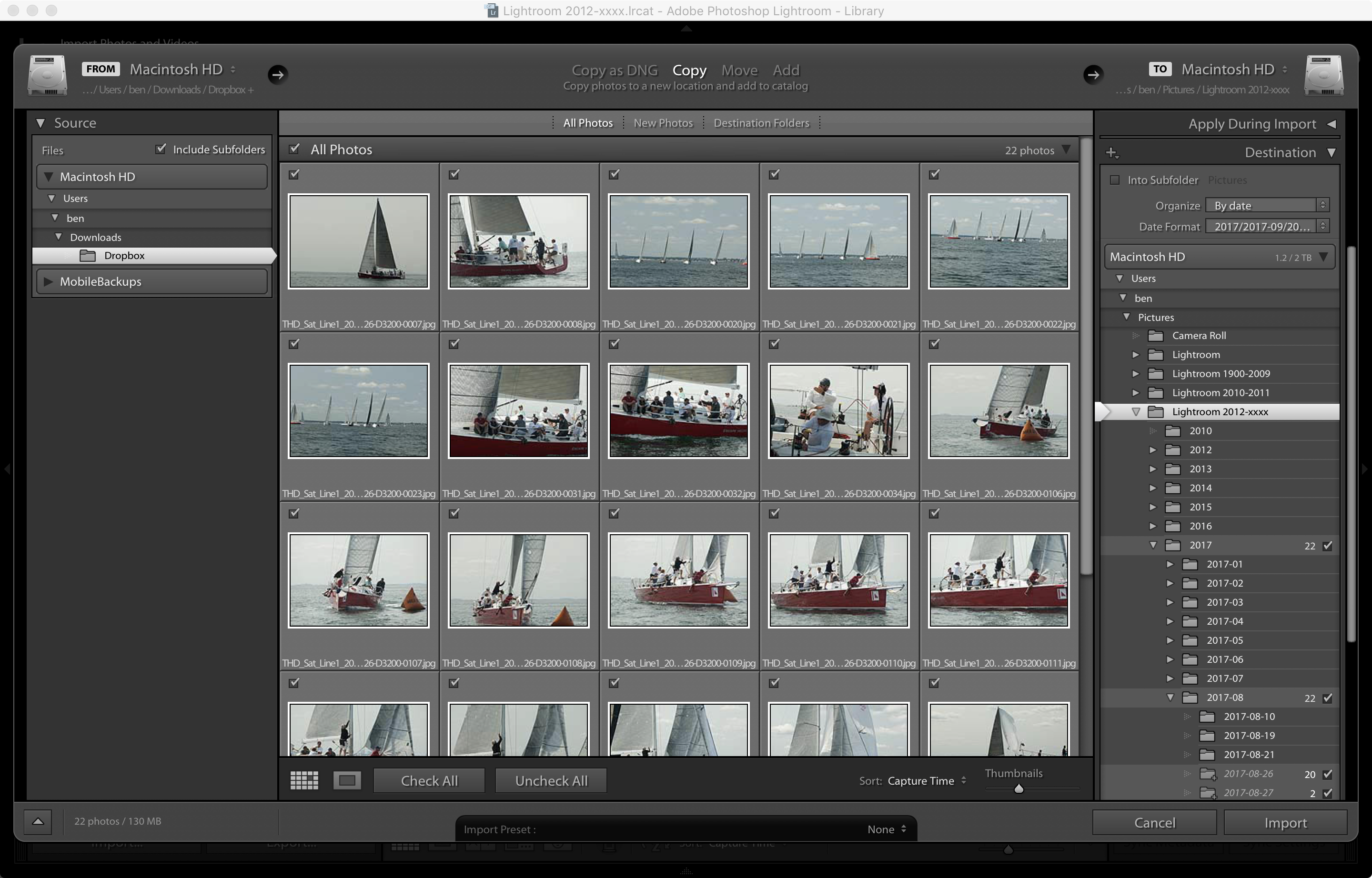
Copy link to clipboard
Copied
This last screen-clip looks correct to me!
With the folder {Lightroom 2012-xxxx} selected and highlighted, your destination folder structure is good.
2012-xxxx
>2017
>>2017-08
>>>2017-08-26
>>>2017-08-27
In your first post the last screen-clip shows folders not in the correct place- possibly because you had not highlighted the {2012-xxxx} folder but instead Lr defaulted to the {Pictures} folder.
 If you right-click on the {2017} folder you can choose to show the "Parent" folder to give a better idea of where the folders sit.
If you right-click on the {2017} folder you can choose to show the "Parent" folder to give a better idea of where the folders sit.
And you can also correct this instance by dragging the "Day" folders {2017-08-26, etc} into the location you want ie. into the {2017-08} parent folder.
Copy link to clipboard
Copied
Thanks for you help. However in the second screen shot on my first post shows that I do have the folder "Lightroom 2012-xxx" highlighted on the import screen on the right hand side inside and at the top of the red circle.
The import is actually creating the folders in the correct place in finder (see below). The problem is the catalog is showing them in a separate folder on the left hand side after the import in the first post, third screen shot (in green). Lightroom should be showing them on lefthand side underneath the "Lightroom 2012-xxxx" folder.
Any other ideas?
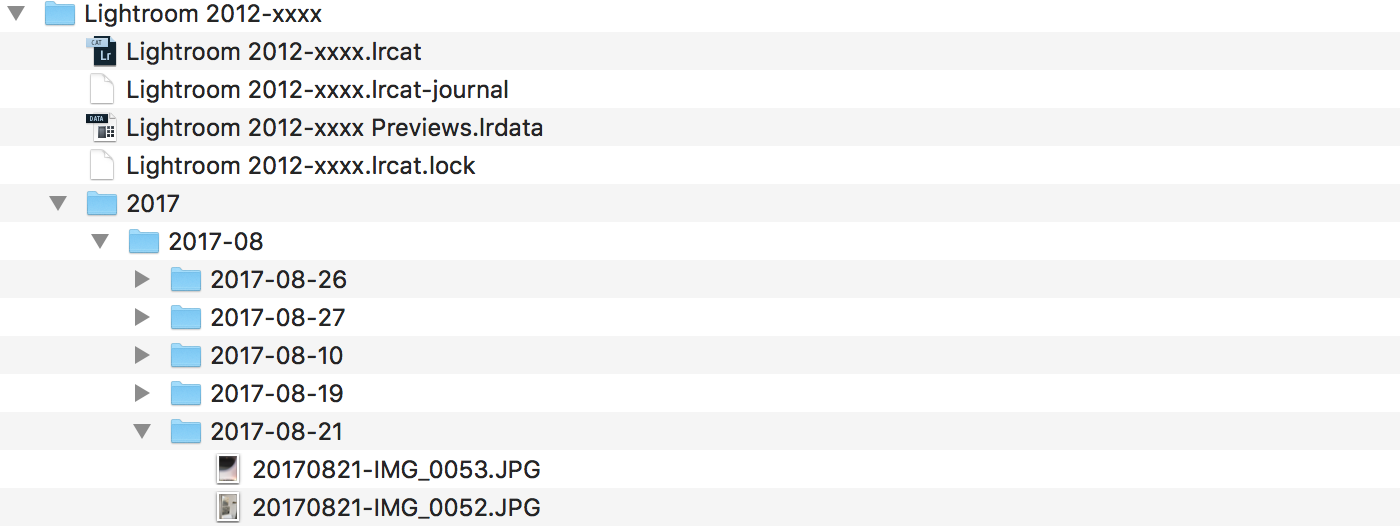
Copy link to clipboard
Copied
It's quite possibly the "capitalisation" issue, caused by a change in the case of one or more characters in the full file path (the OS is case insensitive, i.e. it will see "John" and "john" as the same, but Lightroom is case sensitive, so it would see them as different). To check this, in the Folders Panel hover your mouse over the "new" 2017 folder until the full path appears. Note it down, paying careful attention to the case of each character. Then do the same for the 2017 folder that appears under the Lightroom 2012-xxxx folder.....is there a case difference at all?
Copy link to clipboard
Copied
Wow I never would have noticed it. In lightroom the "2017" folder is /User/ben/ however the "Lightroom 2012-xxxx" folder is /User/Ben with a capital "B".
In Mac OS's finder it is with a lowercase "b".
In the right hand side of the import panel when I hover over 2012-xxxx it is a lower case "b".
How do I fix this? If I right click on "Lightroom 2012-xxxx" in Lightroom and update folder location which hopefully will update it to /User/ben (with a lowercase "b"), will all the subfolders in "Lightroom 2012-xxxx" need to be updated? If so that is a lot of updating...
Copy link to clipboard
Copied
You have "Organize:" "By Date" then the date format is 2017/2017-xxxxx. That is telling LR to Create the folder 2017 and then another folder with the date.
Copy link to clipboard
Copied
Please wait for any reply from Jim WIlde.
His answers for this 'bug' have always been my 'go to' links when I see the "Capitalization" problem with folder names.
And a forum thread from another with the same problem -Why is Lightroom creating duplicate folders?
Copy link to clipboard
Copied
Stephens795262 wrote
Wow I never would have noticed it. In lightroom the "2017" folder is /User/ben/ however the "Lightroom 2012-xxxx" folder is /User/Ben with a capital "B".
In Mac OS's finder it is with a lowercase "b".
In the right hand side of the import panel when I hover over 2012-xxxx it is a lower case "b".
How do I fix this? If I right click on "Lightroom 2012-xxxx" in Lightroom and update folder location which hopefully will update it to /User/ben (with a lowercase "b"), will all the subfolders in "Lightroom 2012-xxxx" need to be updated? If so that is a lot of updating...
If you haven't already fixed it following the links that @wobertc provided, the way to fix this is to get the "Lightroom 2012-xxxx" path using the changed user name of "ben". Update Folder Location from "Ben" to "ben" won't directly work, so we have to do it in two steps, and we do this by the following:
1. Take a catalog backup, just in case something goes wrong (never has yet, but better be safe than sorry).
2. Using Finder create a temporary folder on the Desktop, call it something like "Path Fix".
3. In the Folders Panel, right-click on the "Lightroom 2012-xxxx" folder and select Update Folder Location. In the resulting file browser, navigate to and select the "Path Fix" folder. This will change the path of that folder and all the sub-folders, and all the sub-folders will of course be shown as "missing". Don't worry, this is expected. This step eliminates the old "Ben" path from the catalog.
4. Now we switch back....right-click on the "Path Fix" folder in the Folders Panel and again select "Update Folder Location". In the resulting file browser, navigate to and select the "Lightroom 2012-xxxx" folder (which now picks up the correct path using "ben"). You will get a "Merge" warning dialog, because the correct path already exists for the "new" 2017 folder, click on Merge and everything should then slot back into place, the "new" 2017 folder will be merged with the current one, all using the correct path, and of course all the "missing" icons on the sub-folders will disappear.
And that's it. Obviously if anything happens not as I described, please stop at that point and report back so we can figure out what's happened.
Copy link to clipboard
Copied
Thanks for your help. This fixed it.
This occurred when I bought a new mac recently. So I
logged out of my account
logged in on a administrator account.
Then as the administrator I changed /Users/ben to /Users/Ben.
Went to system preferences->users&groups
Clicked the lock at the bottom of the screen and entered an administrator password
Right clicked on the user Ben
Clicked on Advanced options
Changed "ben" to "Ben"
Rebooted my computer.
Then followed your instructions.
Truly thank you for your help. I was totally mystified until you took the time to help.
Thanks.
Find more inspiration, events, and resources on the new Adobe Community
Explore Now
