Lightroom not importing!!
Copy link to clipboard
Copied
Hi all,
I have Lightroom CC on Mac OS X system.
I normally import my photos from my cards and save them to an external hard drive.
Today it says my photos cant be imported because the file cant be read. I've tried importing from the SD slot in my computer and from an external card reader.
There is enough space on my external hard drive to receive the import.
When I do attempt to import it gets stuck on the Current import page or it just stops.
I've tried importing the entire card as well as just a few photos. I've also tried restarting my computer several times.
Any ideas how to fix this?
Help?
Thank you
Copy link to clipboard
Copied
Have you tried copying the files from the card to a folder on your computer and then importing from there?
Copy link to clipboard
Copied
Yes- I just tried that it doesnt seem to be working either!!
Copy link to clipboard
Copied
try creating a new catalog and importing. If successful the fault is with the first catalog.
Try File > Optimize catalog
Try restoring from a backup catalog if you have one.
Try Importing from catalog and choose the new catalog if that was successful.
Copy link to clipboard
Copied
I should optimize the first catalogue or a new one? If I press optimize catalogue does it hurt my library at all? (for my original catalogue)
Also how do i create a backup of my catalogue?
Copy link to clipboard
Copied
talyaophotos wrote
Yes- I just tried that it doesnt seem to be working either!!
Copying to the hard drive not working or Importing to Lightroom after copying to hard drive?
Can you Import them at their current location (Add) if successful at copying to the hard drive from the card?
Copy link to clipboard
Copied
D.A.R so I tried first to copy a photo to my laptop hard drive and then copy it into Lightroom- saving it onto my external hard drive as usual and lightroom is frozen on this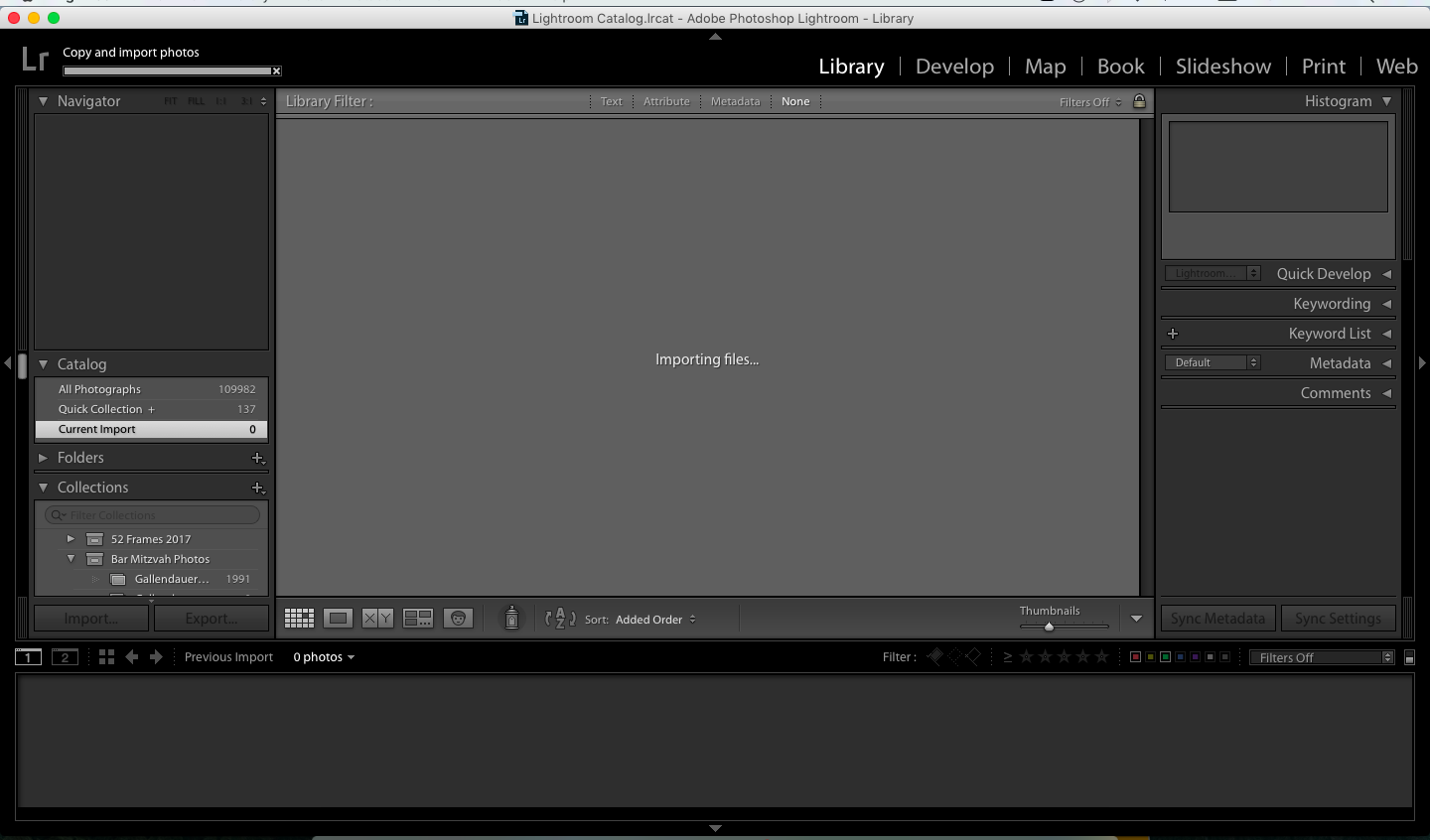
I then tried to copy the photo from my desktop in finder directly to my external hard drive and this came up:
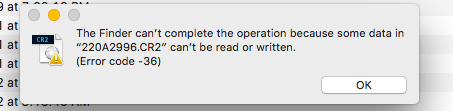
so if I'm correct in my assumption this isnt a LR Issue but a Hard drive issue?
I have alot of my LR library saved to this drive...how would I transfer everything to a new drive safely if thats needed?
Thank you all for your help
Copy link to clipboard
Copied
In your Finder
Selct the hard drive.
File > Get Info.
Then in the Info window you may see that your account name is not listed at the bottom or the privilege is not Read & Write.
Click the padlock to unlock.
If not listed, click the "+" symbol and select your account name from the list.
Change the privilege to Read & Write
Then click the Gear icon and select Apply to enclosed items... Ok
If your account was listed then you only need change the privilege.
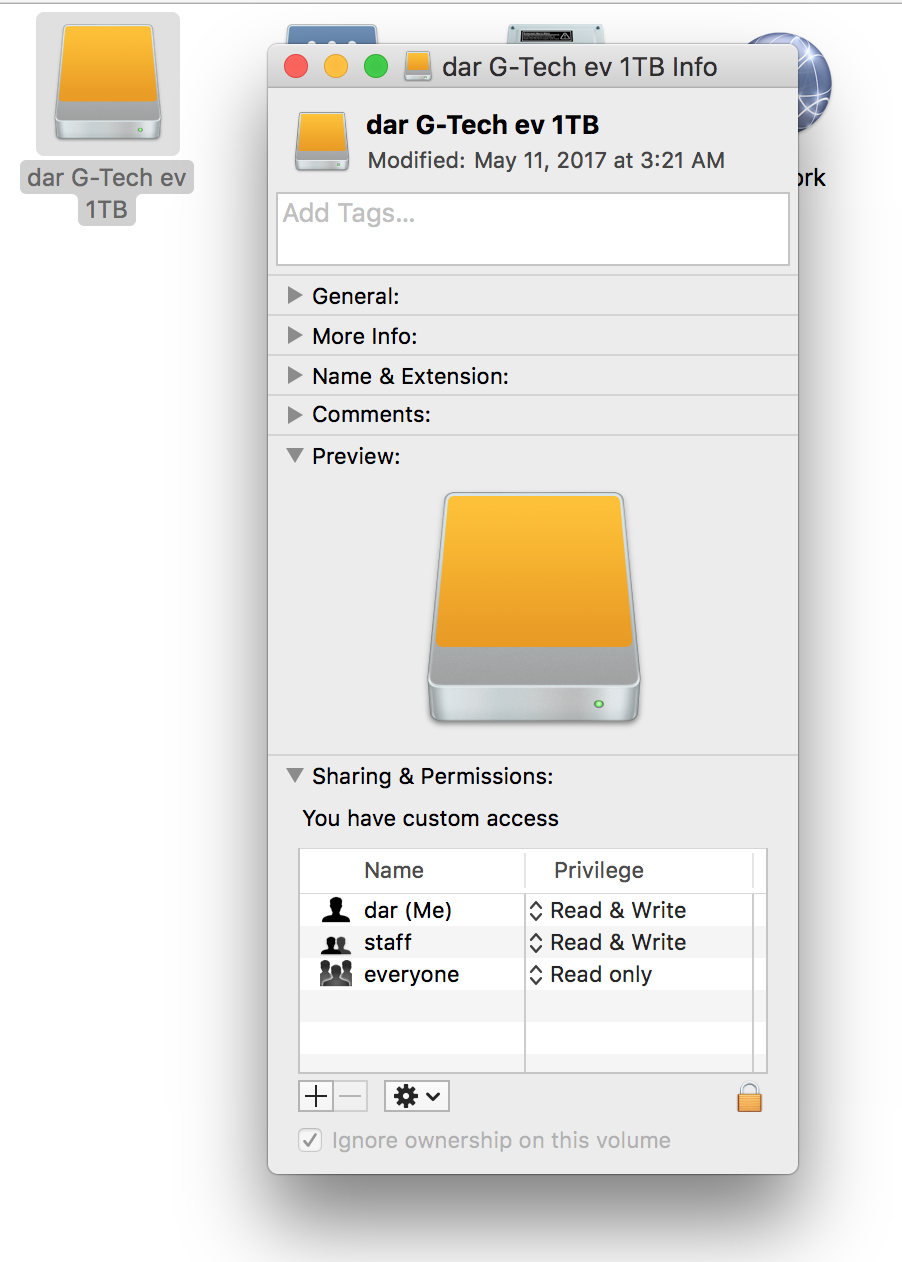
Copy link to clipboard
Copied
Maybe you should try to reset your preferences in Lightroom.
How-To:
- Save your catalog information before you reset preferences: In Lightroom, choose Lightroom > Catalog Settings > General (Mac OS) and write down the name and location of your current catalog. Your catalog name and location are listed in the Information section. Just make a copy of your catalog in a safe location to prevent any damage.
- Quit Lightroom.
- Hold down Opt and Shift while opening Lightroom and it’ll ask whether to reset the preferences. The timing is crucial—hold them down while clicking/double-clicking on the app/shortcut.
- Restart Lightroom, it might ask to upgrade your catalog. You will choose not to and click on the Choose a Different Catalog button.
- Navigate to your catalog and select it (make sure it's highlighted) and click Choose.
- If you always want to use this catalog, select the Always load this catalog on startup check box. It's probably best to select Test integrity of this catalog also.
Hoping it will help.
Copy link to clipboard
Copied
How do I make a copy of my catalogue? (And save to to another external hard drive than the one I'm currently using) trying to figure out if its a hard drive issue or LR...
Copy link to clipboard
Copied
Hello,
To make a copy, just, well... copy and paste the catalog to another location.
It might help you if you are struggling with this: How to create and manage catalogs in Photoshop Lightroom
Copy link to clipboard
Copied
copy and paste the catalog to another location.
Copying the Catalog to another location will be a useless exercise for the OP's problem. It will make no difference.
I still believe it all has to do with the Destination for the imported files when using the 'Copy' option in the Import dialog.
Having full Read/Write permissions for the Destination DRIVE and ALL its sub-folders is essential.
In Post#7 DAR asked-
"Can you Import them at their current location (Add)"
ie. Use the operating system to place photo files on the external drive and them Import them into the Lightroom Catalog with the option set to "ADD" them to the catalog (at their current location)
The OP had a go at this in Post#11 without success (the Import froze) so it may indicate a problem with the hard-drive. Mac Finder also gives the error- "...can't be Read or WRITTEN"
Talyaophotos needs to have the external drive fully available to the operating system to be able to use it as a "Destination" for saving the image files.
Copy link to clipboard
Copied
wobertc wrote
copy and paste the catalog to another location.
Copying the Catalog to another location will be a useless exercise for the OP's problem. It will make no difference.
I still believe it all has to do with the Destination for the imported files when using the 'Copy' option in the Import dialog.
Having full Read/Write permissions for the Destination DRIVE and ALL its sub-folders is essential.
In Post#7 DAR asked-
"Can you Import them at their current location (Add)"
ie. Use the operating system to place photo files on the external drive and them Import them into the Lightroom Catalog with the option set to "ADD" them to the catalog (at their current location)
The OP had a go at this in Post#11 without success (the Import froze) so it may indicate a problem with the hard-drive. Mac Finder also gives the error- "...can't be Read or WRITTEN"
Talyaophotos needs to have the external drive fully available to the operating system to be able to use it as a "Destination" for saving the image files.
I know, and I share your point of view.
It seems to be an HDD problem rather than a Lightroom problem, I was just answering talyaophotos question:
How do I make a copy of my catalogue? (And save it to another external hard drive than the one I'm currently using) trying to figure out if its a hard drive issue or LR...
Copy link to clipboard
Copied
Thank you everyone! I think its an HDD problem
D.A.R will changing to apply to enclosed items hurt any of the data on my drive?
New question now for all of you.
I use this Hard drive as my destination in LR- How do I transfer all of the data on this drive- especially how this is the source for alot of my LR files to a new working hard drive without messing up my LR catalogue?
Thanks so much
Copy link to clipboard
Copied
Applying to enclosed items simply mean you won't have to perform the operation on individual folders. Assuming you are the owner and sole user it just makes sense.
To transfer to a new drive. While I would do it through the Lightroom interface, a number of users have reported issues using that method so:
In Finder, copy all of the items by simple drag and drop. Disconnect the original drive and leave the new drive connected.
Launch Lightroom and you should see "?" next to the folders in the folder panel. Go to the top level (Parent) folder and right click (control click) on its name and select "Find missing folder"
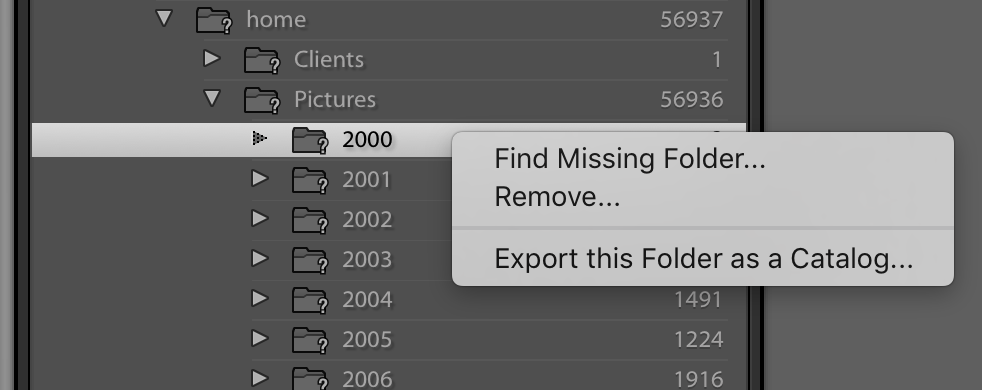
Navigate to the folder and choose.
All lower lever folder should now also be available and the "?" goes away.
NOTE:
I am assuming your catalog reside in the default location: Pictures/Lightroom on your computers hard drive.
To create a backup of your catalog that is stored in a separate location - IE. an external drive go to menu item Lightroom > Catalog Settings and select a frequency of the backup.
Then when you quit you can chose the location to store the backups.
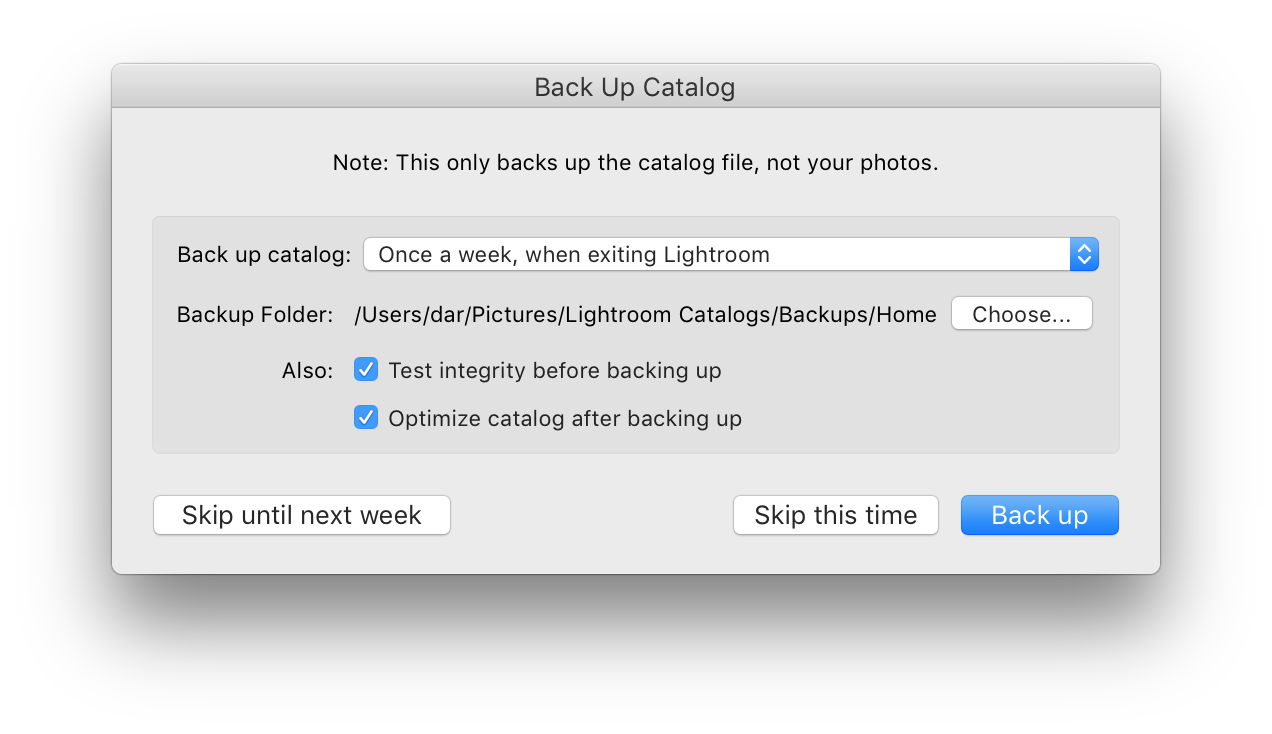
Copy link to clipboard
Copied
the file cant be read
Really means- cant be WRITTEN to the destination selected in the Import dialog. (When using 'Copy' at Import)
Something may have changed Read/write 'permissions' for the destination, or the destination selected is not valid for another reason.
Check folder permissions.
Troubleshooting permissions issues in Mac OS X - Apple Support
Copy link to clipboard
Copied
@wobertc Meaning that it could be an issue with the hard drive im trying to write to?
Copy link to clipboard
Copied
Yes, usually a security permissions problem. This is quite common on Macs.
In the LR Import dialog, expand the Destination panel. (Sometimes this solves the problem ??!?!!!!)
Verify that it is pointing where you think it should be.
Using Mac Finder, navigate to the destination folder and verify that it and its parent folder have both READ and WRITE privs for your user account.
Copy link to clipboard
Copied
Quote "Today it says my photos cant be imported because the file cant be read. I've tried importing from the SD slot in my computer and from an external card reader."
This error message is almost always due to the fact that you are using the Copy option to import the image files to a Destination folder for which you do not have full Read Write permissions. It is an issue that has to be corrected using your operating system procedures. Or choose a different Destination folder in the Lightroom import dialog.
