- Home
- Lightroom Classic
- Discussions
- Re: Lightroom not showing true colors
- Re: Lightroom not showing true colors
Copy link to clipboard
Copied
Hy,
I use Lightroom for years and have never had these problem. First problem is that i dont see black when i edit photo in Lightroom, the region of photo that is black is some weird grey ![]() And other problem is that when i export photo it is more saturated then in lightroom
And other problem is that when i export photo it is more saturated then in lightroom ![]()
Don anyone know how could i fix these problem?
 1 Correct answer
1 Correct answer
Yes, there is a discrepancy between the image and the histogram.
I cropped your screenshot to the image area and opened it in Photoshop. Although these two histograms are not directly comparable (raw file vs. screenshot), they are similar in the midtones and highlights, but very different in the shadows.

This is most likely caused by a defective or incompatible monitor profile.
As troubleshooting, and as a possible temporary fix, try setting the monitor profile to Adobe RGB. If that fixes the issue
...Copy link to clipboard
Copied
The first problem might be caused by a defective monitor profile.
The second might be caused by viewing the exported image in an application without color management.
It would be helpful if you could provide some more information:
What is your operating system?
In what application are you viewing the exported image?
What is the make and model of your monitor?
And please post a screenshot of the entire Lightroom window with an image open in Develop, and the Basic panel visible.
Copy link to clipboard
Copied
Operating system is Win 10
I am viewing photo in windows photo.
Benq SW2700
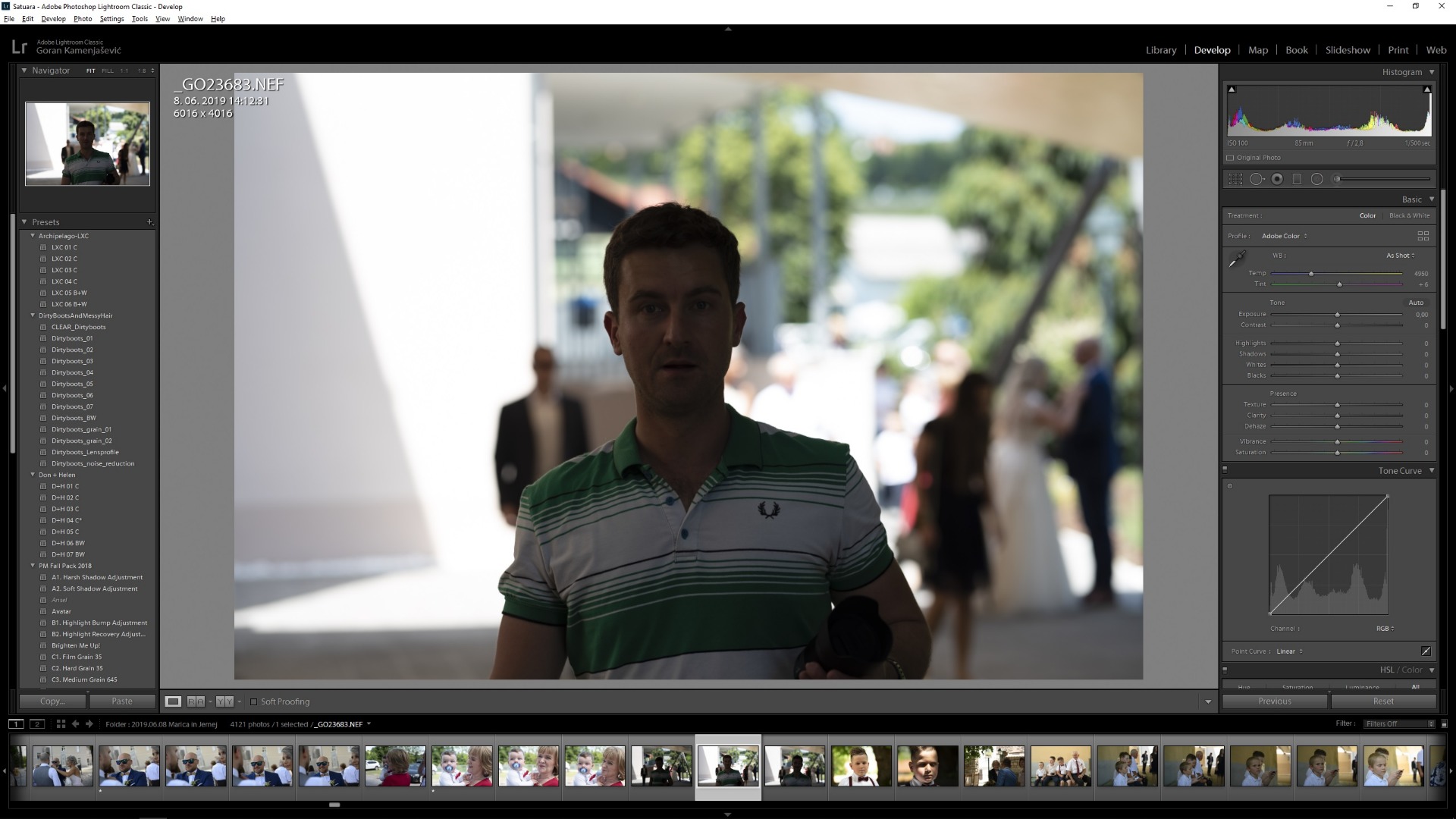
You see there is no details in face and there according to histogram there is no lost details in shadows. When i look at same photo in other computer i have details in shadows.
Copy link to clipboard
Copied
Yes, there is a discrepancy between the image and the histogram.
I cropped your screenshot to the image area and opened it in Photoshop. Although these two histograms are not directly comparable (raw file vs. screenshot), they are similar in the midtones and highlights, but very different in the shadows.

This is most likely caused by a defective or incompatible monitor profile.
As troubleshooting, and as a possible temporary fix, try setting the monitor profile to Adobe RGB. If that fixes the issue, you should ideally calibrate the monitor with a hardware calibrator, making sure to create a version 2, matrix-based profile.
This profile will be an accurate description of your monitor, and will make sure that Lightroom, as well as other color managed software display correct colors.
Depending on the characteristics of your monitor and your requirements, Adobe RGB may be close enough, but for complete accuracy, calibrate with a hardware calibrator.
Go to Control panel > Color management, add the Adobe RGB profile, then set it as default.
Make sure that Use my settings for this device is checked.
If Lightroom is running, it must be restarted to become aware of the new profile.
The screenshot below uses sRGB, but since you have a wide gamut monitor, use Adobe RGB.
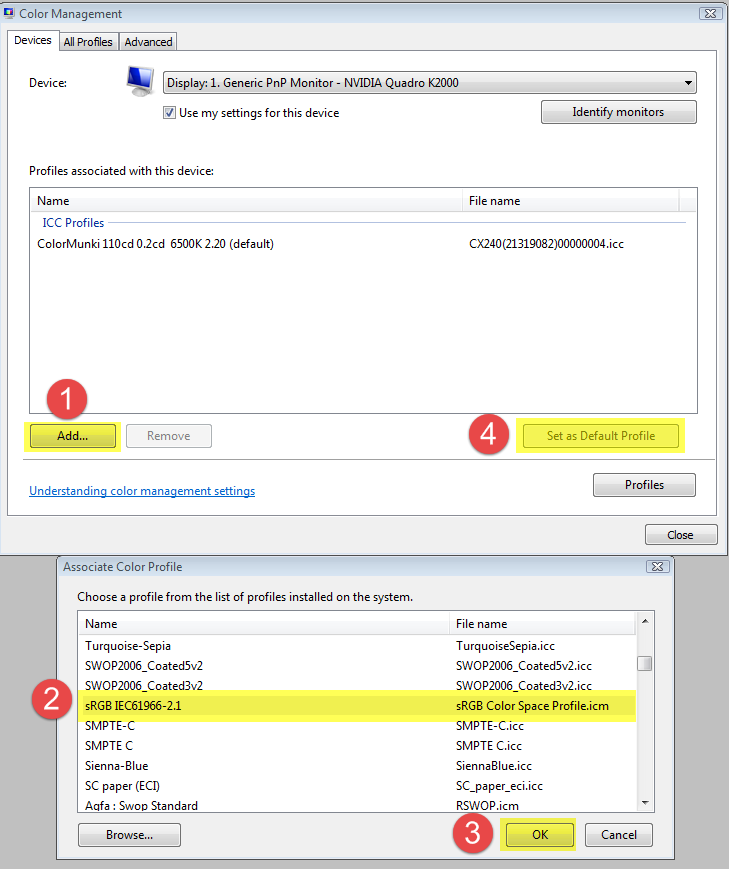
I am viewing photo in windows photo.
The Photos app is not color managed.
You have a wide gamut monitor, and applications without color management will inevitably display images over saturated on this kind of monitor.
The only native color managed application on Windows 10 is the Windows Photo Viewer. It's hidden, do a search for it.
A good third party option (free for personal use) is the FastStone image viewer.
Make sure that Color management is set up like below – both boxes have to be checked.
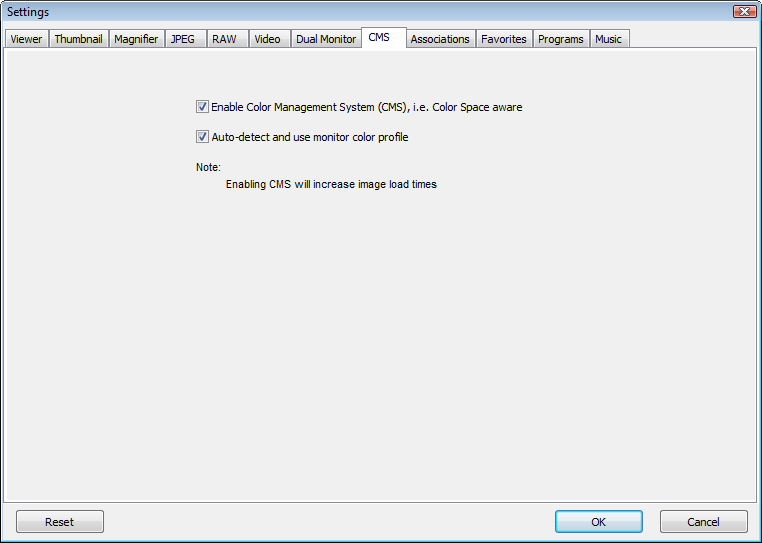
Copy link to clipboard
Copied
I dont have AdobeRGB there is just sRGB can I get AdobeRGB icc profile anywhere?
Copy link to clipboard
Copied
Adobe RGB should be there.
On my Windows 7 system it is almost at the bottom of the list.
If you still can't find it, click the Browse button and navigate to C:\Windows\System32\spool\drivers\color

Copy link to clipboard
Copied
It wasnt there. But i found it on laptop and copyed it to working computer.
No it looks better, tilll monday when i will calibrate my monitor again!
Thank you for help!!!
Copy link to clipboard
Copied
The BenQ software is notoriously buggy. New threads about this come up at regular intervals in the Photoshop forum. In Photoshop, users tend to get a "defective profile"-message, but Lightroom doesn't give that warning. It just looks wrong.
First, try to update the BenQ software.
Then, as Andrew said in post #2, make sure it's set to make version 2 and matrix-based profiles. Version 4 and/or table-based (LUT) profiles are known to cause problems in some scenarios.
Copy link to clipboard
Copied
gorank14722218 wrote
Operating system is Win 10
I am viewing photo in windows photo.
That could be one of the problems if that photo viewer isn't color managed. Try something else (like Photoshop).
Copy link to clipboard
Copied
1. Check GPU settings (on or off) and try a different setting. This is found in preferences.
2. It could be a faulty ICC display profile. Recalibrate and build a new one.
3. It could be how the profile was built. Set your software to build Version 2 (V2) not V4 profiles.
4. It could be the type of profile built. Try Matrix instead of LUT based profile. Again, that's a setting in whatever software you use to calibrate and profile the display.
Find more inspiration, events, and resources on the new Adobe Community
Explore Now