- Home
- Lightroom Classic
- Discussions
- Re: Lightroom on iMac is not updating its folders ...
- Re: Lightroom on iMac is not updating its folders ...
Copy link to clipboard
Copied
I am using a NAS device for storing my images. When I load new images, the "finder" program sees everything just fine. When I go to import the stuff into LR, it does not see new folders or images. Leastwise, not right away. I can futz around for 5 or 10 minutes -- or even shut down LR and restart it -- and I don't see the stuff until I do. I've never been able to capture exactly what I've clicked to make them become visible, but then it happens and all is well.
1. Why is LightRoom caching its own idea about what is in the file system folders? "finder" (the OS/X file system) knows a lot better and LR should rely on that. It has some excellent caching algorithms and won't slow stuff down very much.
2. How can I straight forwardly tell LR to go look again and to do it right now?
 1 Correct answer
1 Correct answer
I can reproduce the original problem. OS/X decides to unmount the NAS file system. Photoshop decides it cannot save its output to the original directory, so it *QUIETLY* saves it for me in some other place. Lightroom becomes confused on the import request and *QUIETLY* refuses to do an import (i.e. it asks me to select a source, but the "cancel" button won't show up). I go and remount the NAS. Lightroom won't go into proper "import" mode, however, until I shut it down and restart it.
I now know h
...Copy link to clipboard
Copied
brkorb wrote
When I load new images, the "finder" program sees everything just fine. When I go to import the stuff into LR, it does not see new folders or images.
Lightroom does not "see" what is in the folder, like Mac Finder or Windows Explorer "sees" what is in the folder. Lightroom is not supposed to "see" what is in the folder, it only knows about what you have imported.
When I go to import the stuff into LR, it does not see new folders or images. Leastwise, not right away. I can futz around for 5 or 10 minutes -- or even shut down LR and restart it -- and I don't see the stuff until I do.
And here we can't help you, without a much more detailed description of your process. Do not use unclear words like "futz", and do not even use the word "see" because LR does not "see". Use words that have meaning with context to Lightroom.
It is possible that Lightroom is not able to import (is that what you mean by "see"?) certain photos from your folders, even though Mac Finder does "see" them, because by default LR will not import duplicates. In other words, if the photo has already been imported from a different folder, and an identical copy is also in the folder you are trying to import from, LR will not import the identical copy. Could this be what is happening?
Copy link to clipboard
Copied
I specifically chose the word "futz" because I was trying lots of different things and suddenly when I clicked the folder, the missing images and/or subfolders suddenly showed up. While "futzing" around, I tried very hard to remember the sequence so I could reproduce the sequence next time. The last thing was clicking the folder with the items and they were suddenly there. I had been doing that for quite a while.
Actually, this time I used Photoshop to collect several photos into a .psb. Normally, PS tells LR "here you go" and LR is told about the new file. This time, there was a process interruption (PS fell over or "crashed") so I recovered the work, but now PS didn't know to tell LR anything. I am now trying to import that PSB, but LR refuses to see it in the "import" state.
So, to be completely clear: my complaint is that LR is not seeing new files and directories while in the "import" mode.
Also, WRT the "import" menu item: please tell me there is no difference in behavior between clicking the button and selecting the menu item. Having different behavior would be beyond the pale.
In other words, if the photo has already been imported from a different folder, and an identical copy is also in the folder you are trying to import from, LR will not import the identical copy. Could this be what is happening?
No. Also, "Always maximize compatibility" is set.
Copy link to clipboard
Copied
PSB is not a Lightroom supported format so it will not import or catalog them.
brkorb wrote
I am now trying to import that PSB, but LR refuses to see it in the "import" state.
Copy link to clipboard
Copied
"Clever".
I still have this problem when loading images into new directories, but I'll have to reproduce the issue since, at the moment, it is the .PSB stuff I'm missing. Here I thought the whole point of "maximal compatibility" was to let LR at least catalog the things. (I do understand that LR is only able to cope with a single layer, so when I save them back for LR cataloging, I make sure there's a coherent view on top.)
Copy link to clipboard
Copied
Lightroom is not a file browser like Finder on a Mac or Explorer in Windows.
Lightroom will only display folders that contain images which have been imported (registered / linked) in the Lightroom Catalog File.
In the Library Module you have to go to the file menu and select import and then select from the Import dialog the source folders / files to be imported into Lightroom. See the screen capture.
See the screen captures, first the Library module, then the import dialog box for import opened.]
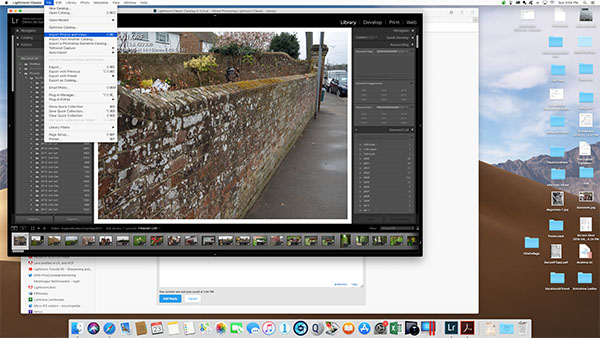
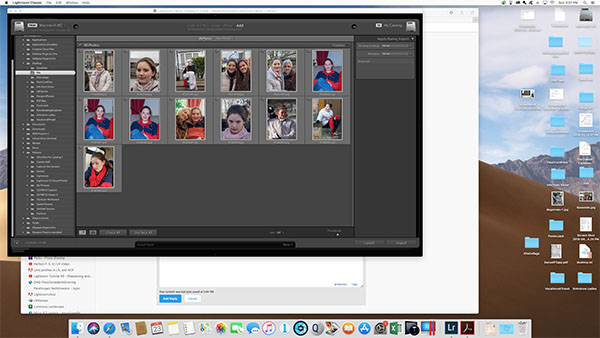
This process has to be completed before you can work with the files in Lightroom.
Copy link to clipboard
Copied
Are you in the Import dialog window?
The only part of LR that will see all drives, folders and images files (Images files only) is the import dialog window. Specifically the left hand side panel, the Source section.
If in that dialog your NAS is not showing up then that is because Finder is not see it or not telling LR it is mounted.
Copy link to clipboard
Copied
I can reproduce the original problem. OS/X decides to unmount the NAS file system. Photoshop decides it cannot save its output to the original directory, so it *QUIETLY* saves it for me in some other place. Lightroom becomes confused on the import request and *QUIETLY* refuses to do an import (i.e. it asks me to select a source, but the "cancel" button won't show up). I go and remount the NAS. Lightroom won't go into proper "import" mode, however, until I shut it down and restart it.
I now know how to solve the problem without having to "futz" around. LR/PS are behaving "as expected" except for the "QUIETLY" parts. They put out a lot of annoying alert windows wherein I need to click "don't bother me about this ever again", but these two alerts are needed. Leastwise for those of us who want multi terabyte RAID file systems that are not integrated into a sealed iMac computer.
