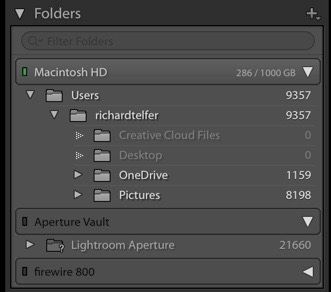- Home
- Lightroom Classic
- Discussions
- Re: Lightroom & OneDrive - a match made in heaven?
- Re: Lightroom & OneDrive - a match made in heaven?
Copy link to clipboard
Copied
My photo collection is in a real mess! I'm seriously considering using Lightroom to organise and I'd really appreciate some feedback on my proposed approach as set out below.
Importing and Storage
- Set Lightroom to store the catalog (and other Lightroom files) in a OneDrive synced folder on my hard drive called Lightroom.
- Set Lightroom to import all photo files into a OneDrive synced folder on my hard drive called Photos.
- Set Lightroom to manage sub-folders and file names (including reorganising my existing collection).
- Set Lightroom to watch and automatically add new files from the Photos file.
Organising and Editing
- Set Lightroom to write metadata into the actual photo files.
- Use Lightroom to assign keywords, make edits and organise into albums.
- Set Lightroom to export/save edited photos and albums into sub-folders in OneDrive.
Backup and Sharing
- Make regular backups (in duplicate) of my hard drive that contains the synced OneDrive folders.
- Publish my favourite photos and albums to Flickr for sharing and viewing on mobile devices.
 1 Correct answer
1 Correct answer
As a follow-up to my original post, I have been using Lightroom and Onedrive together successfully for a couple of years now. I followed the basic approach that I set out with both the catalogue and photos stored on OneDrive.
One thing I didn't mention is that I did this on a Mac so things may work slightly differently with a Windows set up. Personally, I find OneDrive on a Mac is more hassle than on a Windows PC as it seems to loose settings after each upgrade.
Copy link to clipboard
Copied
Hi - I am relatively new to Lightroom and I have 2 external hard drives and my laptop hard drive and wanted to use Onedrive to free up some space on my laptop. I am using a mac and could see my Onedrive folder in Lightroom. I moved about 80gig of photos to OneDrive but it did not reduce the space on my hard drive of my Laptop. What am I doing wrong here as I really want to free up more space. Should Onedrive be a different folder? currently it is nestled as a folder on my hard drive. Any assistance would be helpful.
Copy link to clipboard
Copied
OneDrive works as a cloud synchronization process. Meaning that when you put files in OneDrive, they are still stored on the local hard drive and are copied to the OneDrive cloud, not moved. So doing this will not free up and local hard drive space. However, (on PC don't have Mac to test with) you can right click on a folder once it's been uploaded to the cloud and select "Free Up Space." This will remove the files from you local drive and you will only be able to access the contents when you are on-line. You will see a cloud symbol under Status in Finder/Explorer vs a green circle with check mark. I would not recommend this for your Lightroom catalog - you can keep it in OneDrive but you should still leave it synced with the local hard drive. If the photos are not housed locally, you may take a performance hit running some Lightroom features, especially in Develop and Print modules and building smart previews.
One downside of this scenario is that you will also have one less backup of you photos.
Let us know what you end up doing and what worked for you.
Copy link to clipboard
Copied
I think the speed issue is due to writing metadata to the actual file. Whenever you make any change to the metadata or in the Develop module, the entire photo needs to be synced. It doesn't just sync the bits of the file that changed. So in essense, if you have presumedly large RAW images, they will take a long time to re-upload. You can save yourself this grief by saving metadata to the sidecar .XMP files. These are just small text files that contain all the metadata and edits. The sidecar files upload very quickly. Additionally, something I consider a benefit, is that when you write to the original file, you're putting your "digital negative" at risk of data corruption. Best to leave the original image alone and store everything else in the XMP file and database. Caveat: JPG files don't get xmp sidecars, data will automatically be written to the original file.
Copy link to clipboard
Copied
As a follow-up to my original post, I have been using Lightroom and Onedrive together successfully for a couple of years now. I followed the basic approach that I set out with both the catalogue and photos stored on OneDrive.
One thing I didn't mention is that I did this on a Mac so things may work slightly differently with a Windows set up. Personally, I find OneDrive on a Mac is more hassle than on a Windows PC as it seems to loose settings after each upgrade.
Copy link to clipboard
Copied
Hi... it seems like a very old post. But it stills updated. Could you share the way you've done?
Thanks,
Ricardo
Copy link to clipboard
Copied
Hello all, I don't know if one can help. I am not sure to understand where the photos would be stored in that set up. Do you keep your photos on your c:drive and sync a back up copy to OneDrive ? Or do you ask onedrive to "make some space" and remove the original copy of the photo from your c:drive. Anyone tried that ? I'm trying to save space on my computer... While maintaining access through Lightroom. Would previews be maintained if original photo is in the cloud ? Thank you !
Copy link to clipboard
Copied
Here's how I do it - your mileage may vary.
I keep my photos and their sidecar xmp files on a separate external hard drive. In my case, this is a network accessible drive (NAS) with two mirrored disks (RAID 1). This is backed up regularly using Backblaze and Acronis True Image Home*. The lightroom catalog database, with previews, is stored on my C:\ in my OneDrive folders, therefore the catalog and previews is backed up to the OneDrive cloud as changes are made. Further to that, I also back up my entire C:\ drive, including the OneDrive folders, using Backblaze (Acronis is not able to back up the OneDrive folders). When I exit LR Classic, I select to make a backup of the database at that point as well, this goes to the NAS. So all told, the catalog is on my C:\ drive, in the OneDrive cloud, daily to the Backblaze cloud, and my external harddrive. The backup of the catalog is also included in the Backblaze upload daily from the external harddrive. That's effectively one original and four backups - perhaps overkill, but only two copies are local, three are in the cloud.
It takes some careful planning if I want to work on specfic photos while I'm away from home, but I can always access them through my NAS wherever I am. New images, while I'm traveling are imported to the C:\ in a OneDrive folder so they get backed up as I go, when wifi is available. These photos are then moved to the NAS when I return home. I also carry a USB external drive to backup photos while traveling as well as carry enough memory cards that I don't have to delete from the cards until I know I have backups.
All photos from my phone that I add to LR Mobile get synced to my laptop into C:\Users\<user>\Pictures\Lightroom Mobile when both phone and PC have had a chance to connect and sync through Adobe LR cloud. I then move these to OneDrive from within LR as I sort through them. Later, when returning home, I'll move them to the external storage.
The caveat for using OneDrive comes when using more than one computer to access the same catalog. You have to make absolutely certain that synchronization between both PCs and the cloud are complete before you switch computers. If you don't you will very likely loose data or create a sync mess in OneDrive to sort out, or in worst case, corrupt your catalog. Many don't recommend using OneDrive, Dropbox, or the like for this very reason. If you only use one computer for all LR work, this won't be a problem.
* I've been having recurring problems with Acronis every few years (upgrade related?) So far I haven't had any problem with Backblaze. I may stop using Acronis in the near future, especially if the troubles return.
To answer your questions directly:
Do you keep your photos on your c:drive and sync a back up copy to OneDrive ? I don't. They are stored on NAS with the exception being temporarily while traveling.
Or do you ask onedrive to "make some space" and remove the original copy of the photo from your c:drive. No, this will leave you with only one copy of the images and that being on the cloud. I wouldn't consider that safe unless you've made some other backup beforehand. I assume this would also cause some performance issues as the images would need to download from the cloud each time they are accessed. Not sure how LR would respond if you didn't have internet access while trying to do so.
Would previews be maintained if original photo is in the cloud ? The previews are independent on the location of the original photos, they are located within the catalog subfolders and would be handled accordingly. See previous answer about "make more space" and the problems thereof if offline.
Hope that helps.
Copy link to clipboard
Copied
Not sure if anyone will see this but I added a file from my local hard drive into LRC. I also had a copy on OneDrive.
I deleted the local file. Then right clicked on the photo withhin LRC library view, took the option to "Show in Finder". Of course it wasn't found but I tool the link to Locate. Navigated to my OneDrive folder and was able to load that photo from OneDrive.
I checked and there was no loacal copy made. Even after making edits, the file remained only on OneDrive.
I don't want to do this for 10,000's of images.
Copy link to clipboard
Copied
Two things to consider,
1. Lightroom Classic must have access to images which are physically attached to your computer, so you need to set OnDrive to retain copies on your computer.
2. Having your Catalog with Preview files and other data files on OnDrive is not a good ides this causes problems. Do your research. Lightroom is reading and writing to the Catalog file, Previews and other related data files, which also must be physically on your computer and not only in the Cloud storage.
Copy link to clipboard
Copied
How do you accomplish this when working on a Pc and Mac.
When I open my catalog on my Mac, the RAW photos are maps to a C drive and therefore show as broken links.
Copy link to clipboard
Copied
You’ve posted to an ancient thread. It is highly unlikely that the issue described in this thread, though not impossible, is the same one you are currently experiencing. Rather than resurrect an old thread that is seemingly similar, you are better off posting to a new thread with fresh, complete information, including system information, a complete description of the problem, and step-by-step instructions for reproduction.
If the issue is the same, we will merge you back into the appropriate location.
Thank you!
-
- 1
- 2
Find more inspiration, events, and resources on the new Adobe Community
Explore Now