Copy link to clipboard
Copied
Somehow LR (classic) doesn't seem to be able to use more than 8GB of RAM. Does anyone have a similar experience? Also, Is there a way to force it to use more RAM? I have the RAW files in external network storage, and that is my current bottleneck.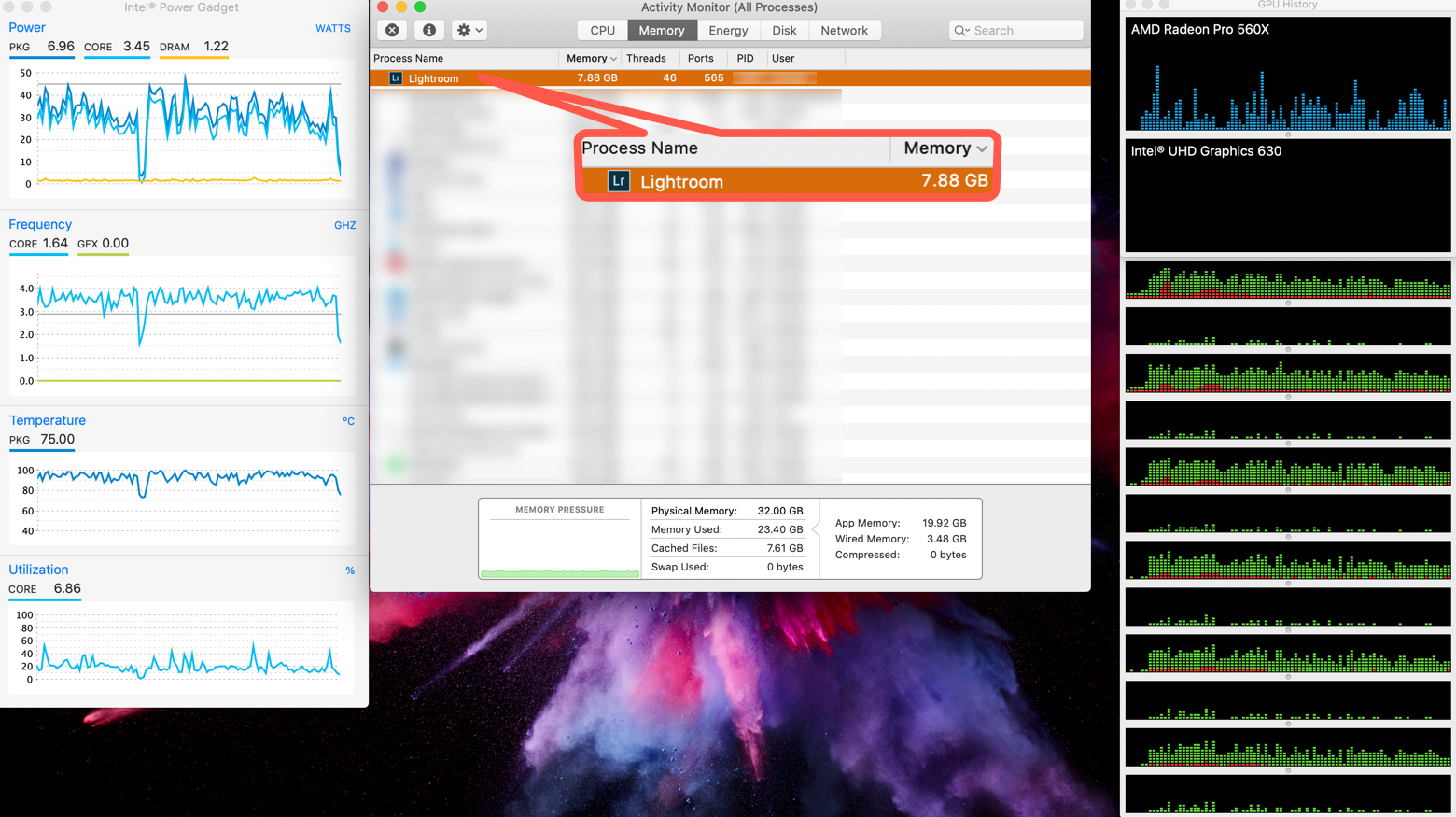
 1 Correct answer
1 Correct answer
No, and the reason is that RAM management has many dynamic variables on macOS and Windows. If you watch RAM usage over time, not all of the RAM used by programs is reflected in that application's own memory listing. Sometimes an application will do something that calls on a macOS function, and so the amount of RAM that goes up is not under the application like Lightroom, but in a macOS process like kernel_task. In addition, when Lightroom or any macOS application uses more RAM, some of the exist
...Copy link to clipboard
Copied
Lightroom does not normally need a lot of memory, with few exceptions (HDR, Panorama). So 8GB is not a bottleneck.
Copy link to clipboard
Copied
When available, Lightroom will and does use more than 8GB of ram. I have 64GB in my Mac Pro and a fair chunk of it is used when carrying out a large import and building previews.
As for your screenshot, it tells us no more than the amount of ram used at the time the screenshot was taken. If Lightroom had need more for the tasks you'd carried out up to that point, then it would have been allocated by the OS. I would also draw your attention to the green bar in box labelled Memory Pressure. If it stays green, then you have no problem.
ksuela wrote
I have the RAW files in external network storage, and that is my current bottleneck.
If the network storage is your bottleneck, then best you establish why and whether it can be improved. For example, check whether there is adequate bandwidth for the tasks you're carrying out.
Copy link to clipboard
Copied
OK, so I can expect that if needed LR will use more ram. I have 32 GB, and I want to use them ![]()
Also, it appears that the bottleneck is the CPU, as always, there is never enough speed.
Copy link to clipboard
Copied
ksuela wrote
OK, so I can expect that if needed LR will use more ram. I have 32 GB, and I want to use them
Also, it appears that the bottleneck is the CPU, as always, there is never enough speed.
You haven't mentioned what the CPU is or the particular model of Mac that you're using. Nor have you mentioned what you mean by bottleneck. Is it Lr is slow at importing, building previews, sluggish when using local adjustments tools, slow exports, etc. As such, it's difficult for for us to say one or or other whether your system is working as expected...
Copy link to clipboard
Copied
I am using a 2018 MBP i9, 32 GB of RAM. LR is sluggish when performing adjustments in the developing module, masking in particular. The original screen capture is from where I was working on a 200MB HDR panorama (.DNG) creating different masks. Then, when started creating the masks with the brush tool the "wheel of death" shows every time that I start masking, and I have to wait for a few seconds before the pink mask appears.
Copy link to clipboard
Copied
Masking? Can you be more specific, the term masking is used in a number of places in Lightroom. Some are CPU intensive, but I'm not aware if any types of masking are memory intensive.
Ian Lyons, can I get a clarification ... you said
When available, Lightroom will and does use more than 8GB of ram.
My interpretation of how Lightroom (and most programs work) is to re-word what you said to:
When available, Lightroom will and does use more than 8GB of ram when it is needed.
It doesn't grab all 16GB (or even the amount not in use by the operating system) of my RAM when launched (or at any other time that I have seen), I can't remember it going over 8GB in my usage; and the memory in use fluctuates during a LR session.
Copy link to clipboard
Copied
dj_paige wrote
Masking? Can you be more specific, the term masking is used in a number of places in Lightroom. Some are CPU intensive, but I'm not aware if any types of masking are memory intensive.
I refer to the brush tool, for editing the graduate filter for example.
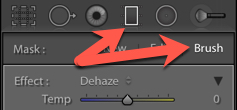
Copy link to clipboard
Copied
ksuela wrote
I am using a 2018 MBP i9, 32 GB of RAM. LR is sluggish when performing adjustments in the developing module, masking in particular.
This particular choice of CPU shows Apple at their dumbest. When the 2018 MacBook Pro originally shipped with this CPU it was quickly discovered by users (mainly those doing video) that it was prone to severe thermal throttling. Apple released a fix (cough) in macOs 10.13.6 to reduce the worst affects, but throttling can still be expected. Your left side screenshot actually shows your's is throttling (big dip at around 1/3 across the top two graphs). Masking, brushing, noise reduction are known to adversely impact on performance. Unfortunately, I don't think there's a happy ending to your particular problem.
Copy link to clipboard
Copied
https://forums.adobe.com/people/Ian+Lyons wrote
ksuela wrote
I am using a 2018 MBP i9, 32 GB of RAM. LR is sluggish when performing adjustments in the developing module, masking in particular.
This particular choice of CPU shows Apple at their dumbest. When the 2018 MacBook Pro originally shipped with this CPU it was quickly discovered by users (mainly those doing video) that it was prone to severe thermal throttling. Apple released a fix (cough) in macOs 10.13.6 to reduce the worst affects, but throttling can still be expected. Your left side screenshot actually shows your's is throttling (big dip at around 1/3 across the top two graphs). Masking, brushing, noise reduction are known to adversely impact on performance. Unfortunately, I don't think there's a happy ending to your particular problem.
I am aware of that, IMHO the media coverage and buzz is because people love when apple does something wrong. I have tested this laptop for about a week with every possible test that I can think of, and I have seen no signs of the kind thermal throttling that prevents the CPU from reaching its designed performance level. It is also important to note that every CPU will reduce power consumption (thus performance) if the temperature starts to enter a dangerous level (for the CPU). The big dip that you mention in my screen capture is when I left LR, which I had on full screen, to check the ram usage.
Again, my original post was about RAM usage since on the mentioned chart you can also see that none of the cores is near the level that will create a real issue.
Copy link to clipboard
Copied
Actually your comment is completely different from some others that post here about RAM usage. Most state that with certain operations LR uses ALL RAM available. But that is not so as you have seen.
What you're seeing is the nor and what others see is caused by some other system on their computers.
If Adobe changed that so LR would always use tons of RAM then there would be countless post about how LR is using to much RAM.
Copy link to clipboard
Copied
I agree, that's why I was wondering if there is a way to change the RAM usage (i.e., a .plist file) to adapt LR to my particular computer.
Copy link to clipboard
Copied
No, and the reason is that RAM management has many dynamic variables on macOS and Windows. If you watch RAM usage over time, not all of the RAM used by programs is reflected in that application's own memory listing. Sometimes an application will do something that calls on a macOS function, and so the amount of RAM that goes up is not under the application like Lightroom, but in a macOS process like kernel_task. In addition, when Lightroom or any macOS application uses more RAM, some of the existing RAM it uses may end up cached, compressed, or swapped to disk, depending on what macOS decides is the most efficient use of RAM at the time. That's why Activity Monitor has those categories at the bottom of the Memory tab.
Because memory management involves multiple resources that are managed dynamically by macOS, there isn't one "lever" provided to the user to move. This is partly because macOS isn't watching one process, but all of them, as each application's demands change over a session. The reason macOS does that is so any application that asks for more RAM gets it, by managing overall RAM usage. In the old days of Mac OS 9 the user could specify RAM per application, but that severely limited the flexibility of the system. That's why Apple hasn't allowed the user to allocate application RAM for almost 20 years.
As far as Lightroom overall RAM usage, I often see it under 8GB when working on a single image, even a single large image. I've seen it rise to use much of my 16GB or 32GB RAM Macs when merging panoramas or HDR images, since many images are held in RAM to get that done.
It's also known that Lightroom will take advantage of RAM above 12GB for performance when it's called for. But I'm not sure if that applies to brushing, I think it's more about preview generation.
Copy link to clipboard
Copied
Thanks for the explanation.
Because memory management involves multiple resources that are managed dynamically by macOS, there isn't one "lever" provided to the user to move.
That solves the question of modifying something to use more RAM ![]()
Copy link to clipboard
Copied
I found this posting because using Lr is becoming virtually impossible because of the loss of available RAM. I use a 16gb iMac 27" on macOS 10.12.6 with a 2.8ghz Intel Core i5 processor. I am not upgrading my macOS because I run several 32bit applications.
Using masking in Lr (latest version) i.e. Graduated and Radial filters plus Adjustment Brush, is tediously slow with a huge delay (wheel of death) between steps. It can take several repeated brush strokes to effect a change such as deleting a section of a mask even when not using Auto Mask. I know that Auto Mask slows down the operation which is why I try to avoid using it.
As seen in the screen shot Lr has taken well over 8gb of RAM even though all I did was to open Lr, select an image, apply a Radial Mask and then try to erase part of it using the brush (without Auto Mask). It took me about 5 minutes to erase a small section of the mask.
This cannot be right.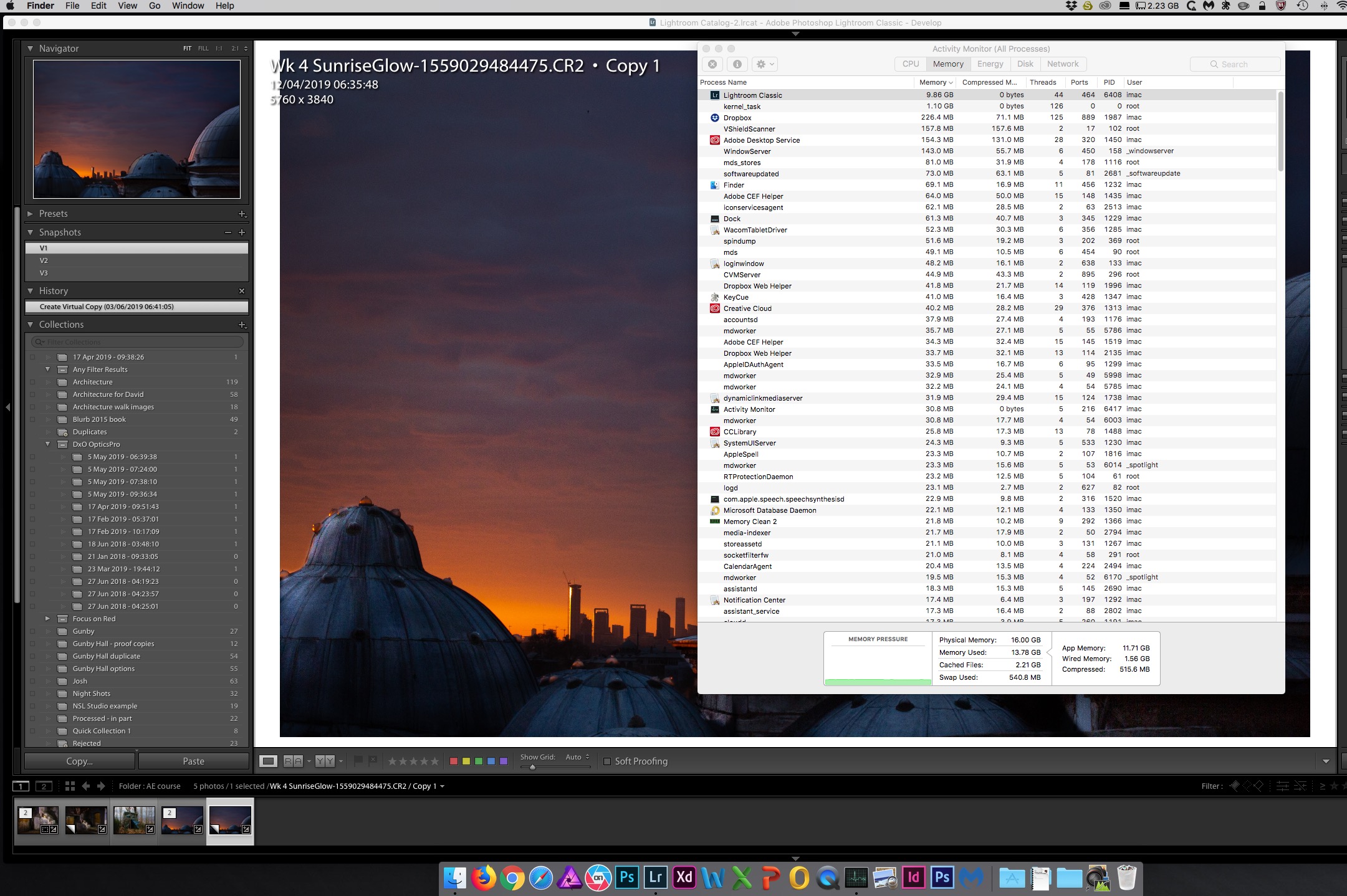
Copy link to clipboard
Copied
Copy link to clipboard
Copied
I am having the same problems with Lightroom. I have almost 1/2 million images in the main catalog and thought that was the problem so pulled just the 14 images I needed to a sep temp catalog and still slows to a crawl with any masking. My system is Mac Pro (early 2009) , with 2x3.46 GHz 6 core processors, 128 GB RAM and ATI Radeon HD 5770 1024 graphics card, catalog is local on fast ssd drive. Yet still SOOOOOoo slow. Even creating a 3500 image catalog export with established previews was dogged slow. what is up?
Find more inspiration, events, and resources on the new Adobe Community
Explore Now