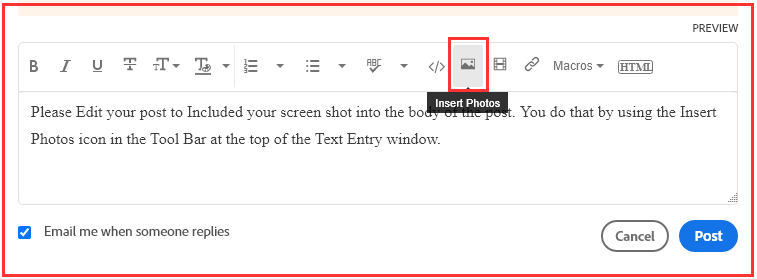- Home
- Lightroom Classic
- Discussions
- Lightroom seems to be stuck in Grid/Loupe/Survey e...
- Lightroom seems to be stuck in Grid/Loupe/Survey e...
Copy link to clipboard
Copied
Lightroom seems to be stuck in Grid/Loupe/Compare/Survey/Slideshow. Pressing Esc or Tab doesn't bring back the sidebars. When I relaunch LR, the Develop setting preset panel shows momentarily down the LHS and then it goes to this which I can't seem to get out of. Have I pressed a shortcut key inadvertantly?? Help please!
 3 Correct answers
3 Correct answers
This is the Secondary Display window (mainly meant for people using two displays), which is apparently displayed over your main window. Press Cmd-F11 to hide it, or choose menu 'Window - Secondary Display - uncheck Show'.
I also found the CMD+11 "Solution" did not resolve on my Mac. However, after plugging away for a couple of frustrating hours, I stumbled upon a resolution:
How did this happen? The 2nd display screen is toggled 'on' in the Develop page at the very bottom left. You see 2 icons shaped like displays "1" and "2". If you click "2" the optional 2nd display is shown.
How to return to the main "Library..Develop..etc" page?
1. In the top header of the window, click "Lightoom Classic"
2. Click Preferences
3
this solution won't work for me.
I hit some shortcut accidentally which triggers LR to go into this weird view. The last time I couldn't fix it, had to reset my whole macbook.
When the Loupe/Grid view comes up, the original develop view is only visible when I click onto a window in my second display monitor. However - it isn't possible to view/use LR in that second monitor... but it's like LR think I can. I have tried swiping, using alt+tab etc. LR is simply NOT THERE in the second monitor, but i
Copy link to clipboard
Copied
This is the Secondary Display window (mainly meant for people using two displays), which is apparently displayed over your main window. Press Cmd-F11 to hide it, or choose menu 'Window - Secondary Display - uncheck Show'.
Copy link to clipboard
Copied
Thank you so much 🙂 Really appreciate your time and knowledge.
Copy link to clipboard
Copied
How do I solve in Mac?
Copy link to clipboard
Copied
I actually explained it for a Mac user...
Copy link to clipboard
Copied
You da MVP.
Thank you for this!
Copy link to clipboard
Copied
OMG !!!!! Thank so much I was close to uninstalling LRC and reinstalling or throwing my computer out my window lol
Copy link to clipboard
Copied
Thank you so so so so much for this!! I was starting to feel hopeless
Copy link to clipboard
Copied
So people don't have to download the image you have attached to your post please Edit your post to remove the Attached screen shot and Include it in the body of the text of your post.
You do that by Clicking the "More..." link at the bottom of your post, Selecting "Edit Message" and then use the "Insert Photos" icon in the tool bar at the top of the Post/Reply/Edit dialog box like this.
Thanks.
Copy link to clipboard
Copied
I ran into what appears to be the same issue in Lightroom Classic and pressing Command F11 as suggested above does not work. When Lightroom opens, I get to see the Grid/Loupe etc. view as shown in the attached screen shot 1 on the second monitor. The only way I can see the normal screen ( with the library/develop etc.) view (shown in screen shot 2) is to click on the other monitor and then I can see that view in the attached screenshot.
However, if I then go to work on the photo in the develop module by clicking on the first screen (now displayingthe library develop etc view), the image displayed on that screen jumps back to the first screen with the Grid/loupe display.
Really would appreciate some help here. Using an Intel based Imac 27" running Venture (13.4.1(c)) Thanks.
Copy link to clipboard
Copied
I also found the CMD+11 "Solution" did not resolve on my Mac. However, after plugging away for a couple of frustrating hours, I stumbled upon a resolution:
How did this happen? The 2nd display screen is toggled 'on' in the Develop page at the very bottom left. You see 2 icons shaped like displays "1" and "2". If you click "2" the optional 2nd display is shown.
How to return to the main "Library..Develop..etc" page?
1. In the top header of the window, click "Lightoom Classic"
2. Click Preferences
3. Click the "Display" tab on the far right
4. In the "Choose monitor for secondary window" click on another monitor
5. The "Loupe..Survey" window should pop onto the other monitor & you can now see the main page.
6. Go to Develop
7. Cick the "2" icon appearing at the very far left and just above the filmstrip
Hope this helps someone!
Copy link to clipboard
Copied
THANK YOU!!!!! THANK YOU!!!! THANK YOU!!! may your life be filled with beautiful photographs!!! this was a true test of patience.
Copy link to clipboard
Copied
BRILLIANT! Thank you
Copy link to clipboard
Copied
Windows 11-user here.
I'm glad you managed to solve it for the othetr happy people. However, your trick doesn't work for me because I'm stuck with the other screen in Full screen mode. Thus no menus or any other commands ara available and when I right-click on that screen I can only chose "background" colour to the screen.
I'm in desperate need of help since I tasked LR to do something that affects mare than 23000 files and I don't want to force it to stop.
Copy link to clipboard
Copied
The answer mark correct perhaps works on a pc or old versions of the app, but this is certainly the current correct answer. Wonder if an admin can update to mark this as correct, and searching Secondary in the help menu reveals nothing and fn + f11 on mac just revleas desktop by default.
Copy link to clipboard
Copied
Thank you so much from a Mac user who's problem you solved!
Copy link to clipboard
Copied
Thank you for posting this. I ran into this issue last night, Monday, July 21st. I spent 2 hours trying to solve it before I saw your post. I had to do one thing differently to make your solution work for me. Namely, when I opened "Preferences" in Step 2, it did not appear immediately on my screen. However, when I pressed the F3 key (Mac Keyboard), I could see it as one of my open screens. I could also see a screen with the "normal/desired" LrC open. In any event, I grabbed the "Preferences" screen with the mouse and dragged it over to my other monitor so that it was truly open. It was only then that I could complete your Steps 3 through 7. Worked like a champ. Thank you so much.
Copy link to clipboard
Copied
this solution won't work for me.
I hit some shortcut accidentally which triggers LR to go into this weird view. The last time I couldn't fix it, had to reset my whole macbook.
When the Loupe/Grid view comes up, the original develop view is only visible when I click onto a window in my second display monitor. However - it isn't possible to view/use LR in that second monitor... but it's like LR think I can. I have tried swiping, using alt+tab etc. LR is simply NOT THERE in the second monitor, but it clearly thinks it is.
Why do I think that? Because trying your solution, the Preference window didn't open... but then I clicked to Chrome on my 2nd monitor and voila - on the macbook screen, the Preference window was open, but when I click back to that window, it disappears. It showed this, confirming my suspicion.
But it's impossible for me to select to swap the secondary monitor, because it disappears when I click on t he screen.
What's worse - if I disconnect my 2nd monitor, everything in LR is still the same. I can't get out of this stupid view!
And I don't even know what accidental slip of my fingers triggered this, to prevent it happening again.
God, this is awful UX!!!!
Find more inspiration, events, and resources on the new Adobe Community
Explore Now