- Home
- Lightroom Classic
- Discussions
- Re: Lightroom shows wrong EXIF date
- Re: Lightroom shows wrong EXIF date
Lightroom shows wrong EXIF date
Copy link to clipboard
Copied
Hi, everybody,
I have photos in my Lightroom Classic database that had been taken in 2017. Originally the date was displayed correctly in Lightroom. For some unknown reason the following happened after I started to work on "the files" with smart filters:
The capture date is now displayed as of 2019 on the very day I worked on the files.
But in the Lightroom folders the files still remain in the position of Photos take in 2017!
A smart folder with photos take in 2019 would not enlist those photos!
A third party app for working on EXIF data would enlist the files as showing the capture date 2019 but having the original capture date 2017.
Options in Lightroom like reading the data from the file or setting back the original capture date would not help.
What is wrong here? One of the things I did was changing the keywords in the photos. The files than get synchronised with my server. Can this mess up the capture date information in the file. And if so, why does it not affect all the files and why does the correct date still remain in the EXIF data as shown by the third party app?
I insert one of the photos in this post, but I don't know if this works as a sample attachement (please advise me if not).
I would be very thankful if someone has an idea.
Cheers
Ares

Copy link to clipboard
Copied
First there are no Smart Filters in Lightroom. There is that in Photoshop.
Second where are you looking, where are you seeing, the Capture Date (Date Time Digitized, Date Time Original) being changed to near current date? If it is in a File Manager like Finder, Mac OS X, or File Explorer, Windows, then what you are seeing is the time and date the Computer File System uses for date place on the hard drive and the date the file was modified.
Third, once an image is imported into the LR Database file, the LR Catalog file as LR is a Database program, it can't be Re-Imported as it already exists in the database. LR doesn't allow, does not like, duplicates of the same file.
Copy link to clipboard
Copied
First of all thank you for your quick reply. As I understand now the smart folder is no small filter. Ok, I meant smart folders then.
Second: I see the capture date in the meta data window of lightroom. So not talking about Finder and so on - just Lightroom.
Third: I don't quite understand what you want to tell me. It is about the fact that the capture date shown by lightroom seems to be different from the capture date that is used by lightroom to enlist a photo in a smart folder or not.
Copy link to clipboard
Copied
It would probably be helpful to post a screenshot of the Metadata panel for one of the images that appear to have had the capture date changed. Preferably one which you haven't yet tried to correct. Make sure the Metadata panel is using the "EXIF and IPTC" viewing mode.
Copy link to clipboard
Copied
aresy56930941 wrote
First of all thank you for your quick reply. As I understand now the smart folder is no small filter. Ok, I meant smart folders then.
Second: I see the capture date in the meta data window of lightroom. So not talking about Finder and so on - just Lightroom.
Third: I don't quite understand what you want to tell me. It is about the fact that the capture date shown by lightroom seems to be different from the capture date that is used by lightroom to enlist a photo in a smart folder or not.
If you mean a Smart Collection then yes I guess you can call it a Smart Filter as it only displays the images that FIT the parameters specified.
As above set the Metadata panel of the Library module to show "EXIF & IPTC". You should then see the "Date Time Digitized" and "Date Time Original" as the REAL Capture date.
As long as the "Sort: order" is set to Capture time all your images will be displayed in the correct order as they were shot in, Date and Time.
Copy link to clipboard
Copied
Hi, Folks,
I am sorry that I do not know the corect English expressions since I use a German version of Lightroom. So it is Smart Collections what we are talking about. Thanks @Just shoot me.
I did not know the "EXIF and IPTC" viewing mode so far. Now, after activating it, it seems to me that the EXIF data got lost in those files (see the screenshots of two files of which one has lost the data and one with correct data. Both of them have been treated by me in the same way. I don't see why some lost the data (not all data, since the loacation still is in there) and others have not.

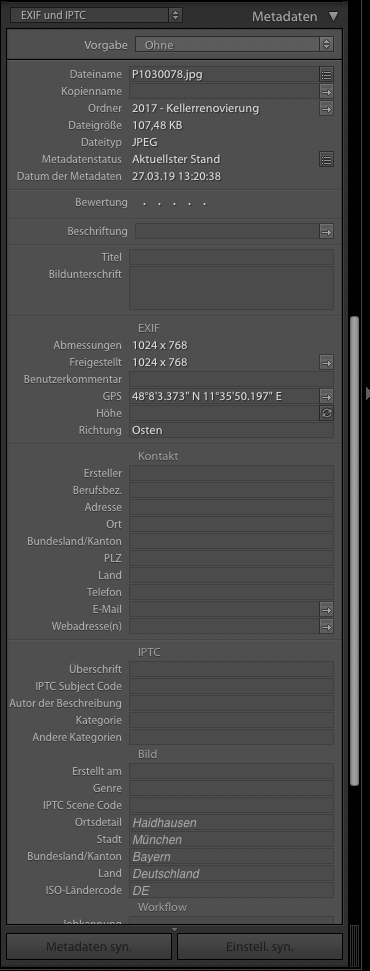
Copy link to clipboard
Copied
It looks as if these two photos (one which shows capture date, the other which does not) have not been through the same process.
019R57865.JPG still shows its original resolution, and all the camera details including capture date: the file is 4.81 Mb.
P1030078 has a low resolution, and a low file size (0.1 Mb), and no camera details or capture date.
At 1024x768 pixels, this looks to me like a resized image version. This version may have been made by a LR Export, or in some other way. When such an image version is exported from LR, or when it is made by some other method, it is usually possible to exclude some, or all, of the EXIF metadata information - for privacy reasons, or in order to make the file as small as possible. Some simple utilities (such as when a photo is resized for an email) may remove this information anyway.
Either this file has then been separately imported to the Catalog, or else during the Export the option was checked to import the file back into the Catalog. In the latter case, the camera file on which the resized version was based, would normally be present also. This would normally show all of the capture details, the camera and lens, etc.
But if the only file version that you have simply does not include these details, there is no way to show them correctly - but in LR you can at least enter a correct capture date, if you know that. Obviously best of all, would be to find the original camera file with all these details as well as the fully detailed picture information, still included.
Copy link to clipboard
Copied
Thank you very much, Richard, for this very precise answer.
I guess there is nothing to ad to it.
Do you happen to know a method to automatically find such originals of those files. Since I have approx. 2,000 such photos it would be very helpful to have some automatism for it.
Cheers
Ares
Copy link to clipboard
Copied
If you know what date the original photo was taken, for example 06 March 2017, you can make a Smart Collection or else use a metadata filter (beginning from All Photographs view) to look for all the pictures in the Catalog which "know" they were taken on that date.
If your original files may have been renamed or filed in folders according to some system based on capture date, you can make use of that system.
Either such an original camera file will be found imported to the Catalog, or not. If not, you can still go and look in the related folder (using Finder / Explorer) and see what exists there. Maybe it was removed from the Catalog, but not deleted from disk.
Copy link to clipboard
Copied
Thanks!
I will try.
Find more inspiration, events, and resources on the new Adobe Community
Explore Now
