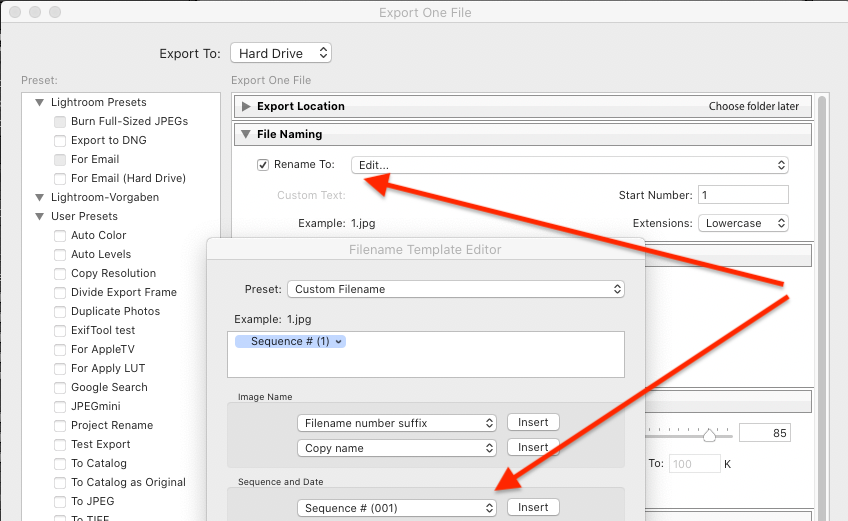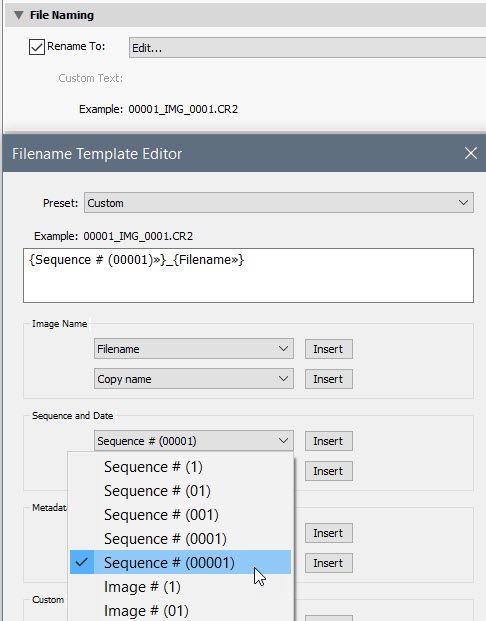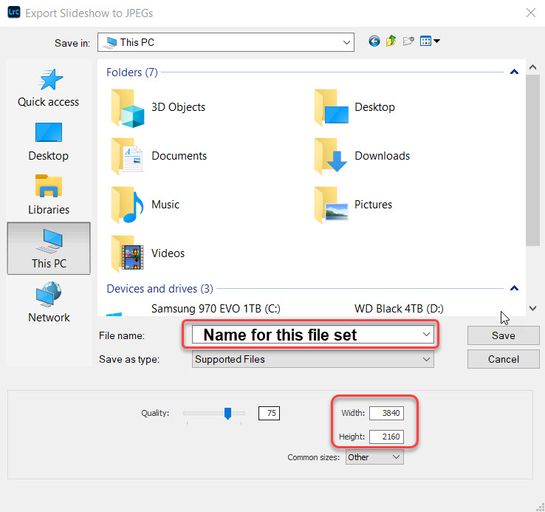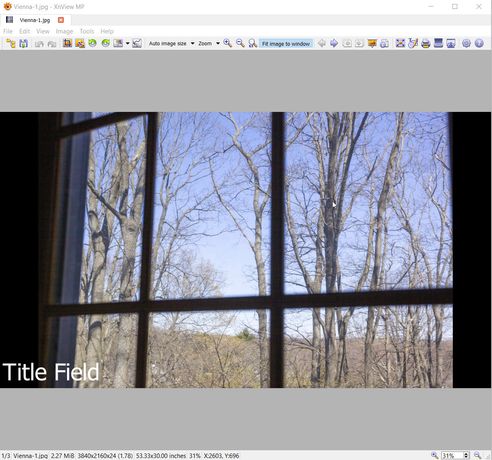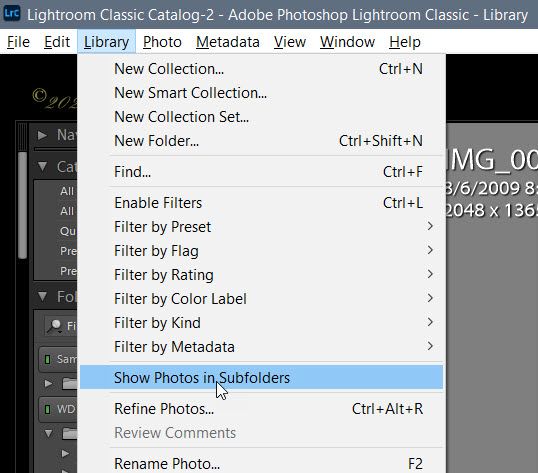Adobe Community
Adobe Community
- Home
- Lightroom Classic
- Discussions
- Re: LR 9.4 Classic Export .jpg sort custom order (...
- Re: LR 9.4 Classic Export .jpg sort custom order (...
LR 9.4 Classic Export .jpg sort custom order ()

Copy link to clipboard
Copied
Hi,
I want to export a larger number of images as .jpg from Lightroom in an user-defined order to a HDD for slideshows on TV-screen. Renaming the images during export should give them new user-defined sequence numbers, because otherwise the "new" slide viewer would restore the original order corresponding to the original number/time stamp. Is there any way to solve this problem, such exporting "slide shows"?
Manually creating a new user-defined order after exporting the images to the HDD is not manageable: It's about 67.000 images...
I appreciate your help,
Robert, Vienna, Austria
My system: Windows 10 pro 2004
{Moved from Lightroom Cloud to Lightroom Classic Forum by Moderator}
Copy link to clipboard
Copied
[This post contains formatting and embedded images that don't appear in email. View the post in your Web browser.]
"Renaming the images during export should give them new user-defined sequence numbers"
Correct. Use Export's File Name to rename the files using sequence numbers:
[Use the blue reply button under the first post to ensure replies sort properly.]
Copy link to clipboard
Copied
"Manually creating a new user-defined order after exporting the images to the HDD is not manageable: It's about 67.000 images..."
In addittion to johnrellis' suggestion. If you actually want 67,000 sequentially named image files you will need to use a sequence number with five-digits as shown below, or whatever number of images you are exporting. Otherwise the numbers will repeat (998, 999>000, 001).

Copy link to clipboard
Copied
Thanks for your advice!!!
My lowest level folders are 1 folder/day. To keep the my user defned order is necessary to hide these daily folders? I remember to have read something like this elsewhere (creating slideshows in LR?)
I do mostly travel photography,,, The 67.000 images I took since 2009 (8000 - 11000 images/year). Of course I have to split them. I am considering starting with # 0001 each year (?) If some expert in the community has a better idea, I am eager to learn.... Only recently I found a program which is able to show the "title" (Metadata, IPTC) created in LR as a overlay on the TV screen (pictureflect). That's why I am "little late". Other slide show programs create videos, which have usually just a HD resolution, not 4K. I do not need to add music etc; it's for private use, only.
My main PC sits about 15m from the TV, far for a hdmi cable. So I thought its a better idea to export the images to an external HDD an show them by a laptop. Pictureflect is distributed by the ms-store for a nominal fee (pro version).
Best regards,
Robert, Vienna, Austrai
Copy link to clipboard
Copied
"Otherwise the numbers will repeat (998, 999>000, 001)."
I just tried "Sequence # (01)", and the numbers didn't repeat -- after going from 01.jpg to 99.jpg, they went to 100.jpg, 101.jpg, etc.
[Use the blue reply button under the first post to ensure replies sort properly.]
Copy link to clipboard
Copied
Which folders the originals are stored in doesn't affect the file naming of the exported copies of the photos. So you can keep your current folder scheme.
[Use the blue reply button under the first post to ensure replies sort properly.]
Copy link to clipboard
Copied
"I just tried "Sequence # (01)", and the numbers didn't repeat -- after going from 01.jpg to 99.jpg, they went to 100.jpg, 101.jpg, etc."
Thanks John I can confirm the same behavior on my Windows 10 system with LrC 9.4. Adobe may have changed this or I'm confusing it with another editing program.
Copy link to clipboard
Copied
"Only recently I found a program which is able to show the "title" (Metadata, IPTC) created in LR as a overlay on the TV screen (pictureflect). That's why I am "little late". Other slide show programs create videos, which have usually just a HD resolution, not 4K. I do not need to add music etc; it's for private use, only."
LrC Slideshow module can display any number of metadata files as an overlay. If you don't need music you can use the Slideshow module's Export to JPEG with your user defined order and sequence numbered files. Set it to 4K (3840 x 2160) resolution setting, which will constrain the export files to those dimensions. Copy the JPEG slideshow files to a USB memory stick and plug it into your TV's USB port and use it's playback controls. You could also copy the JPEG files to a DVD data disc for playback using the TV's slideshow tools.

Copy link to clipboard
Copied
Thanks a lot for your helpful advice...
4K - resolution: For export the "ordinary way" I can chose "original size", too, A good idea? Would you suggest this export or export as "Slideshow"? Are you sure that the order "display Title/Overlay is not lost during export from the slide show module?
TVs cannot provide this mode, according to info from LG.
Do you think it could work with J. Friedl's Folder Publisher, too (http://regex.info/blog/lightroom-goodies/folder-publisher), to maintain the actual folder structure? Maybe, a user has even personal experience?
I appeciate your help!
Best regards,
Robert, Vienna
Copy link to clipboard
Copied
"4K - resolution: For export the "ordinary way" I can chose "original size", too, A good idea?"
Your objective is to export image files specifically for viewing on a 4K HD TV, correct? If so it makes no sense to export at a larger size (i.e. original). This will only only increase the file storage space required on USB flash drive, DVD Data Disc, or whatever "portable storage" method you use. In addition the TV will need to resize the images to "fit" on the 3840 x 2160 screen, which may cause softening of image detail.
In the Slideshow module use the below 'Export JPEG Slideshow' settings. The 'File name' field is used to create a folder for containg the exported files and as the filename with a sequence number applied (Vienna-1.jpg, Vienna-2.jpg, etc.). It will create the number sequence based on the sort order of the currently selected files. The easiest way to do this is to create a collection for each slideshow export, add files to the collection, and then change the sort order as required inside the collection. As John Ellis mentioned the folder structure or the original files does not matter.
Concerning the title and other metadata overlays you can create a template. In the slideshow module just below the Loupe preview 1) click on the ABC icon, 2) then Custom Text icon, and 3) then on 'Edit.' Also clicking on the down-arow next to each overlay item you can select other metadata fields for insertion. There's no limit on the number of fields. You can also enter a 'Custom Text' filed, which is applied globally to all images. Scroll down to the 'Slideshow' topic at the below link for more details. Let me know if you have any other questions.
https://helpx.adobe.com/lightroom-classic/user-guide.html
Copy link to clipboard
Copied
"TVs cannot provide this mode, according to info from LG."
I'm not sure what you are saying. See if this helps. If not please provide more details.
The LrC Slideshow module exported JPEG files will playback in alphanumeric numbered sequence order with the overlay fields as a part of the image file's picture data. You will see the overlays in ANY image viewer.

Copy link to clipboard
Copied
Good morning,
thanks again for your efforts.
I understood, that there is really no way to sort/rename the images automatically in my user-defined order, neither exporting them the "ordinary way" nor by LR Slideshow/collection? I would have to do it again.... No fun....
As soon as I select multiple daily folders in the Navigator my user-defined order is lost and replaced by "name/original #"...
I think I have read in some blog about "hiding" these lowest level folder structure that only the images are shown. Of course, only temporary, for export. Any user-defined order ("drag and drop") is only available at the lowest level, I believe....
"LG" - I meant, that LG-TVs do not provide the same tools to show slides as specialized programs. I was not thinking about the LR slideshow but about other programs...
Have a nice day!
Robert, Vienna

Copy link to clipboard
Copied
Maybe using this info can help to solve the Problem? If all images are in the same folder, my user-defined order can work? The hidden folders should not be lost....
https://blogs.adobe.com/jkost/2019/02/showing-and-hiding-folders-in-lightroom-classic.html
Copy link to clipboard
Copied
"I think I have read in some blog about "hiding" these lowest level folder structure that only the images are shown."
EDIT: In the Library menu check 'Show Photos in Subfolders' (see below screenshot) if you want to show ALL of the photos in the top level folder and its subfolders. If you only want to show the photos in the top level folder uncheck that option.
I suggest dragging and dropping those subfolders into a colllection set. They will retain your Library module sort order and can be sorted further in the collection without changing the sort order established in the Library Grid view. When you drag and drop another folder into the collection it will be appeneded at the end of the image files currently in the collection set and reatain their sort order. So you need to add them in the proper folder order starting with 1st, 2nd, 3rd, folder, etc. If the image files need further sorting you should do that from inside the collection set. Once you have the image files inside the collection set in the desired sort order, select all of them (CTRL + A), switch to the Slideshow module and just above the filmstrip change 'Use:' to 'Selected Photos.' Create and apply your slideshow template and then use 'Export JPEG Slideshow' with the 4K resolution setting for your TV. More on using collections here:
https://helpx.adobe.com/lightroom-classic/help/photo-collections.html
There's really no need to organize your files using folder and file renaming. Use keywords, ratings, picks, labels and collection sets. If this doesn't address the "folder issue" you mention please provide more detail as to why with an example. Thank you.

Copy link to clipboard
Copied
Hello,
I've read your kind intructions several times, but I am not sure, if I became much wiser...
My "folder tree":
My Pictures
- Year (i.e. 2009)
-- Trip (Chile_Argentina...)
--- 2009-11-19
--- 2009-11-20
--- 2009-11-21
etc...
Only the "Dated Folders" contain images....
I could export the "Dated Folders" to a collection, where these folders will - hopefully- retain their order. If I select " all" and export the the images to the external HDD their custom order will be lost and the "new" slide viewer will arrange them according to their original "name+#". Of course, within a collection I could create a new order. Maybe, if I use LR as slide viewer, the program will "understand" "my" order, but after export?
"There's really no need to organize your files using folder and file renaming. Use keywords, ratings, picks, labels and collection sets." ???? This means, that I have to reorganize all my images. after export... Most of them are in their original order, but not all.
So there is no way, to maintain my already etsblished order (within the "Dated Folders") after export?
What, if I export the selected images of each "Dated Folder", one after the other? On the film strip they are shown in "Custom Order".
Best regards,
Robert
BTW The majority of my images were developed with LR Version 3. Should I keep them with v. 3 or appply the newer v. 5? Of course, I do not want to destroy all my work....