 Adobe Community
Adobe Community
- Home
- Lightroom Classic
- Discussions
- Re: LR CC - Importing images to newly created fold...
- Re: LR CC - Importing images to newly created fold...
Copy link to clipboard
Copied
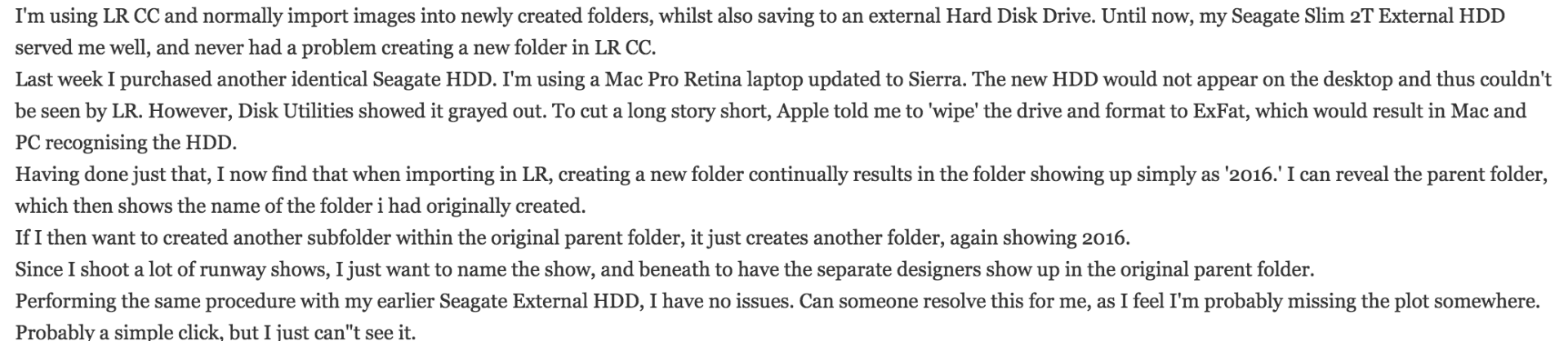
 1 Correct answer
1 Correct answer
Check your Destination panel in the right side of the Import screen.
The "Organize" menu if set to "By date" will automatically create a date based structure, according to whatever date-structure scheme is selected immediately below, inside whatever destination folder you have got selected for your import.
(If a standard import scheme is used, always pointing to the same destination folder as a parent, then a consistent date-based tree of folders will get built up over time. That can work as a ful
...Copy link to clipboard
Copied
Could you re-flow the text of your problem description so we don't have to scroll right and left to read it? Thanks.
Copy link to clipboard
Copied
Check your Destination panel in the right side of the Import screen.
The "Organize" menu if set to "By date" will automatically create a date based structure, according to whatever date-structure scheme is selected immediately below, inside whatever destination folder you have got selected for your import.
(If a standard import scheme is used, always pointing to the same destination folder as a parent, then a consistent date-based tree of folders will get built up over time. That can work as a fully automatic system, and is chiefly of interest to those who don't want to manage this aspect themselves - and in particular, to those who don't want to make folders ahead of time themselves.)
By changing this option to "into one folder", the imported pictures are simply filed wherever you say. Full manual, IOW.
At the top, there is the option to make a subfolder on the fly, according to your chosen name, into which the pictures are then put. If you have "into one folder" set, then that's the end of it.
But: if you have "by date" selected then that dated auto-filing happens inside this newly made subfolder (quite annoyingly, IMO - it would be far more sensible the other way round, with that subfolder name arriving inside each auto-dated folder, inside your chosen destination).
