 Adobe Community
Adobe Community
- Home
- Lightroom Classic
- Discussions
- Re: LR Classic CC gross over saturation of images
- Re: LR Classic CC gross over saturation of images
LR Classic CC gross over saturation of images
Copy link to clipboard
Copied
Yesterday when I opened LR or PS to edit photos from a recent trip I noticed that the colors displayed are grossly over saturated. They have a very noticeable reddish cast and very over saturated (specialy warm tones). When I compare two same images one outside LR and the other in it the difference is incredible.
I have restarted the computer, recalibrated the monitor with i1 from X-Rite and also tried to set sRGB as default color profile. Nothing works. Please what can I do??
Both LR and PS are updated and I'm running them on Windows 8.
Copy link to clipboard
Copied
Please post a screenshot of the entire Lightroom window with an image in Develop, with the History panel, Histogram and the Basic panel visible and expanded, as well as a screenshot of the same image viewed outside Lightroom.
Copy link to clipboard
Copied
Here is the image as I see on LR, PS or any other color managed software. Very oversaturated colors. Below is the same image from my website, with correct colors (light orange, not glowing)
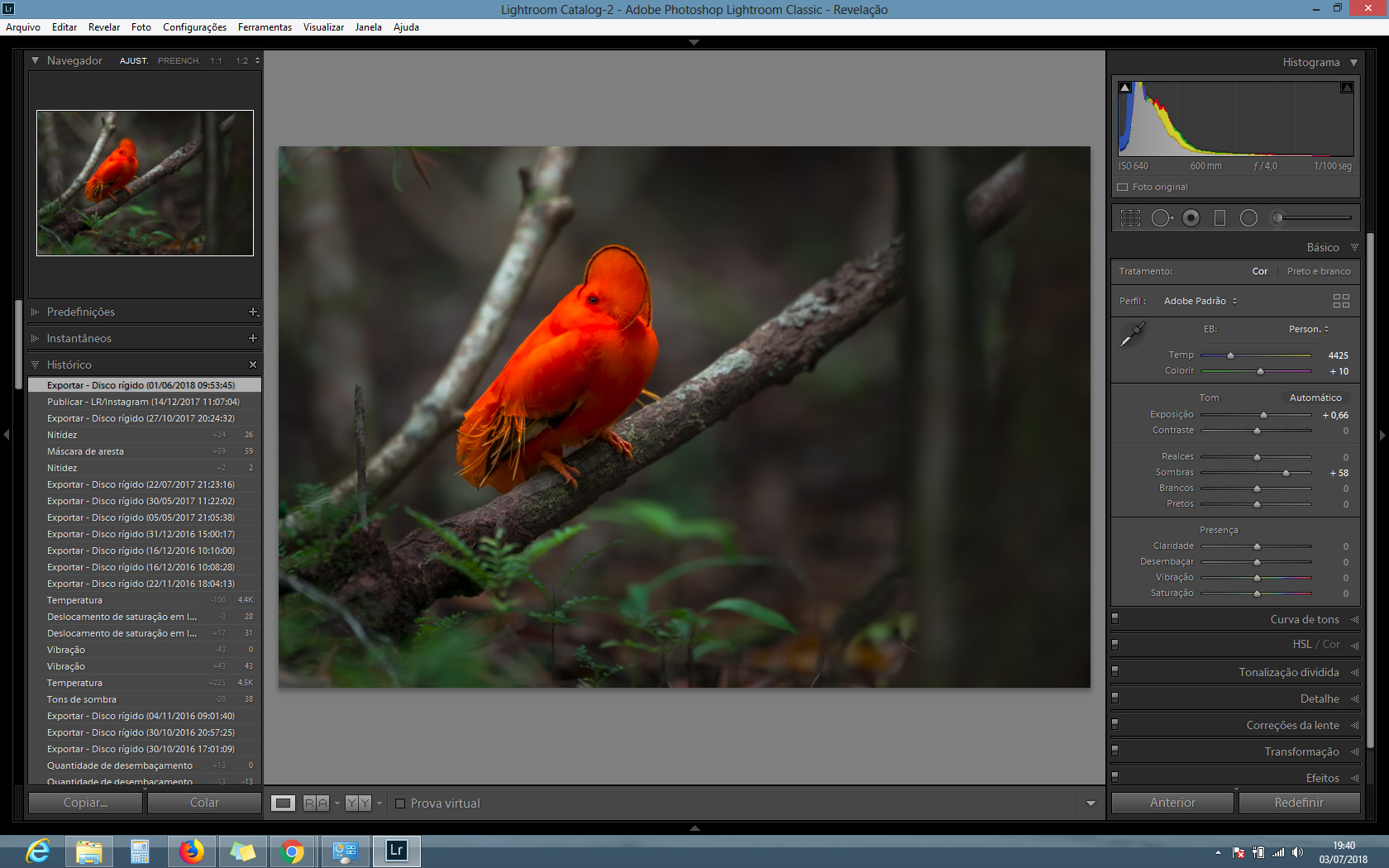

Copy link to clipboard
Copied
What is strange is that I have never had this problem before, and I use this monitor and computer for a few years. I haven't changed any configurations and I don't think it's a hardware issue because I see the correct colors on the internet and such. The problem only happens in color managed editing softwares, such as LR.
Copy link to clipboard
Copied
I assume that the exported image was exported before the colors changed in Lightroom, is that right?
Can you also go to Control panel > Color management, and verify that the current monitor profile is the one you created by calibration?
Copy link to clipboard
Copied
Yes, it was exported months ago.
I have verified that the default color profile is the one created by my monitor. I have also changed between it and sRGB and Adobe RGB. No noticeable change.
I have also connected my computer to my TV, and the colors look over satured on it as well in LR.
Copy link to clipboard
Copied
On another note, I have just exported again the same image in JPEG and sRGB, uploaded it to the web and the colors look fine on Google Chrome. The problem is within a color managed environment.
Copy link to clipboard
Copied
Try to disable the GPU, there could be a bug in the GPU driver.
Edit > Preferences > Performance, uncheck Use graphics processor.
Copy link to clipboard
Copied
It's already disabled
Copy link to clipboard
Copied
Do you see the same over saturation in Library, or is it only in Develop?
Are you able to work with the GPU on?
If you are, does turning it on make any difference?
Copy link to clipboard
Copied
Are you using a colour management strategy or colour profiles actively in Photoshop?
Have these got into your workflow between PS and LR? and embedded some profiles and in images that have produced the over-stauration?
Copy link to clipboard
Copied
I have managed a "fix". Apparently the profiles created by my calibration device are bugged. For some reason I have 3 monitors on my list of monitors, when I should have only one. After changing all 3 to sRGB the colors look fine in LR. This is still not an ideal solution as with a "wide gamut" monitor I'd prefer to be working on something closer to Adobe RGB, but is better than nothing as I continue looking for a solution. At least now I can work.
Copy link to clipboard
Copied
When you run the calibration, make sure to create a matrix based, version 2 profile.
Table based and/or version 4 profiles can create problems.
I haven't mentioned this before because you seemed to have the same problem with sRGB and Adobe RGB.
Tony_See wrote
Are you using a colour management strategy or colour profiles actively in Photoshop?
Have these got into your workflow between PS and LR? and embedded some profiles and in images that have produced the over-stauration?
In a color managed workflow, embedded profiles don't need to match the working space, and workings spaces don't need to match between applications. Images will display correctly regardless.
The only exception is viewing Adobe RGB images on a standard gamut monitor (which has roughly an sRGB gamut).
If the image contains colors that cannot be reproduced in sRGB, they will be clipped to sRGB.
Copy link to clipboard
Copied
I have done that now but still not working. The profile created by my calibration device still gives me the weird colors. I only get rid of it when I choose sRGB or Adobe RGB as default profile. Do you think this could be a hardware problem on my calibration device? It's a pretty old i1 from X-Rite.
Copy link to clipboard
Copied
If you still get the over saturation using a matrix based version 2 profile, then yes, I would guess the calibrator is broken.
Probably time to get a new one. It probably makes no difference, but you could check that the calibrator software is up to date first.
Copy link to clipboard
Copied
Per Bersten wrote:
In a color managed workflow, embedded profiles don't need to match the working space, and workings spaces don't need to match between applications. Images will display correctly regardless.
The only exception is viewing Adobe RGB images on a standard gamut monitor (which has roughly an sRGB gamut).
If the image contains colors that cannot be reproduced in sRGB, they will be clipped to sRGB.
That may be the case but I would still subscribe to the idea that when two files contain miss-matched colour profiles, that journey to delivery platform can produce results that clip and shift colours.
I read that the OP was seeing that above, hence my 2¢ worth.
Whether or not we agree it includes such saturation shift is perhaps still yet to be determined here Per ![]() .
.
Copy link to clipboard
Copied
It would help if you could share the original raw file from your camera. Also provide info about any special settings you have set in camera while capturing the image.
Copy link to clipboard
Copied
It's not camera related. I think the problem's been solved, the profiles generated by my calibrator are corrupted. I will do some more tests and post here if I find out any new information.
Copy link to clipboard
Copied
What model monitor and i1 display calibrator are you using? The older Eye 1 Display 1 and 2 pucks were designed for CCFL backlight displays and don't work properly with the new LED backlight displays.
You may be able to find a calibration profile at TFT Central for your monitor model that you can download and test. If it corrects the issue your calibrator is probably defective or incompatible with the monitor's backlight.

