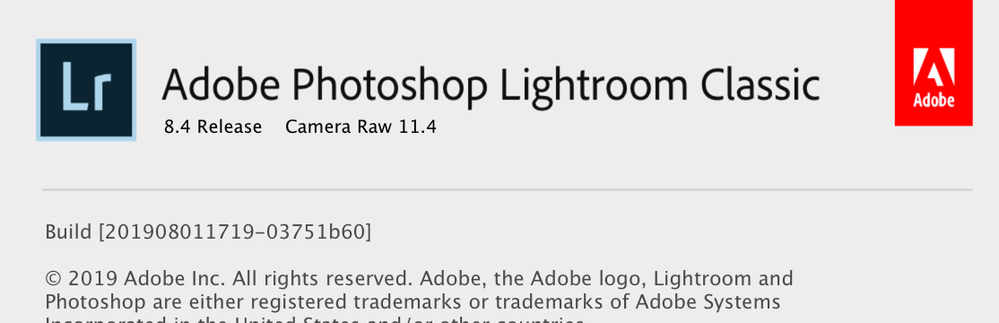- Home
- Lightroom Classic
- Discussions
- Re: LR Classic: Image Pixelated in Library View, O...
- Re: LR Classic: Image Pixelated in Library View, O...
LR Classic: Image Pixelated in Library View, OK in Develop
Copy link to clipboard
Copied
I scan images in Library view at 1:1 or 2:1 to judge sharpness.
Occasionally, some images are unsharp in Library view, WAY unsharp. If I go to Develop module, image is rendered sharply.
Appears that the image NEVER sharpens-up in Library view. Bug?
Here's a screen movie, 25 seconds. Image is camera-scan of 35mm color negative. https://vimeo.com/368784332
Copy link to clipboard
Copied
Can you please tell us what operating system - I see you are on Mac - and version of Lightroom you are using?
And are you storing image files on a different drive than the start up drive? From the video it appears your image file is on the main boot drive.
IS this only a problem with scanned images ?
Copy link to clipboard
Copied
Thanks Kent...
- Lightroom 8.4.
- Image files in this case are on boot drive with catalog. Happens occasionally with images and cat on ext drive.
- To be clear, the problem image is a Sony A6000 digital camera shot of a 35mm negative. Problem happens randomly, maybe 1 out of 20 or 50, with all nature of digital camera images.
- In this case, the problem is obvious; looking in Library I KNOW the image is better than shown. Other times it is not obvious and in Library at 1:1 just looks like an unsharp image. Dangerous. Has caused me to discard some sharp images.
- Question: When this happens, what can I do to properly render the image?
Copy link to clipboard
Copied
Drivers can only be updated on Windows. They are an essential part of Mac OS.
Have you checked if Library preview are up to date?
Select a thumbnail and from the menu choose:
Library >> Previews >> Build 1:1 Previews
You can do it on a single image or all images.
Copy link to clipboard
Copied
Library view vs Develop. The Library view never clears.

Copy link to clipboard
Copied
Graphic processor... Auto.
Copy link to clipboard
Copied
You could try updating your graphics card driver to see if that resolves the problem.
You could try turning off GPU acceleration to see if that fixes the problem.
If neither of those options solve the problem you can either try a different graphics card or just not use the library module with that image. Frankly, I seldom use that module. Occasionally I will have an image that will take several seconds to pop into focus, but eventually it finally does.
Have you optimized your catalog recently?
You could try increasing your cache size a little bit. Don't know if it would make a difference, but worth a try.
You can scan your images at magnification levels in the develop module to check for sharpness. You just have to move along the filmstrip.
Copy link to clipboard
Copied
I don't know why the Library previews don't load properly.
You can try Jon's advice, but I would first choose Discard 1:1 preview, and then Build 1:1 preview.
Or like Jim suggested, use Develop, that's what I do.
Develop previews are created on the fly, whereas Library previews need more time to render if they don't already exist at the required size.
Develop previews are stored in the Camera raw cache, and increasing it has no effect on Library previews, which are stored elsewhere.
Copy link to clipboard
Copied
Tried discarding and rebuilding 1:1 preview. No change.
Copy link to clipboard
Copied
Several thoughts
1. In catalog settings, what are you selecting for standard preview size? Too small? And what about quality?
item 6 in: https://www.findingtheuniverse.com/improve-lightroom-classic-cc-performance/
2. Are your library previews corrupt?
not exactly on point: https://helpx.adobe.com/lightroom-classic/kb/lightroom-gives-error-preview-cache.html
3. Are you using Smart Preiews ? Corrupt?
Copy link to clipboard
Copied
As you can see in the video clip, the image doesn't sharpen up in Library. Tried lots of things, including waiting four hours. No change; Library view still extremely pixelated.
24 hours later, Library view looks OK.
This is NOT solved. I still see this behavior randomly, every few days, one or more images are presented some degree of unsharp in Library, sometimes subtle, sometimes wicked as in this case. Makes Library unreliable for me as a place to sort and qualify photos. If Adobe personnel are reading this, can you give me any suggestions to insure that images render in the Library view?
Copy link to clipboard
Copied
And, my thank you to Kent, Per, and David for your suggestions.
Copy link to clipboard
Copied
It sounds like the random image files that are unsharp in the Library module are using the raw file's embedded preview, which is much smaller. Try removing one of the images with the issue by selecting it, hit the Delete key, and select 'Remove.' Next right-click on the folder and select 'Synchronize Folder.' Check the 1:1 Preview again in the Library module.
Copy link to clipboard
Copied
Thanks, Todd. Sounds like a plan; will try next time I see this behavior.
Copy link to clipboard
Copied
Exactly the same thing here. When I view JPEG in preview mode they are blocky but fine in develop mode. I've also now started noticing that when I upload JPEGs to Flickr that have been exported in LR they also appear blocky despite being fine in develop mode. This is certainly a bug and not acceptable for what I pay per month.
Copy link to clipboard
Copied
Did you try optimizing the catalog?
Find more inspiration, events, and resources on the new Adobe Community
Explore Now