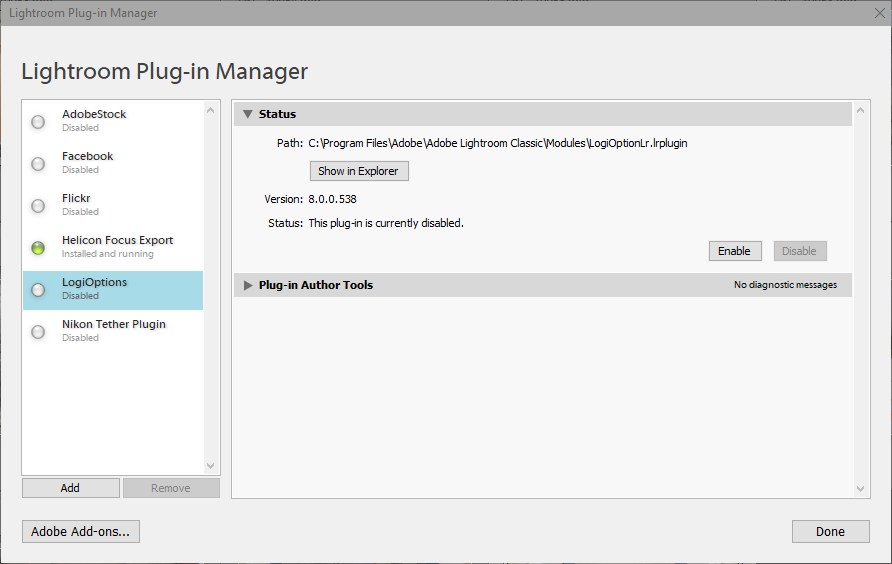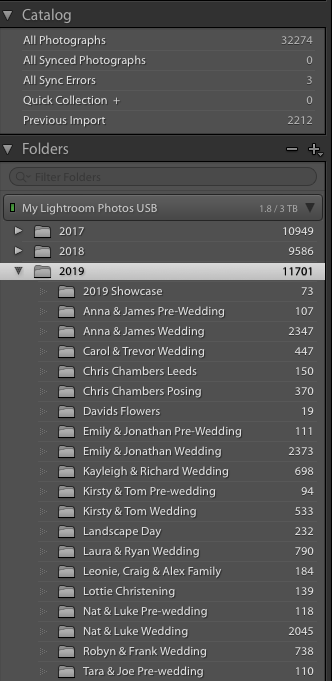- Home
- Lightroom Classic
- Discussions
- Re: LR Classic very slow to boot (then performs no...
- Re: LR Classic very slow to boot (then performs no...
Copy link to clipboard
Copied
Hi everyone, firstly thanks in advance for any help.
I have Lightroom Classic, on the latest version. Running on a late 2013 Imac 27" which has 16GB of RAM.
I am a photographer and use my Mac for pretty much only LR/PS and the odd web browsing.
I store my photos on an external USB drive which my current one is only 1.2TB used out of 4TB.
My Mac is only using 400GB of its internal 1TB fusion drive.
Recently my LR can take 5minutes+ to fully start up and allow my photos to appear in library/development. Once it has finally loaded everything it is quick and snappy to use and navigate around. This only occurs on the first startup after booting up, if I "Quit Lightroom Classic' and then open it again its quick to load.
FYI the rest of my Mac is quick on startup, I can be browsing Safari listening to Spotify within seconds.
A browse of the net has made me try a few things to no avail.
- Delete time machine snapshots in terminal
- Boot up in safe mode
- Restart and reset NVRAM
I have also unboxed a brand new external drive, copied my photos onto it but it is still the same (I wondered whether the older drive was on its way out)
Any help greatly appreciated,
Thanks,
Dan
 2 Correct answers
2 Correct answers
Hi Dan,
That is not a typical experience with Lightroom and it does sound frustrating, as Lightroom is booting up at a slow speed. Could you please try optimizing the performance of Lightroom and let us know if it helps? Optimize Lightroom performance
Have you tried turning off the GPU option from Lightroom's preferences?
Go to Lightroom > Preferences > Performance tab > Uncheck "Use Graphics Processor" > Restart Lightroom.
Also, could you please let us know the exact version of Lightroom you're usi
Plug-in installati:
1) AdobeStock
2) Facebook
3) Flickr
4) LogiOptions
5) Plug-in acquisizione diretta NikonThe LogiOptions plugin is known to cause long startup times.
Go to File > Plugin manager and disable it.
Then restart Lightroom.
Copy link to clipboard
Copied
Hi Dan,
That is not a typical experience with Lightroom and it does sound frustrating, as Lightroom is booting up at a slow speed. Could you please try optimizing the performance of Lightroom and let us know if it helps? Optimize Lightroom performance
Have you tried turning off the GPU option from Lightroom's preferences?
Go to Lightroom > Preferences > Performance tab > Uncheck "Use Graphics Processor" > Restart Lightroom.
Also, could you please let us know the exact version of Lightroom you're using by going to Help > System Info?
Regards,
Sahil
Copy link to clipboard
Copied
Many thanks for your reply.
'Use graphics processor' is already unchecked.
Below is the info from my system info, I updated the software yesterday in the hope this may solve it but hasn't, the problem persisted on the previous version too.
Lightroom Classic version: 8.3.1 [ 201905241238-dcd7e2de ]
License: Creative Cloud
Language setting: en-GB
Operating system: Mac OS 10
Version: 10.14.0 [18A391]
Application architecture: x64
Logical processor count: 4
Processor speed: 3.2 GHz
Built-in memory: 16,384.0 MB
Real memory available to Lightroom: 16,384.0 MB
Real memory used by Lightroom: 1,848.7 MB (11.2%)
Virtual memory used by Lightroom: 5,191.2 MB
Memory cache size: 290.2MB
Internal Camera Raw version: 11.3 [ 197 ]
Maximum thread count used by Camera Raw: 3
Camera Raw SIMD optimization: SSE2,AVX,AVX2
Camera Raw virtual memory: 767MB / 8191MB (9%)
Camera Raw real memory: 768MB / 16384MB (4%)
Displays: 1) 2560x1440
Graphics Processor Info:
Metal: NVIDIA GeForce GT 755M
Copy link to clipboard
Copied
Thanks for providing the information, could you please try creating a new catalog and import a few images into it? Then let us close Lightroom and let us know if it opens up faster?
Copy link to clipboard
Copied
I have never used catalogues, always just imported into a folder and worked out of that
Copy link to clipboard
Copied
`This is what I look at for 5 minutes until the numbers populate in place of the dashes
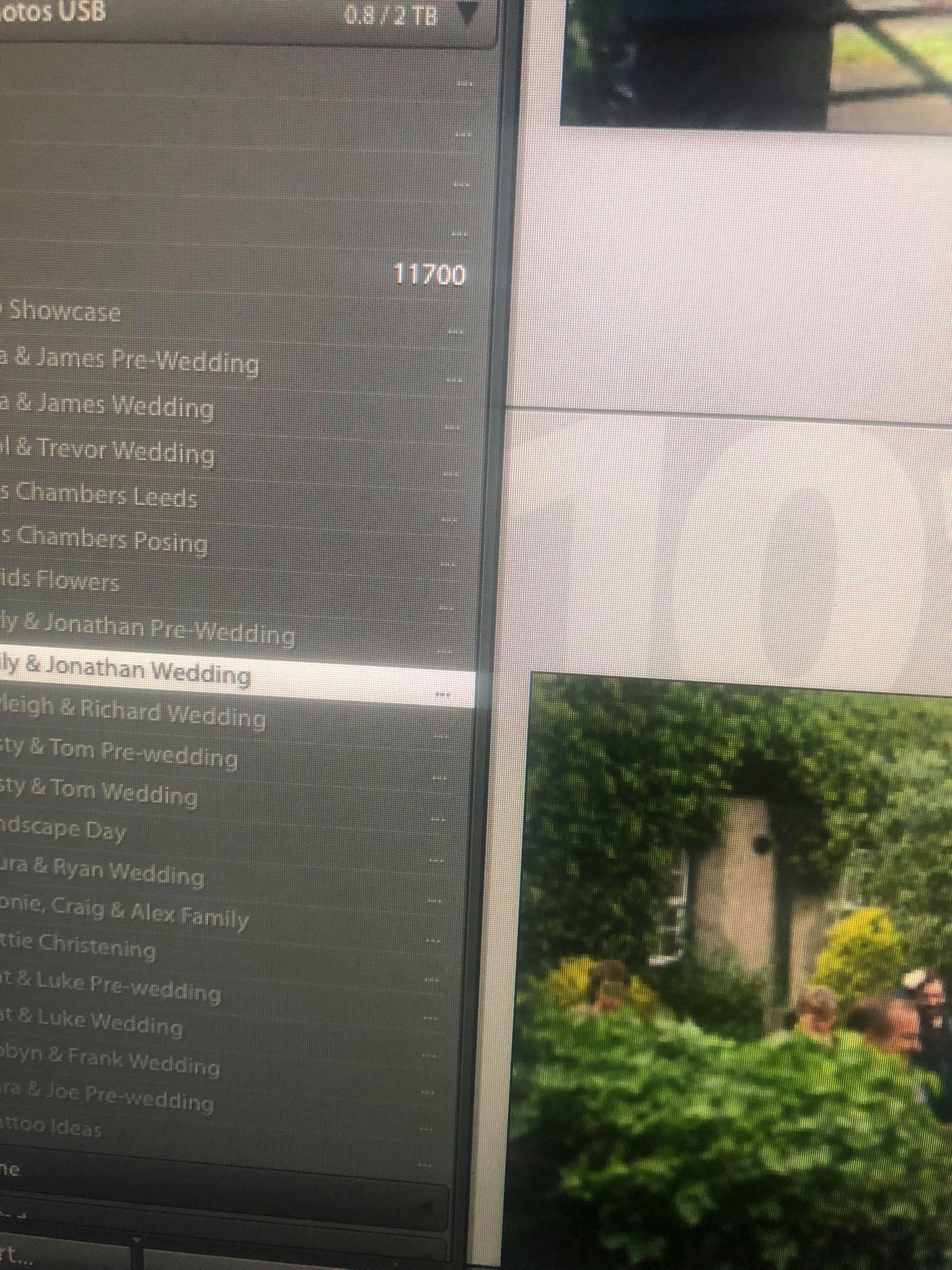
Copy link to clipboard
Copied
`This is what I look at for 5 minutes until the numbers populate in place of the dashes
Part of the slow launch time is likely due to a LR performance bug when you have many folders and smart collections that are expanded in the Folders and Collections panels in the left column of Library.
As a palliative, collapse the Folders panel and the Collections panel by clicking on the grey triangles to the left of them:

Then restart LR. Does it start up faster now?
If so, then keep as many of the parent folders and collection sets collapsed as you can while you're working.
Copy link to clipboard
Copied
Thankyou for all your help. This looks like a catalogue issue so have started a new thread to hopefully sort the problem.
Copy link to clipboard
Copied
That should not be necessary. As I suggested we can try merging your current catalog into a new catalog. That often corrects many issues without having create and use multiple catalogs.
Create a new empty catalog and give it a unique name different than your current working catalog like Lightroom Classic Catalog and follow the instructions at the below link. Make sure you have created a backup copy of your current catalog for restoration if something goes wrong.
Choose Add New Photos To Catalog Without Moving. Once complete close and restart LR and see if the slow startup issue is resolved using the new catalog. If so you can remove the old catalog folder, but make sure to verify all is well using new catalog.
Copy link to clipboard
Copied
Thankyou Todd Shaner, will give this a go and report back.
Copy link to clipboard
Copied
But what happens when you collapse Folders and Collections and restart LR? Does it start up faster?
Copy link to clipboard
Copied
No change John unfortunately
Copy link to clipboard
Copied
This only occurs on the first startup after booting up, if I "Quit Lightroom Classic' and then open it again its quick to load.
No change John unfortunately
This suggests your issue isn't related to the other symptom you've observed, the slow population of the folder counts. Others who have reported on that symptom observe that collapsing the Folder panel eliminates the startup CPU usage: Lightroom Classic 7.2: Very slow to build the folder structure | Photoshop Family Customer Community
Copy link to clipboard
Copied
Hi Todd Shaner so I went back through this post and revisited the link sent in the first reply regarding optimizing.
I made sure all performance suggestions in there were correct to my situation with regards to hard drive speed/RAM/location of files etc.
The only thing I missed was 'optimize catalogue' under the file menu.....
This took 10minutes to carry out and seems to have worked after a reboot!
Massive thanks for your consistent help and I'll be straight back if the previous fault comes back after a few reboots.
Copy link to clipboard
Copied
The only thing I missed was 'optimize catalogue' under the file menu..... This took 10minutes to carry out and seems to have worked after a reboot!
internal 1TB fusion drive.
This only occurs on the first startup after booting up, if I "Quit Lightroom Classic' and then open it again its quick to load.
Fascinating. The main thing Optimize does is compact the catalog's .lrcat file, removing unused blocks that slowly accumulate after large numbers of updates to the catalog. Normally, this isn't much of an issue even for frequently used catalogs, and Optimize produces only modest compaction, but perhaps for some reason yours is the exception.
To help others in the future, perhaps you could report this: Find a recent backup of your .lrcat catalog file and report its size, and report the current size. (Do Catalog Settings > General > Show to open Finder on the catalog folder and the .lrcat file.)
-----------------------
My geek hypothesis: Mac OS caches the contents of files in memory. So when you first startup LR after a reboot, it reads the catalog file, and Mac OS caches the file in memory, even after LR exits and then restarts. I think that initial read of the catalog file was really, really slow; but once it was cached in the OS, subsequent starts could read the file blazingly fast.
A fragmented file with lots of unused blocks could be slower to read, and perhaps it was so large and fragmented that it was triggering bad performance from your Fusion drive. A Fusion drive is a hybrid with a small SSD and a large spinning disk, and Mac OS tries to keep most recently used files on the faster SSD. But perhaps the catalog file was so large and fragmented that Mac OS just thrashed around. (Disk caching algorithms can perform perform poorly with very large files.)
Or maybe the catalog file was on a region of the spinning disk that has failing blocks that the drive must reread multiple times to get the correct contents, and optimizing the catalog moved it to a different part of the disk with no failing blocks.
Copy link to clipboard
Copied
Thanks John, you obviously know much more about this than I ever will.
I am just happy for the help I was offered here and that at the moment it seems to operating normally.
Copy link to clipboard
Copied
dannyc34543779 wrote
The only thing I missed was 'optimize catalogue' under the file menu.....
This took 10minutes to carry out and seems to have worked after a reboot!
Glad to hear that resolved the slow LR startup. In my reply #11 I suggested you check both 'Test Integrity' and 'Optimize Catalog' options in the Backup dialogue. I suggest keeping them checked for ALL catalog backups to help prevent this from happening again. Makes sure to do a LR catalog backup on exit after ANY editing session that would take considerable time to redo. That way if something happens to the catalog file you simply restore the latest backup to recover. A Time Machine backup does NOT perform the LR 'Test Integrity' and 'Optimize Catalog' functions so it's important to do this using the LR Backup utility. Time Machine will then backup the optimized and integrity tested backup Zip file copy.
Copy link to clipboard
Copied
dannyc34543779 wrote
I have never used catalogues, always just imported into a folder and worked out of that
The folder that you are working from is a catalogue in itself. Lightroom uses catalogues and this is what you import to, and then you work from that.
Perhaps by creating a new catalogue, as suggested, this may solve your problem.
Copy link to clipboard
Copied
Thanks for that Ricky, so which of these levels is the actually Catalogue? Right back up to 'My Lightroom Photos USB?' which is the external USB name?
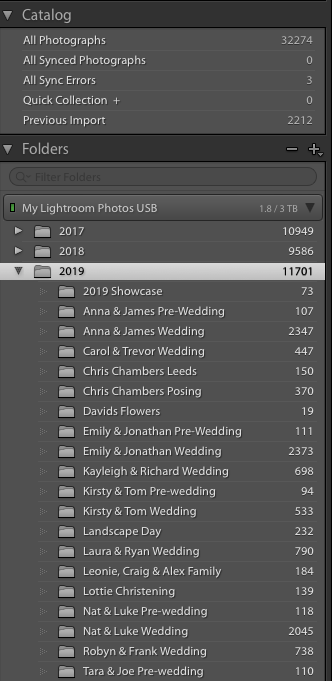
Copy link to clipboard
Copied
Everything. When you open Lightroom you're opening a catalogue. You can have as many catalogues as you like.
In the very top of the folder structure, you even have "Catalog". All your photos are in this catalogue!
dannyc34543779 wrote
Thanks for that Ricky, so which of these levels is the actually Catalogue? Right back up to 'My Lightroom Photos USB?' which is the external USB name?
Copy link to clipboard
Copied
As Sahil.Chawla has requested please try LR using a new catalog with a few image files imported into it. This will help determine what is causing the issue. Follow the instructions at the below link. BTW there is no need to use more than one (1) catalog so you can delete this new catalog file after testing it. Give it a unique name such as Test Catalog and locate it on your system drive. Reboot your system and see if LR opens faster using the new catalog.
How to create and manage catalogs in Photoshop Lightroom Classic
Copy link to clipboard
Copied
Cheers Todd/Ricky
So I clicked File>newcatalogue>called it TEST CATALOGUE, copied 25 photos in, restarted my mac and the photos appeared immediately.
Therefore, this looks like it could my problem.
My other catalogue was just called 'Lightroom Catalogue' and when i opened it back up it once again took ages to load.
As you can see from a previous screengrab I have folders with thousands of photos per year i.e 2015, 2016, 2017, 2018 etc. Is it possible to create a catalogue for previous years and copy them in and if so would this help me now?
Thanks again
Copy link to clipboard
Copied
OK two things.
You should back up your LR Catalog to a different drive (your external USB HD) than where it is located AND to a 2nd external drive used specifically for back up of your media and document files files. You should do this after every major editing session such as after adding pictures to LR from a shoot.
To do that open your original catalog and go to Edit> Catalog Settings> General and select Back up catalog> Every time Lightroom exits. This will remind you each time you close LR to decide if a backup is required. Next close LR and in the below dialogue Choose the Backup Folder location to a folder on your external USB drive and check BOTH options as shown below. When complete restart your system and see if this fixed the issue. Tell us if the issue persists and we can try merging your catalog into a new catalog. But hold off on that right now.

Copy link to clipboard
Copied
Ok, I'll take a look at doing that.
One question first though. I never saw the need to backup catalogue as I use time machine which makes regular backups.
Is this not the case?
Copy link to clipboard
Copied
dannyc34543779 wrote
One question first though. I never saw the need to backup catalogue as I use time machine which makes regular backups.
Is this not the case?
Yes, as long as the Time Machine Backup is to a separate external drive dedicated for that purpose.
-
- 1
- 2
Find more inspiration, events, and resources on the new Adobe Community
Explore Now