- Home
- Lightroom Classic
- Discussions
- Re: LR5 Import dialog does not list any images
- Re: LR5 Import dialog does not list any images
Copy link to clipboard
Copied
Lightroom 5 is not seeing that a folder of images I'm trying to import has any images in it. The folder is question has well over 5,000 jpegs (it's my iPhone image depository). While I was able to import images from this folder with no problem in LR4, LR5 is telling me that there are no images in the folder. I've double checked that all my import settings are normal and the same as LR4 and it doens't matter. No matter what I do, I cannot get LR5 to see that there are any images in this folder to import.
Any thoughts?
Thanks,
Antonio
Here's an image of what's happening:
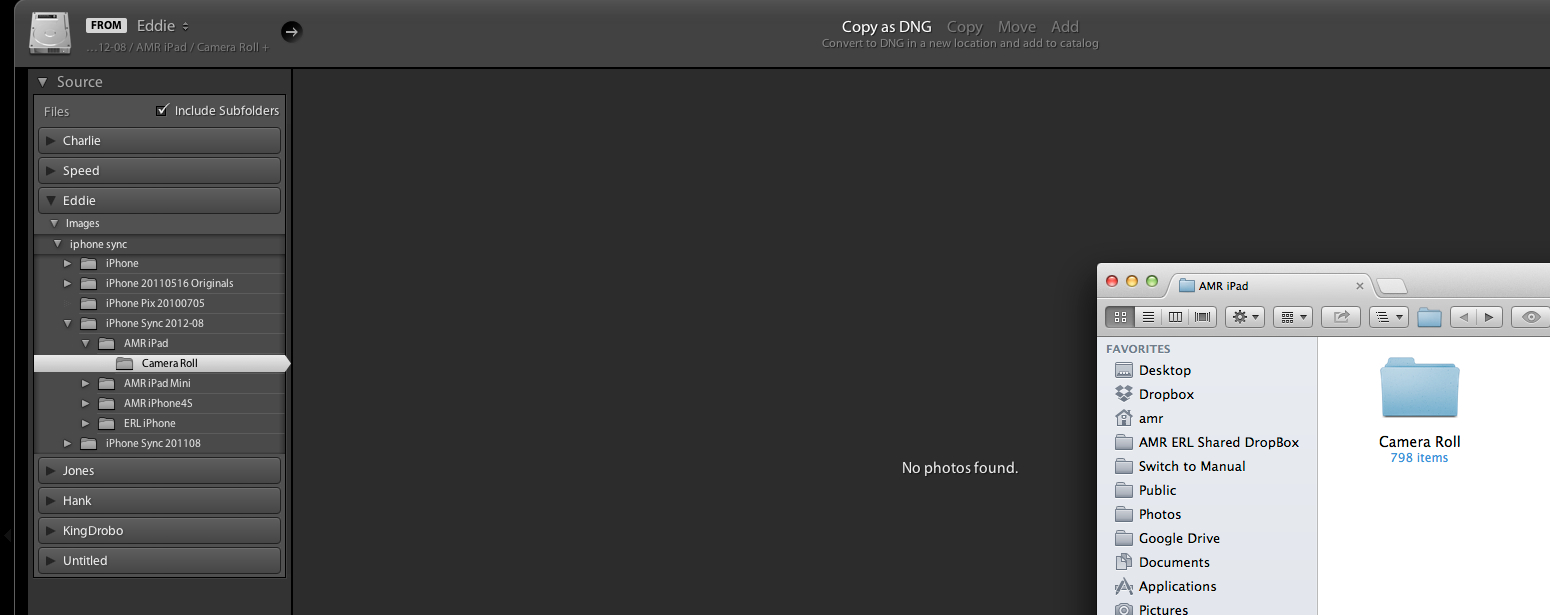
Message title was edited by: Brett N
 1 Correct answer
1 Correct answer
SOLVED FOR ME:
I discovered that my folder had an XMP file in it. When I removed that file from the directory Lightroom could see the folder and contents.
It looks like the XMP was created on my phone by Apple's built-in image editing tool, which would (partly) explain why it showed up on my import from Image Capture. I can't seep to replicate that, however — I just shot and edited a photo on my phone and imported w/ Image Capture and no XMP file showed up.
I hope this helps someone else!
Copy link to clipboard
Copied
Lightroom 5.3 64 bit
Windows 8.1 64 bit
*****Everything was working just fine.
Now when I try to import, lightroom shows no pictures in the folder.
I create the folder on the HDD (not in Lightroom), copy the CR2s from SD card, then try to import that folder. Using add, a the folder is already where I want it.
Again was working this way just fine in the past!
CR2 files, no other files in the directory
same security permissions
created new catalog, did not fix the issue!
Copy link to clipboard
Copied
Could you post a screen shot? Also, what camera?
Copy link to clipboard
Copied
Note: After I posted I updated to Lightroom 5.4, but no change.
As for the the Camera, its the same one I've been using the only camera I've used with Lightroom; Canon 6D.
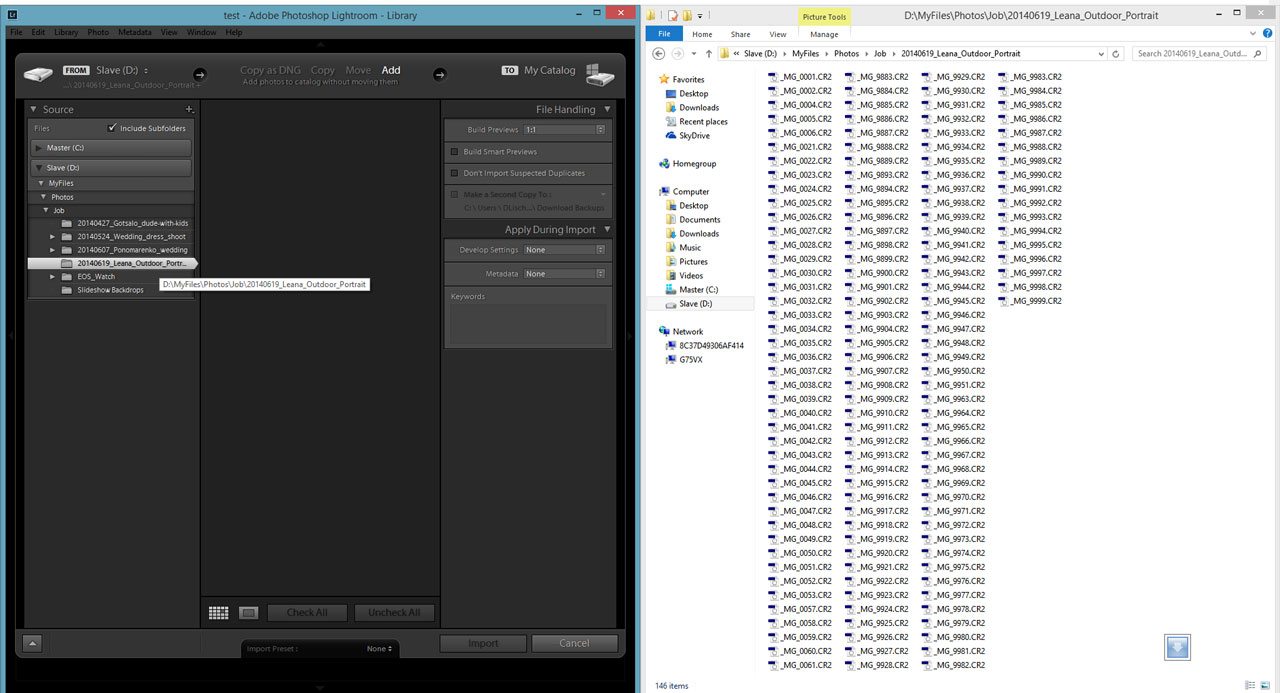
Copy link to clipboard
Copied
Thanks for the screen shot. Do you have Hidden Files and Folders enabled? Just wondering if there is anything in that folder that we can't see yet. Do the other folders here work, for example, Wedding Dress Shoot?
Copy link to clipboard
Copied
yes hidden is visible.
Lightroom does not show photos in any folder now!
Existing items in my working cat still work, I just can add anything new. I also created a new cat to see and no matter what folder I point to I cant add photos
I also tried to import straight from the SD card and it shows no photos on the card. I checked and unchecked the show sub folder option.
Copy link to clipboard
Copied
If there is no solution I'm going to need a refund. Lightroom has no value, if it can't import the photos.
Copy link to clipboard
Copied
updated to 5.5 still not working then uninstalled and re-installed and still the problem persist!
Copy link to clipboard
Copied
It's been a week now and nothing from you guys; WOW nice customer support Adobe has!!
No solution so just ignore the customer!
Copy link to clipboard
Copied
This is not an Adobe Customer Support forum, it's for user-to-user communication. Adobe employees respond here when we have the time, but that shouldn't be the reason you come here. I simply haven't had the time to reply lately.
No one else who has experienced this problem and posted earlier is replying either. The main problem, I believe, is that your issue is not the same issue that others have posted about.
Do you see the same behavior when looking at your other hard drive as well (C: as opposed to D: )?
Copy link to clipboard
Copied
Sorry, just very frustrated at this issue.
Yes I've tried from C:,D:, and now three different SD cards as F: drive
Copy link to clipboard
Copied
There isn't much to go on here. Have you done any of the normal basic troubleshooting steps? Reset preferences? New catalog? New user account?
Copy link to clipboard
Copied
I've uninstalled and re-installed, I've created a new catalog.
I don't know what a user account is? ; this is not a cloud program
It was working, and now its not, I have installed ACR8.5 beta, but don't see a way to uninstall it.
Copy link to clipboard
Copied
Reinstalling isn't one of my recommended steps. We want to try recreating the preference files, which isn't necessarily done during an uninstall and does not require and uninstall to perform. The Preference file stores all of your settings. If you merely delete or rename this file, Lightroom will return to all of its default settings. If this file gets damaged, it will tell Lightroom to behave in unexpected ways. The file is stored here: Preference and other file locations in Lightroom 5
When you turn on your computer, you are logged into a user account. User accounts exist at the OS level of the system and are used to store your personal files and preferences. You create new user accounts in Control Panel > Users.
The Camera Raw plug-in doesn't have any effect on Lightroom, unless you send a raw file from Lightroom to Photoshop and if the versions mismatch, you'll get a warning.
Copy link to clipboard
Copied
I renamed Lightroom 5 Preferences.agprefs to Lightroom 5 Preferences.agprefs.old.
And seems to have to the trick! 🙂
Thank You vary much Brett,
Hopefully if any one else has this problem they will find this helpful.
Copy link to clipboard
Copied
I'm having a similar issue when trying to import files from my Canon 60D into LR 5.5 on a Windows 7 Laptop.
I receive the "No photos found" message". However, there are photos in the memory card in the camera. Also, the Canon utility sees the photos and can import them (I'm shooting in RAW). Of note: using the Canon utility, I can import the RAW files to my hard drive. Once on the hard drive, Light Room can import the RAW files.
This didn't happen prior to the last update of LR.
Any thoughts/ideas, anyone?
Thanks.
Copy link to clipboard
Copied
If you can import from your HDD but not the memory card it sound like a permissions issue, have you tried different memory cards?
With mine I could not import from anywhere C,D,E drives multiple cards.
Copy link to clipboard
Copied
I have the same crap problem and so fare, Adobe gives a shit, not answering at all at any of our problems. It seems to me that to many people have the same crap problem and Adobe just don't care if their product sucks! That's really encouraging! This is the first time I'm using Lightroom, and I did because my cousin, which is a pro, uses and she suggested I use it for it's simplicity. What a crap product and even worst is the costumer care, they're just ignoring everybody. Unbelievable!
Copy link to clipboard
Copied
FOUND THE FIX
So, in the import menu on the left side with the volume you are browsing, at the top you should see "FROM: Local Disk C:\...". Left click where it says that, and a drop-down menu will appear.
You should see the Pictures library, left click it.
This occurs simply because Pictures is a library, not a folder.
Hope this helps!
Copy link to clipboard
Copied
Happened to me on win7 lr5.4. LR could suddenly not see picture files for importing anymore, regardless of the source I had chosen even though I knew the files where there. Reinstall did not help. What did fix it though was deleting the preferences file. In windows you will find it under "user/username/AppData/Roaming/Adobe/Lightroom/Preferences/" The file was called "Lightroom 5 Preferences.agpref".
After deleting this file the problem was gone. Safer is to move or rename the file, (while lightroom is not running), so you could restore it if this fix does not help. By the way, LR is not the only program that I have fixed by deleting the initialization file that is read on startup. Obviously if this file gets corrupted, anything can happen, and re installation usually (unfortunately) tries to keep the old setup files around. Hope this helps, G.
Copy link to clipboard
Copied
Regarding the missing images upon attempted import, I tried the remedies in this thread to no avail, then noticed that the images were also grayed out in window explorer (win7). Turns out they were marked as 'hidden' in the windows property dialog. Unchecking 'hidden' made them appear in Lightroom (LR5).
Update- I discovered other folders that didn't show in LR, but appeared in windows explorer, marked as 'not hidden'. In the right-click windows explorer properties dialog for these folders, I checked the 'hidden' box, clicked 'ok' and closed the dialog. I then UN-checked the 'hidden' box (and hit 'ok etc). The photos now all appear in the Lightroom import window. This bug might be the fault of Windows, not Lightroom; the grayed-out thumbnails in windows explorer have nothing to do with LR, right?
Copy link to clipboard
Copied
whenever i try to import, whether its from a card or a previous folder, they won't show up (macbook pro). but it will show up on my iMac (using lightroom 4) not sure what to do. this has just recently happened. i don't think its the file for the picture or the camera, i think it is lightroom itself. any suggestions?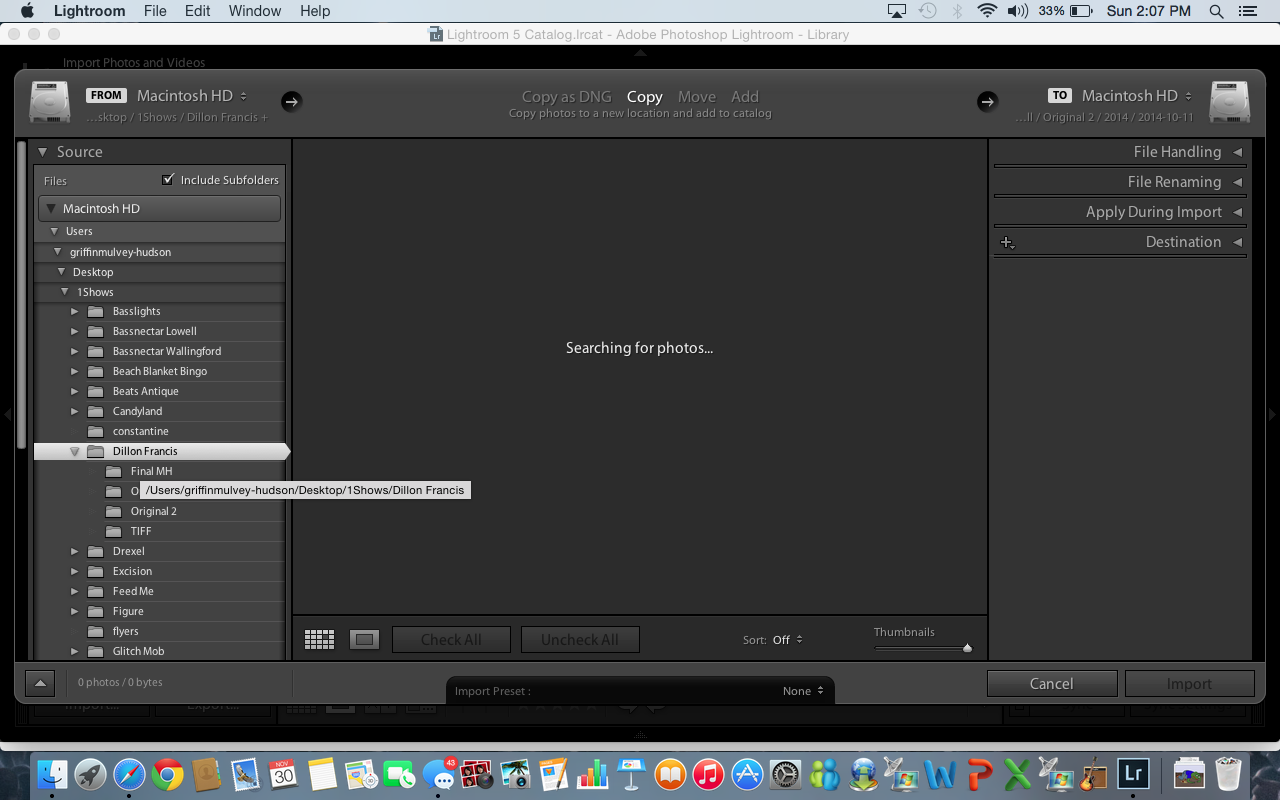
Copy link to clipboard
Copied
Remember, Lightroom is the same program on both computers, so if Lightroom were truly the root cause you see the same behavior on both sides. Have you tried any of the suggestions listed in this thread? One of the more common solutions has been to recreate the preferences.
Copy link to clipboard
Copied
Resetting Preferences (essentially deleting the Preferences file) in LR v6.0 on a Mac with OS-X 10.10.3 (Yosemite) fixed my problem of not seeing any images on newly in-camera-formatted CF or SD cards. Somehow LR corrupted its Preference file and this cured it. Thanks @Brett N.
Copy link to clipboard
Copied
how to you find the preference file on a mac ? I have search for it no success.
hope you can help
Copy link to clipboard
Copied
What did you search for? A Google search for "Lightroom preference files" returns this as the first link: Preference file and other file locations | Lightroom 5
Find more inspiration, events, and resources on the new Adobe Community
Explore Now