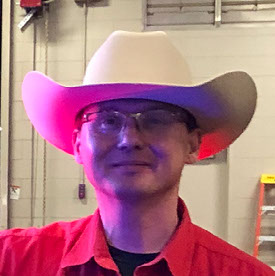Copy link to clipboard
Copied
I noticed after the update that files worked in Photoshop and saved back to LR display different amounts of shadow detail between the Library and Develop modules. The Library module is the correct one. When in the Develop module, all sliders are in their default state. When viewing in PS, all is good. When viewing in LR Library module, all is good. When viewing in LR Develop module, shadows are crushed. When exported to jpg, etc, shadows are crushed.
macOS Monteray
 2 Correct answers
2 Correct answers
I went ahead and uninstalled and then reinstalled version 11.5 and the problem doesn't exist.
Just discovered this post (sorry apparently way behind on reacting to updated threads). I downloaded your image and your screenshots and indeed heavy posterization in your GPU on screenshot. I downloaded the nef and tried it on my Classic install (LR 12.2 on Mac Book Pro M1 Max running ventura 13.2.1) and it does not do the posterization with GPU on and I can very nicely see the stand leg in the lower left with the raw settings as in the screenshot, so it either is something in Monterey that was
...Copy link to clipboard
Copied
Thank you
In Lightroom, I don't see banding in the develop module, I see banding in the library module.
I don't see banding in PS and no banding in filter camera raw.
By @tomazdeis
Sounds like everything is fine.
Copy link to clipboard
Copied
Yes it's true.
And that is exactly why I have concerns that something is wrong with Lr 12.2.
Because Lr 11.5 shows OK.
Copy link to clipboard
Copied
What “shows OK” where?
Copy link to clipboard
Copied
Throughout the entire conversation, I try to clearly write down what I see as the problem.
When I open the raw file in Lr 11.5 and set the GPU acceleration to auto, I see the shadows as they should be. When I turn off the GPU, the image is the same as with GPU auto. All viewed in the develop module.
When I open such a photo in PS, the shadows are the same as in Lr 11.5.
It is completely different in Lr 12.2.
The shadows with GPU auto are completely different than with GPU off. And what's even worse is that the photo exported to PS does not match any version of the photo in Lr 12.2. (with GPU off and GPU auto). Unfortunately, Lr 12.2 is useless to me.
Checked the same on three MacBook pro - I already wrote about this throughout the whole conversation.
Copy link to clipboard
Copied
IF you see something that shouldn't be there with GPU on, it's a bug in the GPU. Fix that or keep it off. It is that simple.
As more and more functionality with each major update moves to the GPU, and with buggy GPU drivers, you will see issues that you didn't in older versions. This is to be expected. This is why Adobe provides options to alter or disable GPU.
Your options are simple.
- Disable GPU.
- Update the GPU itself (or drivers that work correctly).
- Roll back to an older version that doesn't use the GPU and produces the GPU bug.
Copy link to clipboard
Copied
If I disable the GPU in Lr 12.2. photo does not match PS. Sorry.
How do I upgrade the GPU on a mac when everything comes with the OS.
Why should I pay creative cloud rent on a 3 year old MacBook pro 16 if it doesn't work? Has Adobe thought of this?? Adobe could make it compatible with fairly young Macs.
Why does Capture One work?? Why does ACR work differently???
I am more and more convinced that the problem is V Lr 12.2. ...
Unfortunately, it is no longer useful to me - paying creative cloud rent to have old programs is out of the question.
And the print module doesn't work - it's written on the forums. The same with me - when I select page setup it crashes.
Grrr - Adobe. Sorry, I'm slowly saying goodbye.
Copy link to clipboard
Copied
If I disable the GPU in Lr 12.2. photo does not match PS. Sorry.
By @tomazdeis
You have to view both at 1:1 (100%).
Supply a document that doesn't match. On this end, the TEST document I provided matches exactly in Photoshop at 100% and Lightroom Classic in Develop at 1:1. With GPU on. Sorry.
Why does Capture One work? It isn't using the GPU like Lightroom Classic, that's why.
You can be convinced it's LR 12.2, and that's fine, I can't convince you it works fine for me and many others.
And when I select page setup it doesn't crashes.
Copy link to clipboard
Copied
I know it works fine for many, but not for many. For this help is sought on the forums and also in this.
I watch everything at 100% - that's clear to me.
An example of how it shows in the attachment.
Copy link to clipboard
Copied
Supply a document that doesn't match*. On this end, the TEST document I provided matches exactly in Photoshop at 100% and Lightroom Classic in Develop at 1:1.
* Upload a raw to something like Dropbox.
Copy link to clipboard
Copied
I don't think it's important to upload a raw photo, because it was already in the beginning in this forum title.
The fact is that for me and many others it looks like this (wrong) and for others it looks right. Obviously there is no solution and we won't get it here, because it just keeps repeating that it's OK with me and that it's Apple and the GPU's fault...
It's not logical to me why? Why am I seeing an error on my family's three MacBooks?
Sorry.
The answer is always the same - that it's not Adobe's fault.
So why doesn't it work on older MacBook pro (2019)???
Copy link to clipboard
Copied
I don't think it's important to upload a raw photo, because it was already in the beginning in this forum title.
By @tomazdeis
So we're done trying the help you here, sounds good*?
By @tomazdeisThe fact is that for me and many others it looks like this (wrong) and for others it looks right.
And for me and others, it isn't wrong.
Obviously there is no solution and we won't get it here, because it just keeps repeating that it's OK with me and that it's Apple and the GPU's fault...9)???
By @tomazdeis
The solutions were outlined.
So why doesn't it work on older MacBook pro (2019)???
By @tomazdeis
That was answered as well. It seems we're done here, considering this is an old post you didn't start; the OP got the correct answer last year.
*If you need help with your current issue that wasn't addressed here already, start a new thread with your system info and documents that are causing you issues.
Adiós
Copy link to clipboard
Copied
Thank you
In Lightroom, I don't see banding in the develop module, I see banding in the library module.
I don't see banding in PS and no banding in filter camera raw.
By @tomazdeis
Wait with the testfile you do NOT see banding in Develop but with your own files you do? That makes little sense and indicates there is no problem indeed. Banding in the library module is usually caused by low quality previews. Just zoom in, wait until it renders a 1:1 preview and zoom out. You can also increase the quality of the previews in catalog settings but sometimes this is just a limitation of the jpeg format used for previews.
Copy link to clipboard
Copied
I'm starting a new post as my previous one, which started in Oct of 22 is locked. I have a 27" 5k iMac i9 with an AMD Radeon Pro Vega 48 graphics processor. When LR 12 was released last October, I experienced posterization in the deep shadows while working in the Develop module. When viewing the images in the Library module, the issue was not present. If I disable the "Use Graphic Processor" feature, the posterization problem goes away. It was mentioned in my previous post that it was most likely an issue with the graphic processor needing an update. Well, it's been 10 months now, and we've seen several updates to Apple's OS (currently running Ventura 13.5.1 and LR 12.5) as well as LR 12, and still no solution to this issue. I have a case opened with Apple's support team, and there's not much I can do about the AMD graphics processor since the updates for those appear in the Apple OS updates only. I do have a post in the AMD support community now, but I have yet to get a response. I did get a response from @simonsaith in my original post, which seemed hopeful, but again, nothing has come of it so far. The last I heard from Simon was in March of 2023. The original post is here: https://community.adobe.com/t5/lightroom-classic-discussions/lrc-12-0-crushing-shadow-detail-in-deve...
Please, somebody have a solution for this. From what I understand via Notifications I get in Photoshop, the use of the graphics processor will be forced in the near future.
Copy link to clipboard
Copied
I've posted about this same issue with the release of LR 12. This is a problem with no solution other than turning it off, which works. This is still a problem with the new release, and now, in ARC, you're unable to switch it off. I use ARC via the Filter menu in PS for certain effects. Now, if I'm adjusting an image with heavy shadows, it's crushed and almost impossible to work with. This is SO FRUSTRATING. It's been a year now and still no solution other than replacing my computer, it seems. The interesting thing was this wasn't an issue with LR 11.5 or earlier, only after LR 12.
iMac 27" i9 5k Radeon Pro Vega 48 8 GB
Copy link to clipboard
Copied
I'm having similar problems. The shadows on the JPEG file (left) vs the shadows on RAW file (right). FYI: I unchecked the box in the menu and it didn't solve anything. Capture One works just fine. What gives Adobe!
Please help!