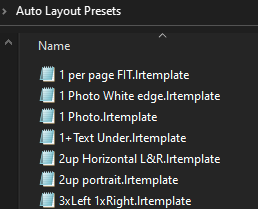Adobe Community
Adobe Community
- Home
- Lightroom Classic
- Discussions
- Re: LRC Book Module - templates not saving
- Re: LRC Book Module - templates not saving
LRC Book Module - templates not saving
Copy link to clipboard
Copied
Would anyone out there happen to know how to save a book template? The templates created using favorites do not seem to hold nor are they sharable like one might share a LR preset. In addition, once a book layout is created then layed out, the module changes the layout and the order of the images. We are sure to "clear layout" before populating images before "auto layout". We have even tried to create a catalog just for the book which does not seem hold the requests either.
Copy link to clipboard
Copied
My suggestions-
In the AutoLayout panel- Click on the Preset Drop-down menu for the Template Editor (it appears at the bottom of the Menu)

In the Preset Editor you can change Page Templates, Left & Right page options, etc. Even use your own Custom Page templates.
Then From the Preset Drop-down menu at the top- Save your new AutoLayout- Give a Layout Preset a descriptive name!
Your Book Templates are stored in (Windows)- C:\Users\UserName\AppData\Roaming\Adobe\Lightroom\Auto Layout Presets
This suggestion can get 'messy', but- When you [Create a Saved Book] which appears in the Collections Panel (and ONLY in the Collections panel!)- You can also 'Duplicate' this Book Collection. In Library Grid view you can delete all images from the Duplicate Book Collection, then rename it, and it can then act as a type of empty 'Template' for future books by adding in new photos.
Copy link to clipboard
Copied
Thanks Rob. I have a new book module issue. I added text to the spine of a book, then what I had typed changed to a file name. I deleted the box, thinking I would be able to add it back in and continued to work on my book. When I went to finalized my book, I found that I can no longer add a text box to the spine and am not able to rotate any text boxes that I do add. Please help!
Copy link to clipboard
Copied
This question has me 'stumped'. Once you delete the (default) Spine text cell there seems no way to restore it -easily!
Adding a new "Photo Description" cell is not an answer- Text is horizontal: useless on the spine. And text shown would be 'Custom' or as per the the Text option in the Text panel (Custom or Filename, etc, as you mention).
The only way I could restore a Spine text box was to change the [Book Size] in the Book Settings panel.(Standard Landscape > Large Landscape > Standard Landscape)
But this will potentially change the layout of every carefully designed page in the book, so again- not an answer.
Maybe another Book guru has an answer!
One 'Way out' idea - Make an image of Spine text in photoshop, Insert it into a Photo Cell (as a photo) on the spine with 'rotate to fit'.
Copy link to clipboard
Copied
Thanks again for the reply, Rob. I ended up re-creating the book to get the text box back. It was the only way I was able to retrive the box, even when changing the book from portrait to landscape.