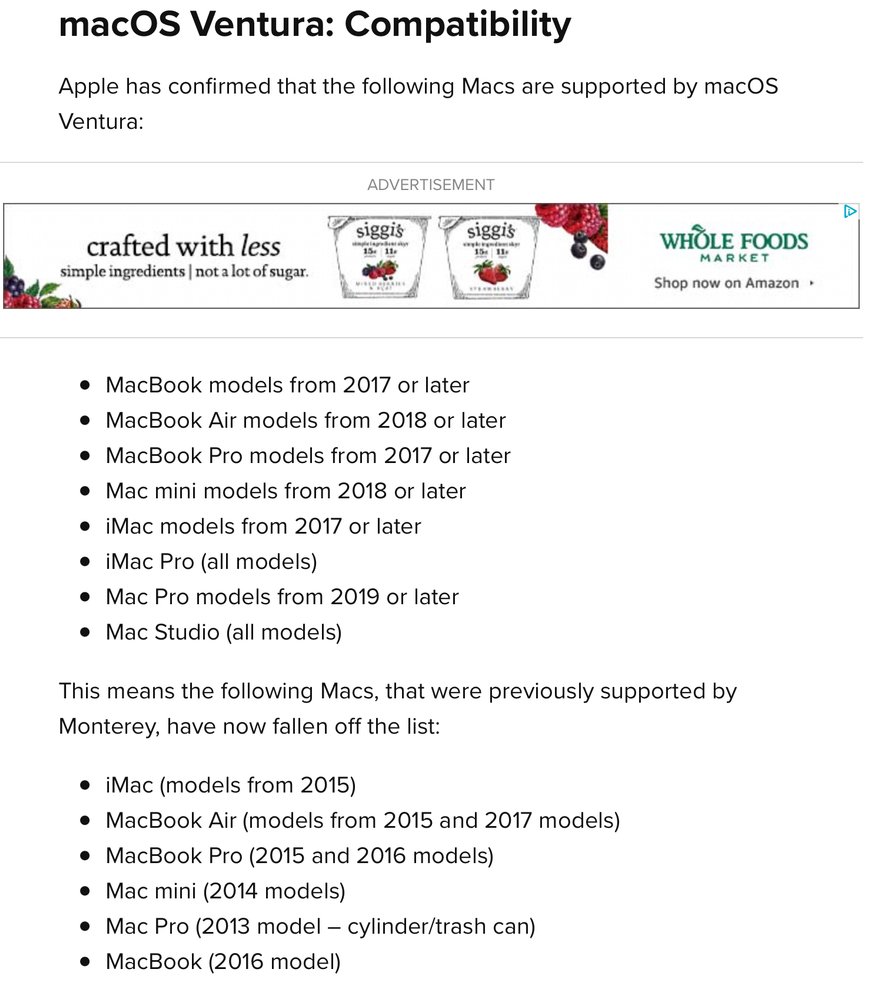- Home
- Lightroom Classic
- Discussions
- Re: LrC Crashes on Startup, Mac OS 12.6
- Re: LrC Crashes on Startup, Mac OS 12.6
LrC Crashes on Startup, Mac OS 12.6
Copy link to clipboard
Copied
App version(s):
11.5, 11.4.1, 11.4, 11.3.1, 11.3, 11.2, 11.1, 11.0.1, 10.4
Mac OS version: 12.6
iMac (Retina 5K, 27-inch, Late 2015),
3.2 GHz Quad-Core Intel Core i5,
32 GB 1867 MHz DDR3
After the update to LrC 11.5, I cannot get it to launch at all. I'm on Mac OS 12.6 (Monterey).
I tried resetting, and then entirely removing, Preferences of all kinds in every Library folder (user and system level). I've now completely uninstalled 11.5, rebooted, and reinstalled, and rebooted again. And have now tried going back multiple versions, all the way back to 10.4, repeating the same process every time:
1. attempted launching while holding Opt-Shift and/or Opt-Shift-Del to reset preferences, or manually removed preferences in Library
2. uninstalled entirely, rebooted, and installed a different version fresh, rebooted, and attempted to launch
I've used LR since the original beta, and have never had this level of issue before where it would not launch at all, regardless of version of the program or operating system.
What happens is, after a fresh install of any version from 10.4 on up to 11.5, I click the app icon, it says "Verifying" (as usual on first launch after installation) and then the splash screen shows for a few seconds. Then...it disappears. The icon shows that it is not active at all, as if it were never clicked. No error message, no crash report, either from Adobe or Apple. Nothing. It's as though I've not tried to launch it at all.
And, yes, I've moved all prior catalogs from their default locations in effort to have LrC launch with a fresh untouched catalog, to rule out the possibility that one of my catalogs was corrupt. Holding Option/Alt to force a Choose Catalog window to appear, beacuse it never gets that far.
Help? I typically use LrC every day in my business for multiple client catalogs, and have been attempting to fix this through uninstalling/reinstalling 10 different incremental and one major version (10.4 through 11.5) by various approaches for two weeks now. It's killing my productivity and ability to work with my client files efficiently.
Copy link to clipboard
Copied
1. In the Adobe Creative Cloud Desktop App, sign out, the sign in, any errors? Any notes?
2. Are you sure the verifying message is via LrC? and not your MACOS? MACOS message would look something like:
That occurs whenever you launch a new or updated/upgraded application. It is a MACOS security measure.
In LrC, verification would not occur if you are signed in (Adobe Creative Cloud Desktop App) when launching LrC.
3. Have you simply tried to reboot your computer? Some members with MACOS after seeing a MACOS verifying message found LrC worked after a reboot.
4. You did upgrade the LrC via the Adobe Creative Cloud Desktop App?
Copy link to clipboard
Copied
Thank you. Replies below:
1. I've signed out, and signed back in, each time that I've tried uninstalling/reinstalling.
2. You are correct - since each time I've reinstalled, it's a "fresh install", the MacOS runs its Verifying "Lightroom Classic" progress bar.
3. I've rebooted between each uninstalltion and reinstallation, and after each reinstallation.
4. The upgrades/downgrades have all been done through the Adobe Creative Cloud Desktop App.
Any other suggestions? I'm truly stuck here, having followed every step I could find in the support forums for any crash that sounded even remotely similar. Cleared prefrerences automatically via keyboard shortcut on launch, as well as manually, after each attempt at reinstalling. Tried forcing a new catalog by moving all of my catalogs to a different folder as well, just in case it was a catalog corruption issue.
Copy link to clipboard
Copied
Admin / Moderators, the author has duplicated this exact post as a Bug, please fix.
Author, not a bug, other members with exact same rig not having this problem.
Copy link to clipboard
Copied
Thanks - and my apologies - wasn't sure if I'd posted in the correct place, so I copy/pasted it into the Bug reports thinking it was a larger issue since it was across all versions from 10.4 through 11.5. Thanks for the tip on where to post - I'll be mindful of that in the future.
Copy link to clipboard
Copied
Solution
This issue occurs when Lightroom Classic is configured to Use Graphics Card in the preferences with DirectX enabled.
To resolve this issue, follow the steps listed below.
Update your graphics card driver.
On your Windows machine, download the most recent driver directly from your graphics card manufacturer's website:
NVIDIA drivers
AMD/ATI drivers
Intel drivers
Perform a clean installation of your graphics driver
When upgrading the graphics card driver, it is recommended that you remove all previous versions of the graphics card driver from your computer before installing the new one. This is called a clean installation.
Once you’ve determined the make and model of your graphics card in your computer, follow your card’s manufacturer documentation and resources below:
NVIDIA drivers: How to perform a clean installation of my Nvidia drivers?
AMD drivers: AMD Clean Uninstall Utility
Intel: Intel Driver & Support Assistant (Intel DSA)
After installing the updates, relaunch Lightroom Classic.
Note:
Windows update won't always give you the latest and greatest drivers. You must go directly to your card manufacturer’s website to check for driver updates.
Be sure to choose the correct driver. Notebook drivers sometimes have a different name than similar desktop drivers.
Some video adapter manufacturers have other software that requires updating in addition to the video driver. Read the update instructions carefully, or contact the video adapter manufacturer directly if you don't understand the instructions.
Turn off the Use Graphics Processor option.
In Lightroom Classic, choose Edit > Preferences.
In the Preferences dialog, click the Performance tab.
Deselect Use Graphics Processor.
Relaunch Lightroom Classic.
The crash issue should now be resolved.
This may help you,
Rachel Gomez
Copy link to clipboard
Copied
Nice, but the OP has a MAC.
Copy link to clipboard
Copied
Thanks for all that, but I'm on a Mac. LrC is working just fine on my secondary iMac with the same specs and version numbers, OS version, etc. And it's working just fine on my two Windows machines as well.
If it were a graphics driver update, I would presume that's going to be fixed through the most recent update of the MacOS, and there is no way I know of to force an update for the on-board GPU on a Mac. If there is, let me know. I can't get inot LrC to turn off the GPU option, so that's a non-starter.
Copy link to clipboard
Copied
App version(s):
11.5
Mac OS version: 12.6, iMac (Retina 5K, 27-inch, Late 2015), 3.2 GHz Quad-Core Intel Core i5, 32 GB 1867 MHz DDR3
After the update to LrC 11.5, I cannot get it to launch at all. I'm on Mac OS 12.6 (Monterey).
I tried resetting, and then entirely removing, Preferences of all kinds in every Library folder (user and system level). I've now completely uninstalled 11.5, rebooted, and reinstalled, and rebooted again. And have now tried going back multiple versions, all the way back to 10.4, repeating the same process every time:
1. attempted launching while holding Opt-Shift and/or Opt-Shift-Del to reset preferences, or manually removed preferences in Library
2. uninstalled entirely, rebooted, and installed a different version fresh, rebooted, and attempted to launch
I've used LR since the original beta, and have never had this level of issue before where it would not launch at all, regardless of version of the program or operating system.
What happens is, after a fresh install of any version from 10.4 on up to 11.5, I click the app icon, it says "Verifying" (as usual on first launch after installation) and then the splash screen shows for a few seconds. Then...it disappears. The icon shows that it is not active at all, as if it were never clicked. No error message, no crash report, either from Adobe or Apple. Nothing. It's as though I've not tried to launch it at all.
And, yes, I've moved all prior catalogs from their default locations in effort to have LrC launch with a fresh untouched catalog, to rule out the possibility that one of my catalogs was corrupt. Holding Option/Alt to force a Choose Catalog window to appear, beacuse it never gets that far.
Help? I typically use LrC every day in my business for multiple client catalogs, and have been attempting to fix this through uninstalling/reinstalling 10 different incremental and one major version (10.4 through 11.5) by various approaches for two weeks now. It's killing my productivity and ability to work with my client files efficiently.
Copy link to clipboard
Copied
On the problemaic Mac:
Try logging into another account (you may need to make one), still crashing?
Try starting up in Safe mode (hold down Shift Key when booting), still crashing?
You might want to try running a free utility like Onyx: still crashing?
https://www.titanium-software.fr/en/onyx.html
Also view:
https://www.macworld.com/article/352902/onyx-review-macos.html
https://www.macworld.com/article/224955/how-to-reset-a-macs-nvram-pram-and-smc.html
From Adobe:
https://helpx.adobe.com/photoshop/kb/basic-troubleshooting.html
Copy link to clipboard
Copied
I ran all of the baseline repair utilities in Onyx; still crashing on startup.
I created a new user account: no crash.
So - how can I determine what within my primary user account (where I have literally everything I use for my daily work installed - all Adobe apps, multiple auxilary imaging apps...) is causing the issue?
No other Adobe apps have any problems launching or operating normally, nor do any other programs.
Just Lightroom Classic.
I cannot justify starting an entirely new user account just to use Lightroom - which has always operated just fine until very recently - since every other app/program is set up specifically as I need it for daily design and print production for my business.
Is there a better way to narrow down the offending issues within my primary user account so as to get Lightroom to work properly, while also maintaining the customized setup I have across all other programs on the same user account?
Copy link to clipboard
Copied
So here's the tough part. Since it doesn't crash as a new user, there is a conflict with something in the original (Admin?) user that is making it crash. The hard part is figuring out what that is. The first task is to disable all auto log in items in Users and Groups>Login Items in your System preferences. You can make a screen capture or jot down what each item is, disable, restart and try LR again. If it doesn't crash, you can add one or more items, restart and try again. At some point, you may find which item is at issue. It isn't easy but that's really the fix unless you do a clean install of the OS which might be more work.
The bottom line is, that something in your user account is conflicting with LR. Gotta find out what that item is.
Copy link to clipboard
Copied
Thank you.
Also, an aside - I did try booting into Safe Mode, and LrC crashes on startup there under the same user as well.
After removing all login items, as well as all LaunchAgent items in the user Library, LrC still crashes under that user account. It took a little longer to crash, but crashes nonetheless after seeming as though it would actually make it through its startup processes.
So it seems I'll have to migrate everything from my primary user acount over to a new one to be back up and running with LrC at this point. Nothing else seems to work at all, and after removing all login/startup/launch items entirely from that user account, it still makes no difference. So frustrating!
Unless there is anything else you can think of that would cause the error on one user account but not another...seems like I've exhausted all possibilites for getting it to work on my primary user.
Copy link to clipboard
Copied
Search the Internet for
when a macos user account causes a problem
Several articles on that, some of the steps mentioned by thedigitaldog
Copy link to clipboard
Copied
You must be very careful with such migrations that migrate the cause of the conflict.
Copy link to clipboard
Copied
Maybe a visit to an Apple Store
Copy link to clipboard
Copied
Make sure you have provided "Full disk access" to LrC. See instructions at the link below.
On another note, I have an iMac mid-2015 which is using macOS Big Sur due to the fact that my Mac is not supported for Monterey, so you need to prepare for "end of life" for your Mac. It's unlikely it will be able to upgrade to the upcoming macOS due to be released in a few weeks.
I have struggled for the past year in getting "security" updates for Big Sur installed. The latest one has failed.
Copy link to clipboard
Copied
See the attached.