lrprev files in dropbox
Copy link to clipboard
Copied
my Dropbox has 227,000 files because lrprev files are each counted as a file. I actually only have about 60,000 photos. What will happen if I delete the lrprev files in Dropbox?
syncing takes a very long time. I am trying to close my Dropbox and transfer my files to Adobe cloud.
Copy link to clipboard
Copied
If you put the catalog file itself in a DropBox folder, then by default the previews will be in a subfolder of that folder. If you delete the previews, the next time you open Lightroom, then Lightroom will have to regenerate the previews, as Lightroom cannot operate without previews. So you don't gain anything by deleting the previews.
If you want, you could use something called a symbolic link to have the previews stored elsewhere. There are drawbacks to doing this, mainly speed, but also system architecture as now the previews are not where everyone expects them to be.
Copy link to clipboard
Copied
Quote, " I am trying to close my Dropbox and transfer my files to Adobe cloud."
There are two versions of Lightroom, see the screen capture.
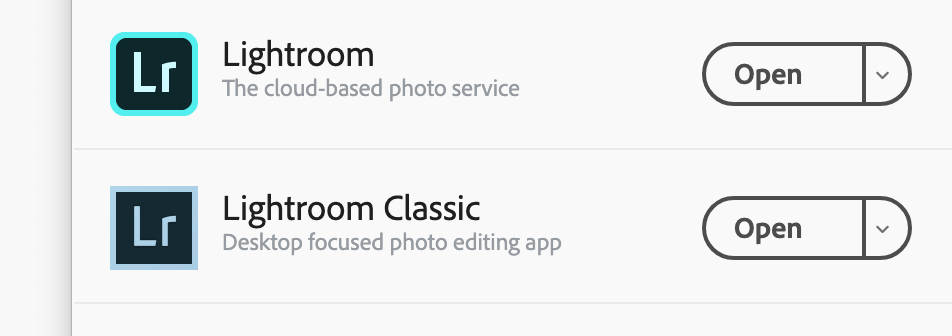
1. Lightroom
The Cloud-Based photo service
This is the new version of Lightroom and the latest version is 2.3, as noted above it is cloud-based and your original files will be stored in the Adobe Creative Cloud which is paid by subscription annually or monthly. Your Albums there will be synced to your mobile devices, e.g. iPhone, iPad, Android Smart Phone, tablet.
The features here are not as fully developed as the Lightroom Classic.
2. Lightroom Classic
Desktop focused photo editing app
This is the latest version of the Lightroom applications that started in Feb 2007. It is now paid for by subscription like the new Lightroom but continues to function as the earlier versions with your original files stored on your computer system storage. The edit info and metadata is stored in the Catalog File with Previews, Smart Previews etc. that you have at present.
At the top of the Forum main page, there are many links available to get additional information on the two programs.. See the screen capture.
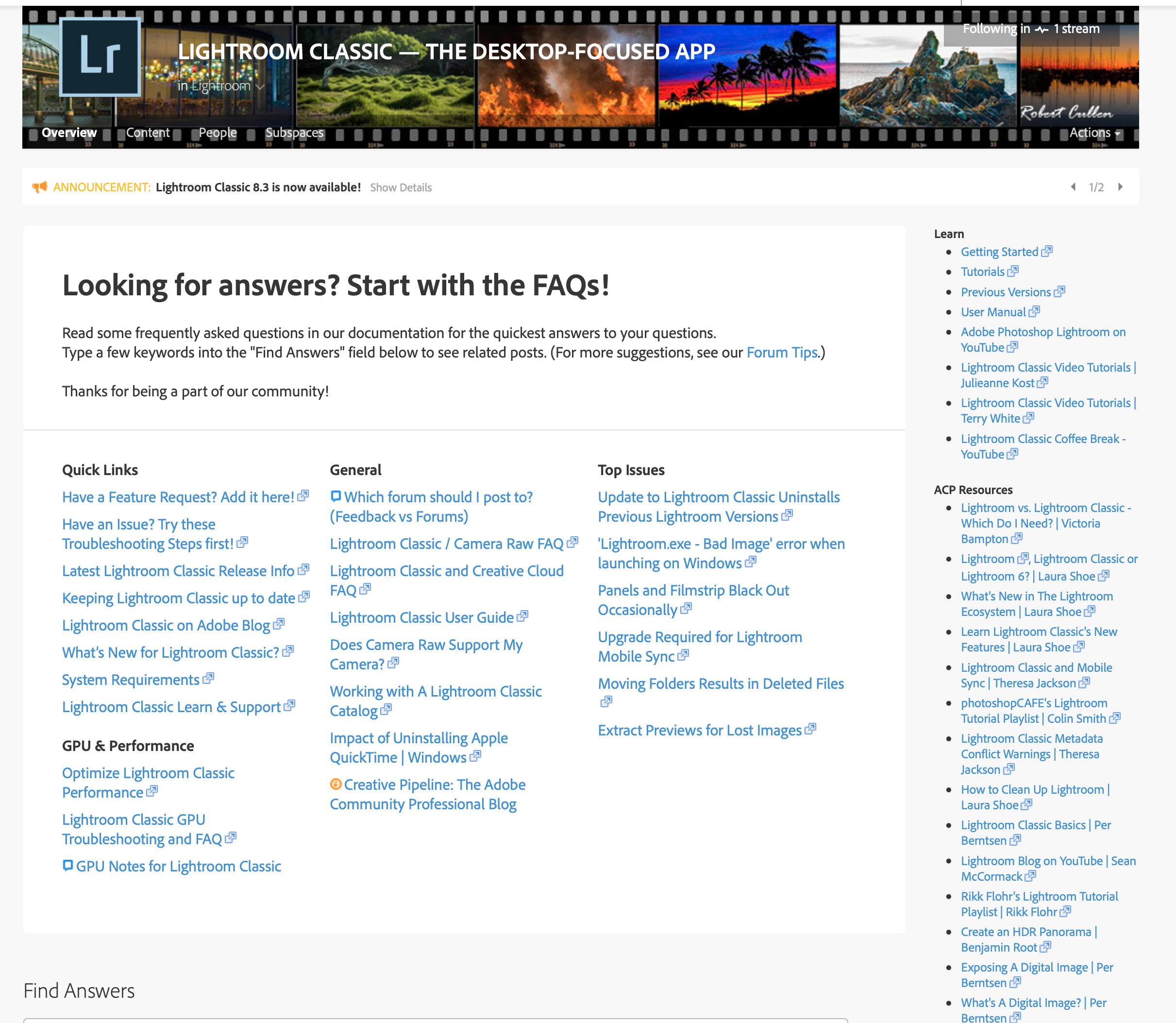
See this link for additional info.
https://www.lightroomqueen.com/lightroom-cc-vs-classic-features/
Copy link to clipboard
Copied
I am trying to eliminate the many versions of the photos that Dropbox has stored so I can make the total size smaller so it will be able to be downloaded to my computer... at present not enough room.
Copy link to clipboard
Copied
If you make a decision to move from Lightroom Classic to Lightroom (the Cloud-Based service) this will ultimately result in all your Original Photos being uploaded to the Adobe Creative Cloud storage and all the info that would have been saved to the LR Classic Catalog file will also reside in the cloud storage. You will no longer have need of the preview files.
There is a process to do the migration but it requires a lot of thought and preparation and will require a lot of HDD space on your physical system.
I do not know if it is possible to import the original files directly from your Dropbox, this will also need some research.
However, when the process has been completed successfully you will be able to remove the image files from your computer system and send to an archive if you wish to do so.
The link below will provide additional info to begin the process.
Migrate photos and videos from Lightroom Classic to Lightroom.
Copy link to clipboard
Copied
maggielti wrote
my Dropbox has 227,000 files because lrprev files are each counted as a file. I actually only have about 60,000 photos.
Assuming you mean Lightroom Classic:
The reason you are seeing so many files is the way the previews work. If you have 60,000 photos, each photo is represented in the previews file by multiple previews at different sizes, depending on your preview settings. For example, one photo might have a thumbnail-sized image for one Grid size, a Standard sized preview, and a 1:1 preview. That's three files right there, so 60,000 images might have at least 180,000 preview images. You could easily have thousands more, if more previews were generated for some images. For example, if you were looking at a whole folder of images and decided to increase the Grid thumbnail size, additional previews will be generated for the same images at the new thumbnail size.
That sounds like a lot, but remember, previews exist to let images display faster if no changes have been made. Instead of regenerating each image's display from scratch, if a preview exists Lightroom can instantly display that on the screen. The more preview files you have, the faster Lightroom should be able to display previously viewed images that haven't changed.
maggielti wrote
What will happen if I delete the lrprev files in Dropbox?
You should not delete individual lrprev files, because that could confuse the database that tracks the previews. It's better to delete the entire Previews.lrdata file containing both the preview database and all of the previews.
In terms of syncing, deleting the Previews.lrdata file should not cause any problems, and you'll save a lot of storage space. If you are about to do a one-time migration to the cloud version of Lightroom, the previews won't be regenerated if you don't start viewing images in Lightroom Classic before your migration.
But after deleting the previews, if you open Lightroom Classic again and start to view folder after folder of images, Lightroom will automatically generate preview files for all images you view from this point on. Of course, Lightroom will use more CPU while it's regenerating previews, which could slow down image editing. Eventually, the previews file will become large again.
While you can keep the catalog and previews in a synced Dropbox folder, they were not designed to be used in that way, so you won't be able to avoid complications such as having hundreds of thousands of preview files that Dropbox will try to sync. As long as Classic is used with Dropbox you'll have to manage those complications yourself.
Copy link to clipboard
Copied
I believe it is possible to exclude particular subfolders from being "synced" to Dropbox going forward, but that it is necessary to do this within the cloud storage and not within the local computer. Deleting alone, in either place, is no good because those files will just get recreated.
In other words: view the online copies of the synced files within Dropbox's own web interface. Then in that environment, change the properties of the library previews folder to disable any further syncing; and do the same for the smart previews folder. The contents can then be emptied within the online interface, and those deletions will not transfer back to the local computer. And no more previews will get copied online. But only so long as you leave the folders themselves in place, with their "do not sync me" properties active.
The Catalog itself will continue to copy back and forth, but only when Lightroom is not using that.
Personally I feel a better approach would be to sync the location of the LR Catalog backups; and, make frequent LR backups, prompted each time you close LR, These backups are never in use by LR itself, so can immediately sync to Dropbox or Adobe cloud storage or wherever. These backups are stand-alone without previews, and represent the Catalog in a clean state. One will naturally accumulate lots of copies but older backups can safely be cleared out, say on a monthly basis, keeping a strategic few older versions so you could recover from any mass unwanted change, or corruption, occurring in the live Catalog. If you just keep syncing your current working Catalog online, any problems which may develop within that locally, will quickly and silently spread to your online copy of that too. So that would be of no help to you, in such a circumstance.
A reasonably recent Catalog backup (better, a few time-separated instances of that) plus an up-to-date copy of all your image files, is sufficient to fully reinstate your LR setup in the event of a disaster. Previews will re-build naturally over time, all on their own. Syncing image files to cloud in such a way that deletions are also replicated, does not protect those files in the event of an unintended deletion.
So some other backup method which avoids syncing deletions, is necessary instead - or, as well - IMO.
Find more inspiration, events, and resources on the new Adobe Community
Explore Now
