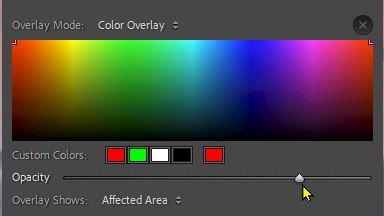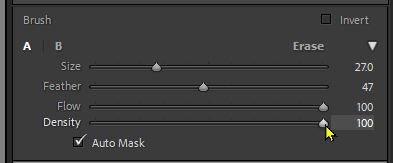Adobe Community
Adobe Community
- Home
- Lightroom Classic
- Discussions
- Re: Masking Tool only showing 50% and working 50%
- Re: Masking Tool only showing 50% and working 50%
Masking Tool only showing 50% and working 50%
Copy link to clipboard
Copied
Hello, I was in the middle of editing a session and all of a sudden my masking tool stopped working to 100%. I updated Lightroom Classic, uninstalled and reinstalled and the same is true. In the first photo you'll see my masking overlay is muted/light in color and the soften skin effect is not to the same level as the 2nd photo which has all the same settings and I edited just minutes before.
Any and all advice is appreciated, thank you!
Andrea
Copy link to clipboard
Copied
You may have pressed [SHIFT + O] and changed the overlay to a 'Grey' mode (Preset).
Or open the Overlay dialog and set the Opacity slider all the way to the right.
The effect of the Tool you are using (Brush or Gradient) is determined by the sliders for the Tool. Check that you have the Brush sliders for Flow and Density at their maximums.
Copy link to clipboard
Copied
Besides moving the Flow slider itself, which takes a positive act AFAICT, another easy way that the adjustment brush's 'Flow' may get changed (deliberately or inadvertently), is to hit a number key while working.
Pressing 1 sets 10% Flow, 5 sets 50% and so on. Pressing 0 sets 100%. (Pressing 1, 5 in quick succession sets 15%.)
The number keys of course do other things when not using the Mask tool.