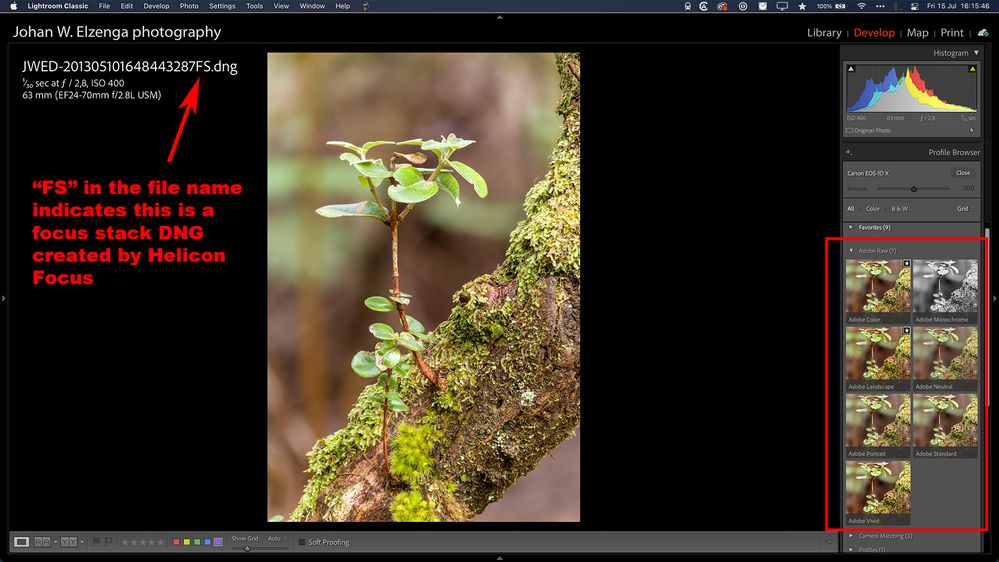- Home
- Lightroom Classic
- Discussions
- Re: Missing Adobe Landscape, Adobe Vivid color pro...
- Re: Missing Adobe Landscape, Adobe Vivid color pro...
Missing Adobe Landscape, Adobe Vivid color profiles in Develop module for .dng and .tif files
Copy link to clipboard
Copied
Adobe Lightroom Classic 11.4.1
macOS 12.4
Repro Steps
1. Export .CR3 files from LrLibrary module to Helicon Focus V7 for focus stacking.
2. Save focus stacked .dng or .tif to Lr.
3. Switch to Develop module.
4. In Basic panel/Profile, click to see selection of color profiles.
Expected: Find Adobe Landscape and Adobe Vivid profiles.
Actual: A profile labeled Color is available (presumably default profile Adobe Color). Adobe Landscape and Adobe Vivid profiles are not displayed in any Color profile view.
Why I think this is a bug: I have .dng and .tif images that I saved from Helicon Focus and developed in previous versions of LrCC, and the Develop History panel shows that I applied the Adobe Landscape color profile after saving them as .dng or .tif.
Why I think this is an Adobe bug: Lris the only software that has been updated since I last saw the expected behavior.
Why this matters: It is unrealistic to make a separate color profile choice for each image in a focus stack before merging the stack, as exposure values and color appearance may change from one file in the stack to the next. It is practical only to render the focus stack first, then apply Develop adjustments to the rendered result.
In more than four hours of chat with several Adobe technicians, all saw the behavior and were unable to resolve it. One tech navigated through my Finder to files deep in the app and added the word "old" to one LrCC app filename, before the file extension. That had no effect. A subsequent tech reverted LrCC to V11, added the word "old" to a different filename (this time after the extension). Also no effect. Yet another tech reinstalled V11.1.4, yet the problem persists. Adobe Support has concluded there is nothing to be done, and they have closed my case. In addition to having no solution to the original problem, I wonder whether the filename changes are going to trigger other issues that I haven't discovered yet.
Please reply only if you are an Adobe-employed software technician and have information to advance the resolution this issue or need to interact with me to do so. No untested guesswork or trolling, please.
Thank you.
Copy link to clipboard
Copied
I'm not an Adobe-employed technician, so feel free to ignore what I'm about to tell you.
Adobe Landscape, Vivid, etc. are profiles constructed by Adobe to be used to create a specific "look" during the conversion of the raw data to RGB data. As such, they can only be used on raw files such as your CR3 files. A Tiff file, however, no longer contains the original raw data, only RGB data, and consequently those raw profiles are no longer applicable. The only "profile" options are to retain the color profile (hence the "Color" option, nothing to do with the default Adobe Color raw profile) or to convert it to B&W using the monochrome profile. In other words, in the case of your Tiff files what you are seeing should be entirely expected.
DNG files, however, might contain the original raw data (which would be the case if you converted your CR3 to DNG within Lightroom, as I do), and so in that instance those raw profiles would be available to use. However, DNG can also be a "linear DNG", containing RGB data, and in those cases again the only profile options would be "Color" and "Monochrome". Without knowing exactly how your DNGs were created, I can't say with certainty why you do not see any raw profiles, though I would expect it will be because they do not contain raw data.
Copy link to clipboard
Copied
Thank you, Jim. Your answer is clear.
Still, the question is unresolved as to why, having produced new DNGs the exact same way I used to, I can no longer see those color profiles in the Develop module.
Unfortunately, your answer has somehow been marked correct, and the question has been marked as solved. While I do appreciate your effort, it is not fully answered, nor is it a solution that we can apply within LrCC. Will you please restore this to unresolved status so that someone from Adobe can complete the resolution?
Copy link to clipboard
Copied
Thank you for answering MY question at least, Jim. I got a new camera delivered today and as soon as I could, I rushed right out to take a bunch of photos...only to get home, import everything into LR and wonder - as the OP did - why my Adobe profiles were missing. Turns out I didn't bother checking the settings on the camera (hey, it's my first time to buy a new camera!) and they were set to shoot everything in JPG. Lesson learned.
Copy link to clipboard
Copied
I have the same view as Jim and support his post.
Consider your raw image is a steak in a restaurant and you have requested a well done steak, when that meal is delivered as your request you cannot send it back to have it redone as medium rare!
You will have to order a new steak, in the same way if you need a new rendition of your raw image you need to start over with the original raw image file.
Copy link to clipboard
Copied
I have a slightly different view. Everything Jim said about TIFF is correct. If you save the focus stack as a tiff file, then you will not and should not see profiles like 'Adobe Landscape' as an option.
Helicon Focus can create a DNG file however that is very similar to the panorama DNG and HDR DNG files that Lightroom can produce. No, this is indeed not a true raw file anymore. The raw data are demosaiced already. But we all know that such a panorama or HDR file behaves like it's a raw file. You can still assign a white balance in degrees Kelvin and you can still apply raw profiles to it. That is what you could indeed do to a Helicon Focus generated DNG as well. I have not checked whether that has changed in Lightroom Classic 11.4.1 however.
Copy link to clipboard
Copied
In the meantime I did check it and I find no problem. You have to use the plugin to send the images to HeliconFocus however, because the program needs to get the original raw files, not exported tiff files! If I generate a DNG from HeliconFocus this way, that DNG still acts as if it was a raw file in Lightroom Classic. See the screenshot below. The only difference is that my original images are Canon CR2 files, not CR3 files.
Copy link to clipboard
Copied
Johan, thank you for testing this. Your answer is helpful.
Until recently I've been successful with CR3 files. I've followed instrux from Helicon that say to Export to Helicon Focus rather than Edit>Edit in ...
May I ask which way you're doing it? Thank you.
Copy link to clipboard
Copied
Yes, you have to use Export. I believe that installing the plugin will also install an export preset. I have two presets under different headings. It's a long time ago that I started using Helicon Focus, so I'm not sure whether I created one of those presets myself or if they were both installed by the software. I vaguely remember that I created the 'Helicon Focus DNG' preset, because the 'Helicon Focus' preset below it sends TIFF files to the plugin rather than original raw files. This is how my preset looks:
Copy link to clipboard
Copied
Johan is correct. Just to amplify a little, the Helicon-supplied export method is indeed TIFF. You have to select that, change the Image Format to 'Original' and hit Add to save the new config to the Preset list. Then you can right-click-Export>Helicon DNG.
Once you're in Helicon, the default save format is also TIFF. So, the first time you save stacked output, you have to change the file format to DNG in the Save As... dialog. After that it will remember what file type you used previously.