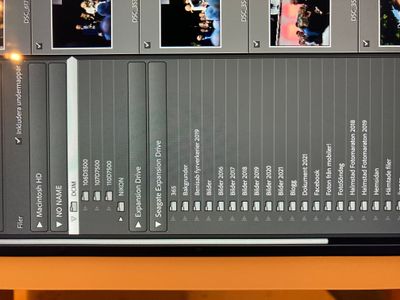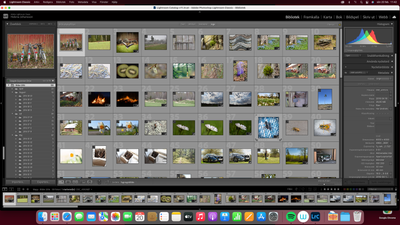Missing subfolders
Copy link to clipboard
Copied
Hi!
After the latest update I can no longer open subfolders on my external harddrive when trying to import to the lightroom catalog? Is there some adjustment I can do to change that or is it some kind of bug in the system? It's really annoying when in stead of opening a subfolder I need to open a whole years worth of photos.
Copy link to clipboard
Copied
Hi there,
We're sorry about the trouble with Lightroom. Would you mind sharing the version of the Lightroom you're using?
Have all of those subfolders been imported into Lightroom? We're here to help. Just need some info.
Could you please share the screenshot of the folder panel which is displaying the subfolders?
Regards,
Tarun
Copy link to clipboard
Copied
Non of these have been imported to LR, it's when I'm trying to import that I can't open the subfolders of for exampel Bilder 2016.
Copy link to clipboard
Copied
Thanks for the information.
Please help us with the version of Lightroom you're using? Are you able to open folders from the internal hard drive?
Try to uninstall and reinstall the application from the Creative Cloud desktop app and then restart the computer and check if that helps.
Regards,
Tarun
Copy link to clipboard
Copied
I'm using 11.0.1 and yes I can open files from the internal hard drive.
Copy link to clipboard
Copied
Thank you for your response.
Please try resetting the Preferences of Lightroom Classic by:https://helpx.adobe.com/lightroom-classic/help/setting-preferences-lightroom.html
Backup your preferences before resetting: https://helpx.adobe.com/lightroom-classic/kb/preference-file-and-other-file-locations.html
Let us know if that helps.
Regards,
Tarun
Copy link to clipboard
Copied
I can no longer open subfolders on my external harddrive ...
The term "open" can have several meanings. Please explain exactly what you are doing in LrC, step-by-step, when you try to "open" a folder. And if there is an error message, please provide the exact unedited word-for-word error message.
Copy link to clipboard
Copied
What is your current MACOS, and did it get upgraded recently from pre Catalina?
Copy link to clipboard
Copied
I've got the latest updates on the MAC.
Copy link to clipboard
Copied
Expansion Drive and Segate Expansion drive, are those different drives?
Copy link to clipboard
Copied
Yes, those are two different ones.
Copy link to clipboard
Copied
I am confused by your screen-clip. It shows you are importing from a Nikon Camera Card!
So is the problem that you cannot click, to select and highlight, the folders on the hard-drives on the 'Source' location?
Copy link to clipboard
Copied
No, I'm not importing from a Nikon camera card. It's from an external harddrive the Seagate one. Before when I opened the 2016 folder there where subfolders for all months of that year, but now I cannot click on them anymore.
Copy link to clipboard
Copied
Thing is, your screenshot show that you have a memory card selected. That would be the card used in your Nikon, the one with the various folders under DCIM.
If that is not the source that is giving you issues, another drive, then you need to post a screenshot of that drive selected.
Copy link to clipboard
Copied
@hksj71 -Is the problem that nothing happens when you click on the 'Disclosure Triangle'?
The 'Disclosure Triangle' looks greyed-out in your clip (or is that just a Mac difference to my Windows?)
Do sub-folders actually exist under the {Bilder 2016} folder on the 'Seagate Expamnsion Drive' ?
Copy link to clipboard
Copied
That is exactly the problem. There are lots of subfolders under 2016 and it used to work before one of the upgrades of Lightroom.
Copy link to clipboard
Copied
I am still totally confused!!!
You say-
I'm not importing from a Nikon camera card. It's from an external harddrive the Seagate one.
Yet your 'Import' screen-clip indicates the Nikon Card as the 'Source'.
'Destination' folders are shown in a panel on the RIGHT side of the Import screen.
Exactly WHERE are you Importing files from? The "Source". A card, or a hard-drive folder?
Exactly WHERE are you wanting to 'store' the files in your hard-drive FOLDER structure. The "Destination" folder.
HOW are you importing the files? Using [COPY] or [MOVE] or [ADD] ?
Copy link to clipboard
Copied
I'm using a CalDigit hub to connect my external harddrives and my SD-card that is why they all show up when I go into the libarary and press import. Seagate that is the main problem is an eternal harddrive that I access through CalDigit since ther are no USB ports that fits in my new Mac. I always use import directly in Lightroom classic. And the problem is still when I mark Seagate, see all the subfolders, chose 2016 all the subfolders of 2016 is not visible. It's really annoying that the program needs to get all my photos from that year before I can chose which to import and press import.
Copy link to clipboard
Copied
Please show us a screen-clip of the {Seagate Expansion Drive}/{Bilder 2016} folder, and subfolders, as you see it in Mac Finder.
Copy link to clipboard
Copied
This is how it looks in finder.
Copy link to clipboard
Copied
This screen capture does not indicate what drive you are looking at, and what the hierarchy of photos above this Bilder 2016 folder is (if there is a hierarchy above it). We need that information.
Copy link to clipboard
Copied
dude, people have been trying to help you for months and you're making this way more difficult than it needs to be. Just record your screen using quicktime and show everyone exactly what the problem is.
Copy link to clipboard
Copied
Ok, so you told me to get a screenshot of how it looks in finder, and that is what I gave you. No need to be rude. There is no hierarchy. It's a folder called bilder 2016 and that is it. I realize that I just have to live with this.
Copy link to clipboard
Copied
I see you are still struggling with this problem- how annoying.
Here is my suggestions now (and for us to better understand)-
Set up the LrC Import dialog with my following suggestions-
1) Open the [IMPORT] dialog
2) Select (Highlight) the {Seagate Expansion Drive / Bilder 2016} Folder in the 'Source' panel.
3) Place a Check/Tick in the box above the Source panel for [Include subfolders]
4) Above the central window - check the option [ADD]
and then show us a screen-clip of the total LrC interface.
If you want to carry-on:
5) In the lower-right of screen click [IMPORT]
6) After the Import- Go to Grid View [G]
Show us a full-screen screen-clip of the {Seagate Expansion Drive / Bilder 2016} Folder in the Folders panel.
Now, Does it show sub-folders in the Library Grid View mode?
Copy link to clipboard
Copied
Yes the subfolders are there once imported to Lr.
-
- 1
- 2
Find more inspiration, events, and resources on the new Adobe Community
Explore Now