- Home
- Lightroom Classic
- Discussions
- Re: Moving pictures between folders
- Re: Moving pictures between folders
Copy link to clipboard
Copied
Sometimes I cannot move a picture to another folder because the computer says, "It is already in that folder." Well, IT IS NOT there because I've just imported it into another folder. All I can do is totally trash that picture and reimport it into the correct folder. There must be a reason for this or something that I can do? To repeat, how do I move a picture to another folder when Lightroom will not let me?
 1 Correct answer
1 Correct answer
Is it possible that a photo of the same file name (but different photo) is already in the destination folder?
Anyway, there's another solution to this. Use keyword instead of folders to organize, and this problem will never appear again. (And this method gives many other benefits as well)
Copy link to clipboard
Copied
Is it possible you are importing the picture from a folder on the hard-drive to another folder on the Hard-drive using the "Copy" method?
This will leave the original where it is and put a copy in the 'Destination' folder as well. So you couldn't move it back to the original folder from the Destination folder using Lr.
Are you trying to move a picture between folders that are in the same folder hierarchy? Look at your menu/Library option to "Show Photos in Sub-folders"
Well, IT IS NOT there
Have you searched the system folders using Explorer/Finder to see if the picture actually is in both folders?
Copy link to clipboard
Copied
From these pictures perhaps you can see an example of what is happening. I import photos from my iPhone into the "yard" folder and then when I try to move some of them into the flower folder, for example, it'll only work about half of the time. I know for certain that the photo is not in that flower folder.
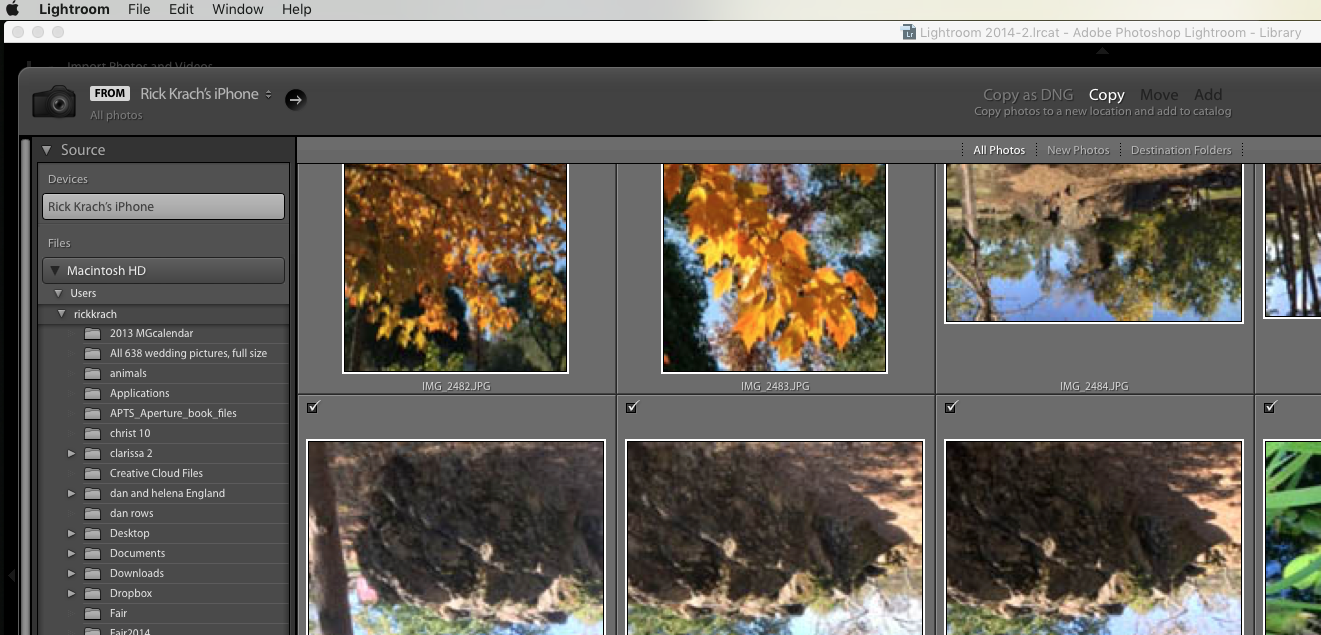
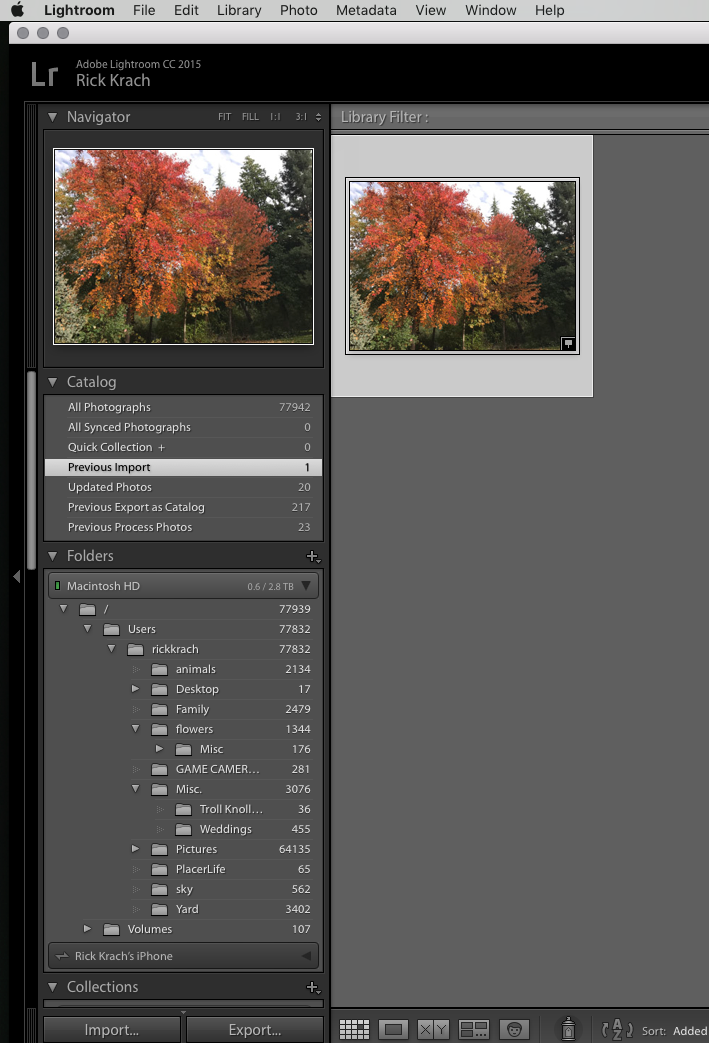
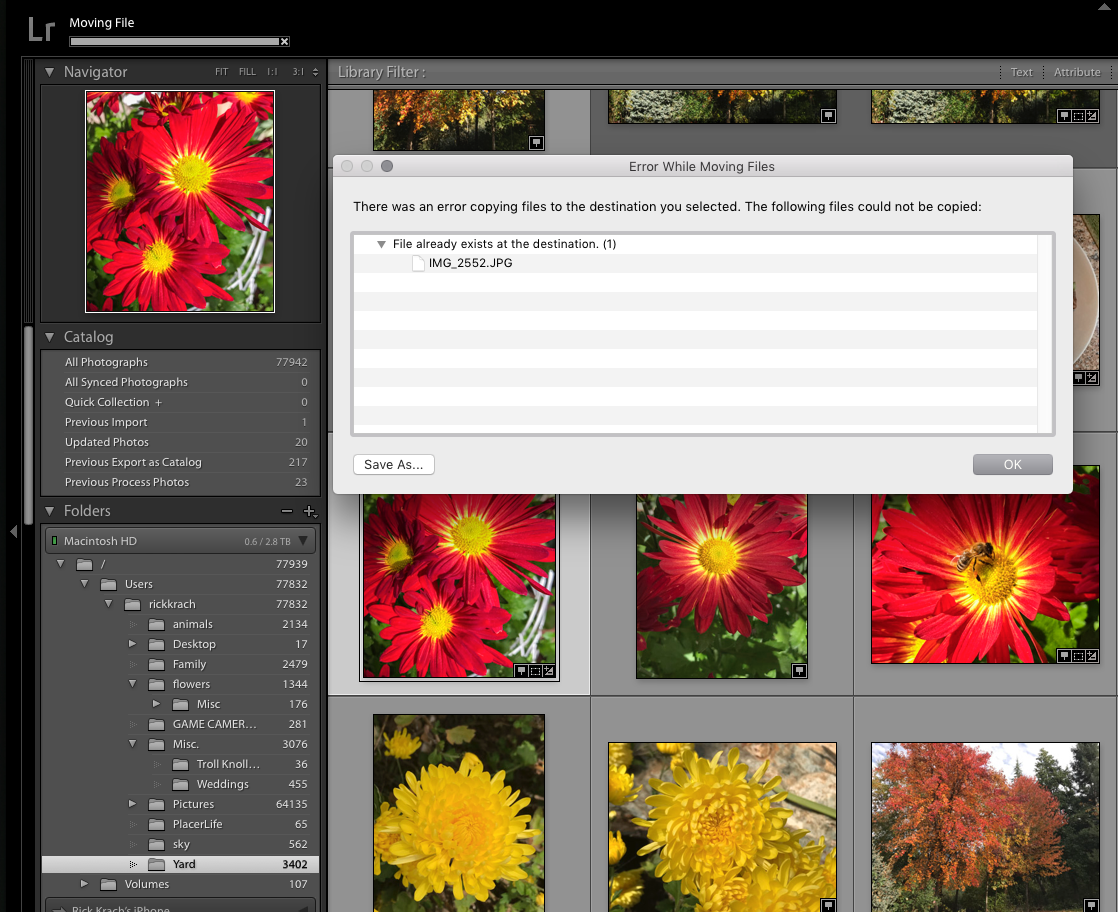
Copy link to clipboard
Copied
Your screen-clips do not show me the folder location where you "imported to" - I only see the 'Previous Import' shortcut.
And what folder are you moving the photo into? - I only see the error dialog.
So- what folder is the image in? (after you imported from the iphone by the 'copy' method)
What folder are you trying to move it into?
Copy link to clipboard
Copied
Okay, I only showed partial clips figuring it would get too small to read. What happens is, I will import a group of pictures into the "yard" folder and then attempt to slide some of those photos into the "flower" folder. And that's when I get the error message. It does not just happen with those two folders. Regardless of what folder I originally import them into, when I try to move some of them into a different folder, I get the error message.
Copy link to clipboard
Copied
Is it possible that a photo of the same file name (but different photo) is already in the destination folder?
Anyway, there's another solution to this. Use keyword instead of folders to organize, and this problem will never appear again. (And this method gives many other benefits as well)
Copy link to clipboard
Copied
dj, I have a hundred thousand photos in LR so yes, there are other pictures in the folders with the same name, but that does not matter. My folders already have more than one picture with the same file name. And even when I try to move some pictures where there is no
similar file name it will not move. First picture here shows me importing photos to the "yard" folder and second picture shows what happens when I attempt to slide six of them over to the "sky" folder--only 3 will successfully move.
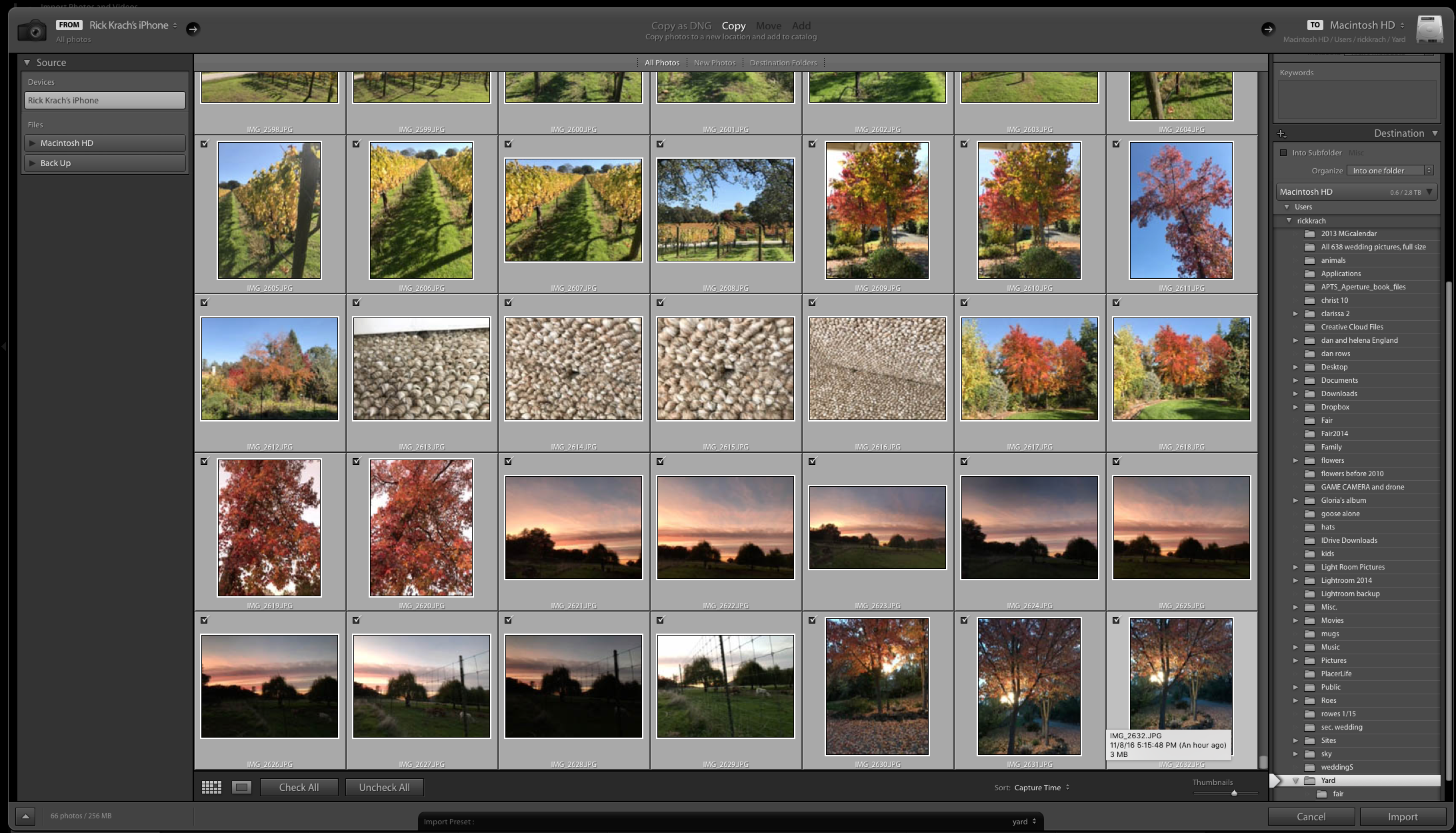
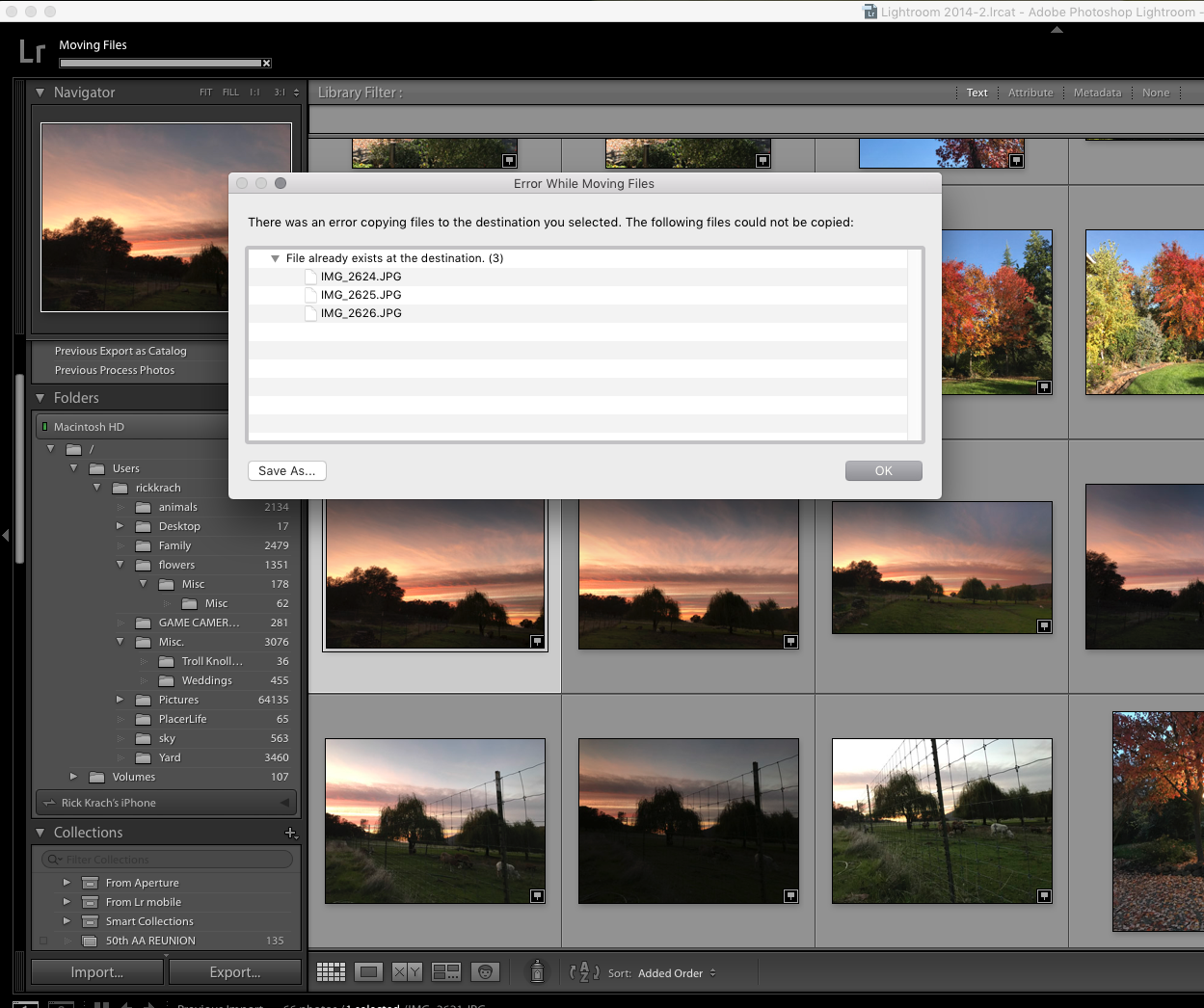
Copy link to clipboard
Copied
in the library, click on the folder users, then in the search field (above the grid) type IMG_2626 and see what happens.
when it is like LR saids, you must see two times the same picture.
please post your results
Copy link to clipboard
Copied
Second one, you can right click on the folder sky and choose folder synchronisation . when you get a number of files to import there will be files in the folder they are not in lightroom. but also in the folder. when this happens, i'm sure there are files with the same filename. You can't get two files with the same name in the same folder.
You can get two files with the same name in a collection, or in LR but in different folders.
Copy link to clipboard
Copied
My folders already have more than one picture with the same file name.
How is this possible? I'm pretty sure operating systems don't allow two photos in a folder with the same name.
I have a hundred thousand photos in LR so yes, there are other pictures in the folders with the same name,
This speaks to the issues I am bringing up. Organizing by folders as you have will cause you to run into problems of this sort continuously. It doesn't matter to me if there is a case where you are 100% correct that the file name does not exist in the destination folder (and I remain skeptical that this is the case in the example you provide). You have an organizing system that will fail and continue to fail as you add more photos. You need to find an alternative, and I have previously suggested an alternative that avoids these problems.
Copy link to clipboard
Copied
dj, can you tell me specifically how to organize by "keyword"? Perhaps you saw my reply to ds art and my presumption that this is how I got file names with a "-2" after them. I agree with both of you that this is now obviously my problem and need to begin importing with a different method. It's been trial and error for me all along, so good to know a fix is finally in sight! Thanks,
Copy link to clipboard
Copied
I agree with both of you that this is now obviously my problem and need to begin importing with a different method.
Keywording doesn't have to be done at import. You can keyword your photos at any time in Lightroom, and also assign other metadata as appropriate. Importing, in this scenario, uses Lightroom defaults for the folder name, such as capture date. When you do this, all future searching for photos is not done by folder, but rather after clicking on "All Photographs" in the Lightroom Library Module and searching for photos that have the desired keyword or other metadata. (For a time, as you transition to a keyword structure, you will probably use your current method and the keyword method side by side, but eventually you'd stop using the folder structure as a mechanism for searching)
I don't have time to type a long explanation right now. Essentially, each photo gets keywords (plural, if necessary) that describes the content of the photo and optionally other metadata. You'd want to go back in time and give all photos keywords, yes I know this is a huge task, initially the first keyword can be the same as the folder name. So for example, one of your photos would get keywords of "garden" and "iris" (and any other keywords or metadata that are appropriate), and then later when you want to find this photo, you could search for photos that contain the keyword iris (and optionally you can limit the dates to a specific year, or to several years). In one of my examples, the photo gets the keywords "Buffalo", "Buffalo Zoo", "Elephant", "Lucy" (that's my daughter, in the photo she's standing in front of the elephant enclosure) and "Summer", and the caption I assigned to this photo is "This male elephant is named Jumbo, the female to the right is named Lilac".
If you're in the mood to read a book about this, I highly recommend The DAM Book
Copy link to clipboard
Copied
Thank you again, I will definitely try and figure out the keywording feature! Along with the DAM book I'm guessing that there are YouTubes to demonstrate, also. I'm really surprised to learn that Lightroom doesn't allow duplicate names in its folders. Oh, for the good old Aperture days!
Copy link to clipboard
Copied
Don't blame LR allways, Duplicated names in one folder isn't the fault of LR, it's just your system.
In collections you can have the same duplicated names, it's just a matter how to collect and organize your photo's.
Copy link to clipboard
Copied
First, for sure, right click on the picture and choose view destination folder. So you see where the original file is located.
from the grid you can select the pictures you like to move, and drag the pictures to the destination folder you like.
(When i see your previews, you go from the import folder tot the yards, while you said that you import to the yard folder,)