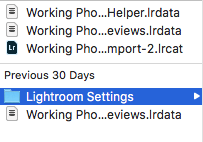- Home
- Lightroom Classic
- Discussions
- Re: moving Working Photo Library
- Re: moving Working Photo Library
moving Working Photo Library
Copy link to clipboard
Copied
Hi,
I recently had to restore my Working Photo Library Import-2.lrcat from a back up. All is fine except for the location of the new Working Photo Library Import-2.lrcat.
I need to move it. I have not been able to find instructions on the proper way of moving this out of my lightroom back up folders to a different location on my harddrive. Could someone please point me in the correct direction?
Thank you.
Copy link to clipboard
Copied
You want to move the catalog (.LRCAT) file?
Use your operating system, create a brand new folder wherever you want the catalog file to be, then COPY (not move) the backup into this folder. Double-click on it to open it in Lightroom.
Copy link to clipboard
Copied
All of the files or just the LR file? Thank you.
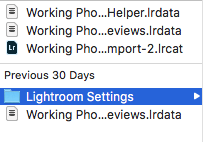
Copy link to clipboard
Copied
You can create a folder on any drive physically connected directly to your computer and Copy the LR Catalog, the one ending in LRCAT (lrcat) file into it using the File Manager for the OS you are using. You can also copy all those other folder and or files in that directory into the new folder you want the catalog to be in. If you don't copy those other folders/files then LR will recreate them in that new folder you created.
Then Double Click on the LRCAT file and LR will open with that catalog. Then follow the step I wrote about in my previous post to POINT LR to always use that catalog.
Copy link to clipboard
Copied
Copy link to clipboard
Copied
It worked. THank you .
Copy link to clipboard
Copied
I add that if it works after the move, then you should delete the previews folder in the OLD location to save space.
Copy link to clipboard
Copied
And once that is done as described above open the LR Preferences, on the General tab, and make sure you have either Load most recent catalog or you point LR to the actual PATH to where you copied the catalog file in the Default Catalog section "When starting up use this catalog".
Copy link to clipboard
Copied
For future Lightroom users with this issue, once you determine that a backup catalog will work for you*, then here's what I recommend:
- Close LR.
- Go to your main catalog .lrcat file (that is corrupted). If you have never moved your catalog, then it's in Pictures>Lightroom, and should be the most recently modified one. Rename this file (for example, add "corrupted" to the name, before the .lrcat extension).
- Copy the backup .lrcat file into the same location as your main catalog. (For anyone wondering why I recommend this route, it enables you to continue using the old Previews file. If the user has missing files, LR wouldn't otherwise be able to rebuild the previews. Seeing previews helps understand what photos are missing, and sometimes files have been accidentally deleted and previews represent the only chance for recovering any form of the images.)
- Double-click on this .lrcat file to launch LR with it.
- As @Just Shoot Me says, go into Edit (PC) or Lightroom (Mac)>Preferences, and on the General tab under default catalog, click on the dropdown and choose the first one that lists the full file path.
*To determine whether a backup will work, go into your Backups folder (usually in Pictures>Lightroom), and double-click on the most recent date/time folder to open it. Double-click on the .zip file to unzip it, and then double-click on the .lrcat file to launch Lightroom with the backup. If it launches successfully, then go through the process above.
Find more inspiration, events, and resources on the new Adobe Community
Explore Now