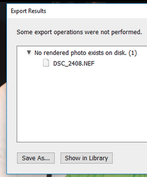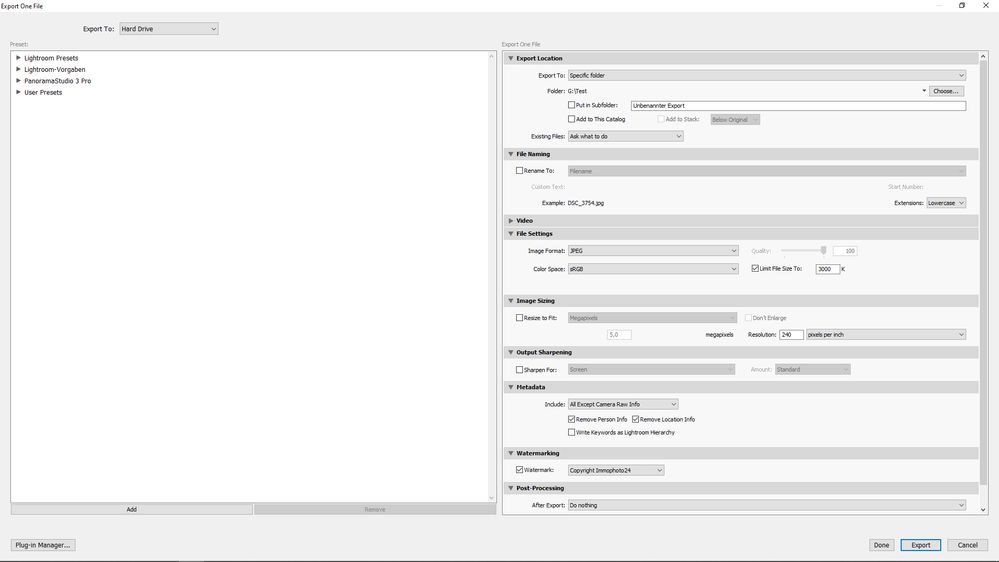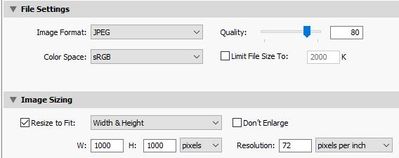- Home
- Lightroom Classic
- Discussions
- Re: no rendered photo exists on disk
- Re: no rendered photo exists on disk
no rendered photo exists on disk
Copy link to clipboard
Copied
I had some problems with my PC Win10 solved and fixed by an „expert“. Now everything works fine except my „Photoshop Lightroom Classic 9.2.1“. When I try to export an image I get the error message "no rendered photo exists on disk". Image show up in library and the image count is correct in the panel showing files. I have no "!" on the images. Able to go into develop module and edit. Able to go to photoshop, edit and save as a tiff but still not able to export. I can see the .lrdata file in the lightroom folder.
Sorry for my poor english I am from germany and I hope that I have described the problem correctly. Unfortunately the german support can not help me.
Copy link to clipboard
Copied
Meanwhile I found out that the file export works under certain conditions:
In the export window under "File settings" you have the possibility to reduce the size of the export file in two different ways. If I use the setting "Limit file size to ...". (e.g. 2000 K), an export is not possible and the error message "No rendered photo exists on disk" appears. If I enter a lower value (e.g. 500 K), export is also not possible and the error message "Could not create JPEG file that meet your limit of 500 KB. Please increase the file size limit."
However, if I uncheck "Limit file size to ..." an export is possible. So obviously the file links are correct and Lightroom can access the data externally and locally during export. The export works even if I reduce the quality by using the slider or input.
The function "Limit file size to ..." is very important for my work and I would not like to do without it.
Thanks for your answers.
Copy link to clipboard
Copied
2000K is 2 megabytes. 500K is 0.5megabytes. (very small!)
If you are exporting a large PIXEL sized image then it may not be physically possible to fit those pixels into the (on disk) Megabyte limit- unless you ALSO Resize the Pixel dimensions smaller.
What Pixel Dimensions are you setting in the Export 'Resize' panel?
Copy link to clipboard
Copied
Thank you for answering.
The problem is that I have two different error messages when I use the setting "Limit file size to ...".
If I set 500K, which is definitely too small, the error message is "Could not create JPEG file that meet your limit of 500 KB. Please increase the file size limit."
if I set it to e.g. 2000 K, which is certainly big enough, the error message is "No rendered photo exists on disk"
I have tried it with several Pixel Dimension Settings ( 240, 150, 100 pixels per inch) in the Export 'Resize' panel but it doesn't work.
What I don't understand is that an export is possible if I uncheck the box "Limit file size to ..." . This shows that there are rendered photos on the disk!
Copy link to clipboard
Copied
Copy link to clipboard
Copied
thanks for the answer
But isn't the fact that an export is possible if I uncheck the box "Limit file size to ..." a proof that LR finds the files on my system?
The function to limit the size to a certain value does not work.
Maybe I should delete LR completely and reinstall it. Will LR find my catalogs again? Surely I find that in a chat in this community.
Copy link to clipboard
Copied
"Maybe I should delete LR completely and reinstall it. Will LR find my catalogs again?"
Uninstall/reinstall is extra work that solves nothing. I don't know what the answer is, but there are very few Lightroom problems solved by Uninstall/reinstall.
Copy link to clipboard
Copied
Quote "The function to limit the size to a certain value does not work."
The previous posts from Wobert, dj, David are all relevant to the issue.
I have done a few tests to address the specific statement.
"Limit file size to..." has certain physical limits and has to do with the pixel dimensions, quality and saved metadata.
I just tested exporting one raw file which had a crop applied and the export was being done to the file dimensions of the crop, 4514 x 3009 PPI.
Selected in Limit file size........... Exported file size,...........Saved Metadata
.................1600 KB....................1100 KB..........................All i.e max data
....................900 KB.................... 791 KB........................... " "
....................500 KB..................... 467 KB.......................... " "
....................300 KB.....................270 KB............................ " "
....................200 KB.....................Fail to export................... " "
....................300 KB.....................257 KB............................ Least metadata.
So this is the limit for this file pixel size to generate a smaller size file is to resize and reduce the number of pixels.
I would normally use the pixel size to a specific number on the long side in the Resize options. This helps if you are going to be exporting multiple files for a particular purpose both landscape and portrait.
The file exported at the settings in the screen capture is 336 KB on disk, it can be reduced by reducing quality I have it high at 85. At 50 the file size is 121 KB.
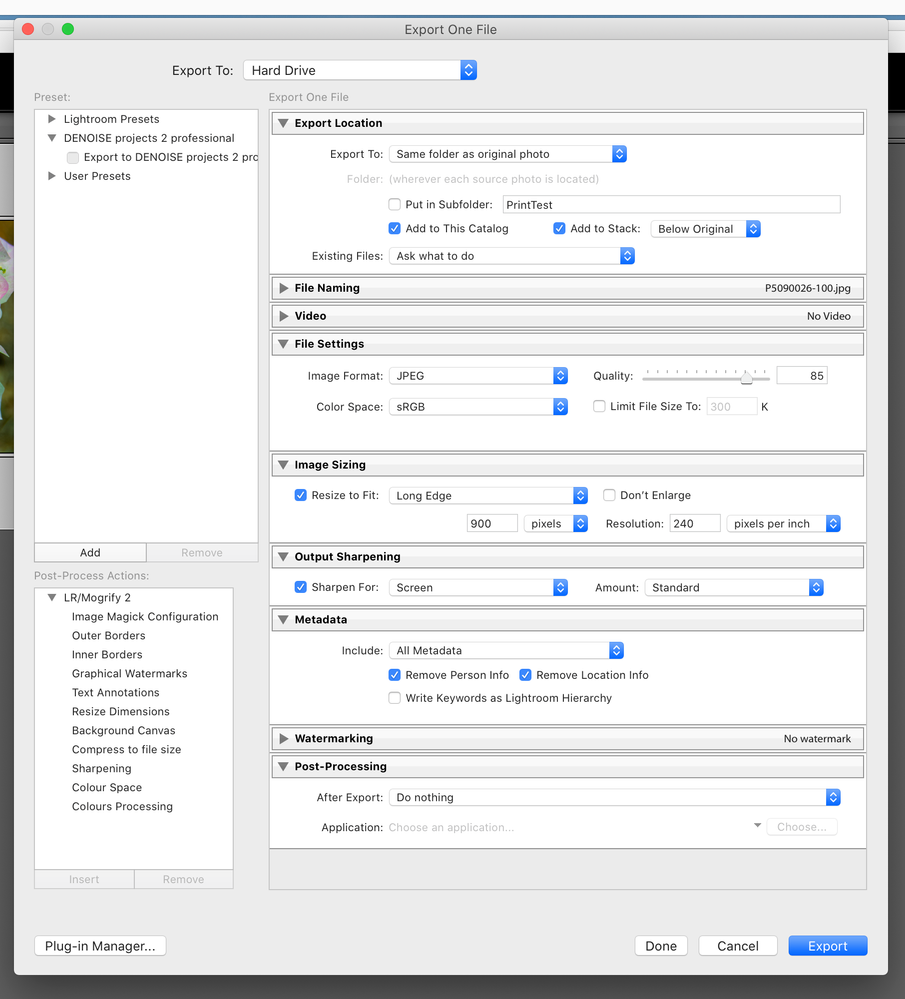
Copy link to clipboard
Copied
Thanks for your explanations. I haven't worked with these settings yet but they are very interesting for me. What i don't understand is that I exported files this way some time ago. If I now want to export exactly the same files again with the settings of that time it will not work.
Copy link to clipboard
Copied
This error message- "no rendered photo exists on disk." does not appear in many web searches, so it must be rare. But some sites suggest that it is caused by faulty or incorrect 'Permissions' for the folder where you are exporting to.
Check the Windows Read/Write permissions for your set Export Destination folder.
When you see this error message, have you clicked on [Save As...] to create a text file that may give a better description of the error?
But I have some questions-
1) How large (pixel dimensins) is the original photo you are exporting from?
2) Why are you limiting the Exported photo to these small sizes? (2000-500K)
3) Why are you setting a 'ppi' value in the Export?
4) Can you post a screen-clip showing the Export dialog with these panesl expanded and visible?- Export Location, File Settings, and Image sizing.
Copy link to clipboard
Copied
This error message- "no rendered photo exists on disk." does not appear in many web searches, so it must be rare.
thanks, that gives me hope 😞
Check the Windows Read/Write permissions for your set Export Destination folder
I have all permissions for the drives and folders
When you see this error message, have you clicked on [Save As...] to create a text file that may give a better description of the error?
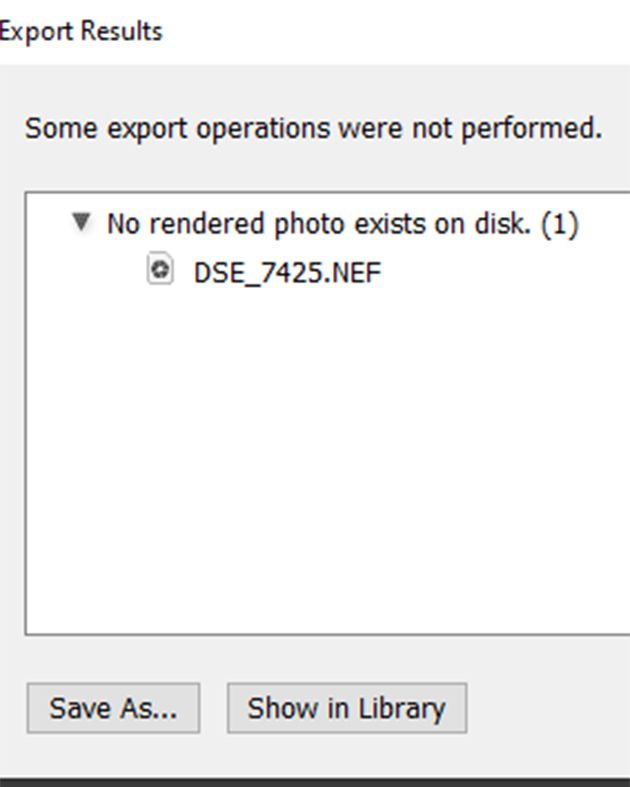
No rendered photo exists on disk. (1)
G:\GESCHAEFTLICH\2016\Ackerstr\DSE_7425.NEF
1) How large (pixel dimensins) is the original photo you are exporting from?
It depends on the cameras I use and the camera settings: e.g. 4256 x 2832 or 6192 x 4128 or 8256 x 5504 (Nikon D700 and D850)
2) Why are you limiting the Exported photo to these small sizes? (2000-500K)
This is e.g. for use on an internet portal for real estate where the size of the files are limited or to send it as a proof to a client
3) Why are you setting a 'ppi' value in the Export?
There is no ppi value in the Export. See unchecked box
4) Can you post a screen-clip showing the Export dialog with these panesl expanded and visible?- Export Location, File Settings, and Image sizing.
Copy link to clipboard
Copied
"for use on an internet portal for real estate where the size of the files are limited or to send it as a proof to a client"
Resize the exported pixel dimensions down to something more suitable for web use. (ppi is not important)
Using the "Limit File Size to:" as the only option may be confusing Lightroom.
If I export from a 4000x6000px NEF file with the settings in my screen-clip, I get a 90Kb file.
Copy link to clipboard
Copied
I had the same issue you describe. I was trying to export to a USB thumb drive. Seems the thumb drive was the issue. I used a differrent thumb drive and I was able to export. Hope this helps.
Copy link to clipboard
Copied
Thank you for your advice but unfortunately this does not work either. In the meantime I got used to "File Settings Quality" function and do not use the "Image Sizing" anymore. Thanks a lot.
Copy link to clipboard
Copied
i have this issue ...anyone can help me ?
Copy link to clipboard
Copied
At alim, you have provided absolutely no info about what task you were attempting to perform. This is an old and outdated thread and it would have been better if you started a new thread with appropriate information.
If you were performing an export and selected the "Limit File Size To" checkbox and entered a limit, Lightroom does that for you, however, the export can take longer than normal. It may also remove things like an embedded
thumbnail to improve the reliability and reduce the file size. Lightroom only adjusts the JPEG quality setting automatically, and not the pixel dimensions, so you’ll need to adjust pixel dimensions for the file size.
It’s only intended to work for small web-size photos.
Copy link to clipboard
Copied
I got the same error and just followed the instructions on this page. It seems to have taken care of it
Copy link to clipboard
Copied
Yes! This is the solution "no rendered photo exists on disk" in Lightroom Classic on the Mac. Let me list it here:
System Settings... > Privacy & Security > Privacy: Full Disk Access > Adobe Lightroom Classic (toggle the button)
Copy link to clipboard
Copied
In my case it was simply a file name that was too long!
Copy link to clipboard
Copied
Yes, that was causing the problem for me as well.
Find more inspiration, events, and resources on the new Adobe Community
Explore Now