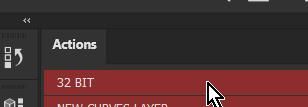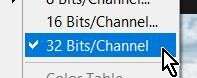- Home
- Lightroom Classic
- Discussions
- Re: Opening a RAW image as 32 bit file
- Re: Opening a RAW image as 32 bit file
Opening a RAW image as 32 bit file
Copy link to clipboard
Copied
I want to open a .NEF as a 32 bit image. Is there a way to do this? Can I save it as a 32 bit image?
I do know how to open as 16 bit conversion. However going to 16 bit and then selecting Image>Mode.32-bit is not what I'm looking for.
Regards,
"Cincinnati"
Copy link to clipboard
Copied
Neither Lr-Classic nor Photoshop Camera Raw Preferences give an option to open raws as 32bit RGB.
A raw NEF is what it is (as set by the camera)- you cannot 'save' the raw data in any other bit depth .
Copy link to clipboard
Copied
Thank you. An instructor in 2018 said when He converts RAW using ACR from Bridge, the files open in 32 bit. He does all his original processing in 32 bit and then saves it as a DNG (16 bit). I was hoping in the two years since, Adobe may have provided a means of saving 32 bit.
How do I open the RAW conversion in 32 bit ( or has that feature been removed?) I can't seem to find a setting for this.
Copy link to clipboard
Copied
I would be pleased if other Photoshop gurus could add to this thread.
But here is what I know.-
- An NEF raw file cannot be changed in bit depth.
- Preferences for Lightroom, Photoshop and the ACR plugin, both only offer to open a raw file (.NEF, etc)as a .PSD or .TIFF in 16bit (or 8bit), even if opening through Bridge (Bridge uses the ACR Preferences). I do not know if this differed in the past.
- You can convert the .PSD or .TIFF to a 32bit in Ps and Save the file as 32bit from Photoshop. It will re-open as 32bit.
- You cannot 'Save as' a DNG file as a raw format from the .PSD or .TIFF in Photoshop.
- If you 'Convert' the .PSD or .TIFF to a .DNG in Lightroom then you are only placing the .PSD or .TIFF in a different file "wrapper". You are not saving the file as raw data.
- If you try to open a DNG derived from an embedded .PSD or .TIFF then Lr, Ps, Br, all treat the file as a 'raw' file and again the only options are 8 or 16bit.
So to edit in 32bit, it seems you can only change the Image Mode in Ps after opening, and you can only preserve the file as 32bit if you Save as .PSD or .TIFF.
Even a 32bit HDR file created in Lightroom from multiple images opens as 16bit by [Edit-In] Photoshop.
Copy link to clipboard
Copied
I hope I'm conveying my question accurately.
I understand I'm not adding information by opening a RAW 14 bit per channel capture in a 32 bit per channel package. But some of the processing I do will expand and create information beyond the 14 bits of captured information. I want to post process as much as I can in 32 bit then save it as 16 bit file -- assuming there's is no way to save it as 32 bit file.
my searches for this information and what functions I can perform in 32 bit are not giving me much clarity. The info. Is. Surely out there, but buried deep. In google mountain.
Copy link to clipboard
Copied
I hope I'm conveying my question accurately.
I believe I undersand. You want the file to open as 32bit. (There is no Camera Raw Preference to automatically open an image in 32bit.)
I want to post process as much as I can in 32 bit
In Photoshop- create a Action to change the Mode to 32bit. Then, after any image opens in Ps, you only need one mouse click on the action and you are in 32bit mode.
then save it as 16 bit file -- assuming there's is no way to save it as 32 bit file.
There is a way!- Save it as a .PSD or .TIF (as set in LrC Preferences). It remains as 32bit. (Do not involve DNG)
If you re-open a PSD or TIF from LrC- you must [Edit Original] and the image opens as 32bit.
My test re-opens a TIF from LrC with this mode set:
So my summary to your question-
1) One mouse click Action to set 32bit
2) [Save] as PSD/TIF
Copy link to clipboard
Copied
Is there a chance that the instructor was merging multiple raw images into an HDR image in Camera Raw? Because that is one way that Adobe Camera Raw (and Lightroom Classic) can edit and send to Photoshop as a 32 bits per channel image (see video demonstration at that link).
Copy link to clipboard
Copied
Conrad_C
You are brilliant! That's exactly what he was doing. I wanted to do that from a single RAW image.
You said that is one way ACR can edit and send to PS as 32 bit. Is there another way? Can it be done from a single RAW capture?
Copy link to clipboard
Copied
This is the HDR assembly method in Photoshop. It has ACR render 16 bit files from a set of raw files and assembles these into a 32-bit composite. You can't do that with a single file as far as I know (never tried but I think the widget in Photoshop will not run if you only select a single file) and the result would be identical anyway to opening as 16 bit in Photoshop from camera raw and then converting to 32 bits. The latter would be fewer clicks than running through the HDR assembly dialog in Photoshop.
Copy link to clipboard
Copied
I don’t think it can be done from a single raw file.
The technique shown in the video combines the dynamic ranges of multiple raw files captured at different exposure settings, to achieve a single 32 bits/channel file with a dynamic range larger than a single 16 bits/channel file can store. If you have a single 16 bits/channel file, there’s no need to go through that procedure because all of the dynamic range in the file can obviously be stored in that file, since it already is.
If you’re looking for more editing flexibility because it’s too difficult or complex to show all of the highlight and shadow detail in one raw file in a single edit, there is another technique that might apply, depending on what you want. Some people import one camera raw file into Photoshop as a Smart Object layer, copy it so that it’s two or more identical Smart Object layers, apply different exposure settings to each (one edited to show the best highlight detail, another to show the best shadow detail, etc), and blend the best parts of each layer with the others using masks or Blend If sliders.
If you want to do that, make sure you duplicate the camera raw Smart Object using Layer > New > Smart Object via Copy, because other ways of duplicating the layer will apply the same Camera Raw settings to all of the duplicates. The command above creates a copy that’s disconnected from other Smart Objects of the same file.
Copy link to clipboard
Copied
I don't think 14bit raw and a 16bit image are storing the same information. An HDR image, for example, is stored as 32 bit, OR 16 bit half float. Photoshop can not store that option that I am aware of. But the advantage is not that it stores 32 bits of decimals, but rather than it stores 3 o more values for every pixel, in order to define a mathematical curve. This is what describes the "power" of the pixel rather than just a more precise color.
Based on what I'm looking at in an image of a lightbulb that is blown out, I can lower the exposure and actually see more detail. If I open it in photoshop as 16bit, without first lowering the exposure, then lower the exposure in PSD, the information is lost. Converting to 32bit makes no difference.
Based on that, my guess is that the Raw image stores the pixel information differently than photoshop. Because of that, you Can save a raw image out at several exposures, then combine them into a 32bit image and gain more light information than simply opening it as a 16 bit image. I tested that out. It works. BUT I very well could be messing up the color accuracy. But if you didn't take bracketed shots, then you don't have much of a choice.
Copy link to clipboard
Copied
Are you looking for a Lightroom Classic workflow? 32 bit is only relevant in Photoshop but even there, camera raw uses 16 bit math internally so the only thing you can do there is do a post-ACR conversion to 32 bits as camera raw cannot output more than 16 bit per channel. Lightroom Classic itself always starts from the original raw data and does all the math in a 16-bit rendering chain as it is essentially camera raw with a GUI wrapper around it. There is no need to go to deeper math as there is no way you can compound errors as you can in Photoshop with successive edits as the rendering chain always uses the original raw data and therefore you can't have successive errors compounding.
Copy link to clipboard
Copied
Excellent, thank you!
Question:
Is it true that what exactly happens when a raw smart object file is brought into Photoshop (not rasterized) as a Raw Smart Object Layer and then Photoshop's working space is immediately changed to the 32-bit space (and rasterization is not chosen during the working space change) although clearly the data amount displayed in Photoshop (below on the left) DOUBLES (from what is says in the 16 bit workspace) if the raw file next becomes rasterized (flattened) in the 32bit working space (it can be saved as a 32-bit tiff or psb...) it is either NOT really 32-bit, and has no increase in levels/gradations/data or editing headroom?
OR, at this point is it STILL 16 bit (no more levels than 16,536) BUT this is PROPRIETARY information not available to the public in any open disclosure documents such as the DNG SPECIFICATION PDF on the Adobe website?
Lastly, also the masks, brushes or any alpha channels created in this 32-bit space (granted no selections were used to create them...) are also not 32-bit, or is also withheld proprietary information not openly disclosed?
Old thred, but thank you.
Copy link to clipboard
Copied
If you pour a pint of water into a gallon container, you still have a pint of water.
That Photoshop doesn't operate in 16-bit (but 15+1), or that a raw may be reported as encoded as 16-bits in value when it is only 10 bits (or 12, or 14) is analogous to that pint of water.
Copy link to clipboard
Copied
I think this has all been hashed over in your multitude of other discussions on other threads on 32 bit editing.
Copy link to clipboard
Copied
Not all, but thank you.
Copy link to clipboard
Copied
You can get a EXR Pro plugin for Photoshop.
then you can save any file in Photoshop as a 32bit EXR file. This also has an Alpha- and Layer-Option rather than HDR, which you can only save flat.
Nativ EXR in photoshop is only half float 16bit. So if you use Adobe internal EXR support you will not get anything extra, it will cap all information down to half float. Only *.HDR is supported as a full float in Photoshop.
But there are two EXR plugins I know of. I use Exr-IO. gives you many options on how to handle, open, save EXR files.
Copy link to clipboard
Copied
Any value open into Photoshop, will usually remain its bitdepth. so you open a 8-bit JPEG, it will have 8 Bit.
you open a 16-bit tiff, or a 16-bit raw file, the file itself will havr 16 bit.
Photoshop should converted into a 32-bit file, this all means, same as with the above was the eighth and the 16th it, that all of these are just containers that can hold 8 Bit, 16 bit, 32 Bit.
The content inside of this cannot exceed the bit that the container carries. but it does not mean that the content inside of a container has that bit-depth.
in almost all cases, the content Itself has less bit then the container can carry.
this makes sense also in the description with the water, if you have a 1 L, 2 L, or 4 L container, each of them can hold so much as a maximum, but that does not mean that it is full all the time.
and if you have a container with 1 L, and you put the content into a 4 L container, do you still have 1 L 😁😁😁
just now was Photoshop you could create more content that then the container would get more full.
but most actions you perform in Photoshop, reduce the dynamic range, thus the bit depth.
Copy link to clipboard
Copied
One quick question about what you're saying here. Sometimes we get real banding in files. I'm talking about a banding that actually shows itself in prints.
Sometimes I can take that image into 32bit and add a very small touch of Gaussian blur to, let's say the sky, and then convert it back to 16 bit. And then the banding is gone! And it's printable (with no banding).
il
In fact, many times I've been given images, particularly some black and whites (they have less data) that there was real banding in the sky. Several times I have only brought the image into 32bit, then brought it back to 16 bit and the banding was gone!
To be very clear, I'm talking about images that when they remained in 16 bit (on a rare occasion that might be an eight bit image - but very rare do I receive 8 bit images from clients) and the same Gaussian Blur was applied but in 16-bit. Obviously, the banding only got worse. and again, to be clear, I'm talking about banding that actually prints.
Or if I added any type of luminance noise reduction it got worse, of course. And yes, we could use grain but I like the aforementioned technique so that NO grain needs to be added.
The question is: WHY does this work? There seems to be some type of re-distribution of tones when going to the 32bit space, and then back to 16 bit.
For some who might doubt this, this is a somewhat common practice in the print world.
Thank you for any answers.
Find more inspiration, events, and resources on the new Adobe Community
Explore Now