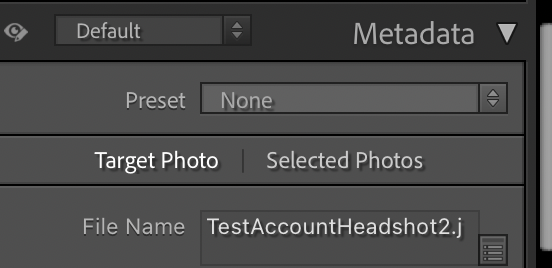- Home
- Lightroom Classic
- Discussions
- P: Changes to Metadata Panel for targeting one or ...
- P: Changes to Metadata Panel for targeting one or ...
Copy link to clipboard
Copied
In LR 11.0, MacOS 11.6.
I select several images in the grid view. Edit the location info in the Image section. The metadata is only set on the 'most" selected image. It used to correctly set the data on all selected images.
This is a real problem for me. If I go out and shoot a few hundred images, now I have to edit each one individually. Unacceptable.
I did not check to see if any other fields exhibit the same behavior. This was enough for me.
Is there another (reasonable) way to set the location os a set of images?
 1 Correct answer
1 Correct answer
Changes were made to improve the Metadata Panel in 11.0. One of these changes is the ability to improve performance by chosing a mode for the behavior of the panel.
At the top of the Metadata Panel is a new selection Targeted or Selected Photos. Do you have this set to Target? Target only displays and affects metadata for the Targeted Photo (most selected).
The previous behavior 10.4 and earlier requires the Selected Photos to be the toggle choice.
Copy link to clipboard
Copied
Lightroom Classic 11: It appears that when you try to apply the same title or caption to multiple photos in grid view only the first selected photo retains the title or caption. Please advise work around or confirm bug.
Copy link to clipboard
Copied
Make sure you have chosen the following when trying to change multiple photos -
Copy link to clipboard
Copied
Thank you very much!
Copy link to clipboard
Copied
Thanks tmickow - that was exactly my issue. Works like a charm now.
Copy link to clipboard
Copied
Hallo an alle! Mein Problem wurde hier schon mal 2020 gepostet, aber der Schreiber hatte keine Antwort erhalten. Ich hoffe, es kann mir jemand helfen ... Ich markiere im Bibliotheksmodul, Rasteransicht, alle Bilder und wähle dann Metadaten - Aufnahmezeit bearbeiten. Dort "Auf angegebenes Datum und Uhrzeit einstellen". Ich gebe bei "korrigierte Uhrzeit" ein neues Datum ein, Uhrzeit lasse ich unverändert. Leider ändert LR immer nur das Datum von EINEM Bild statt von allen. (Mein alter Someta-Geotagger ändert leider das Datum meiner Nikon Z6II immer auf ein Datum von 2002 ab, deshalb würde ich gerne diese Funktion in LR CC benutzen. Mit LR 6 hatte ich das Problem nie.)
Copy link to clipboard
Copied
[This post contains formatting and embedded images that don't appear in email. View the post in your Web browser.]
Google translation: "In the Library module, Grid View, I highlight all the images and then choose Metadata - Edit Capture Time. There "Set to specified date and time". I enter a new date for "corrected time" and leave the time unchanged. Unfortunately, LR only ever changes the date of ONE picture instead of all of them."
This is a different issue from the main topic of this thread, which is changing fields in the Metadata panel.
Are you in Library Grid view, with multiple thumbnails showing in rows and columns:
or are you in Library Loupe view, with one photo showing and possibly thumbnails displayed below in the filmstrip:
In Grid view, Metadata > Edit Capture time will update the dates of all the selected photos. But in Loupe view, Edit Capture Time will update the dates of just the most-selected photo, the one displayed in Loupe.
Note: This behavior is independent of the setting of Target Photo | Selected Photos in the Metadata panel and the menu item Metadata > Show Metadata For Target Photo Only.
Copy link to clipboard
Copied
Thank you very much, John Rellils, your anwer is the correct solution for me!!! I'm really very happy that this problem is resolved now .... 🙂
Copy link to clipboard
Copied
Bug in adding a caption to multiple images in Lightroom Classic ver 11.4 no longer works. I used to be able to select multiple images in Library Module, add a caption, click enter and LR would ask if I wanted to add to all. Okaying or accepting this would add the same caption to all. "Most selected" image seems to work differently in this version.
Expected outcome:
Step 1. Select multiple images in Library Display (note NOT by the filmstrip) grid.
Step 2. Under Metadata>Caption type in a caption.
Step 3. When done, hit ENTER, and approve "adding to all" or some such warning.
Expected RESULT. All selected images used to have the same caption.
Actual Result: Only the "most selected" image has the entered caption.
Copy link to clipboard
Copied
I just verified that the 11.4 release seems to work the same in this regard as the past few releases. I selected several images and added a caption to all of them at once. It worked. Two things to note: it must be done in Grid view, not Loupe view, and the "Selected Photos" switch must be set (up near the top of the metadata panel, just under the Preset dropdown; it will only be visible if multiple photos are selected).
This "Selected Photos" switch was the change of behavior several releases ago that caused so much angst and this whole, long thread.
Copy link to clipboard
Copied
@EPICDirectorread the answer marked correct in this thread
Copy link to clipboard
Copied
Toggling to Selected Photos (which is greyed out unless you have a selection of more than one image selected) fixed my problem. Obscure and hidden solution.
Copy link to clipboard
Copied
"Toggling to Selected Photos (which is greyed out unless you have a selection of more than one image selected) fixed my problem. Obscure and hidden solution."
Agreed. This behavior has always been controllable via the menu command Metata > Show Metadata For Target Photo Only. When LR 11 added the Target Photo | Selected Photos buttons in the Metadata panel making this behavior more obvious, for some unknown reason Adobe didn't retain the user's previous setting for the option, causing needless confusion among many people.
Copy link to clipboard
Copied
Good. I'm glad you're past this roadblock.
It was an unfortunate decision by Adobe to make the default behavior of the new (little needed) feature break the old behavior users relied on. Since this discussion is still ongoing since October 2021, maybe they have taken note and will avoid doing that in the future.
Copy link to clipboard
Copied
I used to select multiple images and change metadata in all of them. Now that no longer works. I have to change each image. Sucks when I have over 100 images to edit.
Copy link to clipboard
Copied
In LrC's Library module, when you are in Loupe view (one image filling the main window) the general idea is that only this active image will be affected by changes, even if the Filmstrip may show several images highlighted. And the same thing for the Develop module, which in effect is always in Loupe view.
In Library: when you are in Grid view though, many kinds of change will apply across all highlighted images (but I don't think all kinds, and see below about Metadata specifically). Library also has got other kinds of view such as Survey - these do not act quite like Grid view so far as editing 'in the batch'.
BUT - you can "force" batch editing in any context by turning on AutoSync, using a switch at the left bottom corner of the right side panels. Any new edit carried out while this mode is active, will apply to all the currently highlighted images. There's an AutoSync switch for Library and an independent one for Develop. I do recommend caution with AutoSync since it is notoriously easy to apply unwanted edits onto a whole lot of images, if you ever forget it's active (and it will remain so if you e.g. close and restart Lightroom Classic). Perhaps make a habit of turning it off except while you are consciously working 'in the batch'.
Finally, the Metadata panel has recently gained a "Targeted Photo / Selected Photos" switch. This switch only appears when multiple images are highlighted. It controls both the display and the changing of metadata fields. When set to Targeted Photo, even if contents of a particular metadata field currently vary for the selected images, you are only shown the contents of, and can only alter, this field for the current active photo. When set to Selected Photos, if a field varies across these images you will see "< mixed >", and any new update will then write onto all these images. There's a warning dialog as below - the menu entry referred to, is the same thing as the switch within the metadata panel.
Note that if you have AutoSync turned on, that will I think override this more subtle behaviour, and always force a "bulk" change onto all the highlighted images.
Copy link to clipboard
Copied
Choose "Selected Photos" in the Metadata Panel
Copy link to clipboard
Copied
richardplondon's answer is correct, but a little confusing. I gather from your statement that you are interested in changing the metadata on multiple images rather than edits of the images. I suggest you focus on the second half of his answer, the Targeter Photo/Selected Photos switch. These are the unnoticed buttons in the Metadata panel just under the Preset dropdown. Adobe's idea in adding it was OK, but they unwisely chose to default the setting to Target Photo. Now the changes only apply to the currently selected image. This made the behavior of everybody's expected Lightroom Classic experience change unexpectedly. Just set it to Selected Photos and everything goes back to the way is used to be. Luckily the setting is "sticky". Once you set it you should not have to change it again.
Copy link to clipboard
Copied
Copy link to clipboard
Copied
The Target Photo is set to Selected Photos. I've also selected Auto Sync and it still doesn't work.
This change to Lightroom over earlier versions is very annoying.
Copy link to clipboard
Copied
@Mark29546433t5me, there are a constellation of issues with the "new" Metadata panel. Please provide more detail about precisely what you're trying to do, and include a full-resolution screenshot (not a phone pic) of your entire LR window, which often provides clarify and important details.
Copy link to clipboard
Copied
Yes, a constellation of issues - and frustrations.
However, I find it works quite reliably if all the undocumented conditions are met. Turn off AutoSync. That is for something else.
Make sure you are in the Library module and using Grid view. The Target Photo setting is not active unless more than one image is selected, so select all the images you want to change meta data for. Double check that Target Photo is set to selected Photos. Now change away.
What is your indication that it is not working?
Many Lightroom Classic sins are forgiven now that masking has gotten so much better. 🙂
Find more inspiration, events, and resources on the new Adobe Community
Explore Now