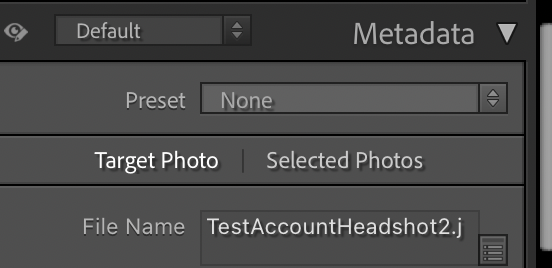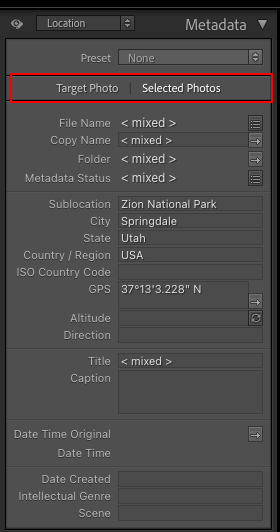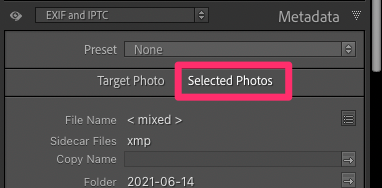- Home
- Lightroom Classic
- Discussions
- P: Changes to Metadata Panel for targeting one or ...
- P: Changes to Metadata Panel for targeting one or ...
Copy link to clipboard
Copied
In LR 11.0, MacOS 11.6.
I select several images in the grid view. Edit the location info in the Image section. The metadata is only set on the 'most" selected image. It used to correctly set the data on all selected images.
This is a real problem for me. If I go out and shoot a few hundred images, now I have to edit each one individually. Unacceptable.
I did not check to see if any other fields exhibit the same behavior. This was enough for me.
Is there another (reasonable) way to set the location os a set of images?
 1 Correct answer
1 Correct answer
Changes were made to improve the Metadata Panel in 11.0. One of these changes is the ability to improve performance by chosing a mode for the behavior of the panel.
At the top of the Metadata Panel is a new selection Targeted or Selected Photos. Do you have this set to Target? Target only displays and affects metadata for the Targeted Photo (most selected).
The previous behavior 10.4 and earlier requires the Selected Photos to be the toggle choice.
Copy link to clipboard
Copied
Check out Jim Wilde's answer above. Setting the hidden switch "Selected Photos" before pasting your metadata may fix your problem. When Jim highlights it in red it is actually visible. 🙂
Copy link to clipboard
Copied
Thanks, reading all the other posts I found the switch and solved the problem. I agree with everyone, a very obscure and frustrating change. But it solved my problem.
Thanks again.
Copy link to clipboard
Copied
With release 11 of LR Classic it seems a bug has been introduced. Since my camera does not keep track of GPS coordinates I put them in myself into LR - did it for 2 years no problem. Now with v 11 I cannot paste the GPS coordinates into multiple photos. Only the first photo of the selection receives the GPS info and the others, though selected, are left blank. I hope Adobe gets this message. I'm not sure my time with their online help will do it. Adding other metadata like keywords seems to work with multiple photos but GPS certainly does not work. I'm not about to check all the other metadata to see what does and does not work.
You need to ask program questions in the forum for the program you are using
To ask in the forum for your program please start at https://community.adobe.com/
Moving from Using the Community (which is about the forums) to the correct forum... Mod
Copy link to clipboard
Copied
Has anyone else noticed that you cannot caption multiple images simultaneously with the update to the new Lightroom 2021 (11.0)? In the previous version of Lightroom, it was possible to select multiple photos, give that selection an image title and caption, and Lightroom would save the information across the chosen images.
It would appear now if I have 300 images from the same event and want to caption them all as such—if I select all and paste the image caption, only the first image in the sequence is captioned. So it would appear that now all 300 images have to be captioned individually? Is there anyone else having this issue, or is it just my version of Lightroom that has this glitch.
Any assistance would be grateful,
Thanks, Steve
Copy link to clipboard
Copied
Same as before, there is an AutoSync setting for the Library module (independent from the equivalent option for Develop module). If you want to batch edit images in Library, this setting is worth turning on so that all highlighted images automatically receive that change rather than only the active image. It's a little toggle switch next to Sync button, at the lower left corner of the right side panels.
Copy link to clipboard
Copied
Thank you!
Copy link to clipboard
Copied
Issue:
- Lightroom Classic Version Number: 11.0
- OS Version Number: Mac 11.6 (Big Sur)
Steps to reproduce:
- In Map module
- Select multiple images
- .Input geographic information such as Country Code, Country, State, City, Sublocation
- Geographic information is saved in only one image, not all seleccted images.
Expected result:
Before 11.0, geographic information for multiple images was input at once. I expected same feature in 11.0.
Actual result:
I must add information to each image, even when all of them were taken at the same place.
Copy link to clipboard
Copied
As with the Library module Metadata panel, in Map module you need to select the ' Selected Photos' option (see screenshot below)
Copy link to clipboard
Copied
I can no longer add titles or captions to a series of selected photos in the latest Lightroom Classic version.
The title or caption only gets added to the first highlighted photo that has the focus.
Copy link to clipboard
Copied
Check the options at the to- of the metadata panel.
and read the documents provided:
in this case: https://helpx.adobe.com/in/lightroom-classic/help/whats-new/2022.html#metadata
Copy link to clipboard
Copied
Note the new toggle buttons above the metadata panel.
[Selected Photos] button only appears when multiple photos are selected.
Copy link to clipboard
Copied
Sent from Mail for Windows
Copy link to clipboard
Copied
In the previous versions of LR, if you selected a caption (or a title), then copied it, it was possible to select several photos and then paste this caption (or title) in the corresponding field (caption or title) with a single operation (cmd V).
Now it is not possible anymore, in fact only the first photo of the selected group accepts the paste...
MacOS 11.6.1
Copy link to clipboard
Copied
It seems to be the case for all metadata fields. Someone just posted in the forum about this issue for copy name, and I've noticed the same for the title and city/state/country/ISO country code. It's not just when pasting, but also when typing in a field with multiple pictures selected.
LrC 11.0 on Windows 10 (Pro version 21H1)
Michael
_____________
Michael Niessen - Photographer, photo-editor, educator (kelmond.com)
Copy link to clipboard
Copied
Yes, all metadata fields.
On the contrary, with the keywords it works very well.
Copy link to clipboard
Copied
Make sure "Selected Photos" is selected in the Metadata Panel. See screenshot:
Copy link to clipboard
Copied
Wow! Missed that one...
Thanks Jim 🙂
Michael
_____________
Michael Niessen - Photographer, photo-editor, educator ([moderator deleted the URL from the signature. Kindly note that URLs in the signature may be considered as spam])
Copy link to clipboard
Copied
Jim, you are great!!!
I have never seen this before (I mean in the previous versions)
So it is a new "feature"?
And frankly I don't really see the point of this possibility of choice.
I stayed on the line for an hour with support and they never told me about it....
They just made me lose my preferences (my fault)... But luckily I have a TimeMachine backup.
Copy link to clipboard
Copied
Yes, it is a new feature in LrC11. It's primarily a performance aid.....when the user has multiple images selected in the grid view (and the Metadata menu item "Show Metadata for Taget Photo Only" was unchecked), LrC would read the metadata for all selected photos and update the Metadata Panel to show "mixed" when different values were applied across the multiple images. That process could take some time, so Adobe have basically brought the functionality of that Metadata menu item directly into the Metadata panel. So with multiple images selected, if "Target Photo" is selected in the Panel the population of the Metadata fields should be instant. However, the user now needs to remember to switch to "Selected Photos" when the intention is to apply changed metadata to all selected images.
Copy link to clipboard
Copied
If you select multiple photos in the library and then change one of the text input fields in the Metadata panel on the right, only the first one in the set actually changes as of v11, presumably part of this whole "don't save XMP to file until the input focus moves to the next photo" thing they did in this version.
You can verify this a few ways:
1. Put the library filter into "Metadata Status = Up to date" mode, then paste something into e.g. the Caption box. Note that none of the photos change from up-to-date briefly while Lightroom saves the metadata in the background. Change the input selection and you'll see that the text wasn't applied to any photo but the first.
2. Put the filter into Text → Caption → Contains Words → "!something" where that "something" is a word in your pasted text. Paste the text again. One photo will disappear from the set instead of all of them.
I've got to ask: does anyone on the team actually use Lightroom any more? It feels more and more like software that's written to a spec, not software written by people solving their own problems. The poor handling of metadata in recent versions…ugh!
Copy link to clipboard
Copied
Sorry if this is rude. But did you read the announcement about the new software? Right at the top on the very group/tab you placed your post in. As always, that includes info on what is new, what got fixed, etc.
Here is a link to annoncment:
and that leads to what is new:
https://helpx.adobe.com/lightroom-classic/help/whats-new.html
and a video:
https://www.youtube.com/watch?v=SLw0xeoLicM
in that link, a specific link on the new metadata:
https://helpx.adobe.com/lightroom-classic/help/whats-new/2022.html#metadata
Copy link to clipboard
Copied
Thanks for the links. But they sometimes aren't as helpful as I would like. For instance, the discussion of the new Metadata Workflow talks about customizing the field choices and order. Great idea, but I could not find the feature on my system. They did not make it at all clear that this was only available if you had the Default metadata view selected. I didn't. No Customize button.
I know the Adobe team is justifiably proud of their hard work for months on a new release. I have been there, I appreciate the work involved, and I really like some of the changes. Let me give the POV of users, though. At least, me. I had heard of the key new features and seen some videos, primarily masking. But I spend my time USING Lightroom, not reading about all the changes in detail. When I saw the new version I decided I wanted to try the new masking so I updated. But then the metadata was "broken". Immediate bad impression of the new version.
When major changes are introduced they should be smoothly integrated and obvious. I can't miss that masking is different. I may trip over it a few times before getting completely comfortable with it, but I can't forget about it. I do not feel that the metadata changes are done as well. Judging from the comment stream here, they are hard to discover.
Masking is a "big" feature because it extends the capability of Lightroom and reduces the number of images that have to be edited in Photoshop. Metadata is very important, but mundane. The changes should have been woven in as extensions that we can learn to use when we want to improve our workflow. It shouldn't be something many users trip over and curse.
Copy link to clipboard
Copied
Yes, I saw that, but I disregarded it as "why would I change that setting?" The real WTF, then, is why did they change the default? Fine, give a new feature, but for those of us who've been uisng Lightroom since the beta days before v1.0, this is a pretty radical change.
Thanks for bringing it back to my attention. I'm going to change it back and forget about it again. 🙂
Copy link to clipboard
Copied
Hi,
After the recent 2022 upgrade I can no longer apply a single 'Copy Name' across multiple images!?
I used to do this in the Library module by selecting those images I wanted to change the copy name of, and then changing the copy name of a single image which would then be applied across all. Now that doesn't work 😞
What am I missing....
Cheers,
TIA
Pete
Copy link to clipboard
Copied
Hi Pete,
I had never tried it, but I can confirm that now in LrC 11.0 on Windows 10 (Pro version 21H1) it doesn't work. If you're absotutely sure it worked before, you should file a bug report here in the forum.
In the meantime, you can add the copy name to one picture and then sync it to the others.
Hope that helps,
Michael
_____________
Michael Niessen - Photographer, photo-editor, educator (kelmond.com)
Find more inspiration, events, and resources on the new Adobe Community
Explore Now