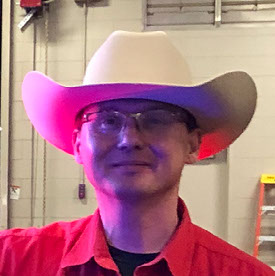- Home
- Lightroom Classic
- Discussions
- P: Colored "pixel" artifacts/subdued blacks in sha...
- P: Colored "pixel" artifacts/subdued blacks in sha...
P: Colored "pixel" artifacts/subdued blacks in shadow areas (older Macs) (also visible on CR)
Copy link to clipboard
Copied
I updated LrC to 12.4 yesyerday. Since then a number of pixels in multiple colors appear appear quite often on the image, mostly in the areas of blacks/darks and when using Tone Curve commands. It's similar to the red/blue pixels which denoted clipping in the areas of blacks/whites, but they appear in very many different other colors. Sometimes they disappear, or decrease, after actioning the commands again, sometimes they do not. Is anybody else facing the same problem which I encounter now for the vey first time after many years of use of LrC? Thank you in advance for your advise.
 1 Pinned Reply
1 Pinned Reply
Summary:
We can still not replicate this failure on test or production machines at Adobe. This appears to occur on Lightroom 12.4/Camera Raw 15.4 and later on very old Macs (8 Years and older) and is likely due to out-of-date video drivers on no longer-supported or updated GPUs.
The issue manifests as visual color artifacts in the Develop view only but doesn't always appear on exported images. It can also manifest as less-than-black deep shadow areas.
- Some customers report that disabling GPU rest
Copy link to clipboard
Copied
Most of the people experiencing these symptoms are on older Macs with graphics processors whose drivers are no longer supported by their manufacturer.
There are many reports that setting Preferences > Performance > Use Graphics Processor to Off helps with the image display, but many report that it does not help with Export, most likely due to a LR bug in Export. There are many reports that rolling back to LR 12.3 works around the issue, with no reports I know of to the contrary.
Copy link to clipboard
Copied
I work on an imac v 2015. the latest Mac OS version running on it is 12.6.7 Monterey. i have been working on it for 8 years with Lightroom lassic without any problems. During a job 2 weeks ago, I suddenly had the problem that exported black and white images, which I exported as JPGs, were not displayed black in the darkest areas, but white. In Lightroom itself the images were displayed correctly. I was able to narrow down the problem, it only occurs under the new LRC version 13.0.1, which according to adobe is compatible with Mac OS 12.6.7 Monterey. I have downgraded to LRC 12 and the export works again without any problems. Does anyone have an explanation for this?
Copy link to clipboard
Copied
Copy link to clipboard
Copied
it looks like my problem is similar, although it has not yet appeared with color images. I will try to work without GPU. Thanks for the tip!
Copy link to clipboard
Copied
Most of the people experiencing these symptoms are on older Macs with graphics processors whose drivers are no longer supported by their manufacturer.
There are many reports that setting Preferences > Performance > Use Graphics Processor to Off helps with the image display, but many report that it does not help with Export, most likely due to a LR bug in Export. There are many reports that rolling back to LR 12.3 works around the issue, with no reports I know of to the contrary.
Copy link to clipboard
Copied
Moderators, @Rikk Flohr: Photography please merge with the existing bug:
Copy link to clipboard
Copied
Moderators, @Rikk Flohr: Photography, please merge with this Bug:
Copy link to clipboard
Copied
Issue: Lightroom creates a similar effect to Solarization on dark image tones visible only in Develop mode. The issue is that when creating a JPG file export this unwanted effect gets reproduced on the exported files too.
- Lightroom Classic Version Number: Lightroom Classic version: 13.0.1 [ 202310121438-d2af310c ]
- OS Version Number: macOS 12.7.1
Steps to reproduce:
1 Import RAW file (Canon 1Dx CR2) in Lightroom,
2 wait for previews to build
3 go to Develop mode
4 dark tones shows a strange Solarization-like effect
brighter version of the same file:
The before and after image were created using a virtual copy of the file, where the before version shows the effect on the dark pants and the after right side of the image shows none after clicking the HDR button.
Expected result: The expected result would be a nice tone transition from black to dark and moving further to bright tones.
Actual result: The effect is visible in Develop mode only. It creates a strange washed dakt tones effect similar to solarization. The only way to fix that was to click on HDR button under the Basic develop functions. Not ideal, since the HDR change the all image tones effecting the brigh ones which might not need any retouching.
This behaviour was noted only on the latest version.
I uploaded a screen-capture image, but optionally I can submit an original CR2 file on request.
Thank you
Copy link to clipboard
Copied
@irenat33389049, see this previous reply in the merged thread:
Copy link to clipboard
Copied
Can anyone tell me what these coloured dots/marks are on my photos? They show up in develop mode on raw images and edited images. They change when I make editing adjustments. It is different from the shadow or highlight clipping. They come and go.
Copy link to clipboard
Copied
Your symptoms look like the graphics problems mentioned in this thread-
Copy link to clipboard
Copied
Since updating our Lightroom Classic to v13.0.1, every time we export jpegs (any resolution with any setting) we are getting this type of result:
This is what the image looks like in the Library before exporting:
The jpg is displaying the masks that are usually only visible in develop mode showing the histogram masks (blacks, shadows, hightlights, whites). This doesn't happen with every single image but most of them are exporting this way. This is on Mac Pro (macOS monterey version 12.7.1).
Is anyone else having this issue when exporting to jpg? Is there a known fix for this?
Copy link to clipboard
Copied
You seem to have the issue described here:
Copy link to clipboard
Copied
@jaredf18260821 and @Taelor1423, see this previous reply in the merged thread for workarounds:
Copy link to clipboard
Copied
If you edit your photo, and the odd pixels are present, scroll down to the Calibration Panel and change the Process Version from 6 (Current) to PV 5. Do not touch any edit controls. Does your image now render correctly? (Note: you may have to zoom in and out once to force a rerender. Moving to the next image in the filmstrip should accomplish the same refresh.) Please respond directly to this post if your image does render correctly after changing the PV.
Copy link to clipboard
Copied
… exactly what is happening in my case. thanks for your support, Community!
Copy link to clipboard
Copied
I upgraded Lr from 12.3 to 12.5.1, reopened the catalogue, selected a photo with dark areas and switched to the develop module. At this point it has rendering problems. It was already on PV5.
This isn't quite what you asked, but does it give you the info you are looking for? Or, would you prefer it if I take this photo and add it to a new catalogue where it will automatically be PV6, try to reproduce the problem and then follow your steps?
Copy link to clipboard
Copied
LR2024 is now adding crazy mult-color pixellation rto every Jpeg we render out (from Raw CR3 files). Does anyone know why this is happening or how to fix it?
Copy link to clipboard
Copied
On my iMac 27", late 2014, macOS 11.7.10, the image renders correctly only moving back to PV4; the move back to PV5 has no effect.
Copy link to clipboard
Copied
I'm experiencing the same issue: https://community.adobe.com/t5/lightroom-classic-bugs/multicolored-artifacts-appearing-in-shadows-of....
I tried changing the process version under calibration, but my exported jpgs still have the artifacts. It's totally random though. If I keep re-exporting some photos won't have it and others will and then it changes again with each export.
This is only happening for me when I export with "Resize to Fit" checked off with 2048 pixels on the long edge selected. If I uncheck this option I don't experience the issue. The glitch appears to be in the compression process.
Copy link to clipboard
Copied
When exporting photos I'm seeing these strange multicolored lines in different shadow areas of my photos. I've never experienced this before and have not changed anything in my export settings or camera settings. The lines are not visible within Lightroom, but only in the exported jpgs.
The strangest part is that if I try re-exporting it will get rid of the lines in some photos, but not all. It seems totally random and more like a technical glitch than a human error.
Copy link to clipboard
Copied
This is a known bug with LR 13 on older Macs. See here: https://community.adobe.com/t5/lightroom-classic-bugs/p-artifacts-resembling-clipping-warnings-odd-b... Your thread will probably get merged.
Copy link to clipboard
Copied
Thanks for your reply! Unfortunately, this thread doesn't seem to have a solution yet. Hopefully this gets resolved soon as it is majorly impacting my workflow.
Copy link to clipboard
Copied
I am using LrC 13.01 on a MACPro with Monterey.
During developement session I am getting in some cases rainbow color sections in pictures. Looks like area indication which are used for over lighted or underlighted. When exporting those pictures in black and white as well as colour this areas have also the same miss colour in the exported jpeg-pictures instead of correct black or white areas or coloured. The problem is, that I do not get the effect in every case
A helping hand would be great
Copy link to clipboard
Copied