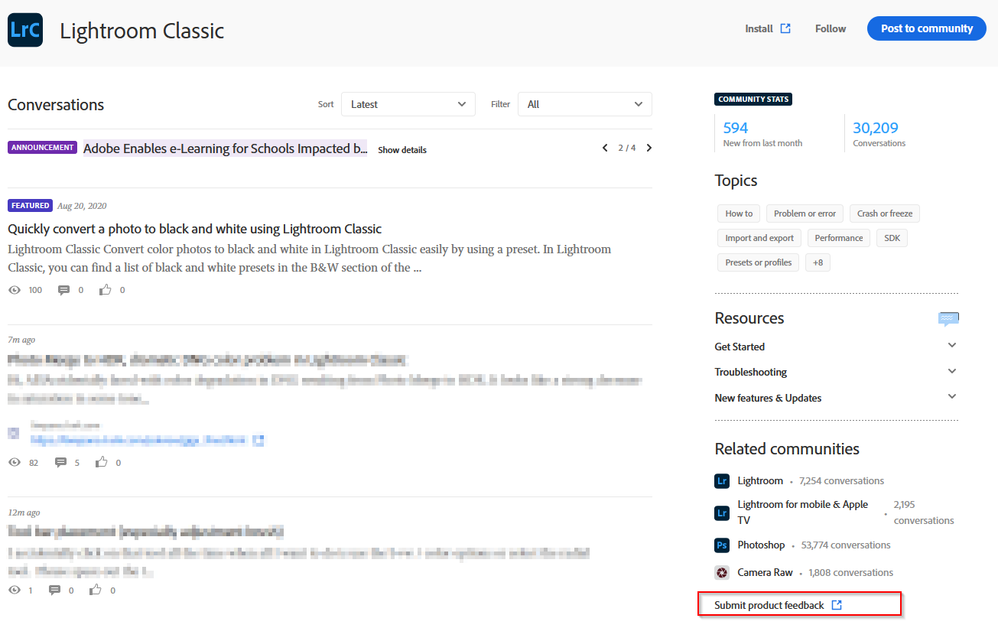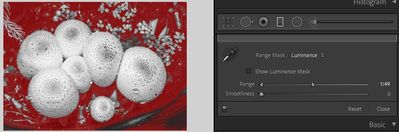- Home
- Lightroom Classic
- Discussions
- Re: P: Is there a way to invert an Adjustment Brus...
- Re: P: Is there a way to invert an Adjustment Brus...
Copy link to clipboard
Copied
I have a picture with mixed color from several different light sources (Florescent + Incandescent). I was able to adjust the color satisfactorily for the skin tones but this leave the background yellow-green. If possible, I want to mask the people (much smaller mask) and adjust only the background color.
Is it possible to invert the mask so that I can adjust the background colors?
I look forward to your reply
Jim
 1 Correct answer
1 Correct answer
With Masking released at Max in October of 2021, it is now possible to invert any local adjustment.
Copy link to clipboard
Copied
While it's not specifically inverting your existing mask, the new Range Masking in Lightroom Classic CC ought to enable you to select the desired areas as two separate masks.
Copy link to clipboard
Copied
So, do the job twice. Adobe needs to let us invert the current mask.
Copy link to clipboard
Copied
Or mask the entire image by brushing over it with a very large hard brush (or by setting a Grad Filter that covers the entire image) and then erase the mask over the subject.
Copy link to clipboard
Copied
You don't need to have two masks, in order to adjust one part of a picture differently than how you adjust the rest. Just use global adjustments to get the remainder of the picture as you want it. Then tweak the settings for the brushed area, in respect of those altered global settings.
Caveat: in doing this, it does sometimes make a practical difference whether you select part A of an image for local adjustment, or whether you select everything EXCEPT part A for local adjustment.
That's because global adjustments operate on top of the results of local adjustments (dependently).
So once a brightening local adjustment is blowing out some highlight detail, your global adjustments in order to get to the desired overall tonality, won't then be able to pull those blown highlights back. But if your local adjustment is darkening (protecting) certain areas suitably, you then can use a stronger global adjustment which brightens the whole image to produce your desired final tonality - this time, without having blown out any highlights along the way.
Copy link to clipboard
Copied
The Keywords in your post are ..."in respect of those altered global settings".
Balancing Local Adjustment against Global Adjustments (settings) is what we have to do for every mask. Usually this works out find though it isn't alwasy practical especially when what is needed really is an invert of the existing mask. For example, I need to drive the color balance of the sky very blue and reduce contrast. Also though, I need to drive the color of the rest of the image very yellow with extreme contrast. You can't always press the local adjustments far enough to offset the Global settings and get the intended result and in many cases the final result is mush. The case to invert a mask has been made for years on this and many other forums. It would be a huge time saver - or we use Photshop instead which has included mask invert forever.
Copy link to clipboard
Copied
Great discussion and helpful for me. Thanks for the question, Jim, and your answer, Richard.
And I feel your pain, googull. Perhaps you know the trick of duplicating a filter or brush to double (or triple or quadruple) its effect. This has saved my bacon a number of times.
Copy link to clipboard
Copied
Some useful workaround solutions offered but there is a strong case for the addition of a simple invert selection after processing. So after creating a selection of say a sky and adjusting you could work on the foreground Straight away.
Copy link to clipboard
Copied
quote: "So after creating a selection of say a sky and adjusting you could work on the foreground Straight away."
But you already CAN do so not just straight away, but even beforehand, via your global adjustments.
FIRST you set the tonality and feel of the overall picture (accepting for the moment in doing so, that the sky or some other identified part may get pushed too bright or whatever in the process, but making a mental note to address that next).
THEN you address the sky, as necessary, assuming global adjustments can't manage that, via a local adjustment of some sort. In relation to the global processing.
You can tweak the globals further as needed, you can tweak the locals further as needed.
Throughout you are free to do more painting or erasing onto your local's mask, without then incurring the problem of how to match those same additions and removals, in reverse, onto a separate inverse mask. Because you'd definitely need to avoid either leaving any gaps between, or else making any overlaps of, those two. Sounds very inflexible to me.
Copy link to clipboard
Copied
The task is simple: I want to mask something and do something to that part. Then I want to do something different to the remainder of the picture. The easiest solution would be to create a mask and then be able to invert it (like in photoshop) and do things to that part. Everytheng else is at best a work-around that takes time, is more complicated and does not work in all circumstances.
Copy link to clipboard
Copied
So, Urs16E5, don't tell us, we're just other Lightroom Classic users who can't change the software. Tell Adobe.
Copy link to clipboard
Copied
I find the balancing of global and local simply works well.
Employing two 'yin-yang' masks as you describe, what happens when you later want to alter their common boundary? Very hard to re-achieve that perfect "seam" line without any gaps or overlaps. You'd probably have to modify one mask, and then delete and re-make the other one. The global / local method avoids this altogether.
It's also relevant that local and global adjustments differ in their processing logic / sequence. The global adjustments modify the outcome of any local adjustment, not only areas that haven't had such. This should be made strategic use of.
Personally I've come over time to heavily dislike the whole approach, and the results, of dividing an image up along strict boundaries like a patchwork - and then addressing its parts separately. However well and cleverly that's done, the tendency - perhaps the intent - is always to address whatever's supposedly unsuitable about each part. And thus the photo's natural overall coherence, its surprising distinctiveness, gets very soon "improved"... out of existence.
Copy link to clipboard
Copied
Hello everybody,
First and foremost, I want to thank adobe for keeping the questions and comments for the last three years. I wish they kept them for ten years. I frequently go back and look at questions I asked in the past. Now that I am approaching my 80's it is even more frequent. :-(.
I am so glad that my above question about mask inversion sparked this thread. I am really appreciative richardplando's comments. Having been a professional photographer for almost 60 years, and still a believer in the zone system (concept), Lightroom is continuing to improve. I have read this entire blog several times over the past few years and it is really satisifying (in this age of cellphone cameras) to see people taking true photography seriously. Thank you richard for being a mentor to new photographers. Jim
Copy link to clipboard
Copied
Is there a way to invert a range mask now? This is an old thread, but I am using the current LrC 10.3 and I cannot find a way to invert a range mask.
Copy link to clipboard
Copied
Please explain some more. A Luminance or Color mask?
If it is 'Luminance'- adjusting the Range Sliders can limit the mask to Highlights or Shadows. Is this what you mean?
My screen-clips are a monochrome image with the Red overlay showing the 'mask' on-
Highlights-
Shadows-
Copy link to clipboard
Copied
Yes. With the latest update any sort of mask can be inverted now. Lets say you brushed over an area and now want to invert this selection. Simply right click on the button that shows up on the mask, usually from where you started applying the brush, and click "invert". Also if you use the new Select Subject option, you can right click on the mask in the mask dialogue box and click invert.
Copy link to clipboard
Copied
The gotcha to watch out for there, is that mask components (any of Select Sky or Select Subject, brushed or radial or graduated selection, colour range or tonal range selection) may have been combined using Add, Subtract or Intersect.
And in that case, inverting those selections alone will not achieve the opposite result. We'd also need to invert the operation which combines them, remembering that Intersecting two masks is a shortcut for Subtracting an inverted version of one from the other. Also, remembering that [A] Subtract [B] does not give the same output as [B] Subtract [A].
Consider [A] intersected with [B]: this is just their overlaps. [Not-A] intersected with [Not-B] will not give the opposite result. And there is no "extrasect" we can change the "intersect" TO. We can't just swap everything regardless.
To unpick, we might consider that [A] intersects [B] amounts to [A] Subtract [Not-B]. And a full inversion of THAT would be... what? [Not-A] Add [Not-B]... and not, as one might initially think, [Not-A] Add [B].
For another example: Not-A intersected with B, can be more simply conceived as [B] Subtract [A].
To invert that, we'd want [Not-B] Add [A] - or equally, which is the same thing, [A] Add [Not-B].
If all this seems logically tedious and abstract, and different from the normal relaxed and exploratory style of editing in Lightroom , well I would agree. This whole notion of inverting a mask is something of an intellectualisation IMO, and may not arise from what's actually needed to get the job done. Is this too rigid and preconceived an approach; what are the practical downsides of duplicating and inverting masks, e.g. what happens if something must later change - just some of my own reservations. The underlying selection tools are very welcome in themselves, though, no question.
Copy link to clipboard
Copied
You're over thinking it. It doesn't matter that the ability to invert won't work in every instance, just like in photoshop with selections, the ability to invert is a useful tool that gets used a lot. Just because one paint brush isn't applicable to every job doesn't mean that we shouldn't have that particular type of paint brush available.
Copy link to clipboard
Copied
I was really challenging whether this particular use case of achieving two masks that are yin-yang complements of each other - which has been frequently raised as a reason for wanting to invert a complex mask - is even a good idea pragmatically speaking. I can see several downsides.
Nonetheless yes an Invert button for an entire compound mask seems to be an obviously useful addition. This would conceal the back-of-house complexity I illustrated, from the user, But it would still be in there - e.g. when it came to updating what the mask selects, you might after inverting everything, then need to poke around quite a bit to get what you want.
Copy link to clipboard
Copied
"The gotcha to watch out for there, is that mask components (any of Select Sky or Select Subject, brushed or radial or graduated selection, colour range or tonal range selection) may have been combined using Add, Subtract or Intersect.
"And in that case, inverting those selections alone will not achieve the opposite result."
"Nonetheless yes an Invert button for an entire compound mask seems to be an obviously useful addition."
Yes, I hope this ability will be added in the next LrC update.
Copy link to clipboard
Copied
With Masking released at Max in October of 2021, it is now possible to invert any local adjustment.
Copy link to clipboard
Copied
You could tell us how.
Copy link to clipboard
Copied
With the new interface, a Masks panel opens. This can be floating or else it can be "docked" just below the Histogram. An image can have multiple Masks and these can be named as you want. Each Mask has its own local adjustment settings including the use of a preset if you want. Each new Mask is started either with a brushed selection, or radial, or grad, or range, or select Sky, or select Subject. But then you can Add to or Subtract from this, further selection "layers" chosen from the same list of types, which then appear nested under that same parent entry in the Masks panel. Any of these selection "layers" can be inverted by clicking the three dots icon next to it in the Masks panel, and choosing Invert from the popup menu. Also you can Convert a given masking "layer" between Add / Subtract, in the same menu.
Copy link to clipboard
Copied
I do not see an invert option on the popup menu
Copy link to clipboard
Copied
There is no Invert button for an entire Mask (top level item). There is an Invert option for each of the component 'layers' nested inside the Mask, for example a gradient or a brushed adjustment. You can also re-order the layers or change a given 'layer' from having an Add action to having a Subtract action - in effect, changing how these layers combine with each other to make a complex overall Mask. But if there is only one 'layer', e.g. a brushed one, then this is straightforward to Invert.
-
- 1
- 2