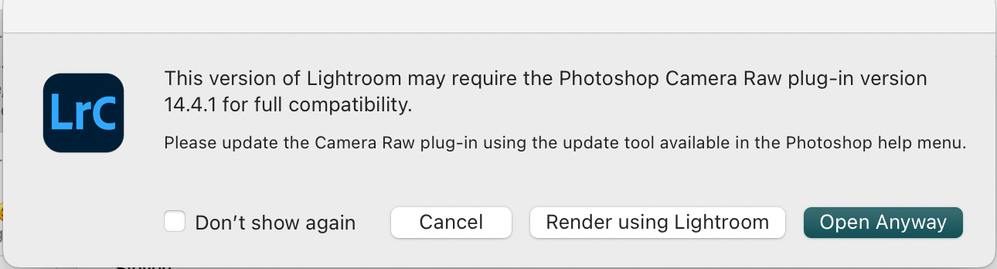- Home
- Lightroom Classic
- Discussions
- Re: Where can I find Camera Raw 14.4.1?
- Re: Where can I find Camera Raw 14.4.1?
Copy link to clipboard
Copied
Just updated Lightroom Classic to 14.4.1. Tried to send a raw file fr LRC to Photoshop 23.4.1 and got a popup window saying I should install Camera Raw 14.4.1. I opened up Creative Cloud and checked that I have the latest Camera Raw 14.4 installed and there's no 14.4.1 update. So is this a new bug?
 1 Correct answer
1 Correct answer
With the August releases of Camera Raw and the Lightroom Desktop/Classic, this should no longer be an issue. Update these applications as soon as they are available in your Creative Cloud App.
This is actually an LrC bug. Classic should be recognizing (Mac) CR 14.4 as compatible with (Mac) LrC 11.4.1. It isn't so we've logged a bug against LrC for future instances where there is an X.y.z vs X.y mismatch. Workarounds:For now, the error message appearing is a mistake. Until the LrC bug is fixed
Copy link to clipboard
Copied
typo...I meant Lightroom Classic 11.4.1
Copy link to clipboard
Copied
Yes I see the same incompatibility between PS camera raw and LrC camera raw on Mac OS. On Windows both apps are in sync. I checked in Creative Cloud Desktop for updates but no updates are available for ACR on Mac which remains at 14.4. It’s a bit annoying having to click render with Lightroom every time.
Copy link to clipboard
Copied
14.4. is the latest version of ACR for Mac, there was a .1 that is only a fix for one bug under Windows. So it seems LR is confused by this fact and at the time, I don't know there is anything you can do until LR is updated (or ACR for Mac). All the downloads manually for ACR are here: https://helpx.adobe.com/camera-raw/kb/camera-raw-plug-in-installer.html#12_x
Copy link to clipboard
Copied
Copy link to clipboard
Copied
OK thanks for the suggestion. I think rolling back may cause more problems as I’ve already imported and edited photos in LrC 11.4.1
Won’t that produce an error in v11.4 suggesting the photos have been edited in a higher version of camera raw?
Hopefully Adobe will fix this soon as they have turned a Windows issue into a Mac issue.
Copy link to clipboard
Copied
Rolling back on (dot release) version will have no effect on your imported images.
Or you can simply wait for an ACR/LR update that addresses the disconnect that causes this dialog to pop. Afterall, it's not a big deal; you can have LR render the image and then use Photoshop. Just use the middle option (Render using Lightroom). You choice.
Copy link to clipboard
Copied
Well you may think it’s not a big deal unless like me you are editing a large batch and applying filters from the Nik Collection. I could really do without this extra hoop to jump through. I’ve decided to switch off automatic updates. In future I will wait until each release is fit for purpose.
Copy link to clipboard
Copied
No sir, no intention of doing anything with Nik. But I think I did provide you with options and what you select to do until both LR/ACR are on parity is fine with me. Nik or otherwise, rolling back one (dot release) version will have no effect on your imported images.
Copy link to clipboard
Copied
When I updated to PS 23.4.1 I was surprised not to see an ACR update. They usually come together. I appreciate this was originally to fix a Windows issue but what was Adobe thinking when LrC 11.4.1 was released? Surely this incompatibility should have been apparent. How long do customers have to suffer this inconvenience when editing externally in PS from LrC?
Copy link to clipboard
Copied
You can roll back to the last version of LR, or wait for an update to ACR and let LR render for ACR.
If you wish to roll back to an older version, use the Creative Cloud application, click on the three dots (...) and select “Other Versions”.
Copy link to clipboard
Copied
Mac OS Monterey 12.4
Macbook Pro 19"
LRC 11.4.1
Camera Raw (as noted in LRC) 14.4.1
This morning after the latest update, I started getting this message when sending a photo from LRC to Photoshop (see attached screen shot).
According to Creative Cloud, all apps are up to date, including camera raw.
I did see where this is a problem for others on the camera raw site. For some reason it seems LRC got a new update but PS didn't.
Bug????
Copy link to clipboard
Copied
When trying to open a raw file in Photoshop from Lightroom Classic I get this message, one I've never gotten before, "This version of Lightroom may require the Photoshop Camera Raw plug-in version 14.4.1 for full compatibility". I have a CC account and every app is up to date, Do I need to install a Camera Raw Plug-in in PS? This just started happening after installing the latest LR Classic update yesterday June 30.
Copy link to clipboard
Copied
got this message in lightroom cc, but cannot found camera raw 14.4.1 to download
Copy link to clipboard
Copied
Just choose"Render using Lightroom" until this is fixed.
Copy link to clipboard
Copied
Thanks, if I check that box "Render Using Lightroom" and check the "don't show again" will that set my preference and when they fix the bug I won't be able to switch back? Thanks
Copy link to clipboard
Copied
Everything will be fine again once LR and ACR return to version parity. I would not use the “ Dont show again” option, it's useful and I don't think it should even be an option. You can reset all such warnings yet IMHO some shouldn't be allowed to be set off. This is one.
Copy link to clipboard
Copied
Don't use "Render in Lightroom", use "Open Anyway". Render in Lightroom is only needed if you have a serious mismatch, where ACR would not understand something that Lightroom sends to it. That is not the case here, so you can simply ignore the warning and use ACR normally. That is what "Open Anyway" does.
Copy link to clipboard
Copied
Under Prefernces/General you can choose to "RESET ALL WARNING DIALOGS" and it should turn it back on although that resets all warnings.
Copy link to clipboard
Copied
Lightroom is asking for version 14.4.1 of Camera Raw, but Creative Cloud updater only finds version 14.4. How can I get the updater, since, according to a message in this post, it seems that it is already available?
Thanks for any help,
Gil
Copy link to clipboard
Copied
Please post your System Information as Lightroom Classic (LrC) reports it. In LrC click on Help, then System Info, then Copy. Paste that information into a reply. Please present all information from first line down to and including Plug-in Info. Info after Plug-in info can be cut as that is just so much dead space to us non-Techs.
Sample below as of 7/1/2021
Lightroom Classic version: 10.3 [ 202105281559-8dc50eb4 ]
License: Creative Cloud
Language setting: en
Operating system: Windows 10 - Business Edition
Version: 10.0.19043
Application architecture: x64
System architecture: x64
Logical processor count: 8
Processor speed: 4.0GHz
SqLite Version: 3.34.0
Built-in memory: 16317.1 MB
Real memory available to Lightroom: 16317.1 MB
Real memory used by Lightroom: 1302.8 MB (7.9%)
Virtual memory used by Lightroom: 1586.9 MB
GDI objects count: 746
USER objects count: 2288
Process handles count: 1909
Memory cache size: 252.3MB
Internal Camera Raw version: 13.3 [ 807 ]
Maximum thread count used by Camera Raw: 5
Camera Raw SIMD optimization: SSE2,AVX,AVX2
Camera Raw virtual memory: 299MB / 8158MB (3%)
Camera Raw real memory: 303MB / 16317MB (1%)
System DPI setting: 96 DPI (high DPI mode)
Desktop composition enabled: Yes
Displays: 1) 2560x1440
Input types: Multitouch: No, Integrated touch: No, Integrated pen: Yes, External touch: No, External pen: Yes, Keyboard: No
Graphics Processor Info:
DirectX: NVIDIA GeForce GTX 1070 Ti (27.21.14.6089)
Application folder: C:\Program Files\Adobe\Adobe Lightroom Classic
Library Path: F:\Files\Pictures\Vacations and Day Trips\Photo Trips\24 Photo Trip September 2019\24 Photo Trip September 2019-v10.lrcat
Settings Folder: C:\Users\goldi\AppData\Roaming\Adobe\Lightroom
Installed Plugins:
1) Aurora HDR
2) ColorChecker Camera Calibration
3) DxO PhotoLab 3
4) DxO PhotoLab 3 Importer
5) HDR Efex Pro 2
6) Helicon Focus Export
7) Iridient X-Transformer
8) jf Bag-o-GoodiesCopy link to clipboard
Copied
Graphics Processor Info:
DirectX: NVIDIA GeForce GTX 1070 (27.21.14.5751)
First off, eliminate a glaring issue your GPU driver. Updating GPU drivers if often mentioned in Adobe troubleshooting pages.
yours v457.51 release date 2 December 2020
Current at NVIDIA v471.41 release date 7 July 2021
When you update thaat driver, select custom install type as to force a clean install.
Second, and you may have already accomplished this, for NVIDIA, use the NVIDIA controll app to manage 3D settings (even though you are not gaming, etc) and tweek the GPU to high performance.
(ref)
https://helpx.adobe.com/lightroom-classic/kb/troubleshoot-gpu.html
and (despite for a different NVIDIA product):
Third, and I have never had dual display on my Windows rig, so no experience with the following, but see:
Copy link to clipboard
Copied
Just a data point, I have used Lightroom on several Macs with multiple displays and haven't seen any issues with updating the Secondary window.
Copy link to clipboard
Copied
I have the same issue, but with any ajustments randomly in lightroom. The image on the second window doesnt or takes long to update
Windows 10 nvidia RTX2060 super 8gb with max performance setting, latest studio driver. . res. of secondary display = 2560x1440. intel i9+64gb ddr on gigabyte designare
Copy link to clipboard
Copied
With the August releases of Camera Raw and the Lightroom Desktop/Classic, this should no longer be an issue. Update these applications as soon as they are available in your Creative Cloud App.
This is actually an LrC bug. Classic should be recognizing (Mac) CR 14.4 as compatible with (Mac) LrC 11.4.1. It isn't so we've logged a bug against LrC for future instances where there is an X.y.z vs X.y mismatch. Workarounds:For now, the error message appearing is a mistake. Until the LrC bug is fixed or until the next release when the ACR and LrC versions will be in sync again, you have a few options:
There is no harm in choosing the 'Open Anyway" option as the versions are actually compatible.In the event of large volume processing, it is probably best to check the "Do not show this again" option in the dialog.For Mac customers only, you can choose to revert to the 11.4 version via your Creative Cloud app and this will eliminate the mismatch dialog.