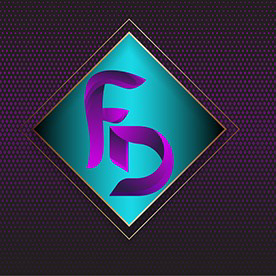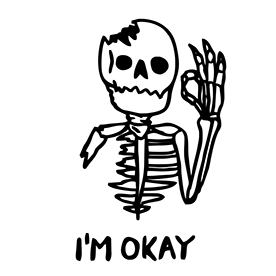- Home
- Lightroom Classic
- Discussions
- P: New AI-powered Generative Remove (Early Access)...
- P: New AI-powered Generative Remove (Early Access)...
P: New AI-powered Generative Remove (Early Access) available across all surfaces.
Copy link to clipboard
Copied
Post Camera Raw feedback here
This thread is now closed. Please update to LrC 14.x or LrD 8.x. If you wish to provide feedback, please go to the new article.
- You can find Generative Remove under the newly renamed Remove panel (aka “Heal”).
- Make sure the “generative AI” checkbox is enabled before you start brushing (note: when unchecked, Lightroom will use Content-Aware Remove to fill your brushed spots).
- By default, you will be given a moment to refine your selection with an add or subtract brush. Remember to include shadows for a more accurate result! You can also skip this step by holding down ‘CTRL’ on windows or ‘CMD’ on mac as you finish your brush stroke.
- Once you’re ready to apply and have accepted the terms, Generative Remove will use Firefly AI to remove your distractions and intelligently fill in the space that’s left by the removed objects.
- Note: stable internet connection is required to use this feature.
- Generative Remove also lets you choose from multiple variations, so you can pick the one you like best, giving you full creative control.
Checkout the FAQ and Best Practices
Posted by: Rikk Flohr
Update (Dec 2024): With the new release, it is no longer necessary to perform Generative Remove Operations prior to Cropping.
Update:
- Enlarge your selection - if your brush stroke is too tight, you will have unexpected results.
- Remember that removing an object means painting over it, its shadow, its reflection, and any non-contiguous pieces. If you leave behind a shadow, a reflection, or a disconnected piece (e.g., a hand on a shoulder), the AI will attempt to create something to cast the shadow, reflect, or complete the unbrushed discontinuous item. You can avoid these issues by following the guidance provided in this linked tutorial. https://www.lightroomqueen.com/generative-remove-replace
The recommended order for applying edits is:
- Denoise
- Heal (includes Generative AI Remove)
- Crop (includes traditional Cropping, Lens Correction, Transform, or any operation changing the geometry of the image, including round-tripping to PS to use Gen-Expand)
- Global Edits
- AI Selective edits (Sky, Person, etc)
If you deviate from that, you may see the removed object remain as a ghost image. If this occurs, you will have to use Update AI Settings, which can be found under the Develop module 'Settings' menu.
Copy link to clipboard
Copied
Agree I would not want to automatically remove the spots but at least select all and then give me the option review and edit the choices to remove.
with underwater photography we get a lot backscatter/spots which can take significant amount of effort to select one by one for removal.
Copy link to clipboard
Copied
I'm not able to remove (AI) high tension wires from the sky. Any idea why those are not recogniced.
Copy link to clipboard
Copied
@Gordon28902884axxe: "I'm not able to remove (AI) high tension wires from the sky."
There's a couple of possible causes of that. See this article for how to remove objects more reliably:
https://www.lightroomqueen.com/generative-remove-replace/
Most complaints about Remove are addressed in the article. But if it doesn't help, please attach a full-resolution JPEG exported from the unmodified original photo, so we and Adobe can see the issue in detail. With nearly everyone who has posted a problem photo, we've been able to show how to quickly remove the desired objects.
Copy link to clipboard
Copied
go back to selecting the entire wire area and try it. Good luck.
--
Sent from Gmail in PC
Copy link to clipboard
Copied
Pour le moment l'effacement fonctionne bien et le remplacement aussi
Copy link to clipboard
Copied
outil devenue indispensable pour la supresion d'elements indesirable , un gain de temps dans la retouche incontestable
Copy link to clipboard
Copied
The feature is really nice, however, sometimes, it doesn't match with the overall feeling of the pic.
Copy link to clipboard
Copied
It's stopped working for me. Was having pretty good success with it on some photos, but now the last few photos I've tried it on it spins for a while then comes back with "Generative Remove Failed. We've endountered an issue and can't complete your request at this time. Please try again later." I've, of course, restarted both Lightroom and my Macbook, but that hasn't resolved it. I am running the latest version.
Copy link to clipboard
Copied
Slow, and it need to much step to applicate the brush, and sometimes it doesn't understand that we want to remove an object.
Copy link to clipboard
Copied
@Mael Lambla: "sometimes it doesn't understand that we want to remove an object."
See this article for how to remove objects more reliably:
https://www.lightroomqueen.com/generative-remove-replace/
Most complaints about Remove are addressed in the article. But if it doesn't help, please attach a full-resolution JPEG exported from the unmodified original photo, so we and Adobe can see the issue in detail. With nearly everyone who has posted a problem photo, we've been able to show how to quickly remove the desired objects.
Copy link to clipboard
Copied
Hasta ahora funciona bien, pero aún le falta a la IA entender cuando necesito eliminar algo y cuando suplantar con otra cosa. Sigo teniendo que abrir la fotos en Ps para eliminar objetivo en algunas ocasiones.
Copy link to clipboard
Copied
@FrayDiego, "the AI still needs to figure out when I need to delete something and when to replace it with something else."
See this article for how to remove objects more reliably:
https://www.lightroomqueen.com/generative-remove-replace/
Most complaints about Remove are addressed in the article. But if it doesn't help, please attach a full-resolution JPEG exported from the unmodified original photo, so we and Adobe can see the issue in detail. With nearly everyone who has posted a problem photo, we've been able to show how to quickly remove the desired objects.
Copy link to clipboard
Copied
little sense!
Copy link to clipboard
Copied
Sent from Gmail on iPhone
Copy link to clipboard
Copied
@gordonm67764613: "Delete would suggest that you want to leave an empty hole, right?"
The commonly used meaning of "delete" in this context is to remove a visually noticeable object and replace it with unnoticeable background. For example, when people say they want to delete a powerline marring the sky, they mean they want to replace it with sky.
Copy link to clipboard
Copied
for me, none of the remove features are working. It allows me to make the selection, but then does nothing. Even when I try to use generative. Really disappointing.
Copy link to clipboard
Copied
@jennifers88645732 Is your Opacity set to a low value?
Copy link to clipboard
Copied
I love this! I do wish that you could sync with photographs before and remove the same object over and over. Do you think that would be possible? Thank you!
Copy link to clipboard
Copied
@meredithh96294268: " I do wish that you could sync with photographs before and remove the same object over and over."
If the object is in the location in all the photos (e.g. in a timelapse or burst), you can do Sync Settings, selecting Remove. But you'll then have to go to each photo individually, select the Remove tool, and click Update All to compute the removal for each of the target photos.
Copy link to clipboard
Copied
Loving generative remove! Definitely find it doing a mostly better job than the normal remove function did before. My one complaint is the overly smooth, ai, virtual look it gives the new portion. Because of this, it tends to not do well with larger areas. Curious if it would be able to pick up on the textural quality and grain of the existing photo in order to make the result seem more realistic.
Copy link to clipboard
Copied
I believe there's a bug with the crop plus GenAI process: if you crop away obstacles but some small fragment is still visible in your image (say a piece of a lampost) then the GenAi stubbornly refuses to delete the remnant inside the crop - because it is looking OUTSIDE the crop for context. I personally don't hink it shoudl look outside the crop for context - that's why you have cropped. But even if Adobe thinks it should, then a small grey surround around the crop bar to show you where it is taking context is required. Otherwise it's mystifying and perplexing to people.
Copy link to clipboard
Copied
What you see is not a bug. Crops should be applied after the Heal tool is used. To avoid what you describe and other artefacts, it is recommended that the following order is used for edits.
- Denoise
- Heal (includes Generative AI Remove)
- Crop (includes traditional Cropping, Lens Correction, Transform, or any operation changing the geometry of the image)
- Global Edits
- AI Selective edits (Sky, Person, etc)
If you deviate from that, you may see the removed object remain as a ghost image. If this occurs, you will have to use Update AI Settings, which can be found under the Develop module 'Settings' menu.
Copy link to clipboard
Copied
@Paul26231103atwu: "because it is looking OUTSIDE the crop for context."
This is as-designed behavior that has confused many, many people, as you can see in hundreds of posts here. Adobe's recommend order of operations is to apply Remove first and then cropping commands (Crop, Lens Corrections, Transform) -- see the top post of this thread.
Adobe's design rationale is that you might want to change the crop, so Remove looks at the entire photo. But this doesn't match most people's workflow, in which they crop the image before doing any other edits. (Why bother editing parts of the photo that will eventually be cropped out?) Others have also observed that either Remove should only pay attention to the visible pixels, or the UI should somehow indicate that Remove is operating on the entire, uncropped photo (e.g. as the Crop command shows you the entire photo). Let's hope the next version of LR will improve this confusing behavior.
Copy link to clipboard
Copied
Hi, @johnrellis, you are correct, of course, in needing to remove the unwanted portions of an image prior to cropping, but, speaking for myself, I often need to crop before even knowing what might need to be removed.
May I suggest then that you word your excellent sugestion as such: if you crop before determinging what needs to be removed, then, go ahead and crop. Once you determine what needs to be removed, uncrop, remove, and recrop. Yes, that is two extra steps, but will result in (probably) only one removal.
Best,
Copy link to clipboard
Copied
@gary_sc: "Once you determine what needs to be removed, uncrop, remove, and recrop."
That's what I do. With Transform and Lens Corrections, I toggle them off, do the Remove, and then toggle them on. Unfortunately, there's no such toggle for the Crop tool, so I do Copy Settings, reset the crop, do the Remove, then Paste Settings. It's a little tedious, but like you, too often I don't know what's going to be a visual distraction worthy of removal until I crop and apply other edits.