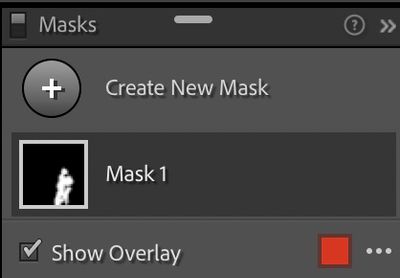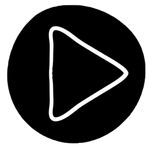- Home
- Lightroom Classic
- Discussions
- Re: Part of the new "Masking" interface is missing...
- Re: Part of the new "Masking" interface is missing...
Copy link to clipboard
Copied
I have installed Lightroom Classic 11.0 and though the new "Mask" interface is generally present, some important parts of it are not. Specifically, there are no "Add" or "Subtract" buttons in the Mask window. As a result, if I create a mask with one tool (say, for example, the Select Sky tool) I cannot modify the mask to fine-tune it. I am stuck with the selection made by AI. I can add a totally separate mask using the "Create a Mask" button but that doesn't let me modify the first mask.
I have also watched Matt Kloskowski's video about the new masking features in Lightroom, and my interface does not look like his. When he creates a new mask, the mask is listed in the Mask window but beneath that listing, indented, is a "layer" representing each tool he uses to make and/or modify selections. I do not have that. In this case (screenshot below), I have created a mask using the Brush tool:
I have also tried creating a mask using the Color Range tool, and before I even start to select a range of colors, the interface tells me that I can remove areas with a subtract tool:
I cannot do that because there is no way to create a subtract tool. There is no "Subtract" button in the mask window; below is what I see immediately after creatng the mask with the Color Range tool:
Any advice would be much appreciated.
For what it's worth, I am running on a 2020 Intel iMac that is running Big Sur, Mac OS 11.6.
 1 Correct answer
1 Correct answer
In that sceenshot. in that mask panel. on the mask you created, click on it, that is click on that square to the left of the words Mask 1 , or the words Mask 1, that will pop out more info/options
P.S. double click on Mask 1 to change the name
ahh, timing, was editing while you were posting.
Copy link to clipboard
Copied
I cannot edit my post, so I am creating this reply as an addendum:
I just watched the video by Julianne Kost on the Adobe website and the interface she uses in the video matches the one in Matt Kloskowski's video; when she creates a mask, there is an indented entry for the tool she used as well as "Add" and "Subtract" buttons:
In the above screenshot, Julianne created a mask using the Brush tool. Here is what I see when I create a mask using the Brush tool:
As can be seen by comparing these two screenshots, I do not see the indented entry labeled "Brush 1" nor do I get the "Add" and "Subtract" buttons.
Copy link to clipboard
Copied
In that sceenshot. in that mask panel. on the mask you created, click on it, that is click on that square to the left of the words Mask 1 , or the words Mask 1, that will pop out more info/options
P.S. double click on Mask 1 to change the name
ahh, timing, was editing while you were posting.
Copy link to clipboard
Copied
Awesome. Thank you.
Copy link to clipboard
Copied
Another solution if you've lost your Range Mask tool when upgrading to v11.1 is this... Intersect
Go to the Mask layer
Click on the 3 dots to the right
Choose 'Intersect Mask With' and select either Color Range or Luminance and use as before
Here's a walk through: https://www.youtube.com/watch?v=N8WywHJQANA
Hope this helps : )
Find more inspiration, events, and resources on the new Adobe Community
Explore Now