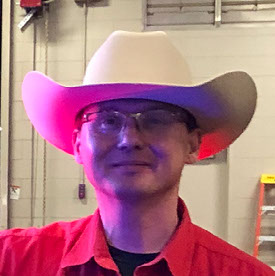Performance issues in LRC 13.3
Copy link to clipboard
Copied
Since the update to LRC 13.3, I am facing various performance issues (slow response time in Library as well as in Develop modules) and I believe that I have discovered steps which might lead to this issue:
Whenever I add a large photo (big DNG file rcreated by AI Denoise or a Photoshop document) to a synced collection, it is seemingly synchronized with the cloud very fast and also the cloud icon in the upper right corner of the Lightroom UI suggests that everything is synced. I would expect normal performance as nothing suggests any activity.
However, when I look at the system activity monitor I can see that Lightroom keeps using a lot of CPU for several minutes and its responsivenes steeply decreeses even for basic actions (e.g. changing the star rating, collapsing stack or similar). The issue disappears after couple of minutes and everything is back to normal until I add another photo to a synced collection. My assumption is that this might be caused by some heavy processing on background related to the cloud syncing but this is not visible anywhere in the UI.
I am using Mac Studio with 32 GB RAM, M2 Max CPU and macOS v 14.5 and I did not see this issue in LRC 13.2.
Copy link to clipboard
Copied
Read the article below for info on changes to the sync process in LrC 13.3.
https://www.lightroomqueen.com/troubleshoot-sync-with-classic/
Copy link to clipboard
Copied
Thank you very much for your reply. I am aware of the article on lightroomqueen.com and it helped me in resolving some sync issues that appeared immediately after my catalog migration after the update to 13.3.
However, this is not the case I was describing in my post. I will try to describe the steps which allow me to replicate the issue:
1. Go to a synced collection and select a raw file.
2. Go to Develop module, then to Detail, click Denoise and then Enhance.
3. After short time (typically 8-10 sec), an enhanced version of the file is created and stacked with the original raw file and put in the same collection as the original photo.
4. The cloud icon in the top right corner indicates that the newly created enhanced file is being synchronized with cloud. This lasts for several seconds.
5. Lightroom gets unresponsive for approximately 2,5 minutes. I can switch from Develop to Library module, but this is pretty much everything I can do. During that time, Lightroom is consuming 100% CPU according to the activity monitor, but nothing in Lightroom UI would suggest that it is busy or what is it doing. There are no sync issues reported on web.
6. After approx 2. minutes, the CPU %of Lightroom returns to normal (around 5% CPU) and Lightroom behaves normally.
Note: I have GPU acceleration enabled but the GPU percentage remains very low. I tried various settings of the GPU acceleration but it does not influence the described behaviour.
I hope someone could let me know if they can replicate the issue with the steps described above or if it is just me...
Copy link to clipboard
Copied
I left a message on https://community.adobe.com/t5/lightroom-classic-discussions/heavy-lags-in-lightroom-since-v13-3/td-... but it's of very little help, sorry 😕
Copy link to clipboard
Copied
Tried reproducing this step by step and Lightroom Classic does not become unresponsive. Everything is still superfast in step 5. MBP M1 Max with 32 GB. Images are on a NAS that I did this with but it doesn't matter whether they are on a NAS or on the internal SSD. Same result.
Copy link to clipboard
Copied
Thanks a lot. Just to make sure that we understand each other: it does not matter where the original file is (NAS or SSD), what makes the difference is whether it is in a collection that is synchronized with Adobe cloud. This is what I meant by "synced collection" in step 1.
When you tried to reproduce the issue, did you work on cloud-synced collection?
Copy link to clipboard
Copied
Yes I did. Followed your directions to a t. Was working in a cloud synced collection. The newly created enhanced file was synced right away. I just had a hunch that there might be an influence of whether the originals were on a NAS but that did not matter. Obviously the save to disk after enhance took a bit longer but the machine never locked up or became crazy slow.