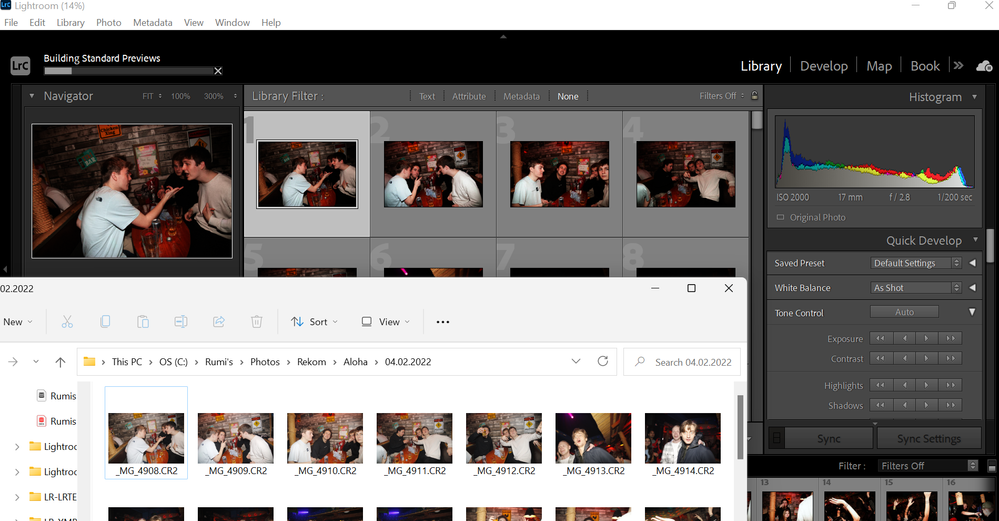- Home
- Lightroom Classic
- Discussions
- Re: Photos, both RAW and JPEG, appear darker afte...
- Re: Photos, both RAW and JPEG, appear darker afte...
Photos, both RAW and JPEG, appear darker after import in both LR Classic and regular
Copy link to clipboard
Copied
I have been battling this for a while now and I can't find a solution. When I import photos to Lightroom both LR Classic and the other one, all photos appear much darker than when I preview them in a folder. It doesn't matter whether I import RAW or JPEG it happens to both. I have checked many times and no import presets are applied with the import, nor other exposure or preset-related settings. If I go ahead and edit the photos as they look in Lightroom and then export them when I preview them in the folder they are way overexposed. This makes me think that something is wrong with the graphics of LR which makes all photos appear darker and I don't know how to fix that. I am using LR 11.5 on a Windows 11 Laptop. I will be happy if someone has any solution to this issue.
Copy link to clipboard
Copied
You say you 'preview them in a folder" but that doesn't imply however they are viewed is color managed. So that's one possible issue.
You can't 'preview' a raw outside of ACR/LR and ever expect a visual match because raw has to be rendered using the ACR engine which is proprietary like all raw converters. You may be viewing an embedded JPEG, where that preview was built elsewhere and differently (than LR/ACR). So you can't expect a match.
At least with raws, what you see in LR IS correct based on its initial (current) instructions to show you that preview.
Copy link to clipboard
Copied
I understand all that, however after I edit the photos, fix the exposure etc, when export the photos as jpeg they are way overexposed. I tried opening the exported photos on another device in case my laptop has an ssue, and they are still overexposed after edit and export. I have been using the same camera and the same process on Lightroom for year and haven't exprienced that before.
I tried on another device and the exposure doesn't change. The previews in Lightroom look exactly the same as when I open them in the folder, and look the same inside Lightroom and when I export them after edit.
The error happens only on my own laptop and in both Lightroom and Lightroom Classic.
Copy link to clipboard
Copied
The File explorer cannot display raw files, so it displays the embedded jpg preview, which may contain settings from the camera. These settings are ignored by Lightroom when it renders the raw files, it doesn't understand them.
Furthermore, the File explorer is not color managed, and will not display correct colors in any case.
You also posted screenshots from the Import dialog (please use the Insert Photos button in the toolbar to insert screenshots directly in your posts), and because the images have not been rendered yet, it displays the embedded jpg previews, and unlike the rest of Lightroom, it is not color managed.
Your screenshot from Library (which I inserted below) shows that LR is in the process of building previews, and it's not clear whether it yet has rendered its own thumbnails, or still is displaying the embedded previews, which will appear initially.
The reason that images appear darker in LR is probably because of some camera setting that brightens the image, which LR doesn't understand and ignores. I suggest that you turn off/neutralize any such camera settings – Picture styles, or whatever Canon calls them.
You can also check if Adobe has camera matching profiles for your camera that you can use as a preset, which will mimic picture styles applied by the camera. Go to Preferences > Presets to find out.
See also https://helpx.adobe.com/lightroom-classic/help/raw-defaults.html
Copy link to clipboard
Copied
I understand all that, however after I edit the photos, fix the exposure etc, when export the photos as jpeg they are way overexposed. I tried opening the exported photos on another device in case my laptop has an ssue, and they are still overexposed after edit and export. I have been using the same camera and the same process on Lightroom for year and haven't exprienced that before.
Copy link to clipboard
Copied
In what application are you viewing the exported jpgs?
File explorer? Windows Photos app? Web browser? Something else?
Copy link to clipboard
Copied
Windows photo app.
I tried on another computer and the exposure does not change. The previews in Lightroom look exactly the same as when I oen them in the folder and look the same inside Lightroom and when I export them after edit.
The error happens only on my own laptop and in both Lightroom and Lightroom Classic.
Copy link to clipboard
Copied
Thumbnails you see in the import screen are not converted previews, be they JPEG or RAW, especially RAW. The thumbnails of the RAW files are actually embedded JPEG files contained within the RAW files. These are small JPEG images created by your camera, they allow you to view the RAW info in camera, you are not actually seeing the RAW data. Historically theses embedded JPEG files are very small, newer cameras have improved on that. As such these thumbnails are not great for viewing.
LrC creates, eventually several preview files for viewing in the Library module, standard, 1:1, etc, things will not look great until they are created
Copy link to clipboard
Copied
I understand all that, however after I edit the photos, fix the exposure etc, when export the photos as jpeg they are way overexposed. I tried opening the exported photos on another device in case my laptop has an ssue, and they are still overexposed after edit and export. I have been using the same camera and the same process on Lightroom for year and haven't exprienced that before.
The previews in Lightroom look exactly the same as when I oen them in the folder and look the same inside Lightroom and when I export them after edit.
The error happens only on my own laptop and in both Lightroom and Lightroom Classic.
Copy link to clipboard
Copied
I meant that I tried on another device and that issue doesn't happen.
Copy link to clipboard
Copied
The Photos app is color managed, and should display the same as Lightroom.
When two color managed applications don't match, it's usually caused by a defective monitor profile.
Try setting the monitor profile to sRGB. If that fixes the issue, it is recommended that you calibrate your monitor with a hardware calibrator, which will also create and install a custom monitor profile that will be more accurate than sRGB.
With Lightroom and Photos closed, press the Windows key + R, type colorcpl in the box and press Enter.
Add the sRGB profile, and set it as default.
Copy link to clipboard
Copied
Again, your problem is the other application. Likely not color managed. Or it would match.
Or it's an issue with your display profile on the one laptop.
First, try disabling GPU in the Preferences (Performance tab). Any better?
If not, recalibrate and build a new ICC display profile, the old one might be corrupted.
If you are using software/hardware for this task, be sure the software is set to build a matrix not LUT profile, Version 2 not Version 4 profile.
If turning OFF GPU works, it's a GPU bug and you need to contact the manufacturer or find out if there's an updated driver for it. On the Mac, that's part of the OS update(s) so if this is the latest OS version, you may need to roll back a release.
Also see: https://helpx.adobe.com/photoshop/kb/acr-gpu-faq.html
https://helpx.adobe.com/photoshop/kb/photoshop-cc-gpu-card-faq.html
Copy link to clipboard
Copied
The first suggestion to Add the sRGB profile actually fixed it! Thank you so much for the help!!
Copy link to clipboard
Copied
The first suggestion to Add the sRGB profile actually fixed it! Thank you so much for the help!!
By @ruminatodorova94
That indicated your old display profile is corrupted and needs to be replaced (rebuilt).
Copy link to clipboard
Copied
I have a similar issue- I upload to my computer and it chages my photos all to be under exposed grealty and looks completely differnt than what my camera is telling me. Ever find a solution?
Find more inspiration, events, and resources on the new Adobe Community
Explore Now