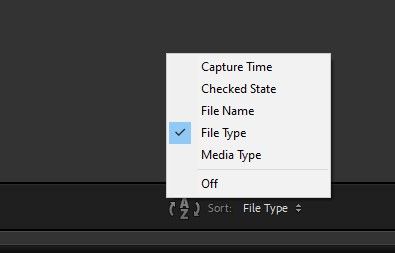- Home
- Lightroom Classic
- Discussions
- Re: Prevent Lightroom importing JPG JPEG
- Re: Prevent Lightroom importing JPG JPEG
Prevent Lightroom importing JPG JPEG
Copy link to clipboard
Copied
How can I make Lightroom import only RAW and not JPG files? (Some camera's require you to save a JPG next to a RAW to generate the best preview on the camera LCD)
Copy link to clipboard
Copied
Most cameras that shoot Raw offer the option to shoot Raw+JPG, or Raw only - but not all. My little LX1 is one that does not give the option, so I get this same issue.
If you are using some other method to get the image files into your computer first, and then using the Add option to put them into LR, then you can just leave out these JPGs at that earlier point. However, IMO it is more convenient to have LR do the importing as a single operation. The idea of manually deleting the JPGs from the camera card before safely copying the pictures into the PC, scares me too much to contemplate doing that.
LR does not offer any simple built-in solution here, except by selecting the option to show Raw and JPG as separate images instead of pairing them up (which is what people sometimes do actively want). Then the JPG can be either deleted after import, or else de-selected in the Import dialog and not included in the first place.
If you delete the unwanted JPG, outside LR, after import, LR will not complain - but may continue to (informationally) report the image concerned as "Raw+JPG", even though that is no longer the case physically.
I don't have LR in front of me now, but I am pretty sure there is a sort order option for the Import screen. So if you can separate the images on your camera card by their filetype, and if you know that there are no JPGs on that camera card that you want to import into LR, you can easily highlight the Raw files as a group - and then proceed to Import just those into the computer.
Or: if you are interested in shooting Raw only, you can set your camera JPG settings to the fewest available JPG megapixels and the lowest possible saving quality. This makes a dramatic difference to the JPG file size, and they may well then be accepted as doing no real harm (not treating them as separate images in that case, just as non-functional sidecar files).
Copy link to clipboard
Copied
Thank you for your extensive answer. I guess it's not possible to just switch the importing of JPG files off. I'll have to do it myself manually.
Copy link to clipboard
Copied
Hwy just saw this. While importing, right click, hit "Sort by" and "Type". The files will show all of the Raws then jpegs. Just highlight all the raws
Copy link to clipboard
Copied
Where do you do the right click? All I can get is "Expand All" and "Collapse All."
Copy link to clipboard
Copied
This is a rather old thread and many of the posts refer to older versions of the software.
Current software has a simple pop-up menu from a "Sort" button at bottom of the import screen.
So it is now easy to highlight all JPGS selectively, as a range.
As an example: you might then sort again, this time by file name so all the highlighted JPGs that are paired with a Raw file will be evidently interleaved. You can then more easily de-select those. This will leave only JPGs still highlighted, that do not sit alongside Raws. So those can be imported with / without the Raws also.
Would it be easier if LrC had an option "don't import JPGs where a corresponding Raw is present"? Absolutely! Or, of course, for the camera to permit you to shoot Raw only in the first place...
Copy link to clipboard
Copied
Would it be easier if LrC had an option "don't import JPGs where a corresponding Raw is present"? Absolutely!
Yeah, I don't think that's too much to ask!
Copy link to clipboard
Copied
In your Lightroom preferences general tab, make sure "Treat JPEG files next to raw files as seperate photos" is not selected.
Copy link to clipboard
Copied
As DdeGannes said, if you just want to hide the jpegs, then uncheck "Treat JPEG files next to raw files as seperate photos" ( they will still be copied from card to hard disk, and be moved around and renamed along with the raw - i.e. in like fashion as xmp sidecar file ). If this is your aim or close enough to it, then read no further.
If you want to assure jpeg is not copied to hard disk (instead of just hidden / treated like a sidecar), it's trickier, since the sort option in the import dialog box does not support sorting by file type/extension, so unchecking all the jpegs is a bother.
My advice? just import the jpegs and then delete them (easier if "Treat JPEG files next to raw files as seperate photos" is checked, in this case).
If you really want to simply exclude jpegs when importing, consider Ottomanic Importer which supports "Raws Only". Here is a cut from import options box:
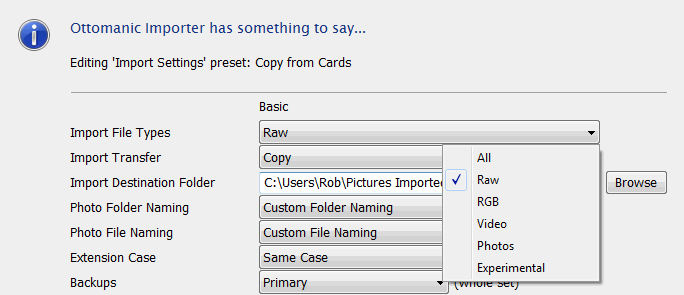
Note 'Import File Types' drop-down menu.
Rob
Copy link to clipboard
Copied
Rob Cole wrote:
the sort option in the import dialog box does not support sorting by file type/extension, so unchecking all the jpegs is a bother.
That's unfortunate, thanks for the correction. I recall trying, just not what things I tried.
It would have been convenient for native LR to either filter or sort on such a basis... one might want to exclude videos too, for example. Or to exclude small thumbnail versions (sort by filesize). It's not only a question of controlling "sidecar" pairings, IOW.

Copy link to clipboard
Copied
Lightroom 5 does have a sorting function. You can chosse among 5 settings: "Capture time", "Checked state", "File name", "Media type" and "Off". None of these are any help, not even "Media type".
Here Adobe should do some changes asap! Put a filetype filter instead of Media type (which is moore or less useless).
Copy link to clipboard
Copied
I know this is an old thread, but I thought I would point something out, since this is the first thread I came across on Google regardsing this, and it might benefit others.
If you don't want jpeg or other files like videos included in an import, just open the explorer/folder window of your operating system that the files are in, then do a search for the file type you want. In my case, the Nikon raw file would be *.NEF. After the filetype search completes, but Lightroom and the explorer/folder window side by side. So then just select all of them from the search results and drag them into the Lightroom Library window. This will import only the raw files. Done.
Copy link to clipboard
Copied
Nice tip, @onlyiwillremain
Copy link to clipboard
Copied
Heck yeah, thank you so much for this
Copy link to clipboard
Copied
Nothing new at the moment. June 12024
Copy link to clipboard
Copied
The fact that issues like this are,in fact, an issue, tells me a lot about Lightroom 6. It's been a time consuming nightmare to download. Every small issue takes an hour to fix. 1 issue: My pictures only import as raw. How that happened I have no idea. I'll have to spend another several hours trying to fix that simple problem! Adobe Lightroom is like Comcast. As soon as a viable competitor comes along I'm so gone.
Copy link to clipboard
Copied
*edit - didn't read through the entire thread. there was previous poster who recommended the same thing. I can confirm it works well!
hi Michael,
I stumbled across your post through a web search. I too was experiencing the same problem as you and wanted a quick and easy way to only import the RAW files. After many more web searches and not finding a reasonable solution, I did some brainstorming. Here is what I found and what worked well. I did a search on my hard drive using the *.NEF The wildcard character, *, then found all NEF files. (NEF is the Nikon RAW file). Once this search completed, I used the cut command, then pasted into a newly created folder. Then I went to lightroom and imported from this newly created "NEF" folder. This worked very well for me and only took about 20 minutes.
Copy link to clipboard
Copied
The issue with manually selecting just RAW files is that sometimes I need the JPEG. I have to shoot RAW+JPEG to enable transferring photos to my phone while away from my computer -- the Sony software doesn't transfer a full-size image to the iPhone unless the JPEG is included with the RAW. But, sometimes the camera has to shoot JPEG only, specifically for modes like HDR or panoramic. So, I can't ignore ALL JPEGs, I just want Lightroom to not import the JPEG if the RAW is present for the same photo. Why isn't there an option in Lightroom to do that?
Copy link to clipboard
Copied
You are all over this. I got here looking for the same solution that doesn't exist. Any panny photos are saved in JPG and I can't easily sort them on import.
JPG if RAW isn't present....done!
Copy link to clipboard
Copied
Well, Lightroom 5 for me never showed jpgs if I had raw files. I have all the options set correctly and it still shows the jpg files. Using most recent version of Lightroom.
Copy link to clipboard
Copied
What I did: Open Lightroom - Go to Lightroom and Preferences - On Preferences in General Tab Uncheck "Treat JPEG files next to raw files as separate photos" - Import again the folder (this time as you can see in the import window only NEF/RAW files will appear and only this will get imported)
P.S. Before all, I deleted my previous Lightroom folder with all the JPG and RAW files (since I haven't edited anything and I didn't want JPG... just don't have the patience to deleted it one by one) and started from scratch importing just the RAW files.
Copy link to clipboard
Copied
Adobe, please make it possible to select which file types to import into Lightroom Classic CC.
Copy link to clipboard
Copied
"Adobe, please make it possible to select which file types to import into Lightroom Classic CC."
We're not Adobe, we're other Lightroom Classic users. You need to submit a feature request to Adobe, on the main page of this forum there is a link which says "Submit Product Feedback".