- Home
- Lightroom Classic
- Discussions
- Printing in lightroom. How to print multiple diffe...
- Printing in lightroom. How to print multiple diffe...
Copy link to clipboard
Copied
How do I stop the same image from repeating it self in Lightroom?
I select all my images in grid, go over to print, select a template with multiple images on it... and then the first selected images is repeating it self. So in sted of having 5 images on 1 sheet of paper, I have 5 images on 5 sheets of paper.
The tutorial from adobe say to click off the "Repeat on photo per page", the only problem is that there is no suck option in my image settings window.
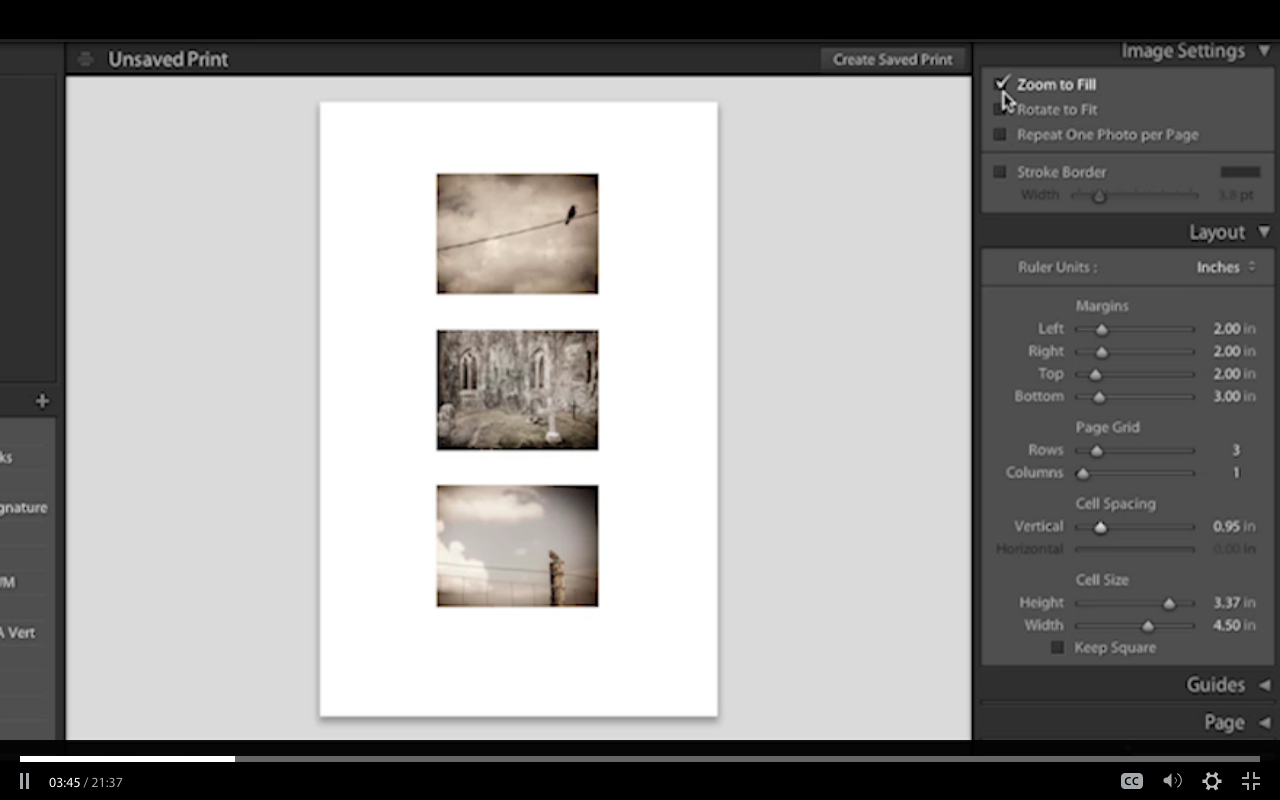
(Screen shoot from Adobes tutorial over head and my lightroom CC, where they mysterious repeat one photo per page box is missing)
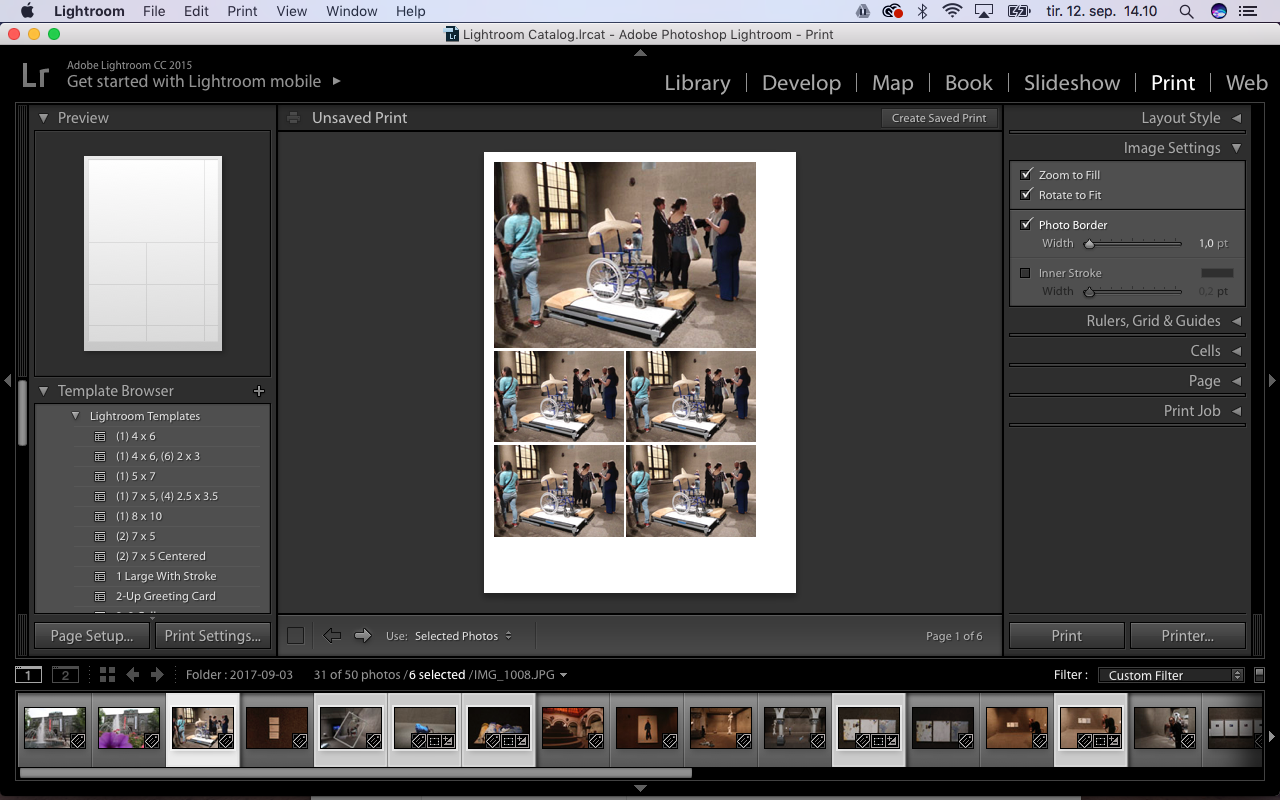
Have a good day.
 1 Correct answer
1 Correct answer
Hi Miss Rose!
I think that feature you mention might be deprecated since there is now a Custom Package feature that you can use to add a photo frame size (5x74x6, etc.), and then you can drag your selected image into that frame to create a custom package with different photos!
The picture package I think is designed to create a picture package with the same image on one page, for a Professional Photographer creating a package with the same photo in different sizes.
Hope that helps!
Cheers!
mark
Copy link to clipboard
Copied
Hi Miss Rose!
I think that feature you mention might be deprecated since there is now a Custom Package feature that you can use to add a photo frame size (5x74x6, etc.), and then you can drag your selected image into that frame to create a custom package with different photos!
The picture package I think is designed to create a picture package with the same image on one page, for a Professional Photographer creating a package with the same photo in different sizes.
Hope that helps!
Cheers!
mark
Copy link to clipboard
Copied
How to print multiple photos to one page?-
1. Do not choose any of the default templates. (Better to start from a blank page and create your own!)
2. Select your paper size and orientation in [Page Setup...] and the Printer dialog.
3. Select "Layout Style" to be either-
----a) 'Single Image/Contact sheet' and set the Columns and Rows as required in the "Layout" Panel. (eg. 1 Col 3 Rows)
or
----b) 'Custom Package' then add cells to the page in the "Cells" panel, position, resize them, and drag photos into cells from filmstrip.
Get ready! An upgraded Adobe Community experience is coming in January.
Learn more