 Adobe Community
Adobe Community
Printing Issues
Copy link to clipboard
Copied
I am having issues with extremely poor colour reproduction when printing from eithe Lightroom or Photoshop. Prints have poor contrast, colour casts and are very different to the colour on screen (I do use softproofing which looks great). My suspicion is this is to do with the way that ICC profiles are being handled by Lr/Ps but I cannot seem to rectify the issue. Photos print perfectly if I bring the photo into a PowerPoint document (for example) and print from there so definately an issue with Adobe software. Set up is as follows:
2017 iMac 27inch 5K 3.5Ghz, 32gb RAM, Fusion Drive, Radeon pro 575 graphics 4Gb
Current version of OS High Sierra
Screen calibrated
Adobe CC latest versions
Canon IP8750 printer with latest drivers
Print from lightroom / PS with software controlling colour, using paper specific ICC profiles
Printer directly connected via USB
I’m at my wits end with this. I have the same issue regardless of whether I use the above Mac, my previous iMac (2013 version) or my MacBook Pro laptop.
Any suggestions gratefully received.
Thanks
Copy link to clipboard
Copied
If you have chosen to let the software manage the color, have you turned off color management in the printer driver? Double color management can cause the problem you are describing.
Copy link to clipboard
Copied
Yes, colour management is greyed out in the driver and not selectable. Having said that I was selecting the media type on the printer driver as well and tried deselecting this option. It had a massive impact on the colour etc but its still not right. I really do suspect some kind of double application of the profiles but can‘t see how this is happening.
Copy link to clipboard
Copied
I use a Canon Pixma Pro-100. You should choose the media or paper type in the printer driver, but you should also disable color management in the driver if you are going to let Lightroom and Photoshop manage the color. Then choose the specific paper profile in either Lightroom or Photoshop, whichever one you are printing from.
Copy link to clipboard
Copied
Ok,that’s what I am doing but still getting horrible casts. As I said it works fine from non-Adobe software so there is obviously a setting somewhere that I am missing, just frustrating that I can’t find out what.
Copy link to clipboard
Copied
Printing seems to be working fine for me using either Lightroom or Photoshop. Are you certain color management is disabled in your printer driver?
Copy link to clipboard
Copied
Yes, positive. I have selected software manages profiles so all the colour management options are greyed out in the driver.
Copy link to clipboard
Copied
Printer Color Management is automatically turned off on a Mac with Epson printers when one selects an ICC profile. Not sure about Canon printers, but I suspect it would be the same.
Copy link to clipboard
Copied
Think your right Joe.
Copy link to clipboard
Copied
I am also having difficulty with Lightroom printing. I am using LR Classic, version 8.1, and Mac Mojave 10.14.2. I used to be able to print very reliably with my Epson 7890 printer and my profiled NEC monitor. It seems that the latest updates from LR and perhaps Apple have really screwed this up. I get a green caste on most of my prints now.
I also found that Lightroom Classic loses the profile setting in the print module. I found a tip which said that I should import my catalog to a new catalog. Seemed crazy since I have 170,000 images in my catalog. However I did it and the problem was solved. Adobe, you must know about this issue. Why are you so silent about it?????
Today, I printed a test image, using LR and got the same green cast. I fixed it using soft proofing from the new catalog that I created. I tried to print again from LR and got a similar green cast. I took the same image from LR with the corrections and printed it from Photoshop and it came out perfect. What is going on? Come on Adobe, we need some help and you are not providing the support that we should expect.
Copy link to clipboard
Copied
Still waiting for an answer from Adobe. Considering that my post is now over two weeks old, what is the delay in getting a response. Please respond so I can get back to being able to reliably print from Lightroom. My photoshop prints are fine.
Copy link to clipboard
Copied
This forum is for Community users of Lightroom (just like you). We help with answers if we can. Rare that Adobe staff answer here.
Perhaps others with an Epson 7890 printer have not yet seen your post.
Ask again in a new forum thread, or also post at- Photoshop Lightroom Family
Copy link to clipboard
Copied
Since this forum is n the adobe.com website, why is it a community forum of just users to users? Isn’t it a forum that would also have adobe input? I always get frustrated by the silence OE Adobe. I would think they would be much more active in trying to help their clients.
Is rhere another forum that adobe will respond to on a timely basis?
Copy link to clipboard
Copied
Copy link to clipboard
Copied
David, what is this link for? Seems like it just goes back to this forum?
Copy link to clipboard
Copied
OK, clearly I fouled up the link to Adobe Support:
helpx.adobe.com/contact/support.html
Oh, and add https:// in front of that
Copy link to clipboard
Copied
Please understand that this is a User to User forum, not Adobe, although occasionally Adobe does visit this forum.
In order for us users here to help we need much more information.
What paper are you trying to print on?
Do you have the ICC profile for that paper/printer combination?
lrl117 wrote
... I also found that Lightroom Classic loses the profile setting in the print module.
What exactly happens that makes you believe this is happening?
lrl117 wrote
...I found a tip which said that I should import my catalog to a new catalog. Seemed crazy since I have 170,000 images in my catalog. However I did it and the problem was solved.
Did you get good prints after this?
lrl117 wrote
...Today, I printed a test image, using LR and got the same green cast.
Can you post screenshots of your print dialog, particularly the Print Job panel.
I also print on an Epson, not your model, but I don't get the same problem. I suspect there may be a problem with the ICC profile.
Copy link to clipboard
Copied
I don’t think it is the printer as I get good results printing from photoshop and the same green caste printing from Lightroom. Using the same tiff image. I use the same icc profile for the same paper, printer driver is turned off, photoshop controls printer. It has to do with som setting in Lightroom but I can’t find it.
Copy link to clipboard
Copied
lrl117 wrote
I don’t think it is the printer as I get good results printing from photoshop and the same green caste printing from Lightroom. Using the same tiff image. I use the same icc profile for the same paper, printer driver is turned off, photoshop controls printer. It has to do with som setting in Lightroom but I can’t find it.
We tend to agree, but we cannot help you if you insist on not giving more info and keep telling us what it is not. We need more info per my other post.
Copy link to clipboard
Copied
Joe, not sure what other info you need to help. I am on a Mac, MacOS Mojave, version 10.14.2, Lightroom Classic CC, 8.1 release, Photoshop CC 20.0.1, Epson 7890 printer, paper used was Epson Luster and Epson Hot Press Bright with the correct associated black inks, Epson ICC profiles were used for each paper, heads were checked, cleaned and did not show clogging, the epson driver was set to use photoshop or in Lightroom, the ICC profile, the epson driver was turned off in both photoshop and lightroom.
Keep in mind that prints using photoshop are coming out relatively close to my monitor display and look good. Prints from Lightroom are coming out with a green caste although the image on the monitor looks good and looks the same as in photoshop. The monitor has been color corrected using XRite i1.
If I left out anything, please let me know. Thanks for your help.
Lance
Copy link to clipboard
Copied
Can you post a screenshot of the Print Job Panel on the right side of the screen.
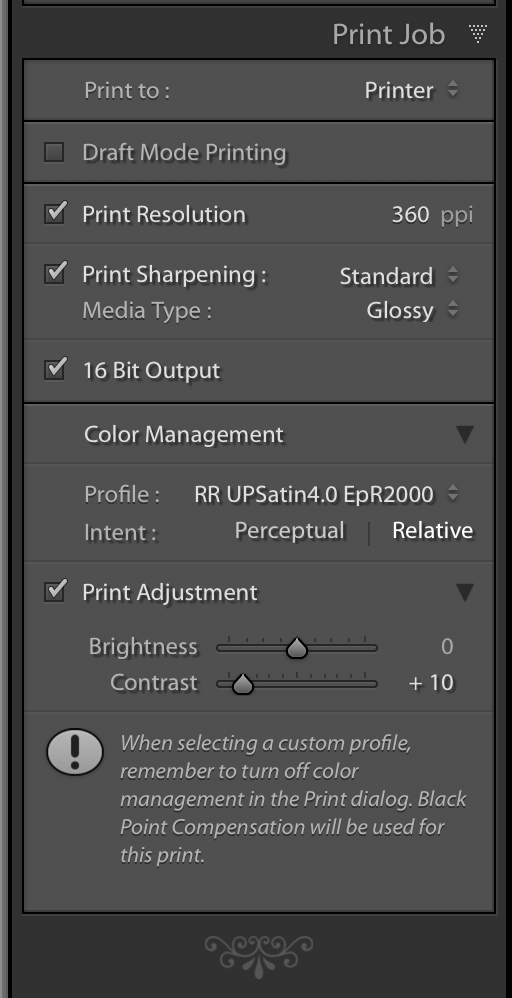
Copy link to clipboard
Copied
Joe, Attached is the screen shot of the Print Job panel in my Lightroom Classic CC. Thanks.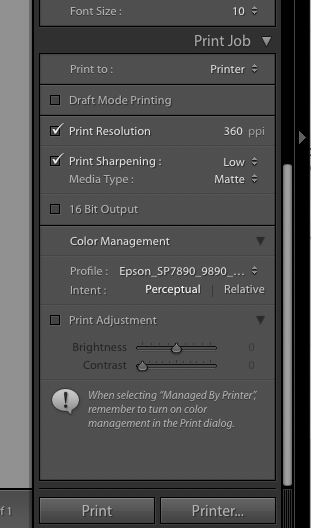
Copy link to clipboard
Copied
From your screenshot, I cannot see the full description of the profile. What seems odd is that the note at the bottom indicates that your Mac thinks you have selected Managed by Printer, not by Lightroom. When you click on Printer, what do you see under Color Matching?
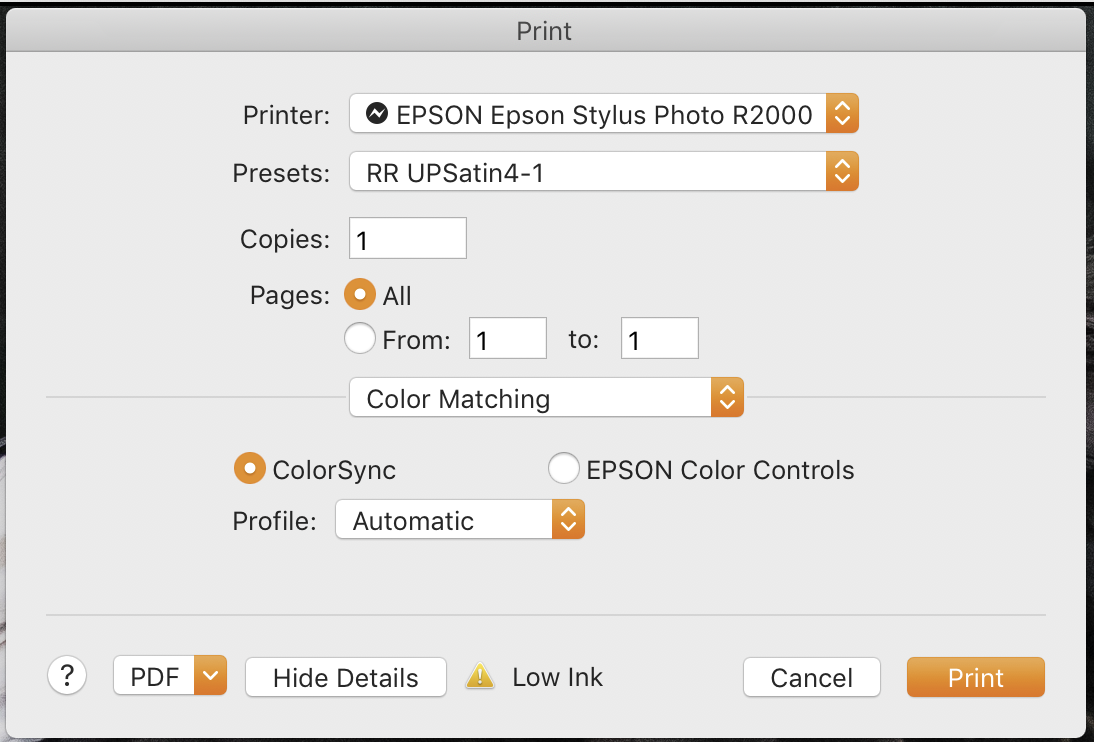
Copy link to clipboard
Copied
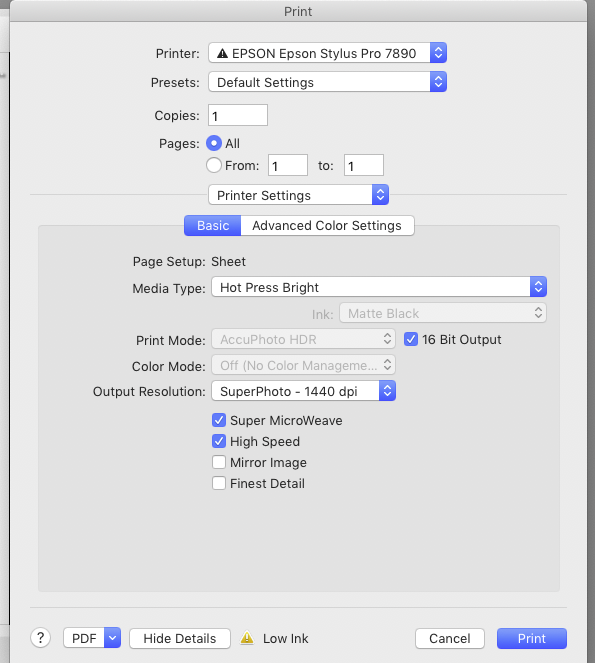
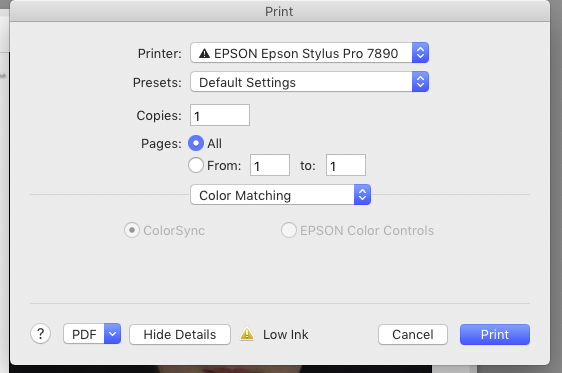
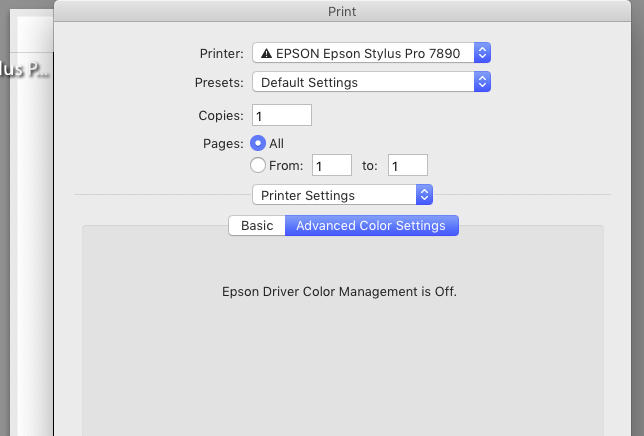
Joe, the screen shot with the color matching settings show greyed out boxes for color sync and epson color controls. It does show a dot in the color sync. The screen shot you sent shows both of those choices in bold. In another box with the printer settings it does show that the Epson Driver Color Management is off (which it should be). When I print to a jpeg file the image looks fine. Thanks.
Copy link to clipboard
Copied
Joe, the screen shot with the color matching settings show greyed out boxes for color sync and epson color controls. It does show a dot in the color sync. The screen shot you sent shows both of those choices in bold. In another box with the printer settings it does show that the Epson Driver Color Management is off (which it should be). When I print to a jpeg file the image looks fine. Thanks.
Those settings look correct and indeed, unlike the screen capture seen earlier, the ColorSync radio button should be grayed out.
So try this:
1. Run a nozzle check to ensure all inks are firing.
2. Output a color reference image such as: http://www.digitaldog.net/files/2014PrinterTestFileFlat.tif.zip
Is the color OK or still poor?
3. Start with a totally clean, new Print Template, not one that may exist. Ensure all the settings you've used so far are the same.
-
- 1
- 2

