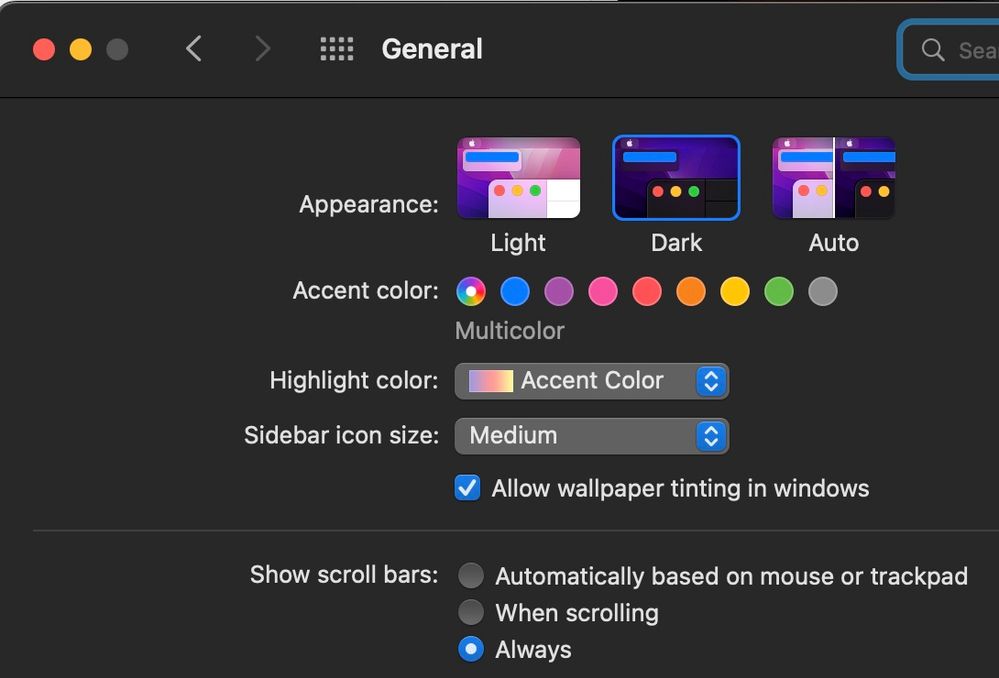Copy link to clipboard
Copied
Prints made by specifying a paper profile in the Print module, end up looking terrible - very flat, bad color.
The same image printed using the "Managed by Printer" color management setting looks good. It looks about the same as printing the image from the Preview app. What gives? I've used profiles managed by LR forever with great results. Now the process is broken.
In December, bought a new Mac computer running Ventura (13.1). Finally got everything moved over and started setting up the printer. I make high-end photo prints for clients. Previously used a Macbook Pro running MacOS 10.15 with no problems.
I have the latest Epson driver for the printer. The new Mac print dialog tempramentally swicthes settings to defaults easily, but I have been able to specify the right paper and for no color management. Results are bad. If I changed the Color Setting to sRGB, the results get better, but still bad. If I change it to Adobe RGB, the results are better but still bad, not evene close to having the printer manage the colors.
It may be an Epson printer, but I trust Adobe to do color science right and better than Epson. I want to print with Lightroom Classic managing the colors on printing. How is this not working?
 1 Correct answer
1 Correct answer
OK. The printing seems to be working correctly now. I have detailed instructions to follow about what I did that works. Just to be clear, I'm running MacOS 13.1 Ventura on an M1 Mac Mini, printing from Lightroom Classic 12.1 w/ Camera Raw 15.1 to an Epson Stylus Pro 3880 with the Epson SP3880_1262_AM print driver installed.
Step #1 - Page Setup
In the Lightroom Print Module, at the bottom of the lefthand drawer are two buttons. One is labelled "Page Setup…"
• Click on the Page Setup button to brin
...Copy link to clipboard
Copied
You can permantly turn the scroll bars on the Apple System Preferences/General
Copy link to clipboard
Copied
My screen is calibrated, my Epson Sure Colour P600 printer has the latest drivers. Ive been printing succesfully for years- something has changed and i cannot locate the source. From the commentary it appears the magenta cast on printing is from both Lightroom and the printer trying to manage the colour. BUT if i set printer to manage colour- it makes no difference- colour cast is still magenta. On the print profile i do not have the option to engage with colour management, either to esnure it is ON or OFF?
Copy link to clipboard
Copied
In my response I omitted to mention my operating system: MacO(s) Ventura 13.4.1 c;
I have been printing succesfully for years- something has changed and all my prints show a magenta cast that i cannot eliminate. And i do not understand or see the oprions described in the many articles i have read?
Many, many thanks for your input- much appreciated.
Copy link to clipboard
Copied
Sorry for the sequential posts. I reprinted on my HP Envy 6220 printer and the colour is perfect, so there is clealry a problem between Lightroom and the Epson printer..?
Copy link to clipboard
Copied
If the Epson printer is the only one having the magenta problem, I'd check the ink first. It's possible one or more of the inks is showing close to or in need of replacement. The printer is not always good at refusing to print when ink needs to be replaced. It happened to me once. I was seeing a color cast, noticed that one of the cardridges was close to needing replacement, replaced it with a new cardridge, and it printed fine after (no color cast). Please try this to see if the color cast goes away.
If that solves the problem, congrats! If not, please take a screenshot of your print dialog so I can see the options it is showing. LR is pretty good at preventing double color mgmt problems, but it is possible. But I'd like to see what the dialog gives you for options. As suggest above, perhaps have the system turn on scrolls bar to make them visible just to see if something is out of view.
Copy link to clipboard
Copied
Thank you so much for your input- much, much appreciated. I was convinced there was a conflict between Lighroom and the Epson print drivers. Your last post about the low ink cartridge hit home. While the ink was quite low it was OK. I don't use my printer regularly and before printing i tested and cleaned the print nozzle several times. I retested and recleaned the print heads following your post and while not perfect the magenta casy has gone so THANK YOU!
Copy link to clipboard
Copied
Cleaning the print heads! That makes so much sense. I wish I had thought of that. I'm so glad it was something simple, if frustrating. I will try to remember that with my own printing adventures.
Thanks for the follow up info. Glad I was able to help. Have fun!
Copy link to clipboard
Copied
Hello and thanks Geoff for this detailed workflow !
I just have upgraded to Ventura 2 days ago and I have discovered that the Epson presets can't be saved as usual on Ventura. And that I can't set the print settings reliably : the type of paper always switch to Luster after I had set to Semi-Gloss etc. It make me crazy !
You are very helpful to write down the right procedure, thanks again !
I now understand that custom presets should not be used in Epson driver, only the default presets should be selected.
While I was searching for avoiding this Ventura/Epson printing bug, I have tried to use another way to color management and the following setting in LR and Epson driver to make it work.
See screen captures attached (in french).
- in LR : colors managed by printer (not by LR)
- in Epson driver, I have selected ColorSync and I have set the right ICC paper profile (Ilford smooth pearl)
The print and the colours get out correctly as I have set the color conversion to be done by ColorSync and not by LR.
But I have some questions about this workflow :
- what color conversion intent is used when I use this setting ?
- is it possible to select a perceptive or relative intent with such a workflow and how ?
Thanks all gurus for their help !
Copy link to clipboard
Copied
I don't think you can influence the color conversion, as far as rendering intent, using the printer manages color workflow. There may be some things in the Epson printer dialog section to help shift colors, etc. But I think the base rendering is busied n the print driver itself.
I don't tend to use the printer managed workflow. One might think that the printer manufacturer should have the best results, but that has not been my experience. I trust Adobe more than Epson and it seems to offer me a little more control with better results. Hope this helps.
Copy link to clipboard
Copied
Thanks Geoff.
Usually I do use color conversion thru Lightrom (or Photoshop) rather than relying on the Epson driver to do the job so that I can choose the best rendering intent.
It just happens that because of the bug in the print presets, I have discovered this other way to use ICC profile thru the print driver. And therefore my question...
What do you mean by : "the base rendering is busied n the print driver itself." ? Would you like to say: "buried in the print driver itself " ?
I was thinking that choosing ColorSync and the ICC paper profile, it is in OSX system itself that the conversion is done. I have tried to search the web to know how this ColorSync conversion is done but I can't find any valuable information.
Copy link to clipboard
Copied
I'm having the same exact issue on windows 10. has anyone tried this solution on windows?
-
- 1
- 2