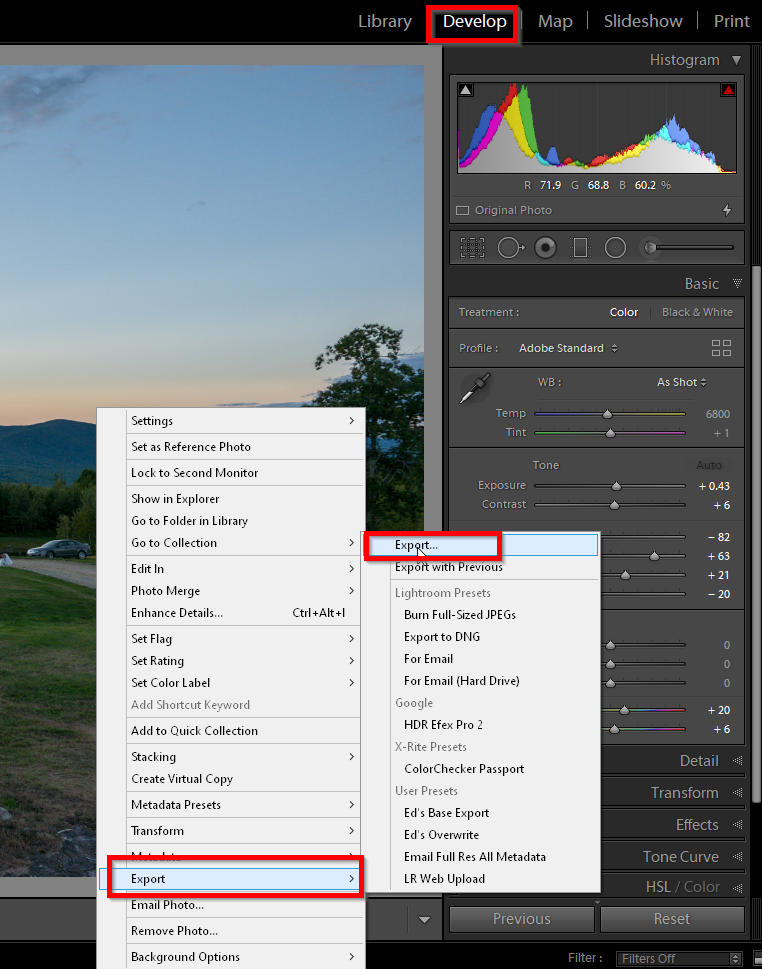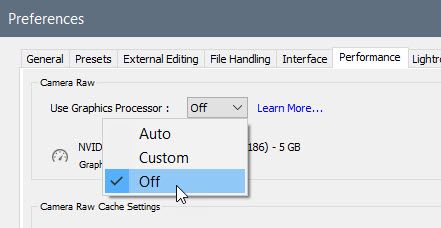- Home
- Lightroom Classic
- Discussions
- ProPhoto RGb and Lightroom Classic
- ProPhoto RGb and Lightroom Classic
Copy link to clipboard
Copied
Hello
Over the past few days, I have noticed that when I process an image in LR Classic then leave the Develop Module to open the Library Module and export the image to a JPEG, the image appears to revert (and Certainly exports) to original unprocessed image with the resultant Jpeg no better than the original RAW image.
I repeat, this has only very recently started happening and it may be since my upgrade from LR6 to LR Classic cloud version. I I spoke with Adobe tech support who informed me that the Develop module displayed the image in ProPhoto RGb and when I returned to the saved image in the Library Module it was being displayed in Adobe RGB and that I needed to talk to Microsoft and have ProPhotoRGb uploaded to my Surface Pro3 (Windows 10) so that my BenQ monitor could recognise the new colour system.
I have no idea why that would make any difference as it is not the monitor that is processing the image. Adobe also told me to update the graphics driver on my Surface Pro 3.
I contacted Microsoft who reloaded Windows 10 for me inlcuding the driver update which made no difference but told me they had no technical information/expertise regarding ProPhoto RGb.
Microsoft did however say that the Surface Pro 3 graphics driver might simply not be good enough to process the photo and perhaps this has happened due to me upgrading from LR6 to Lightroom Classic Cloud version.
Very frustrating and I am wondering if anyone out there has an answer/suggestion please?
Grahame
 1 Correct answer
1 Correct answer
Hello and thankyou to all community members who have offered information/assistance with my dilema.
I worked through all the suggestions trying ticking and unticking all relevant boxes in the LR peferences module etc. Changing the Export preferences to the highest quality for Jpegs helped.
I also again contacted Adobe and ascertained that the Surface Pro 3 Graphics card is not supported under the LR Classic 8.4 version and it cannot be upgraded in my laptop.
Finally, I noticed looking through the B
...Copy link to clipboard
Copied
You can Export directly from the Develop module. Although it doiesn;t really matter from which module you export from.
We need to see screen shots of what ytou are seeing and of the Export window showing the settings you are using.
To export from the Dvelop module just Right Click on the image.
Copy link to clipboard
Copied
Thankyou. I will follow your advice and report the result.
Copy link to clipboard
Copied
I spoke with Adobe tech support who informed me that the Develop module displayed the image in ProPhoto RGb and when I returned to the saved image in the Library Module it was being displayed in Adobe RGB and that I needed to talk to Microsoft and have ProPhotoRGb uploaded to my Surface Pro3 (Windows 10) so that my BenQ monitor could recognise the new colour system.The ProPhoto profile gets installed with Lightroom, so you have it already.
The internal working space in Develop is not ProPhoto, but a variant of it. Lightroom takes care of this, so it's nothing you need to worry about.
It is correct that Library uses Adobe RGB as a working space, but it is not correct that this causes Library and Develop to display differently. They will display identically, except in some special cases.
When they don't display identically, it's either caused by a bug in the GPU driver, or by a defective or incompatible monitor profile.
So first of all, try to disable the GPU. Go to Edit > Preferences > Performance, and uncheck Use graphics processor.
If that doesn't help, go to Help > System info in Lightroom, and paste the contents here.
Also please tell us the model of your Benq monitor.
Copy link to clipboard
Copied
"Microsoft did however say that the Surface Pro 3 graphics driver might simply not be good enough to process the photo and perhaps this has happened due to me upgrading from LR6 to Lightroom Classic Cloud version."
That's a possibility and the best way to test that is to turn OFF the graphics processor in LR Preferences as shown below. Make sure to close and restart LR to make sure the preference setting is being applied.
Copy link to clipboard
Copied
Graphics processor is greyed out/not available on Surface Pro 3.
Not supported in new LR version according to Adobe.
Thanks.
Copy link to clipboard
Copied
Although the graphics processor of the Surface Pro 3 might not be supported in the current version of Lightroom Classic, I don't think that has any effect on the color consistency problem. Color management tends to work just as well regardless of whether the computer has new or old graphics hardware, whether it's integrated or discrete, etc. Having "unsupported" graphics does not usually result in inaccurate color.
For Lightroom Classic, unsupported graphics usually means specific parts of the Develop module might run a little slower, especially if driving a HiDPI/Retina display or editing very high megapixel images. But that's it. Wikipedia says a Surface Pro 3 has a display of 2160 x 1440 and you said the BenQ has 2560 x 1440, neither is very high these days, so not being able to use the graphics processor probably won't slow down Lightroom Classic very much, if at all. Lightroom Classic will simply perform the same calculations on the CPU instead of on the unsupported GPU. And again, not using the graphics processor will not affect color consistency.
Copy link to clipboard
Copied
Thanks for the feedback.
Copy link to clipboard
Copied
As already mentioned another cause of differences between the Develop and Library module previews and export files is an incompatible display profile. Try changing the display profile for your BenQ monitor to sRGB for a standard gamut monitor and Adobe RGB if a wide gamut monitor. If unsure please provide the BenQ monitor model number and I'll check it.
https://www.lightroomqueen.com/how-do-i-change-my-monitor-profile-to-check-whether-its-corrupted/
Copy link to clipboard
Copied
Thks. Problem fixed with plugging monitor straight into laptop. Docking station box did not support the monitor resolution.
Copy link to clipboard
Copied
LR exports in whatever color space you have designated on the Export dialog page. It has nothing to do with whatever spaces are used internally during processing (linear ProPhoto RGB and others) or with the Develop module display space (Melissa RGB - ProPhoto primaries with the sRGB tone curve) or with how the Export page is opened. However, if you have selected ProPhoto RGB on the Export page and later view it using a non-color managed app or if your system is not using an accurate display profile for your monitor, you will not see colors displayed properly.
Copy link to clipboard
Copied
Some questions that might help narrow down the cause:
- When you exported the file to JPEG, which color space did you choose in File Settings in the Export dialog box?
- Which application did you use to view the exported JPEG file?
- Which model is your BenQ display?
- Have you run a profiler or calibrator on your BenQ display?
It shouldn't be necessary to install a ProPhoto RGB profile, for two reasons. One is that the internal color space is not exactly ProPhoto RGB but a variation. Also, the image that Lightroom processes in its internal color space is always converted to the display profile. Same with the Library module; the Adobe RGB preview is always converted to the display profile. That's why, if the problem was that the Develop module display doesn't match the Loupe display, a common cause is an incorrect or outdated display profile.
Copy link to clipboard
Copied
Hello and thankyou to all community members who have offered information/assistance with my dilema.
I worked through all the suggestions trying ticking and unticking all relevant boxes in the LR peferences module etc. Changing the Export preferences to the highest quality for Jpegs helped.
I also again contacted Adobe and ascertained that the Surface Pro 3 Graphics card is not supported under the LR Classic 8.4 version and it cannot be upgraded in my laptop.
Finally, I noticed looking through the BenQ monitor menus that the Screen resolution was set at 1080@60 and was supposed to be 2560x1440@60. I rang Image Science, the BenQ distributer and mentioned this and was asked if I was running the HDMI cable direct from the laptop to the monitor or through a docking box. The answer was through a docking box and as soon as I plugged the monitor directly into the laptop MAGIC! instantly sharper images are displaying in LR.
I also found that viewing the Jpegs in Photo Mechanic instead of Windows 10 photo viewer makes a difference.
Due to LR running quite slowly with the existing RAM, it looks like a laptop upgrade is inevitable. (storage and disk clean up have been attended too).
Thanks again.