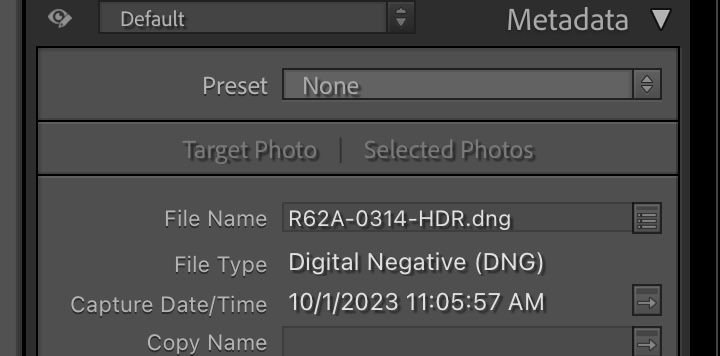Adobe Community
Adobe Community
- Home
- Lightroom Classic
- Discussions
- Re: "Go To Date and Time" Feature
- Re: "Go To Date and Time" Feature
"Go To Date and Time" Feature
Copy link to clipboard
Copied
"Go To Date and Time" would greatly improve my workflow because I often want to find a photo that was taken around the same time as a known photo (or copied from it), but has been moved from the initial folder location, or exported out of Lightroom. This happens, for example, if a client asks for a revision to a photo that was sent to her in an email when she sends it back to me with notes, or for photos that I've turned into a jpg to post on social media and stored outside of Lightroom -- for example, anything I've uploaded to Flickr or Pixieset. In that case, I often know the exact date and time of the photo, but not the location in my catalog.
I'd like to import the photo back into Lightroom, then use "Go to Date and Time" to navigate to a specific date and time in the "All Photographs" version of the catalog -- just by right clicking the mystery photo. Other features come close to this, but just don't provide the needed functionality. For example:
Show in Exporer
Go to Folder in Library
Go to Collection
Edit / Show Target Collection
Copy link to clipboard
Copied
NVM. A friend just pointed out that it is possible to click on the mystery photo, then view the "All Photographs" option in the catalog and sort it by "Capture Time." The mystery photo will appear next to the original.
Copy link to clipboard
Copied
There is actually a way to do that that is easier than that. In Library Metadata panel just click the "Arrow" to the right of "Capture Date/Time" and LrC will filter for all photos taken on that date.