- Home
- Lightroom Classic
- Discussions
- Re: RAW files missing from LR Classic folder?
- Re: RAW files missing from LR Classic folder?
Copy link to clipboard
Copied
I'm experiencing a curious glitch in LR Classic. A folder I created some time ago, and imported photos to from my external HDD, as usual, is only showing 17 video files, of around 2.5k photos that it contains (mainly RAWs). When I check the HDD, the files are all there. When I try to import again directly to the folder within LR, it knows they are there and says they are all duplicates - nothing to import. So why aren't they showing up? There don't seem to be any filters applied in the library module. When I first imported there was no problem, and I happily viewed, flagged/rated/edited these files. Now, I did do a big folder restructure about 3 weeks ago, which is probably where something went pear shaped - but I don't seem to have any issues with any other folders. I painstakingly updated the locations of all folders after I'd done the restructure, including this one. Since then I've tried re-importing, updating the folder location, synchronising it, I think I even tried removing and re-importing the whole thing. Nada.
Any ideas?
 1 Correct answer
1 Correct answer
sshoults wrote
I'm experiencing a curious glitch in LR Classic. A folder I created some time ago, and imported photos to from my external HDD, as usual, is only showing 17 video files, of around 2.5k photos that it contains (mainly RAWs). When I check the HDD, the files are all there. When I try to import again directly to the folder within LR, it knows they are there and says they are all duplicates - nothing to import. So why aren't they showing up?
You have accidentally imported the photos in
...Copy link to clipboard
Copied
sshoults wrote
I'm experiencing a curious glitch in LR Classic. A folder I created some time ago, and imported photos to from my external HDD, as usual, is only showing 17 video files, of around 2.5k photos that it contains (mainly RAWs). When I check the HDD, the files are all there. When I try to import again directly to the folder within LR, it knows they are there and says they are all duplicates - nothing to import. So why aren't they showing up?
You have accidentally imported the photos into a different folder using the COPY, that's why Lightroom thinks they are duplicates. You need to find the photos in the Lightroom Library Module, by follow all four (not one or two or three, but all four) of these steps.
1. In the Lightroom Library Module, on the left, under Catalog, click on All Photographs
2. Turn off all filters (Ctrl-L once or twice)
3. Turn off all stacking (Photo->Stacking->Expand All Stacks)
4. Search for at least one of these photos by file name using the Lightroom Filter Bar
Once you find them, we can explain how to fix the problem.
Copy link to clipboard
Copied
Ok, I found how to locate the 1 image I searched for and is in it's right place now. so I don't see the answer as to how to correct for hundreds of images?
Copy link to clipboard
Copied
Before I provide additional instructions, please explain in detail your situation and what you found.
Have you imported the photos twice, and so the above search shows two (or more) copies of a specific photo?
or did LR not let you import the photos because they were already imported, and so the above search shows only 1 copy of a specific photo?
Copy link to clipboard
Copied
Sorry I'm late in responding- Had to throw in the towel for a spell.
I have not imported twice. I have copied everything from a drive I no longer have connected to a new drive. Everything is in the folders on the new drive, but the RAW files do not show in Lightroom. The catalog was not moved, it is and has always been in my Pictures folder on the HardDrive. I have tried "synchronize folders" over and over and it says there no photos to sync.
See screen shot. I have used Lightroom Classic trouble free for years.
Thank you for any help.
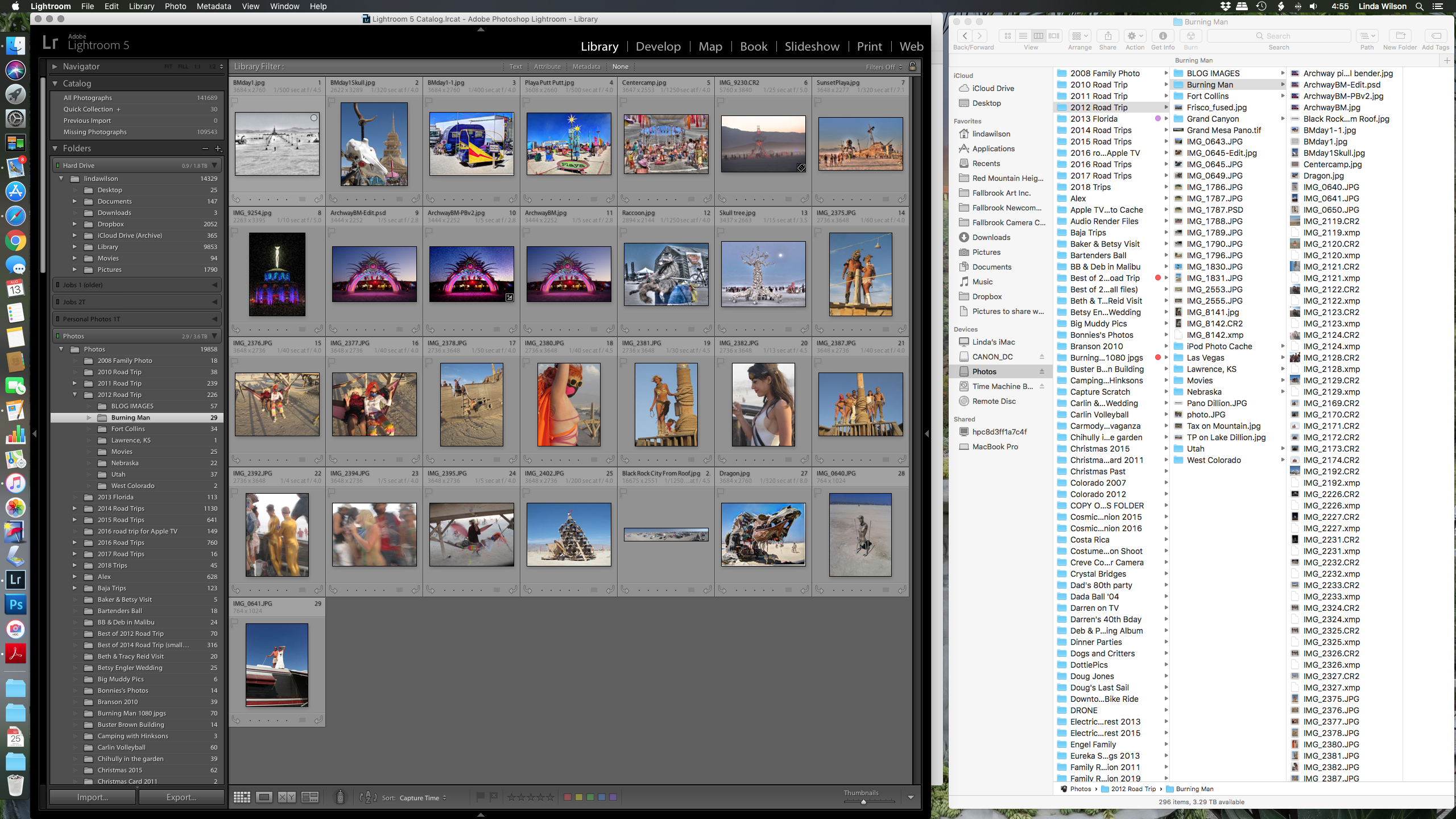
Copy link to clipboard
Copied
I will have a 'stab' at an answer. From your screen-clip, and unless I do not understand Mac file systems:
The photos shown in the Lr Grid are in Device-Photos / Photos / 2012 Road Trip / Burning Man
The photos shown in Finder are in- Device-Photos / 2012 Road Trip / Burning Man
Note the different folder location.
I suggest the explanations from @dj_paige re "copy" to another folder may be correct.
Copy link to clipboard
Copied
That was the parent folder you are seeing, it's the same folder not any different than the- Photos/2102 Road trip/ burningMan
Thanks anyway
Copy link to clipboard
Copied
Sop the photos are in Lightroom (because you found them in Lightroom in a different folder than you expect them to be in), and so they don't show in the folder that you expect them to be in. Is this correct?
Copy link to clipboard
Copied
No, they are in the folder they are suppoed to be in, they just don't show in Lightroom
Copy link to clipboard
Copied
They must be in some other folder in Lightroom. I thought you followed the four step procedure above and found one of these files in Lightroom. Is that correct, or not?
Copy link to clipboard
Copied
I followed the 4 steps above and can make 1 image I searched for show in the Lightroom folder on the new Hard Drive. To find the missing image I chose it from the new hard drive folder. Not somewhere else.
The original external HardDrive, which is off line shows a preview of the missing images and shows image is missing (? icon). (Yes I know that is the right way it should look, because it's off line)
Many images are missing in almost all of the folders in Lightroom, they ARE in the proper folders on the NEW External Hard Drive.
Lets, just forget about it. Someday some way I'll figure it out. Thanks anyway.
Copy link to clipboard
Copied
I think figured it out. I had to reimport (add) by choosing import - add from the Photos - 2012 Road trip - Burning Man to same folder!
what's weird is why would all my jpgs from my original transfer show, but not the RAW files? Will then re sync and see if they are really showing in Lightroom.
Find more inspiration, events, and resources on the new Adobe Community
Explore Now