- Home
- Lightroom Classic
- Discussions
- Re: Recover a file right after deletion in lightro...
- Re: Recover a file right after deletion in lightro...
Copy link to clipboard
Copied
Hello,
I just started photography and I am currently trying Lightroom CC as RAW Image developement tool.
I just tried to reorganize my folders and albums, and accidentally deleted one reworked photo from disk instead of from album. I tried mashing up Ctrl+Z but it is not worthing. Could it be there is no way to recover a deleted picture even in the same session? That would be a real bummer (and probably means Lightroom is not a tool for me, sonce it always happen to misclick something and I know it for every other software I use that all actions within a session are reversible (things become irreversible as soon as the software closes). I tried to look for it online but the Adobe cloud already deleted the picture. I can still reimport the RAW image since I still have it on my camera but I will have to redo the modification (which will last forever since I am just beginning... And also mean that I can not rely on the tool since a simple button press is irreversible).
My Lighgtroom session is still open, so please let me know if I can undo the delete action.
Thanks!
EDIT: Recovering the modifications done to the photo alone would actually help.
 1 Correct answer
1 Correct answer
With both Windows and Mac OS X all deleted files, or folders, go into the recycling bin, Trash on the Mac, and can be restored from there.
But any adjustment you made will be gone. LR delete those as soon as you remove the image from the catalog.
Copy link to clipboard
Copied
With both Windows and Mac OS X all deleted files, or folders, go into the recycling bin, Trash on the Mac, and can be restored from there.
But any adjustment you made will be gone. LR delete those as soon as you remove the image from the catalog.
Copy link to clipboard
Copied
Ok, thanks for the answer.
It is weird the file was not in my bin though. But I do not understand the reason while the file adjustments are defnintively lost. Having an option to "never delete them from hard drive" especially that those are not heavy files would be appreciated. And I really think Adobe should rethink their "deleting policy" and make deletion reversible (aka add "recently removed" menu) weither by having files stored in a cache until the application closes or by storing the files + modification in the cloud 24h more after they are deleted to give the oportunity to retrieve them and undo as.
As it is, I don't think I'll be able to adopt the product, which is sad as I really like the interface and the possibility offered by it... ![]()
Thanks Just Shoot Me
Copy link to clipboard
Copied
Did you select Delete from Disk or the Remove from catalog button.
Where are your images stored? On and internal or external drive? If on an external drive how is that drive formatted?
If on a networked drive system, like another computer or NAS system, anything deleted won't be placed in the recycling bin.
Copy link to clipboard
Copied
I think from disk. I pushed the delete button (basically what happened is I was reordering my pictures, I created a folder and wanted to delete it. So I pushed delete + enter but it deleted the picture and not the folder).
It is a windows 10 system with 2 drives (one HDD the other SSD). Lightroom is in my SSD (alongside the system)and the local copy of the images are on my HDD. Both are formatted NTFS.
I won't go down to use hard drive recovery tools (since it was on the HDD; there is possibility to look for traces of the pictures). I can rework the picture as it was still on my camera. I was mainly wondering if there is a way to prevent irreversible immediate deletion. This would have save me some time and also prevent me to worry too much about it in my future usage (after all, the concept of "pre deleting" datas before removing it completely is dated from 1980, one could assume software could have this feature 38 years later).
I browsed through the preferences and option of LR CC but did not find a way to either remove the deletion through the [DEL] button not to prevent deletion to happen instantly.
Is there a place to request features somewhere? I would really like to use LR CC but as it is I don't think it will do.
Copy link to clipboard
Copied
Have you looked in the folder the images was in with File Explorer.
The Default button selected when hitting the Delete key is "Remove". So hitting Delete then Enter would just removes the image from the catalog and leaves it where it is stored on your drive.
The reason LR delete any adjustments is because LR never touches the original file. It stores all edits and other info in the catalog file, Not in the image.
Copy link to clipboard
Copied
Thanks for all the clarification.
I pretty much understand what happened. I still think a safeguard against deletion would be more than useful (especially looking at the huge ammount of internet posts I found on this toppic) but I don't think you can help much about that.
I'm gonna chack what the competition has to offer. I wish you a nice day and a lot of fun photographing ![]()
P.S.: I like the ammount of details in the statue face in your profile. Did you take it yourself?
Copy link to clipboard
Copied
There are safe guards. When you hit the Delete key a dialog box comes up. If you actually READ that box it would of told you, You are about to either remove a image from the LR catalog file or Remove and Delete from disk the image and if more than one image is selected it gives you the number of images this is going to happen to and you also have to pick which one you want to do. That dialog box also has a Cancel button to stop it from doing anything.
What you did is clearly User Error.
LR is not a File manager. The Folders listed in the "Folders" section is just a List of folder you have imported images from.
To remove one of them you have to right click on it and select "Remove". There is no keyboard shortcut and no menu option to remove a folder in LR. You have to Specifically Right Click on it and select Remove. And if you do that and there are image files in that folder a different dialog box comes up explaining what is going to happen if you do select to Remove that folder. There is also a Cancel button on that dialog box.
Copy link to clipboard
Copied
What you did is clearly User Error.
It is, I do not say "the software deleted my picture". I just know how sloppy I am and that I tend to do those a lot. This is why I put a lot of weight on "reversability" because I know I screw up every now and then:
(last major fail was to format the wrong drive... All the pictures from my students time and high school were drive A, with a backup on drive B. Drive A started dying and did not work animore. I wanted to format it to see if it was a OS issue (drive A was OS drive) and I misclickedformat and formated drive B... 15 years of memory odwn the toilet).
So yeah, it is why I came here asking. You might be very meticulous, organized, and read all the popup your computer gives you to read. I know I am not and most likely I won't become it. A lot of cloud-based solution allowto fix the kind of errors I tend to do, hopefully they will implement this kind of features in the future ![]()
Copy link to clipboard
Copied
If you delete an image from LR (regardless whether you also choose to delete it from disk) then all record of it and all related edits are removed from the Catalog then. You'd be looking to your most recent Catalog backup, to see what is recoverable that way - but that backup may not include the image concerned, and certainly not its last edit.
My point 1: all is not necessarily lost even so.
it is fairly common to activate a feature in LR Catalog Settings which writes out your edits as you make them, to the external file. They are either written into the file that was originally imported, or else alongside it in a small separate file (an XMP sidecar), depending what type of image file it is. This feature does not write out quite everything that is recorded in the LR Catalog, such as Collections, and takes no account of virtual copies. But it does capture latest Develop edits as well as keywording and such.
If you do delete an image from disk as well as removing it from LR, then this information accompanies that into the Recycling / Trash. But it is equally recoverable from there if you've made a mistake (so, you'd restore e.g. both the Raw file and the XMP file that has a related filename).
And on then re-importing this image, so it's back in the LR Catalog, those edits right up to the last operation done, get read back in and reapplied to the picture.
Point 2: it is sometimes recommended that rather than deleting images directly, you simply mark them for deletion by pressing the X key - and your view can be set so that images marked in this way are temporarily concealed. Then at some suitable time you can review the images that have been marked for deletion, and make sure there are no unintended deletions among these. That is far more robust and less dangerous a way to go about things. Personally I prefer to filter images during import so very seldom delete images out of LR itself - hence errors in doing so are inherently rare.
Copy link to clipboard
Copied
richardplondon schrieb
My point 1: all is not necessarily lost even so.
it is fairly common to activate a feature in LR Catalog Settings which writes out your edits as you make them, to the external file. They are either written into the file that was originally imported, or else alongside it in a small separate file (an XMP sidecar), depending what type of image file it is. This feature does not write out quite everything that is recorded in the LR Catalog, such as Collections, and takes no account of virtual copies. But it does capture latest Develop edits as well as keywording and such.
If you do delete an image from disk as well as removing it from LR, then this information accompanies that into the Recycling / Trash. But it is equally recoverable from there if you've made a mistake (so, you'd restore e.g. both the Raw file and the XMP file that has a related filename).
And on then re-importing this image, so it's back in the LR Catalog, those edits right up to the last operation done, get read back in and reapplied to the picture.
I will dig in that direction, that could be helpful for me (this as well as removing the del key from my keyboard)
Copy link to clipboard
Copied
I agree with richardplondon. I make it a habit of deleting images with the X key and reviewing the deletes later.
Of course, it goes without saying that if you accidentally delete a photo from your hard drive, it would be a simple matter of restoring that photo from your backup. You do have a backup, right?
Copy link to clipboard
Copied
JoeKostoss schrieb
I agree with richardplondon . I make it a habit of deleting images with the X key and reviewing the deletes later.
Of course, it goes without saying that if you accidentally delete a photo from your hard drive, it would be a simple matter of restoring that photo from your backup. You do have a backup, right?
I do not have a backup yet.
I got a camera for christmas and I am getting the feel of the hobby at the moment, evaluating tool to develop my RAW files... etc. And as I mentioned before, I tend to go toward cloud solution with services since I expect the cloud to be my backup. I have issue understanding which rational led Adobe to make the design decision to use the cloud merely as an online editing platform and cross platform sync-up but not as a backup. But this is another discussion I guess.
Copy link to clipboard
Copied
If you make regular (daily?) Catalog backups when you close Lightroom, then your edits on this deleted photo may well be in a recent backup catalog.
There is a method to "Import from another Catalog" and bring those edits back into the current working Catalog.
Read the method here- https://www.lightroomqueen.com/partial-restore-backup-catalog/
This "Restore" can as easily be applied for ONE photo as it is for many photos, after you have recovered the 'Original' file from the Trash or a backup drive.
Copy link to clipboard
Copied
WobertC schrieb
If you make regular (daily?) Catalog backups when you close Lightroom, then your edits on this deleted photo may well be in a recent backup catalog.
Thanks, I will look into that.
Do you make your backup manually or do you have a script automatizing it for you?
Copy link to clipboard
Copied
Catalog backups are performed from within Lightroom itself under Catalog Settings > General. Here you can select how often you want Lightroom to perform the backups from the dropdown menu.
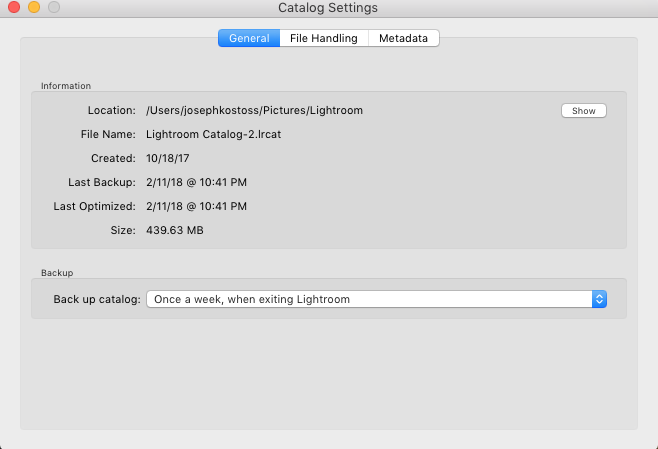
Copy link to clipboard
Copied
do you have a script automatizing it for you?
As shown by Joe in the post above- it is the "script" built-in to Lightroom that automatically activates (as set in the Catalog Preferences!) when you Exit/Close the Lightroom program.
My Catalog Settings are set to backup "Every time Lightroom Exits". If I have not done any editing work while Lightroom was open I can simply cancel the backup by clicking the [Skip] button. But I frequently make a backup, and delete old versions when they accumulate too many.
Copy link to clipboard
Copied
WobertC wrote
My Catalog Settings are set to backup "Every time Lightroom Exits". If I have not done any editing work while Lightroom was open I can simply cancel the backup by clicking the [Skip] button. But I frequently make a backup, and delete old versions when they accumulate too many.
That would be excellent. This backup everytime LR exits is exactly what I was asking for in the forst post.
However I do not seem to find it in my Lightroom (I might be blind, but I was looking for the menu and the options from JoeKostoss ). Are we using the same version of the tool? Is it unavailable in the trial version?
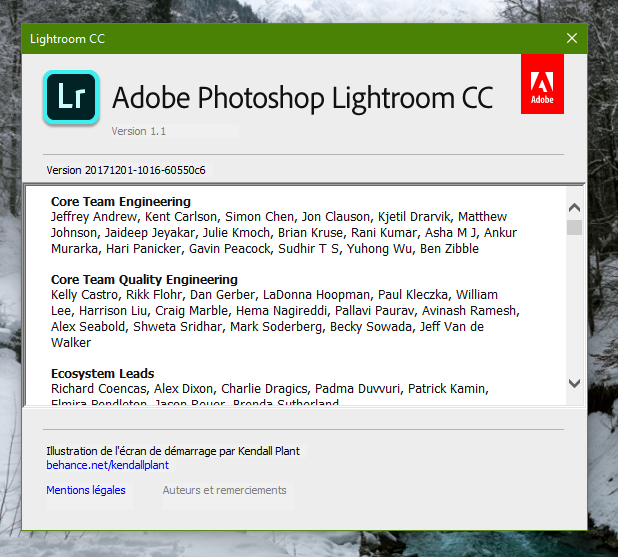
My options look like the following:
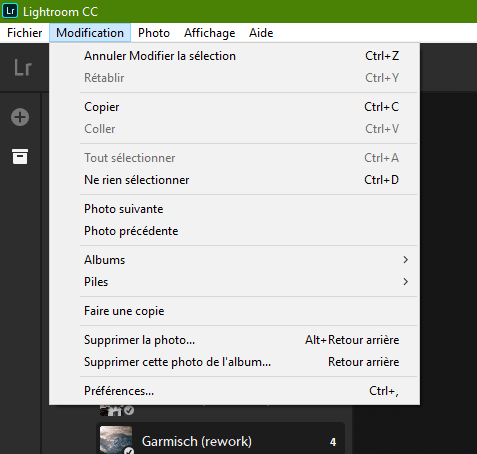
Copy link to clipboard
Copied
Perhaps we should have confirmed very early your Lightroom version.
Your screen-clips are from Lightroom-CC. You are posting in the Lightroom-CLASSIC forum, so our replies have been referring to "Classic"
I will have to leave it to others to move you to the "Lr-CC" forum, or maybe they have an answer for you. (I have not yet used "Lr-CC").
Copy link to clipboard
Copied
Naity wrote
P.S.: I like the amount of details in the statue face in your profile. Did you take it yourself?
That is a crop of a picture taken at the USA Olympic training facility in Colorado Springs Colorado.
Yes I took it myself with a Leica M8 and Leica 50mm Summilux M f/1.4.
The full image.

And the full statue.

Copy link to clipboard
Copied
https://forums.adobe.com/people/Just+Shoot+Me schrieb
Naity wrote
P.S.: I like the amount of details in the statue face in your profile. Did you take it yourself?
That is a crop of a picture taken at the USA Olympic training facility in Colorado Springs Colorado.
Yes I took it myself with a Leica M8 and Leica 50mm Summilux M f/1.4.
The full image.
Very nice ![]()
I think I like the cropped version from your profile even more as it emphasize the amazing texture of the statue even more!
Copy link to clipboard
Copied
You can Re-import that image file. But as stated before any edits you had made to it will not be included. To re-import it click the import button then in the left hand panel of the import window browse to the drive and folder the image is in and make sure "Add" is selected at the top of the import window. That will leave the image where it is and just Add it to the catalog.
Find more inspiration, events, and resources on the new Adobe Community
Explore Now
