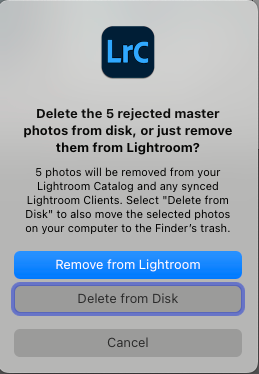- Home
- Lightroom Classic
- Discussions
- Re: Remove from Collection vs Delete from Disk and...
- Re: Remove from Collection vs Delete from Disk and...
Copy link to clipboard
Copied
I am working on Windows 10 and have been a Lightroom user and Adobe CC user since the beginning. I have over 200,000 raw files imported into Lightroom. When "Collections" was added I immediately added unique collections to my Lightroom image structure and workflow. I always include at least one collection (Date / Country / State / City) in every import. I have been doing all of my editing directly in collections ever since. This includes rating my pictures. The good thing is that I see the lightroom edits in my DNG files regardless of where I am viewing them from. The frustrating thing is that I can delete files from the disk or remvoe them from the library in both the disk location and library location in Lightroom. However, I cannot delete from the disk when editing or reviewing files from my collections. I can only remove them from the collection. This has left thousands of unwanted DNG files on my disk.
- Is there a way to simultaneously delete files from the disk when removing them from a collection.
- If there is not, plaese, please, please ADD IT.
Because I keep both the RAW and DNG when creating DNGs I already maintain 20 terabytes of disk space. I really do not want to buy more, larger hard disks.
In addition to adding the ability to delete files from collections, it would also be nice to be able to delete both the DNG and its RAW equivilant at the same time. (just a thought :-))
I look forward to your answer to my firs bullet above.
Jim Palik
 1 Correct answer
1 Correct answer
When you are in a collection, and you want to remove the photo from the Lightroom Classic catalog, and from your hard disk, you can use the "Splat Delete" which is (on Windows) Ctrl-Alt-Shift-Del
Please note: there is no warning dialog box that could serve as a prevention from accidentally deleting the wrong photos. When you do the Splat Delete, the photo is immediately and without warning removed from Lightroom Class and from your hard disk. So if you select the wrong photo, and then Splat Dele
...Copy link to clipboard
Copied
When you are in a collection, and you want to remove the photo from the Lightroom Classic catalog, and from your hard disk, you can use the "Splat Delete" which is (on Windows) Ctrl-Alt-Shift-Del
Please note: there is no warning dialog box that could serve as a prevention from accidentally deleting the wrong photos. When you do the Splat Delete, the photo is immediately and without warning removed from Lightroom Class and from your hard disk. So if you select the wrong photo, and then Splat Delete ... sorry, it's gone, no sympathy from us, you need to use this with extreme caution (or, in my opinion, don't do Splat Delete at all, delete from the All Photographs view).
Copy link to clipboard
Copied
Thank you DJ, I really appreciate your answer and I completely agree with your advice. When doing event work I will sometimes take hundreds of pictures. I frequently select two images and view them in Library using the Compare view. Then, I decide if I want to remove the bad one from the collecteion while foregetting that I still have both selected. I do not want to admit how many times I have used Ctrl+Z when realizing that both have disapeared. This is why it is so important that Adobe adds this feature request. Hopefully you support me.
You have replied may times to my (sometimes lame) questions. You frequently add your advice. Thank you. You are one of my favorite support persons. Thank you again,
Jim
Copy link to clipboard
Copied
Thanks @Jim_Palik . In case it isn't clear, I am not a "support person", as I don't work for Adobe. I just like sharing my knowledge, and I learn a lot here as well.
Please go to the proper forum to provide your feature request to Adobe: https://feedback.photoshop.com/topics/lightroom-classic/5f5f2093785c1f1e6cc40872
Copy link to clipboard
Copied
“Splat” works for me on my system. I agree with DJ, not an option for my workflow.
Copy link to clipboard
Copied
An alterntive, very fast workflow is to mark photos as Rejected (type "x"), and then periodically do Photo > Delete Rejected Photos. Optionally, define and use a Library Filter preset "Not rejected" that shows photos that haven't been rejected. Now, when you type "x", the photo disappears instantly, whether you're in a folder, collection, or smart collection.
Copy link to clipboard
Copied
I've been using your procedure, John, and the answer in Lightroom Classic when I do this is "photos removed from collection." Does this remove the duplicates from my cloud location and hard drive, or just remove them from the Lightroom catalog? Thanks, Richard Herndon
Copy link to clipboard
Copied
Johnrellis stated, “Now, when you type "x", the photo disappears instantly, whether you're in a folder, collection, or smart collection.”
I take that to mean the original image file gets removed from the disk on the Computer where LrC is installed. When that happens all Collections, Smart Collections, and Smart-Previews that exist on your computer and Adobe Creative Cloud will be deleted and Synced devices Lightroom Desktop and Lightroom Mobile will no longer have access to the images.
Is my interpretation accurate?
In Lightroom Classic there is one original file, if that file is deleted from disk it is gone, or if you remove it from your LrC Catalog, all things that depend on it for existance, Collections (an original file can be in several collections) Previews, Smart-Previews on your computer or Creative Cloud storage, and Data in your Catalog file will be deleted.
Copy link to clipboard
Copied
If you define this Lightroom Classic filter that @johnrellis advised, then when you type X your photo is not deleted from anywhere. It just isn't shown.
However, @johnrellis really put forth two ideas. He said "Rejected (type "x"), and then periodically do Photo > Delete Rejected Photos". If you do Photo>Delete Rejected Photos after you type X, then the photo is deleted from your LrC catalog (which also means it will disappear from photos synched to the Adobe cloud). I don't remember if this causes the photos to be deleted from the hard disk. If you still want information on whether or not this deletes photos from the hard disk, please do an experiment, take a few worthless photos and try it on them and come back here and let us know.
Which brings me back to something I said earlier in this thread. Please don't be hasty to delete photos from LrC and from your hard disk. Please be CAUTIOUS when you do this. We have seen too many people in this forum who have deleted photos and later they realize they have made a mistake.
Copy link to clipboard
Copied
The original question was, "Is there a way to simultaneously delete files from the disk when removing them from a collection."
I suggested a commonly used workflow for achieving the end goal, but I omitted an important detail. It should be (changes in italics):
An alternative, very fast workflow is to mark photos as Rejected (type "x"), and then periodically go to All Photographs and then do Photo > Delete Rejected Photos. You will be presented with the standard prompt, asking if you want to remove from just the catalog or from disk also:
(If you are in a collection and do Photo > Delete Rejected Photos, it just removes the photos from the collection and not from the catalog or from disk.)
Optionally, define and use a Library Filter preset "Not rejected" that shows photos that haven't been rejected. Now, when you type "x", the photo is filtered instantly from the current view, whether you're in a folder, collection, or smart collection. (The photo remains in your catalog until you invoke Delete Rejected Photos.)
Copy link to clipboard
Copied
Thanks for the additional info. This clarifies the issue for me.
Copy link to clipboard
Copied
I know this topic is 3 years old already... But in case it helps anybody I think also a not ideal, but probably good option in most cases is to select target photos in collection view, then go to any sub- or mother folder containing the photos and hitting Delete.
I can fully agree that deleting photos from Collections View may be very frustrating despite the convenience of using Collections.
What is good though, you can switch between viewing photos from a Collection and folder, so it's basically one click away to view selected photos from a folder, and then just click Delete to trigger the dialog window, then choose "Delete from disk".
Hope that helps anybody out there : )
Find more inspiration, events, and resources on the new Adobe Community
Explore Now