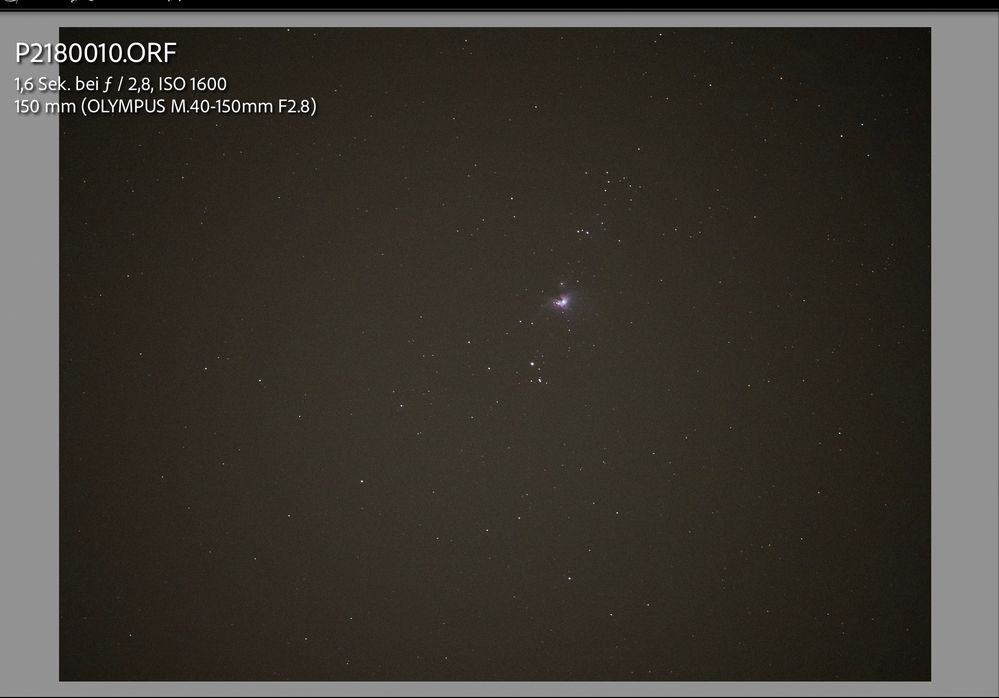Adobe Community
Adobe Community
- Home
- Lightroom Classic
- Discussions
- Re: Same astro foto shows different moire effect o...
- Re: Same astro foto shows different moire effect o...
Copy link to clipboard
Copied
Hello,
I'm using LRC 11.2 on an Apple MBP 13.3". Yesterday I've made some fotos of the Orion nebula and it looked pretty on my internal monitor (2560x1600) but when I connected it to my CS2740 (3840x2160) there was a very visible (moire?) pattern on it. So I kept LRC open and moved it from the 4K Monitor to the build in monitor and the pattern was gone! I've never seens that problem before.
build-in:
4K
Any advice?
KR Bernd
 1 Correct answer
1 Correct answer
Unfortunately you can't always completely get rid of this by using noise reduction. What you'll sometimes end up with is even more visible undulating patterns. Just much smoother now. It does work well on this image but in my opinion, the only real fix is for Adobe to allow us to turn off lens correction for these cameras (not going to happen apparently). In the mean time it is possible to manually delete the lens profiles from the raw files and get rid of it that way.
For the OP, this is accom
...Copy link to clipboard
Copied
Are you viewing the image at 100% view? If not, the pattern could be caused by image scaling.
Always evaluate image detail like sharpening, noise, moiré, chromatic aberration, etc. at 100%.
At this magnification, one image pixel is represented by one screen pixel, giving you a true representation of the image.
Copy link to clipboard
Copied
Hello Per,
thanks for the hint (I don't know why I can't reply to your answer directly).
After switching to 100% I see the "moire" also on my smaller display. Although the pattern looks like banding I highly doubt it as I cannot see it when openening the picture with any other apps (MAC Preview, Pixelmator Pro, Luminar Neo). I cannot image that my Olympus EM1m3 shows such ugly banding when using 1600ISO and an exposure of 1.6 s ....
KR Bernd
Copy link to clipboard
Copied
Are you viewing at 100% in the other applications as well?
And do they render raw files? If they don't, they will display the embedded jpg preview.
Copy link to clipboard
Copied
yes, I was viewing at 100%.
I think these apps use the build in Raw Converter of my Mac which is not the same as the Adobe Raw Converter.
The embeded jpg looks OK as the moire pattern appears some moments after I open the picture.
Meanwhile I've also found out how to get rid of the pattern: not by changing the "moire"-settings but by setting the Luminance-Noisereduction to a vavlue > 40.
Copy link to clipboard
Copied
This looks like Bayer Moire, which you can test by creating an Enhanced Details DNG and examining it at 1:1 Zoom view. If the artifacts are no longer visible than the issue is most likely Bayer Moire.
https://www.cloudynights.com/topic/747781-osc-sensor-bayer-pattern-in-darks-why/
Please upload your example raw file to Dropbox or other file sharing site so we can examine it on our own systems. Export it to DNG file format with your Develop settings applied to the NEF file that exhibit the issue and upload the DNG file. It will contain your edits, which will help with the evaluation. Thank you.
Copy link to clipboard
Copied
Hello, here are the Original ORF and the DNG with my setting (only slight basic setting).
https://www.dropbox.com/sh/46s38k2ew8jbo2f/AAA0OS7lKnrX6-Dkw1Wa4bVca?dl=0
Copy link to clipboard
Copied
This is a known issue with astro photography and Lightroom when used with lens correction. The problem is that there is a lens correction hat is applied that you cannot turn off. This lens correction is what causes the moiré effect because it is done with limited bit resolution. You can read about it here: https://starcircleacademy.com/tag/moire/
Now the problem is that with certain cameras you cannot turn off the lens correction in Lightroom (REALLY ADOBE GET YOUR ACT TOGETHER!!!!!!). This is true for my Z7 for example. You can't turn off lens correction, making the combination of Z7 with Lightroom unsuitable for astro. Unfortunately your camera is one of those that Adobe did not allow lens correction to be turned off for so you can't work around this when working with Adobe software except if you delete the built in lens profile from the raw file which can be done using exiftool.
Copy link to clipboard
Copied
Make sure you add your voice to this thread. Adobe announced they will not make the fix retroactive for older mirrorless cameras which is a very bad decision. This is one of only two things I severely dislike about the Lightroom/ACR ecosystem. Love everything else but this issue and the inability to sync full raw to the cloud from Classic.
Copy link to clipboard
Copied
The issue is that the built-in Distortion correction is causing noise in the image to be "reshaped," creating a visible non-linear noise pattern. At 1:1 Zoom view apply luminance Noise Reduction and readjust your Sharpening settings to reduce any visible noise. That should also reduce or eliminate the noise pattern.
Copy link to clipboard
Copied
Unfortunately you can't always completely get rid of this by using noise reduction. What you'll sometimes end up with is even more visible undulating patterns. Just much smoother now. It does work well on this image but in my opinion, the only real fix is for Adobe to allow us to turn off lens correction for these cameras (not going to happen apparently). In the mean time it is possible to manually delete the lens profiles from the raw files and get rid of it that way.
For the OP, this is accomplished by exporting your images to dng and then running the command:
exiftool -OpcodeList3= filename.dng
from the commandline on them. You can download exiftool from: https://exiftool.org. Running this command on your file fixes the problem completely by disabling the built-in lens correction.
Here is your file with the built-in lens correction disabled: https://www.dropbox.com/s/s3sib4q3doab1zt/P2180010_2.dng?dl=0
So you can see the effect. Will remove when you acknowledge you've downloaded it.
Copy link to clipboard
Copied
Yes, the luminance noice reduction mitigates/solves the problem.
Yes, the pattern is gone after applying exiftool -OpocdeListe3= P2180010.dng
But for the DNG-File the behaviour in LRC is strange: it always shows the low resolution embedded preview.
So we have to nudge Adobe to change the their way to process pictures with built-in lens correction.
Thanky you!