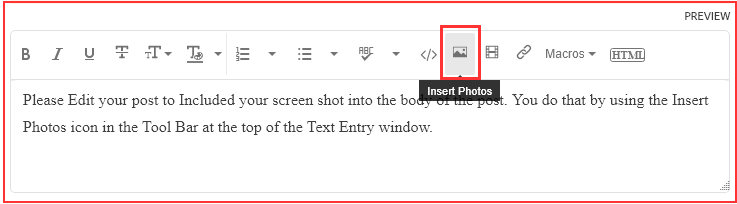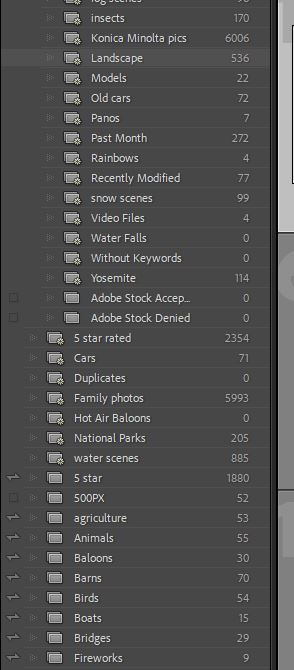Copy link to clipboard
Copied
 2 Correct answers
2 Correct answers
This happens because Insects (for example) is a sub-collection in a Collection set (which if you scroll up ought to become visible), while "5 Star Rated" is not a sub-collection in a Collection set.
Indenting is because the list is organised (grouped) by Set.
You have mainly got Smart Collections grouped into the top part of the list, but there are also some Smart Collections within the lower part (the icon is slightly different).
Sync is not possible for a SC, whichever part of the list it appears in. And that makes sense practically, since the membership of each SC continually reviews itself subject to the constantly changing attributes of potentially any image in the whole image library.
...Copy link to clipboard
Copied
In the future, So people don't have to download the image you have attached, please use the Insert Photos icon found in the Tool Bar of the Post and Reply text entry dialog window as pictured below.
Since you Can't Edit your original post to remove the Attached screen shot Please include the screen shot you attached to a new reply to this conversation by clicking the Blue Reply button under your original post and use the Insert Photos icon in the tool bar.
The Insert Photos icon is this one in the Tool Bar.
Thank you.
Copy link to clipboard
Copied
Here is a screen shot showing .
Copy link to clipboard
Copied
This happens because Insects (for example) is a sub-collection in a Collection set (which if you scroll up ought to become visible), while "5 Star Rated" is not a sub-collection in a Collection set.
Copy link to clipboard
Copied
Indenting is because the list is organised (grouped) by Set.
You have mainly got Smart Collections grouped into the top part of the list, but there are also some Smart Collections within the lower part (the icon is slightly different).
Sync is not possible for a SC, whichever part of the list it appears in. And that makes sense practically, since the membership of each SC continually reviews itself subject to the constantly changing attributes of potentially any image in the whole image library.
Most of the items showing in the lower part of the list are not Smart Collections, they are Collections.
These have no rules that can be edited. Membership of a given image is explicitly assigned and then persists until deliberately changed. That makes it practical for these to participate in Sync.
Copy link to clipboard
Copied
OK. I think I understand. The differance is the llittle gear icon on the lower left of the folder icon. The gera ones are smart. Some of the ones in the lower portion have the gear and ar SC, how did they get mixed woth the non SC? But that's ok, Ill just drag the SC to the top with the other ones.
Thanks for the help.
Copy link to clipboard
Copied
That's right, these are fundamentally different things. It is up to you how you want to use these Sets to organise your list. When you make a new Collection, or a new Smart Collection, you have the opportunity to say which Set (if any) it should sit inside - or as you say, you can drag them around afterwards. If you have a large number of entries then some sort of organisation is probably necessary.
I'll just comment here that LrC offers several "one-off" ways to search for a desired set of images, that do not involve adding yet another Collection / Smart Collection to this list. For example using the Filter Bar; you can go straight to showing all images with a certain keyword using the Keywords panel; you can set up some repeatable selectivity with named Filter presets. These last can be used to narrow down (whatever) wider selection in a certain known way.
So we can reserve named Collections and Smart Collections, just for those groupings of images that we are likely to revisit another time. And we can employ collapsable Sets to keep the list navigable in a logical way, without lots of scrolling, and without having to recollect the exact naming later.