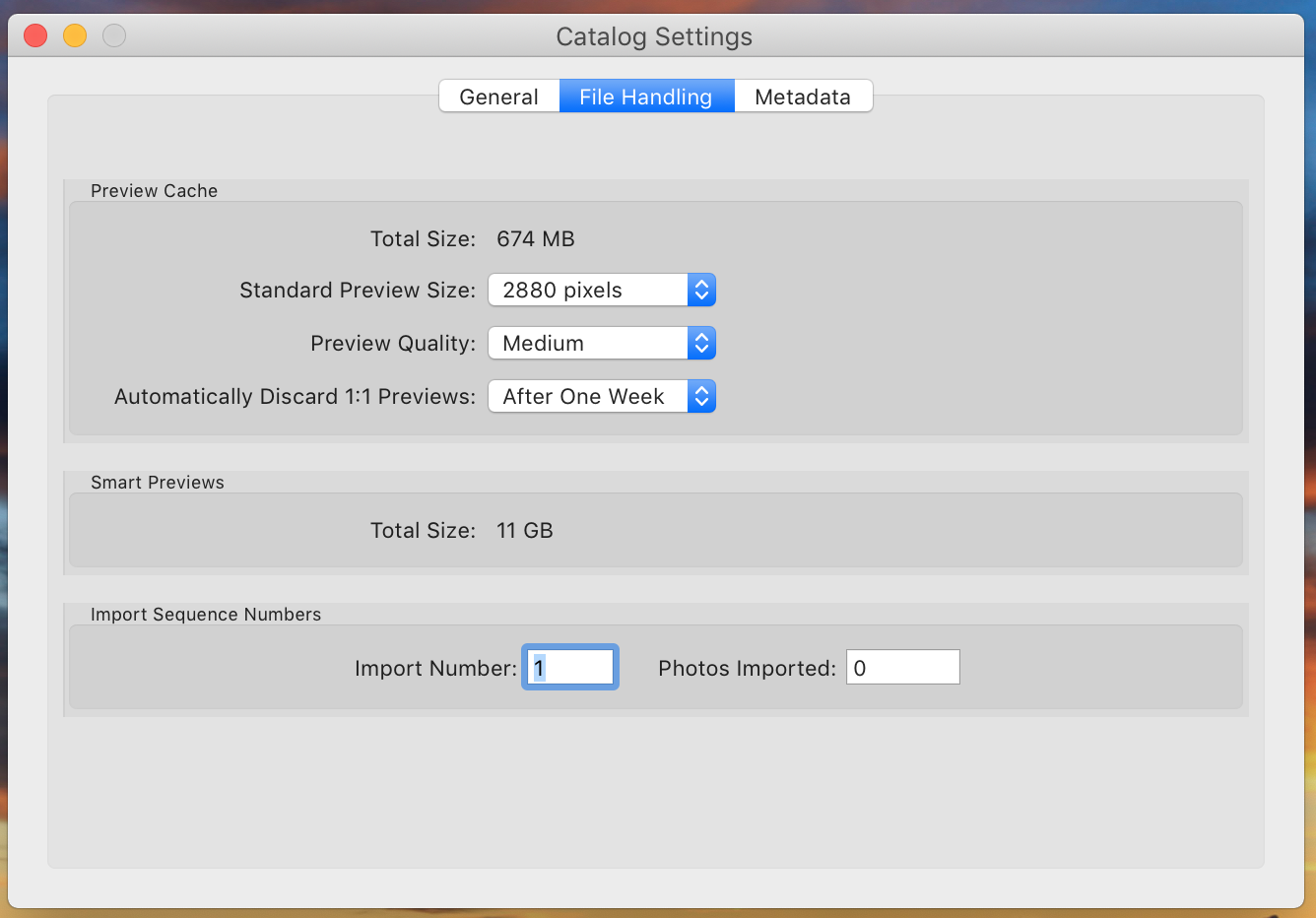Adobe Community
Adobe Community
Smart preview file won't shrink
Copy link to clipboard
Copied
So my smart preview file and regular preview file are insanely huge. I deleted all 1:1 previews and deleted 40,000 smart previews and the file size didn't change. Any ideas?
Copy link to clipboard
Copied
Within Lightroom itself, in the file handling section of catalog settings, it says I have 11gb of smart previews. Yet the corresponding smart preview file is 55gb.
Copy link to clipboard
Copied
That probably refers to the RAW file, not to any of the actual Smart Preview files.
Copy link to clipboard
Copied
No its the smart previews. This doesn't have anything to do with my raw files they are on a separate drive and are well over 52gb. As I said I deleted 40,000 smart previews. The file size in the finder said 52gb before and after, but now within Lightroom it says 11. I had to delete my regular preview file to purge the cache. Im thinking I need to do the same with the Smart Previews but hoping for some confirmation.
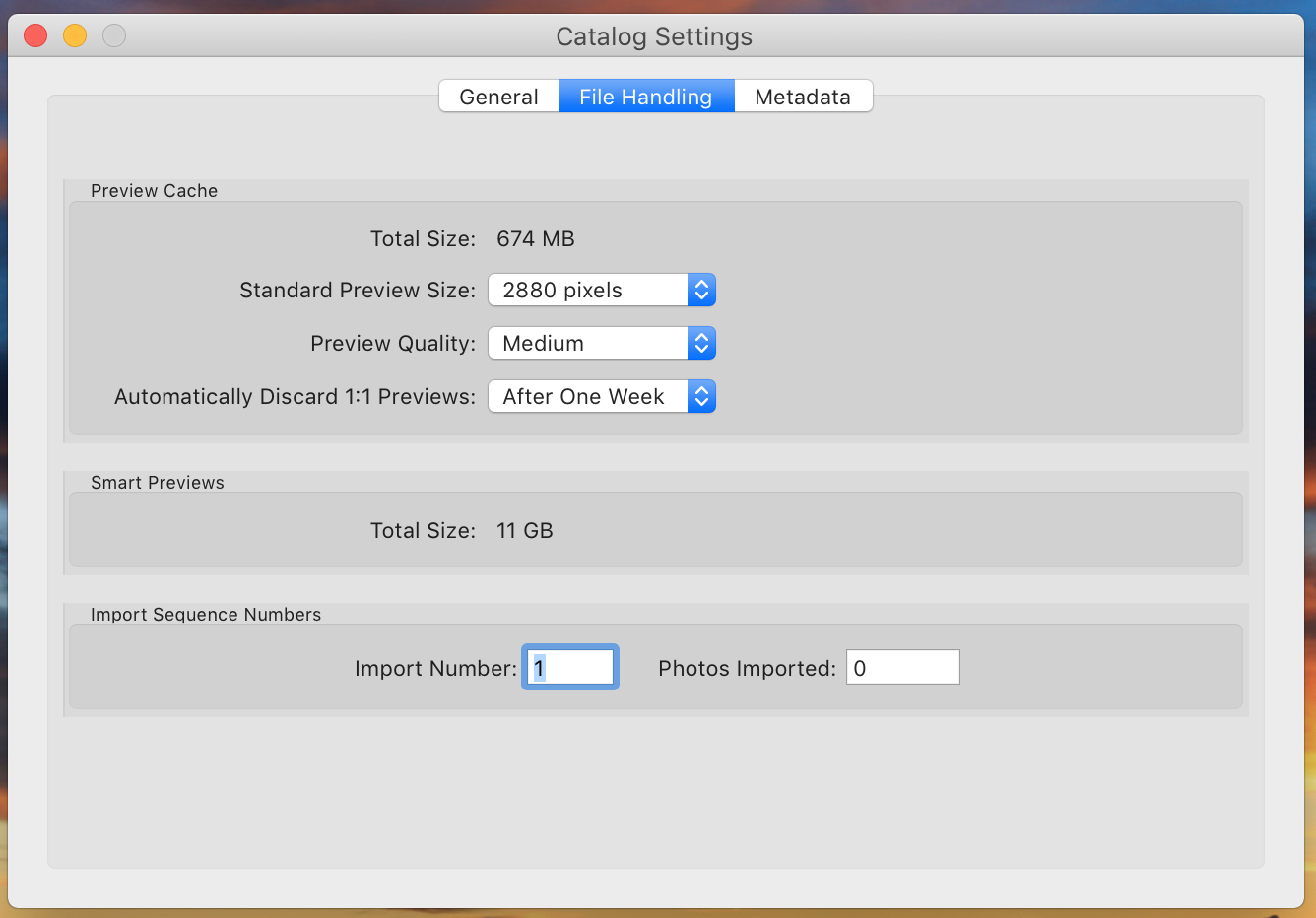

Copy link to clipboard
Copied
The blue syncing button may be the culprit. Are the Previews and Smart Previews on Dropbox? If they are perhaps the file size will show 11GB when it is finished syncing.
Copy link to clipboard
Copied
Thats a good point-
They are on dropbox. I wonder if as I delete them the dropbox version is syncing over it. I had waited for everything green and it didn't work. I guess I thought my new version would overtake the dropbox version not vice versa.
Copy link to clipboard
Copied
I guess I'm pretty dense. I don't understand why you would need so many smart previews anyway. On my system I generate minimal previews for editing, and only generate smart previews if I import images to an EHD that isn't going to be connected all the time. I tried the option to always use smart previews, but didn't see any real benefit in doing so. So why are you generating so many smart previews? Or, perhaps it's just my antiquated computer system.
Copy link to clipboard
Copied
I create smart previews for all my files upon import so I can edit and sort them in lr mobile on my iPad. I have a large hard drive so storage wasn't an issue. But I use dropbox to sync to my laptop when Im on the road. Since Apple won't let us upgrade our laptop hard drives anymore, and I couldn't afford the larger size at purchase, my laptop has a small drive and is almost maxed out because of these previews.
Something I've thought about is keeping my catalog and previews on a small external that I take with me but this has worked good in the past before my files got so large.
Copy link to clipboard
Copied
Okay, I'm going to drop out of this discussion. If you sync with Lightroom mobile the Smart previews are generated automatically and sent to Lightroom mobile. You don't have to generate them in addition in order to do that. But you probably already understand that. Anyway, apologize for getting involved.
Copy link to clipboard
Copied
jdecker1978 wrote
I create smart previews for all my files upon import so I can edit and sort them in lr mobile on my iPad. I have a large hard drive so storage wasn't an issue. But I use dropbox to sync to my laptop when Im on the road. Since Apple won't let us upgrade our laptop hard drives anymore, and I couldn't afford the larger size at purchase, my laptop has a small drive and is almost maxed out because of these previews.
Something I've thought about is keeping my catalog and previews on a small external that I take with me but this has worked good in the past before my files got so large.
Creating Smart Preview has nothing to do with Editing them on your iPad. The only way to See images from your main LR Classic Catalog on a mobile device it to load all of them into a Collection (or just the ones you want to into a Collection), then Sync that collection with the LR Mobile system, The Web system (Which all those images get Uploaded to the web system as Smart Preview and do not take up any space on your local hard drive), and then they get downloaded to the mobile device AS Smart Preview. No need to create smart preview on your computer.
So to Regain the space on your computer hard drive first Purge all smart preview, Library module, Library menu option, Previews option then Discard Smart Previews.
Once that is done and with LR closed Delete both the Smart Previews folder and the regular Preview folder.
the next time LR is opened the standard preview folder will be recreated and only images you browse in either the filmstrip or the grid view will standard preview be built for.
Copy link to clipboard
Copied
Good to know, but if I send a raw file to photoshop, then reimport it as a TIFF to a collection in Lightroom classic, it is not accessible on LR Mobile until I manually create a smart preview. Not sure why just how it is.
Copy link to clipboard
Copied
jdecker1978 wrote
Good to know, but if I send a raw file to photoshop, then reimport it as a TIFF to a collection in Lightroom classic, it is not accessible on LR Mobile until I manually create a smart preview. Not sure why just how it is.
That is not how it works for me. I NEVER create smart previews in Classic. I just add images to a synced collection. They appear in Lightroom CC as smart previews regardless of whether they are edited tiffs or raw originals. You should never have to manually create smart previews.
Copy link to clipboard
Copied
Not sure what to say. I just tried it again and it did not register in LR mobile.
I did however do a shoot this morning, and for the first time did NOT create smart previews on import. I notice no difference whatsoever in the processing speed while editing. Do I not need them when editing on my laptop with no original files attached?
Copy link to clipboard
Copied
jdecker1978 wrote
Good to know, but if I send a raw file to photoshop, then reimport it as a TIFF to a collection in Lightroom classic, it is not accessible on LR Mobile until I manually create a smart preview. Not sure why just how it is.
This is NOT how it works for me either.
If I edit any RAW file in PS it get saved as a TIFF. If I then place that TIFF in a collection that I have synced with the Web/Mobile system it gets uploaded to the web as a smart preview.
Here is a TIFF file in LR that has the icon for it being synced with the web/mobile system.
See it says Original Photo and no Plus sign ( + ) and Smart Preview next to it in the histogram area.
Here it is on the web.
Note the size of the original file in the screen shot above then note the size of the file if I go to download it from the web and that it becomes a JPG and is 280KBs. That is because Smart Previews are JPG images.
Copy link to clipboard
Copied
That is because Smart Previews are JPG images.
I understand that smart previews indeed use compression similar to the compression used in jpeg but they use a different and supposedly adaptive gamma encoding that allows for as little loss in tone as possible different from strict jpeg encoding. This allows for much more editing latitude than normal jpegs would allow. Jpeg engines cannot read the data in these files.
Copy link to clipboard
Copied
Well they are not JPGs as I stated. They are DNG files. But what is used on the web and mobile system may be different from that gets stored on your computer when creating SP
Copy link to clipboard
Copied
I am pretty sure they are the exact same thing but it really doesn't matter for this question. You are absolutely right that the smart previews used for local editing speedup (if you enable the preference) and offline editing are completely independent of the syncing of smart previews from Classic to the web.
Copy link to clipboard
Copied
The concept is to speed up editing in the develop module. Remember that the develop module does not use your normal (not smart) previews, those are only used in the library module. The develop module can make use of the smart previews as if they were the originals, but as they are so much smaller, it takes less time to alter what is displayed in loupe view.. Not sure if you still have to have those RAW files on an EHD that you disconnect any more.
Copy link to clipboard
Copied
Yes, that is the concept. But it never proved to be worth the extra bother of creating the Smart previews in my case. Just an extra step to make me think I was doing something really cool that didn't seem to do anything of any benefit. Just my observation. Not trying to argue with anyone. Just didn't see any benefit to make use of the Smart previews so I quit doing it. For those who do use the Smart previews, can you really quantify a performance difference? I couldn't.
Copy link to clipboard
Copied
OK,I misunderstood, you used the term smart preview file, From that I misunderstood think you were looking at a file, a single file, as if you were referring to info you get in LR from the Loup info on a single image file.
What you really mean is Folder.
So in your screenshot of your catalog setting Smart Previews is being reported as occupying 11GB
But in the Folder info (finder?) the directory reports52.22 GB (currently)
Copy link to clipboard
Copied
jdecker1978 wrote
No its the smart previews. This doesn't have anything to do with my raw files they are on a separate drive and are well over 52gb. As I said I deleted 40,000 smart previews. The file size in the finder said 52gb before and after, but now within Lightroom it says 11. I had to delete my regular preview file to purge the cache. Im thinking I need to do the same with the Smart Previews but hoping for some confirmation.
If you look at the modification date of your smart previews, you will see what the possible explanation is. Your smart previews ‘file’ is really a folder. It is a so-called ‘package’ (a folder that looks like a file in the Finder). Despite being modified (Dropbox is syncing it again because of that), it still shows Oct 28 as modification date (the other three all show Today correctly).
The Apple Finder is notorious for not always showing these things correctly, especially if something changes inside a folder or a package in a manner that the Finder does not know. I assume that the Finder uses some caching to store the size calculation of the folders on your hard disk. It would be too time consuming to recalculate the size of each and every subfolder each time you display the contents of the parent folder, so when the Finder thinks that the contents of a subfolder or package has not been changed, it will simply show the old calculated size. That is probably what is happening here. The Finder shows you the old modification date because it did not notice that Lightroom deleted stuff, and so it will also show you the old size. The real size is what Lightroom shows you.
You may be able to solve this by Ctlr-clicking on the smart previews file and then choosing ’Show Package Contents’. That will open the package as a folder, and maybe that will force the Finder to look at the current situation and update its cached information.
Copy link to clipboard
Copied
If you shut Lightroom down, wait a few, then restart it, does it still report the same?
Copy link to clipboard
Copied
Thanks David. Sorry about the confusion, I've seen it listed as a folder before, but as the icon isn't a folder it slipped the brain:)
I have reset Lightroom. I haven't restarted my computer which I will do now. I've seen a couple other people posting about this but the only answer anyone has gotten was to remove the regular preview folder. If I trash the smart preview folder, will they auto rebuild to 11gb?
I also have easy access to the files I want smart previews for in one collection. So worst case in my mind is I trash the smart preview file, then select all in that collection and rebuild.
Copy link to clipboard
Copied
Can someone please advise on dealing with the Smart Preview folder?! Not the workflow?
Adobe?
So glad I pay a monthly fee and can't even get customer support.
Copy link to clipboard
Copied
This is a forum, a meeting place for individuals to communicate and share information. This is =not a support page. Members are customers, not Adobe employees.
-
- 1
- 2